Instagram 101: How to Create a Custom Location on Instagram
Making a custom location on Instagram is one of the best ways to generate traffic to your account. It gives you that extra uniqueness when it comes to standing out amongst other companies. It also allows people to check in at the same location, further promoting your account across other platforms.When I was first hired to do the social media for F45, creating a custom location for the gym on Instagram was one of the first things on my to-do list — you know, the to-do list that never ends.Well, I failed miserably. I tried every day for two weeks to add in the custom location, but I could never find it when I went searching for it on Instagram. I was super bummed. So I basically settled in with the thought that I suck at Instagram, social media, and ... screw it, I'm going to pretend like it's not possible to create a custom location and move on with my life.Don't Miss: Geotag on Instagram to Increase EngagementThen, one day, the custom location just appeared, and I was as happy as could be.What did I do wrong? I didn't update my Facebook app, which I think is a pretty common dominator in my phone life.So first things first, always check to make sure your apps are up to date — in this case, both Instagram and Facebook. Since the social giant owns Instagram, you need to create the custom location on Facebook first, before you can sync it to your IG account. Here's how to do it: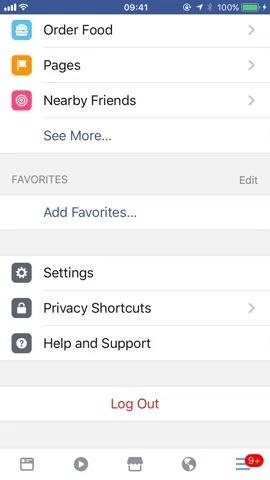
Step 1: Turn on Location ServicesYou can either enable location services through the Facebook app or through your device's settings. To get to the setting, start by opening Facebook, then tap on the menu button.From there, if you're using an iPhone, select "Settings," then "Account Settings," and tap on "Location." On the next screen, make sure to select "While Using the App." If you're using Android, select "Account Settings," then "Location," and make sure "Location History" and "Location Services" are both turned on. If you don't see "Account Settings," tap "Settings" first. Having trouble turning on location services from within the Facebook app? Then go to your device's settings.If you're using an iPhone, go to "Settings," then "Privacy." Tap on "Location Services" and then make sure it is turned on. Also, make sure that Facebook is toggled on from the Privacy list.On an Android device, head to the "Location" menu in Settings (use the Settings search feature if you can't find it), then make sure the location feature itself is on and set to "High accuracy." After that, go to "Google Location History" at the bottom of the screen, then make sure this service is turned on as well. Also, make sure to go to the "Apps" section in Settings (again, use the search feature if you can't find it), find Facebook, select "Permissions," and make sure "Location" is toggled on. Don't Miss: Change Your Profile Name on Instagram to Increase Search Traffic to Your Account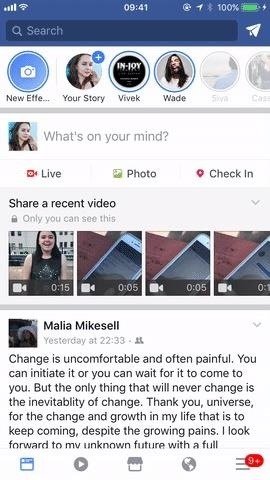
Step 2: Create a Facebook Check-in StatusNow, create a check-in status on your Facebook account. Type the name of the location you want to customize into the search bar. You must capitalize the first letter of your location and, unfortunately, you cannot add in any emojis or symbols like # and @. So keep it pretty straightforward.Scroll down all the way to the bottom until you see "Add [Custom Location] ... " and tap on it. Don't Miss: How to Insert a Line Break in Your Instagram Caption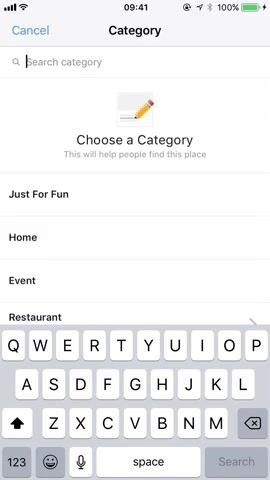
Step 3: Create Your Custom LocationOne you've tapped on "Add [Custom Location] ... " choose which category describes your location best. I choose "Just for Fun" because that's what describes my location best, but maybe yours is an event or your place of business.After choosing your category, Facebook will ask you to choose a location. Choose "I'm currently here" or search for the location that you want to customize and choose that instead. Then, create the location and post your check-in status to your Facebook. Don't Miss: How to View All the Posts You've Ever Liked on Instagram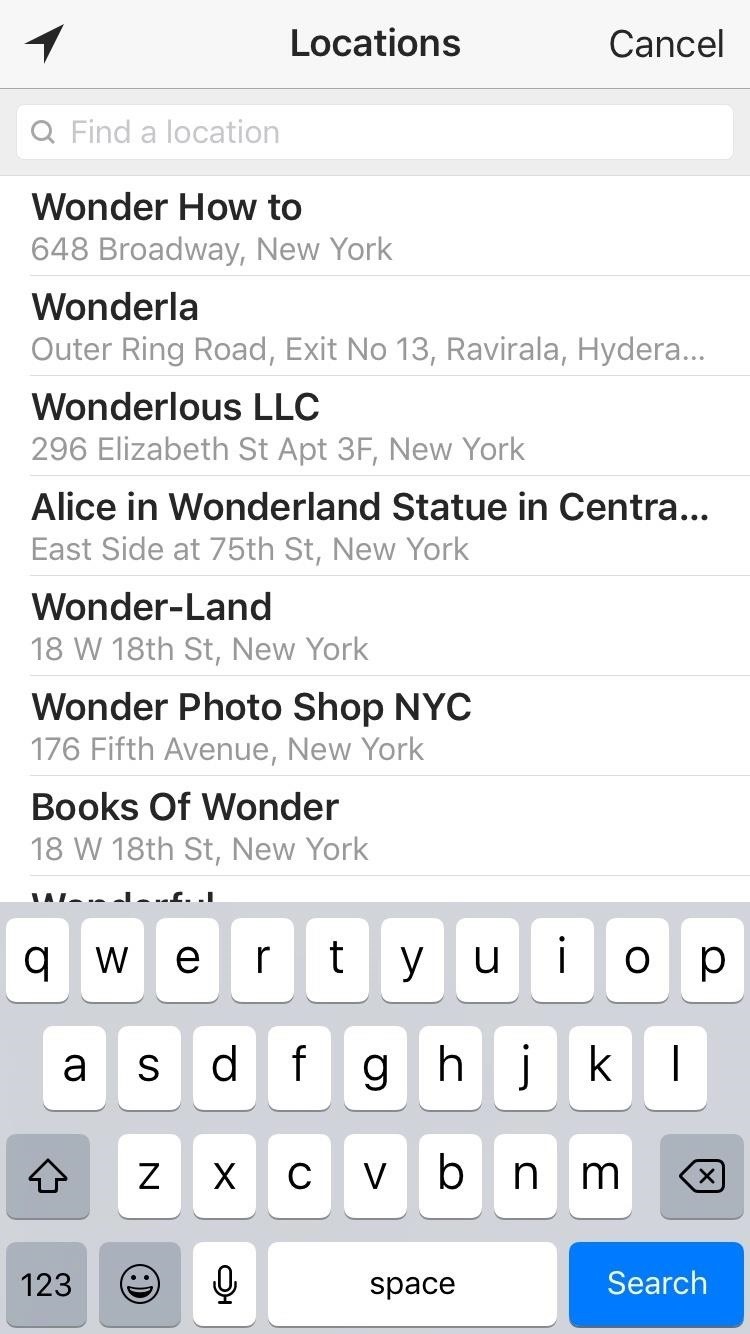
Step 4: Open Up Your Instagram App & Create a New PostTo make sure your custom location is created, go to Instagram and create a new post, then tap "Add Location." Search for your recently created location in the search results. After finding it, post it to your IG and you are all set to go! Follow me on Instagram @b3t.tina to see how I'm currently using these tips and tricks to grow my own profile page.Don't Miss: How to Remove Your Location from Instagram PhotosFollow Gadget Hacks on Facebook, Twitter, Google+, YouTube, and Instagram Follow WonderHowTo on Facebook, Twitter, Pinterest, and Google+
Cover image, screenshots, and .gif by Bettina Mangiaracina/Gadget Hacks
Samsung Makes Multitasking Easier on the Galaxy S9 - Gadget
automatedtechnews.com/samsung-makes-multitasking-easier-on-the-galaxy-s9-gadget-hacks/
Multitasking on a smartphone has never been better, but it still has some ways to go to compete with a desktop experience. Samsung hopes to change that with a new multitasking view on the Galaxy S9, which allows the user to open notifications in a new, smaller window on top of the app they are currently using.
How to Turn Your Galaxy S10's Camera Cutout into a
hello this is a video on how to get wallpapers on the iPhone and the iPod Touch rate subscribe and comment
How to get Android Live Wallpaper for iPhone/iPod touch
How to Disable Notification Previews for All Apps on iPhone and iPad in iOS 11 Posted by Khamosh Pathak on Sep 18, 2017 in How To , iOS 11 , Notification Center , Top Stories It's a bit ironic that we'll do everything to make sure our phone is as secure as possible, but leave out our Lock screen notifications for everyone to see.
How to Disable Lock Screen Notifications and Previews in iOS
24 hidden Android settings you should know about. Project your phone on a bigger screen. Android now comes with built-in casting, open the menu (three dots on the top right),
Android Oreo Review: Google Builds a Better OS - Tom's Guide
You can use the F1 key to notably dim your Mac's display, but sometimes that just isn't dark enough. If you're working in pitch black conditions, have a migraine or tired eyes, or just want a more comfortable environment, you might want your screen even darker—without making it pitch black.
How to Reduce Your iPhone's Brightness Lower Than iOS Allows
That's all we know so far about code-name "river," the upcoming 2019 Motorola Moto G7. If we learn more about any of the next-generation Moto G devices, we will update our existing rumor
OnePlus 6T Rumors Roundup - thinkingtech.in
Report Ad
Low Cost, High Quality Chargers for Every Device Imaginable. All on Sale.
In this tutorial, learn the basics of how to use Tasker, an automation app for Android. With this one app, you can take Android to the next level! Adding an exit task. An exit task will tell
HERE WeGo - Maps - Routes - Directions - All ways from A to B in one. HERE uses cookies from our websites to bring you services and info that matter more to you,
Customer support | Nokia phones
News: iOS 13 Developer Beta 1 Available for iPhone with a Lot of Kinks to Work Out By Justin Meyers; iOS & iPhone; iOS Beta News; The first developer beta for iOS 13 is available to install on iPhone models, but the process for doing so may be a bumpy ride.
Justin Meyers's Profile « Wonder How To
Apple on Thursday rolled out the fourth beta versions of iOS 12.1.3 and macOS 10.14.3 to both public beta testers and developers. Specifically, the fourth beta version of iOS 12.1.3 should now be
Apple Releases Second Beta of iOS 12.3 - news.softpedia.com
How to Bypass a Firewall or Internet Filter. This wikiHow teaches you how to view blocked websites or content on a restricted computer, as well as on a mobile item if you're using a Virtual Private Network (VPN).
Read articles behind paywalls by masquerading as Googlebot
To find out which stations your antenna will receive, you can use the FCC's online tool, or a different one like TV Fool, to locate stations in your area that broadcast for free. The tool will also tell you which direction they are broadcast from so you know how to position your antenna.
Royal Caribbean's high-tech ship lets you be lazier than ever
If you really love to see the Bing Daily Picture and really want to use it as your desktop background on your Windows computer, this article can explain how you can make these images appear as your desktop background, and even change them whenever the website picture changes.
How to set Bing's daily wallpaper as your lockscreen on
How To: Protect a touchscreen device against rain (cheaply) How To: Make magic waterproof sand How To: Install a dryer in your home How To: Start a great fire in a wood stove How To: Build a very inexpensvie grow light system
How to Transform Multiple Screens into One Big Virtual
0 comments:
Post a Comment