How To: iPhone Not Charging Past 80%? Here's Why (& How to Fix It)
So you've been using iOS 13 for a little while and noticed your iPhone is pretty slow to charge. Using the 5-watt power adapter out of the box, in the time it used to take your iPhone to charge its battery to 100%, your iPhone is stuck at 80% or below instead. That's because Apple introduced a new feature in iOS 13 that slows down charging — but for a good reason.Apple wants to protect the battery life of its users, despite any conspiracy theories you have may have heard. While in the past, it resorted to sneaky tactics that had the internet in a blaze, it's going a different route in iOS 13 with slow charging. In a world where fast charging is all the rage, Apple is slowing down charging to combat one bad habit common among all smartphone users — overnight charging.Don't Miss: Download & Install iOS 13 on Your iPhone Right Now
Why Apple's New Setting Is Actually GoodWe previously wrote about three bad habits you're probably doing that ruins your phone's battery, and in it, we broke down common myths about battery usage and how much of an impact we have over the speed in which battery life decreases. Unfortunately, too many of us still charge our phones overnight.More Info: 3 Bad Habits That Are Ruining Your Phone's Battery While overnight charging isn't a threat to our well-being as previously believed, it's one of the leading factors as to why the same iPhone, which you used to last all day, now needs a charge after a few hours. When your iPhone charges overnight on iOS 12 and under, it remains at 100% battery for hours at a time, and that stresses the battery. Also, the heat generated by charging also adds stress, and long-duration heat increases the damage.In our article, we suggested that OEMs include an option for users to take control of charging settings. Instead of a focus on runtime, we should be able to cut off the phone charger when it hits around 80–85 percent charge. This small change would do wonders for your battery as you would avoid the stress from holding a higher load, and it would take a shorter time to charge. It seems like Apple heard us.In iOS 13, by default, your iPhone will enable "Optimized Battery Charging." The new option will automatically stop your iPhone from charging when it hits 80 percent. At that point, the iPhone will act as if it at 100%, doing its best to conserve the percentage. Based on your habits, usage, and the alarm settings, right before you would typically start using your phone, it will begin charging again, this time letting the phone get to a full 100 percent.The setting is excellent for the preservation of your battery. Instead of Apple's previous method of underclocking the CPU, you'll experience no decrease in performance. You can continue charging your iPhone overnight, and your battery will be less stressed out since it will only start charging to above 80% once it thinks you're about to use your iPhone. It uses machine learning to figure out your routines and habits, as well as alarm data and other scheduled settings.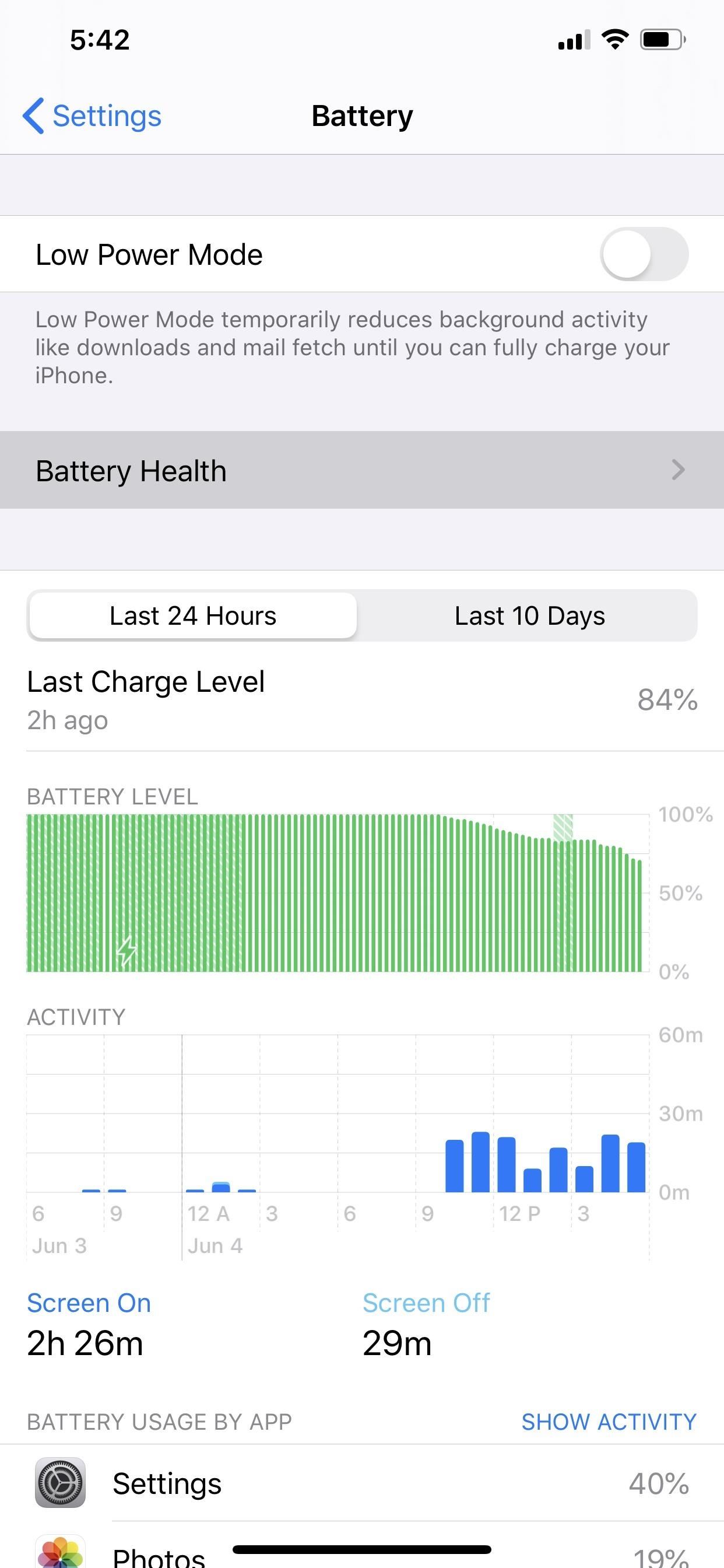
It Can Be Entirely or Temporarily Turned OffThe problem is, you might not want your iPhone to do what's described above. Depending on how hectic your schedule is, your iPhone could take some time to figure out when you routinely use your device, which means you'll likely wake up with your iPhone closer to 80% instead of 100 percent. To fix this, you will need to turn this feature off. To speed your next charge up for more power faster, open Settings and select "Battery." Choose "Battery Health" then select the toggle next to "Optimized Battery Charging." A pop-up will appear with three options. Select "Cancel" if you've changed your mind. Otherwise, you can use "Turn Off" to disable it entirely or "Turn Off Until Tomorrow" if you just want to fast charge during the night only once. Don't Miss: 100+ Exciting New iOS 13 Features for iPhoneFollow Gadget Hacks on Pinterest, Reddit, Twitter, YouTube, and Flipboard Sign up for Gadget Hacks' daily newsletter or weekly Android and iOS updates Follow WonderHowTo on Facebook, Twitter, Pinterest, and Flipboard
Cover image by Justin Meyers/Gadget Hacks; Screenshots and GIF by Jon Knight/Gadget Hacks
This step-by-step repair video will show you how to replace a cracked Nokia 6 display assembly, swap a battery, and also how to completely teardown and reassemble your Nokia smartphone.
SOLVED: HOW TO disassemble N81 Nokia phone - Fixya
How To: Prevent Friends from Sharing Your Instagram Stories as Direct Messages How To: Send Private Instagram Stories to 'Close Friends' Only How To: Share a Netflix Video You're About to Watch to Your Instagram Story So Friends Can Watch with You
How to Share a Friend's Instagram Story in Your Own
This is a complete guide to white hat SEO in 2019. So if you want to rocket your site to Google's first page (without breaking the rules), you'll love the strategies and tips in this guide.
PDF WHITE HAT SEO TECHNIQUES - Alexa Blog
How to Install XAMPP for Windows. This wikiHow teaches you how to install XAMPP on a Windows 10 computer. XAMPP is a server manager which allows you to run Apache, MySQL, and other types of servers from the same dashboard.
How to Add an App to Notification Center in iOS. This wikiHow teaches you how to enable Notification Center access for an app on your iPhone. Open your iPhone's Settings. It's a grey app with gears on it that is usually found on the Home
How to use Notification Center on iPhone and iPad | iMore
Transmission is one of your favorite BitTorrent clients that has unfortunately been limited to Mac and Linux users for a long time. Now, it's finally available for Windows. BitTorrent is still a
The best free alternative to uTorrent 2019 | TechRadar
How To : Trick Apple into replacing your water damaged iPhone We've all been there - that moment of slow motion horror you experience as your beloved iPhone tumbles into the toilet. Both AT&T and AppleCare won't cover water damage to your iPhone, so you may think you are out of luck, but..
How to fix your water-damaged iPhone, iPad, AirPods, or Mac
How to reset the Photos App Delete option in Windows 10 I opened my photos with photo application and pushed the delete trashcan. I choose, marked the box not to show the pop up anymore just delete.
How To Reinstall The Mail App In Windows 10
How to Increase Performance for Individual Apps on Your
News: The Revolution of the Hacked Kinect, Part 4: The Future Is YOU News: Amazing 3D video capture using Kinect News: Hacked Kinect Captures 3D Video in Real Time News: Kinect Price Revealed; Sony Move Comparison News: Your first experience with Kinect News: Microsoft Kinect Has Never Been So Alluring
Xbox Kinect Converted To 3D Video Camera - etcenter.org
Unfortunately, Apple's built-in power menu only includes a "Power Off" option, and there's a tricky manual way to enter "Safe Mode" on jailbroken devices, but today I'll show you how to add an advanced power menu to your iPhone that will give you easy access to quick "Reboot," "Power Off," "Respring," and "Safe Mode" options.
Safe Mode Explained: How to Troubleshoot Problematic
0 comments:
Post a Comment