How To: Make an Android Phone or Tablet Grandma-Friendly
By now, a mobile phone that isn't "smart" is about as hard to come by as a TV that isn't high definition. As a result, members of older generations who were previously reluctant to purchase a newfangled smartphone have no other choice but to cave into the more recent trends when their old device finally breaks down.When someone who is entirely unfamiliar with smartphones crosses that threshold, all of the capabilities that their new gadget offers can be overwhelming. So if you have an elder family member who is currently going through this rough transition, I'll go over six tips you can use to help get them started with their new Android smartphone.Don't Miss: Our Android Basics Series for Smartphone Beginners 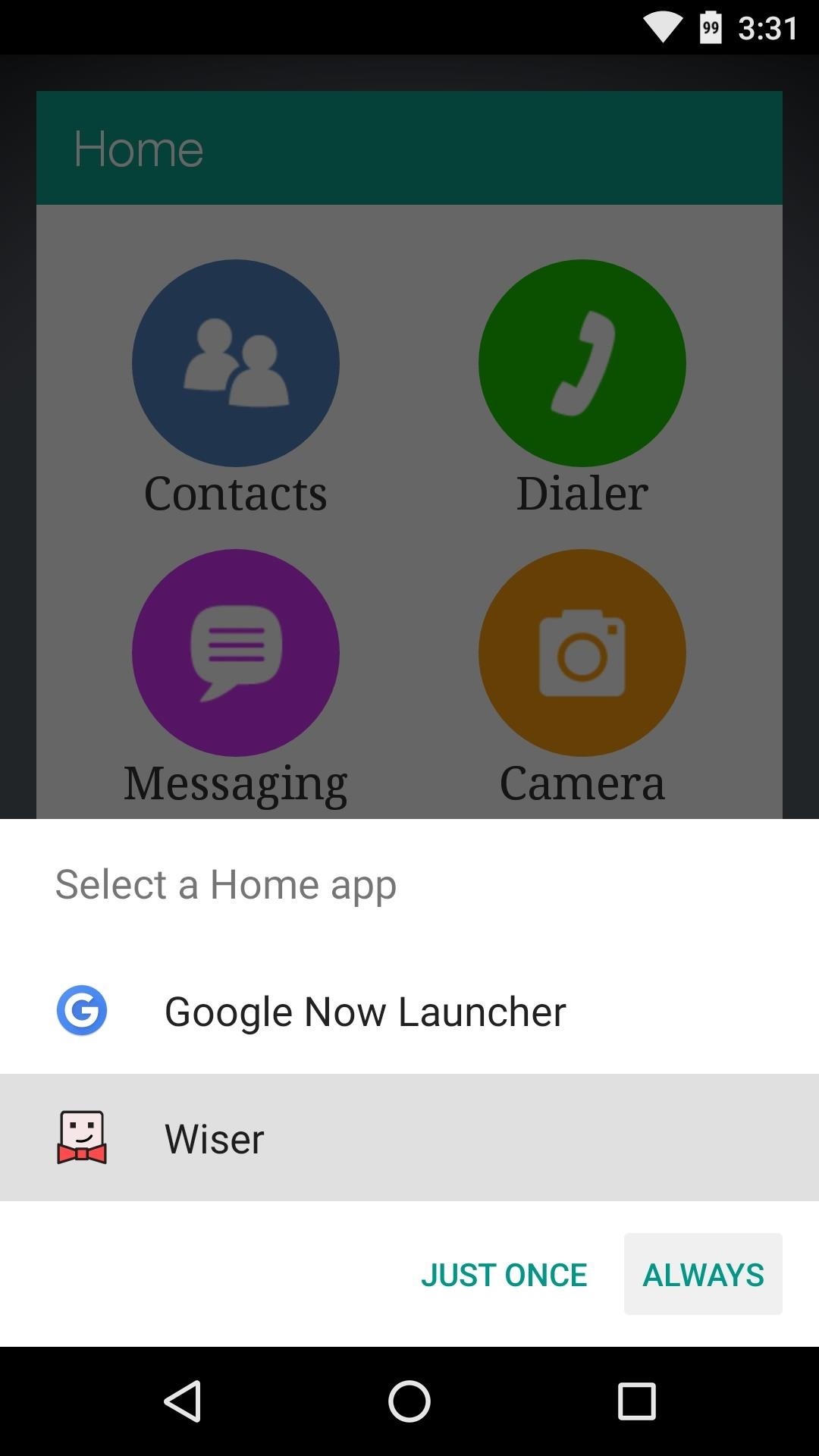
Tip #1: Install an "Easy Mode" LauncherOne of the easiest ways to make a smartphone more approachable is to replace the stock home screen app with an "Easy Mode" launcher. Some devices will have one of these built in that you can choose during initial setup, but if yours doesn't, there are a pair of great third-party options.Wiser and Necta both operate by the same principle—a clutter-free home screen with large and simple icons should make smartphones easier to use for seniors. Once you've installed either of these free apps, simply press the device's home button, then choose the new launcher and press "Always" to set it as the default home screen app. (1) Setting Wiser as the default home screen app. (2) The finished look. Install Wiser for free from the Google Play Store Install Necta for free from the Google Play Store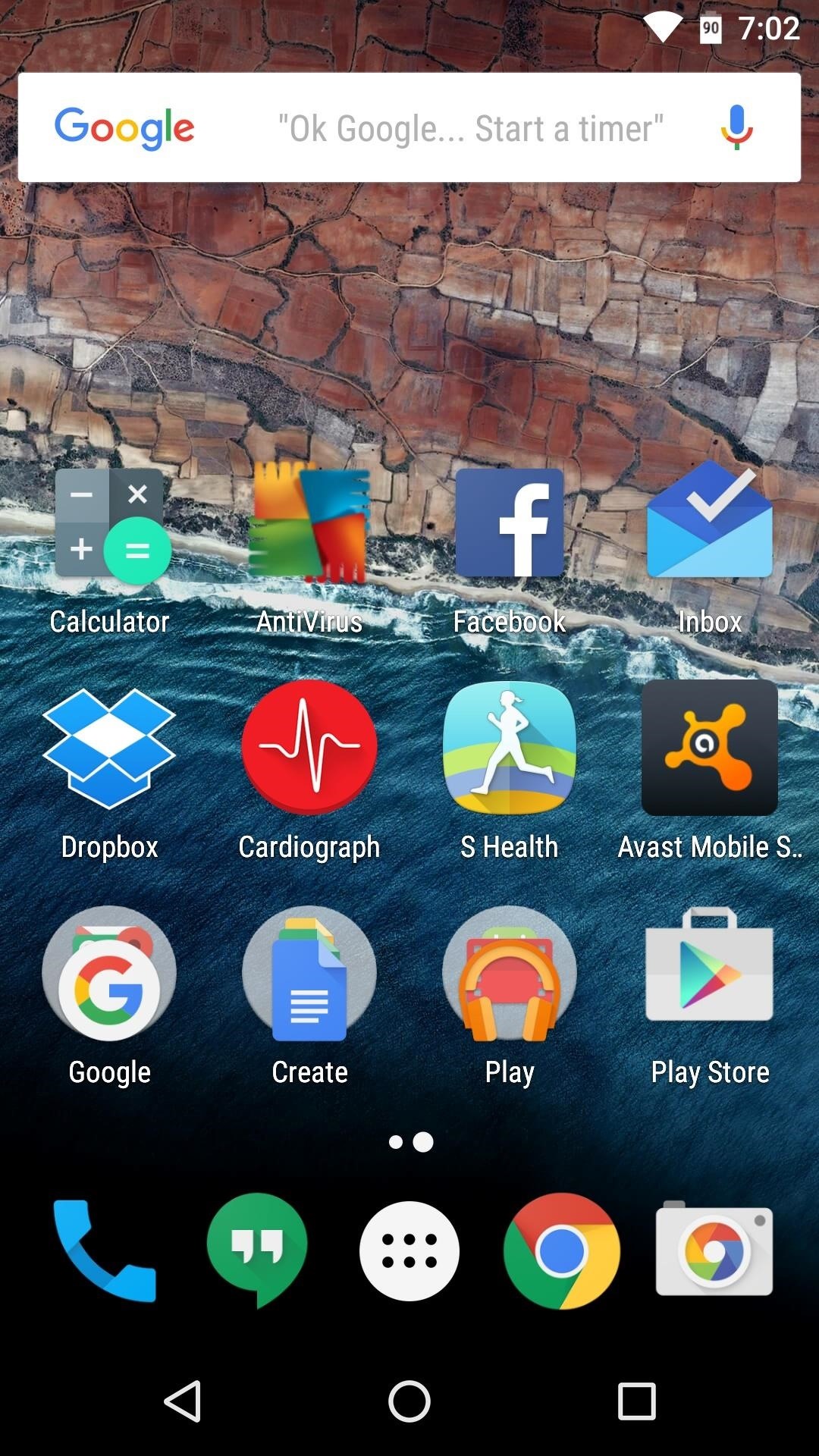
Tip #2: Minimize Apps on the Home ScreenIf you'd prefer not to replace the default home screen app on your elderly relative's phone, you can still apply one the main principles used in an "Easy Mode" launcher. To greatly simplify the user experience, remove all but the most commonly-used apps from the home screen.Leave the phone app, the SMS app, the camera app, and a web browser. Beyond that, perhaps the gallery app and an email client would be useful. But the goal here is to not overwhelm your technologically-challenged relative with too many options, and instead, allow them to explore their phone and discover apps at their own pace. (1) This is a bit confusing, but... (2) A home screen with only the basic apps is more approachable.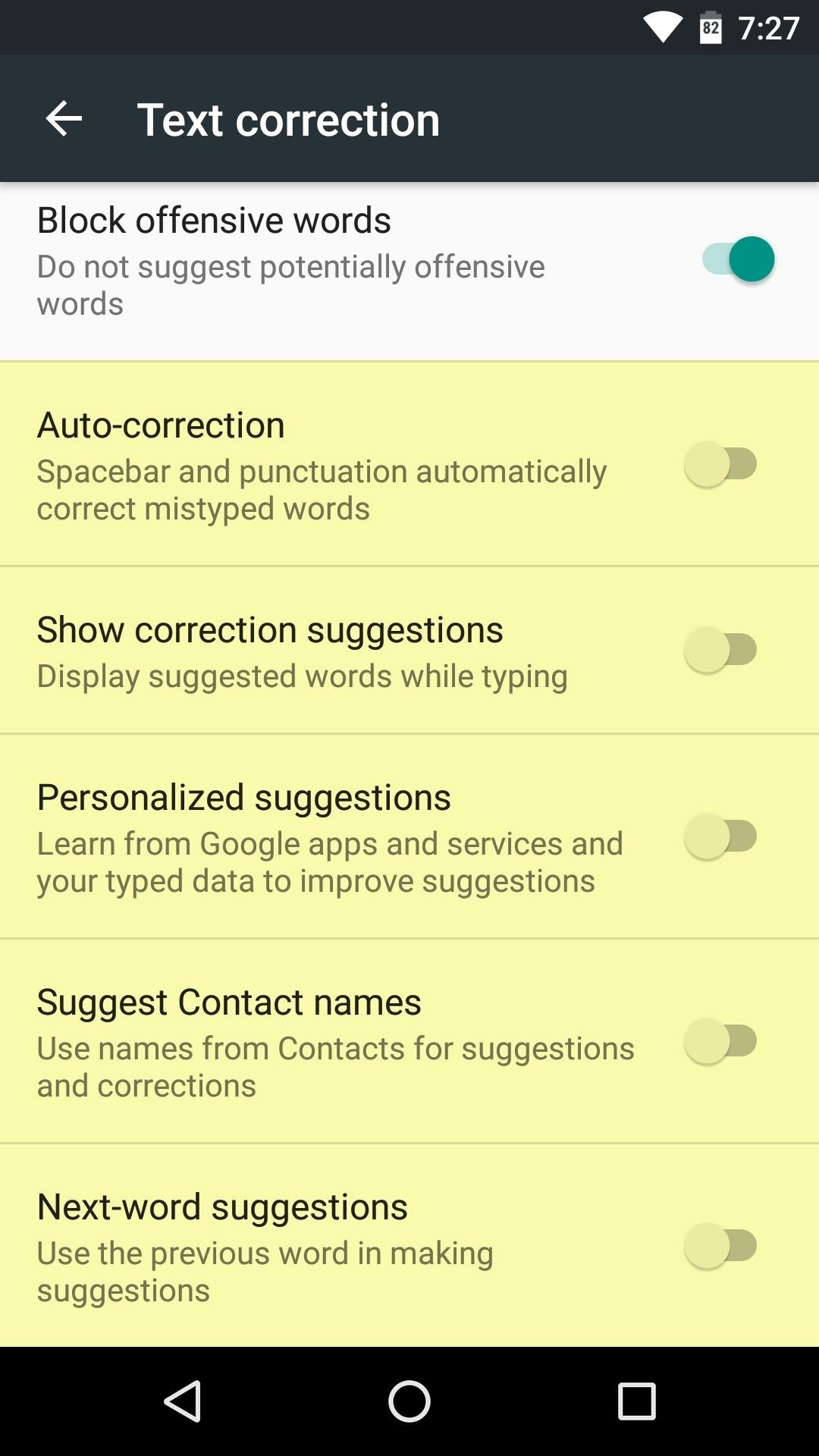
Tip #3: Disable Auto-Correct & Other Keyboard SettingsOne of the biggest hurdles your elderly relative will have to overcome is the use of a virtual keyboard. As these are not tactile and the buttons themselves are rather small, it can be difficult for your relative to type things out on their device.To minimize confusion here, disable auto-correct and other advanced keyboard options like gesture-based typing. Generally, this can be done by opening the keyboard app entry in the app drawer. From here, read through the various settings and disable options like "Show suggestions," "Auto-correct," and "Voice input," as these will only serve to distract and confuse a novice user.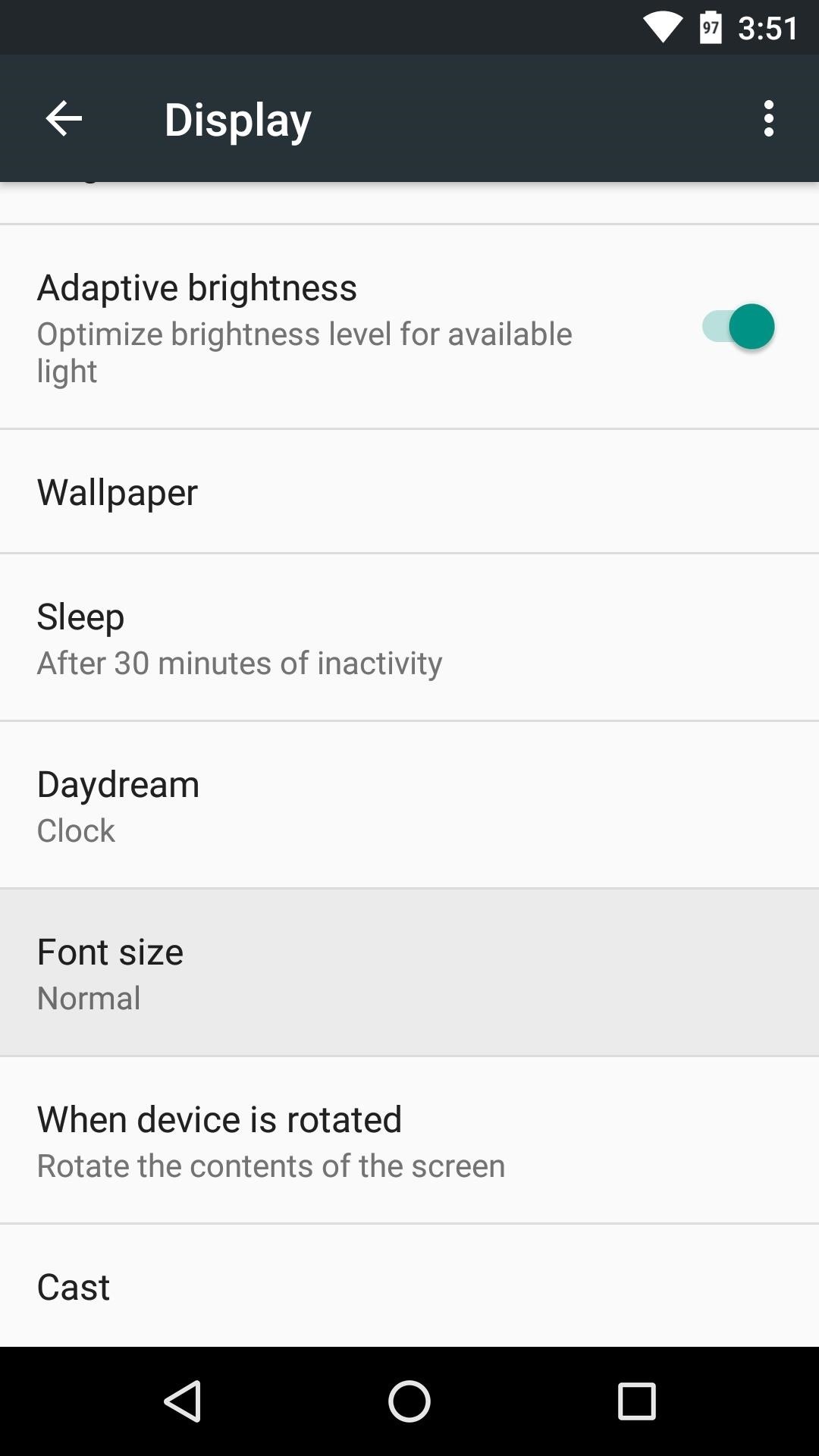
Tip #4: Increase Font SizesOne of the biggest complaints you'll hear from seniors regarding any smartphone is that the text is too small. From Android's main settings menu, head to the "Display" category, then tap "Font size" to change this. By default, this should be set to "Normal," but changing it to "Large" or "Huge" can really help if your relative has eyesight problems.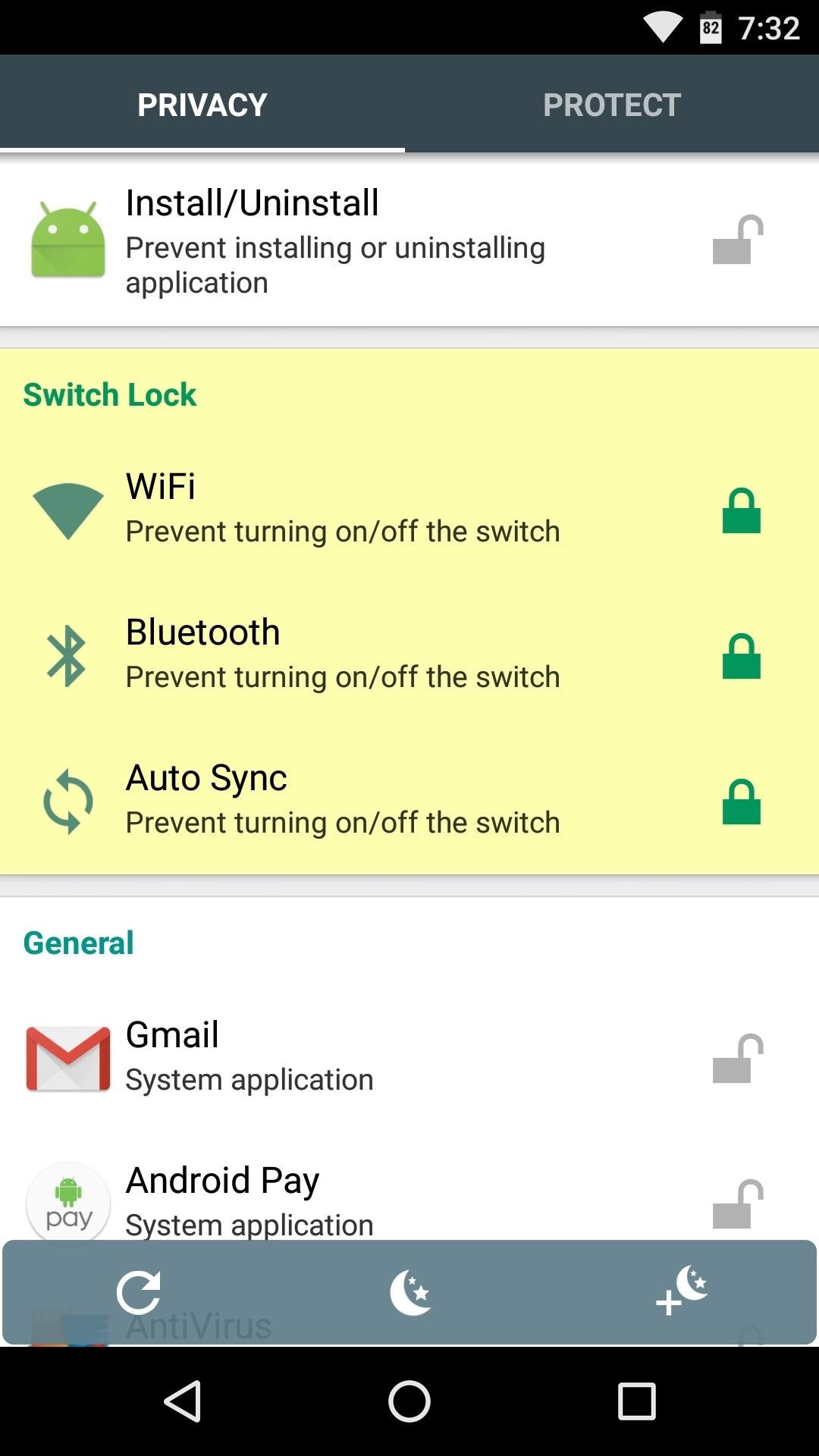
Tip #5: Install AppLock to Prevent Accidental Settings ChangesNow that you've got the phone set up in a manner that your elderly relative should find easy to use, you want to make sure it all stays that way. The only trouble here is that your relative might get lost in the interface and inadvertently change some settings, or the device's screen may be left on at an inopportune time, leading to settings being altered with accidental pocket touches.To prevent such issues, I'd suggest installing an app called AppLock, which does what its name suggests and blocks access to certain apps. After installing the app, you'll be prompted to set up device administrator access. Once you've done that, set a PIN, then tap the lock icon next to options like "WiFi," "Bluetooth," and "Auto sync," as well as any apps with dangerous options, then you won't have to worry about having to come back and fix problems that the user accidentally created. Install AppLock for free from the Google Play Store
Tip #6: Don't Over-ExplainThere's an inherent temptation when teaching someone the ropes to press further and continue teaching—even well beyond the point where the learner has had his fill. When giving your elderly relative the grand tour of their new device, do your best to stick to the basics, because at a certain point, you'll only undo any learning that has already taken place.Show them how to wake their device and put it back to sleep, how to make phone calls or send text messages, and how to take a picture. Depending on the person, it might be good to point out the web browser app, but that's about where you should draw the line. Before getting into topics like where to download apps or how to use "OK Google" voice commands, give your relative some time to get a grasp on the basics. Then, let their curiosity dictate how much further you want to expand their knowledge.Are there any other tips that you would recommend for setting up an elderly family member's smartphone? If so, let us know about them in the comment section below, or drop us a line on Android Hacks' Facebook or Twitter, or Gadget Hacks' Facebook, Google+, or Twitter.
Cover image via Shutterstock
Some cell phones have so many functions, they're almost more like mini-computers and can thus, be somewhat tricky to use. This instructional video slide show explains the different functions and features on a Palm Treo 650 mobile phone. Click around this tutorial and learn how to optimize your
How to Remove the SIM card from the Palm Centro Smartphone
If your device supports it—that's any iPhone with a Home button since the iPhone 5S or any iPad since the iPad Air 2—Touch ID is a great way, perhaps the best way, to unlock your iPhone.
How To Transform Smartphone Into Head Up Display - YouTube
How to Get Constantly Changing Wallpapers on Your Galaxy S3
To ensure your phone's security, you can set up a password, PIN, or Pattern. That way, even if someone gets their hands on your phone, they won't be able to access it. From Settings, swipe to and touch Lock screen. Then, touch Screen lock type and select your desired type of lock. Follow the on-screen instructions to set it up.
Feb 27, 2017 · It's easy to dismiss smartphone innovation as dead. In fact, one in two people think the smartphone itself will be obsolete within five years, according to an Ericsson survey of 100,000 people
Electric Vehicle Battery Shrinks and So Does the Total Cost
The buttons on most Android devices are laid out (from left to right) in a Back, Home, Recent Apps format. Samsung is the lone exception to this rule, which flip-flops them, so this can make for an inconsistent experience if you own multiple Android devices.
Swap recents and back soft buttons? | Huawei Nexus 6P
To revive a cell phone battery, start by removing the battery from your phone. Next, seal it in a plastic bag inside a plastic container, and place it in the freezer for at least 12 hours. When you take it out of the freezer, wipe any moisture off of the battery and allow it to warm up to room temperature.
My phone died and now won't power on or charge. Here's how to
With Apple's MobileMe, you can easily allow your visitors to download beautiful, full quality photographs from your MobileMe Gallery. Check out this video tutorial for all of you newbies out there on sharing your pictures with friends and family, from the Internet.
How to download pictures from camera to computer | Digital Unite
How To: Get Unique Face Filters by Following AR Creators on Instagram How To: Cast Your iTunes Movie Library to Chromecast or Android TV Gmail 101: How to Clear Search History on Android or iOS How To: Set a GIF as the Wallpaper on Your Android's Home or Lock Screen
8 Brands Creating Custom Instagram Stories AR Filters - later.com
How to Set up a Personal Web Server with XAMPP. There are a number of Personal Web Server applications available on the Internet. XAMPP is one of the most robust, and compatible as far as offering a cross platform (multiple operating
XAMPP Tutorial: How to Use XAMPP to Run Your Own Web Server
How To: 3 Quick & Easy Ways to Close All Recent Apps at Once on Your Nexus 7 News: Nexus 6P Bootloop Nightmare Turns Your Phone into a Fancy Paperweight News: Today Only—Huge Deals on the Nexus 6P, Honor 5X, & Moto X Pure from Amazon How To: Root Android Oreo on the Nexus 5X & 6P
How to Recover When your Android Device is Caught in a Bootloop
I'll be unlocking the bootloader on my HTC EVO 4G LTE, but it can be used for most HTC smartphones. I'll also be using Windows to do this, but the process is pretty much the same for other operating systems.
Samsung, Google To Announce "Google Edition" Galaxy S 4 With
How to Safely Manage All Your Two-Factor Authentications in
Step 2: Verify Email Accounts. Now, add the email address you wish to use with both Facetime and Messages and tap on "Next" to proceed. For security purposes, Apple will send a verification code to the address you provided, so check your email and input the six-digit code once you've retrieved it.
How to set your caller ID for FaceTime on iPhone and iPad
0 comments:
Post a Comment