How To: Fix 'Wrong PIN' Errors After Restoring a NANDroid Backup
Making a NANDroid backup can save you from all sorts of flashing-related mishaps and accidents. Bootloops, SystemUI crashes, accidental wipes, bad ZIPs, or a dozen other possibilities—there's almost no condition in which a NANDroid is unable to correct problems with your device. However, recent changes to Android have created an almost paradoxical situation where restoring a NANDroid can actually lock you out of your phone.As a result of recent changes to Android, the process of restoring a NANDroid backup can now cause your phone to show a message that says "Wrong PIN" or "Try Again" when unlocking your device after restarting. Even if you remember your PIN and make sure to enter it correctly, your phone will still say that it's incorrect, effectively locking you out of your own device. Not to worry, though, there's an incredibly simple fix for this.Don't Miss: The Ultimate Guide to Using TWRP: The Only Custom Recovery You'll Ever Need
PrerequisitesTWRP installed on your device ADB and Fastboot installed Mac, Linux, or Windows computer USB data cable
Fixing All PIN ErrorsNo matter what PIN error you get after restoring a NANDroid, deleting locksettings.db from /data/system will correct all of the problems by removing the PIN from the lock screen. This technique will only remove the PIN, so if you have fingerprints set up, those will still be there.The problem with this is that the file manager in TWRP can easily get confusing to the average user, making it hard to find and delete the file in question. So to make things a lot easier, developer Primokorn has created a flashable ZIP file that deletes the locksettings.db for you, which means you can get things back up and running in no time.
A Note About Encrypted DevicesBefore you begin, note that this ZIP is not compatible with encrypted phones. Android's lock screen—be it PIN, pattern, or password—serves as the phone's decryption key, so removing the lock removes your ability to decrypt the storage and access the device's data. In other words, if your device is encrypted and you're experiencing the "Wrong PIN" error after restoring a NANDroid backup, your only option is to perform a full data wipe.
Step 1: Download the ZIPIf you haven't had the issue yet, simply tap the following link to save the flashable ZIP onto your device, and it'll be there for whenever you restore a NANDroid next.However, if you're currently stuck with a PIN issue, you'll want to download the ZIP file to your computer. Sideloading the ZIP via ADB is a must if you're unable to unlock your device, but it's a fairly simple process. We'll go over the steps below.Download the locksettings.db removal ZIP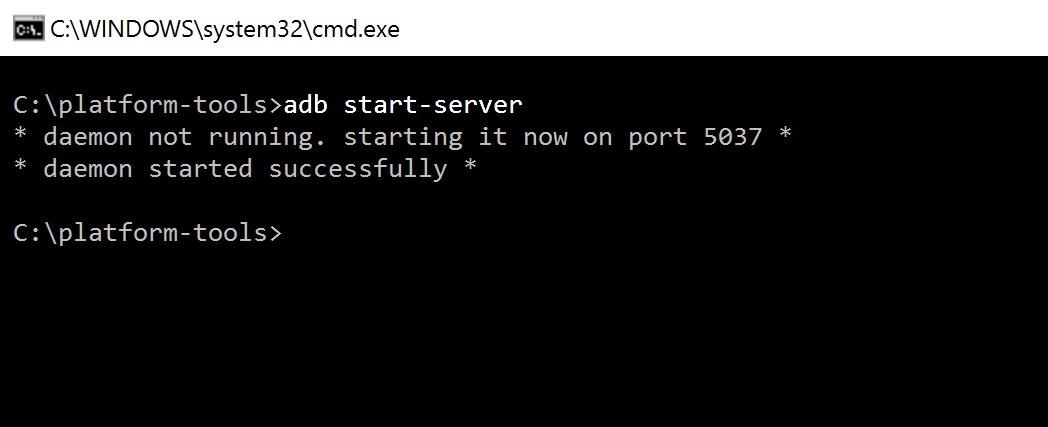
Step 2: Get Your Phone & Computer ReadyBoot your phone into TWRP, then plug it into your computer with a USB data cable. From there, open a Command Prompt (Windows) or Terminal (Mac and Linux) window, depending on your operating system, then type in adb start-server to start the ADB server on your computer. For more help with this, don't miss our full ADB installation guide at the following link.Don't Miss: How to Install ADB & Fastboot on Windows, Mac, or Linux Next, tap the Advanced tab from TWRP's main menu on your phone. From there, tap on ADB Sideload, then swipe the slider to start the ADB connection.
Step 3: Sideload the ZIPType adb sideload into the command prompt, then hit your space bar once to add a single space. From there, locate the ZIP file you downloaded in Step 1, then click and drag the file into the Command Prompt or Terminal window, which will populate the file's location and name into the field. From there, just hit enter to begin the sideloading process. On your device, you'll see the ZIP do its work and remove the lock screen, which was preventing you from getting into your device. Once you see the Lockscreen removed text in TWRP, tap the "Reboot System" option to wrap things up. That's all there is to it! Sideloading and flashing the ZIP in TWRP should have helped you regain access to your device. That "Wrong PIN" or "Try Again" message should now be gone from your lock screen entirely—but remember, this ZIP disabled the lock screen security altogether, so make sure to head to the Security menu in Settings and set up a new PIN. And now that you can use your phone again, be sure to leave your thoughts in the comment section below.Follow Gadget Hacks on Facebook, Twitter, Google+, and YouTube Follow Android Hacks on Facebook, Twitter, and Pinterest Follow WonderHowTo on Facebook, Twitter, Pinterest, and Google+
Cover photo and screenshots by Kevin M./Gadget Hacks
Every once in a while, Facebook comes out with a super cool new feature that has the internet a'buzzin', so it's no wonder why people are talking about the new ability to turn your Portrait Mode photos into 3D masterpieces! If you're wondering how to make your own 3D photos, never fear: iMore is
Facebook 101 « Smartphones :: Gadget Hacks
This easy to follow video takes you step by step through the process of sending a text message from your computer to almost any cell phone. This tutorial covers almost every cellphone provider and shows what email addresses they use to accept text messages.
How to send email from your computer to a cellphone (or send
iPhone Lock Screen Ultimate Guide . Anyone has the potential to protect his or her privacy from disclosure. So Apple designs various screen-lock options for its iPhone and iPad users. iPhone lock screen allows you to add PIN password and fingerprint for your screen lock and unlock.
How to use widgets on iPhone and iPad | iMore
This wikiHow teaches you how to send an email from your computer as a text message to a phone number. You can do this by entering your recipient's phone number and their carrier's email code in the "To" text field of your email service and then typing in a message.
How to Send Emails From Your Computer to Mobile Phones
When you swipe from page to page on your home screen, the contents on your screen change, but the wallpaper always remains the same. And while Android does include plenty of ways to customize your device, setting a unique wallpaper for each home screen page isn't one of them. You can always take a
How to Get the Galaxy S9's New Wallpapers on Any Phone
Interested in teaching an online course using your own server but can't quite figure out how to install everything you'll need? This video demonstrates how to install Moodle, the free, open source course management utility, to your server via the Webmin interface.
How to Upload Moodle to your Server - YouTube
Finally, type in your message in the message field and hit "Send". Replying To and Forwarding Messages. If you get a text message from someone else, you can easily send them a reply by opening the
4 Ways to Send Text Messages - wikiHow
If you need to return something, send it back for free, or drop it off at any Apple Store. For eligible products, you have up to 14 calendar days from the time you receive your item(s) to initiate a return. Simply sign in to your account or call us at 1‑800‑MY‑APPLE.
In stock Android Oreo and below, the volume rockers change ringer volume by default unless audio is currently playing. In order to adjust media volume when media isn't playing, you have to tap the down arrow next to the ringer volume slider that appears at the top of the screen to see the option.
Make the Volume Buttons Control Ringtones & Notifications
If you're going to use the Firefox Password Manager, we highly recommend that you apply a master password to your stored usernames and passwords. Without a master password, if someone gains access to your account, they can easily open the Password Manager and view your passwords.
How to View & Delete Saved Passwords on Chrome, Edge, Firefox
Big Brother Is Watching You. There's a good chance you've heard someone say, ''Big Brother is watching you.'' Maybe they said it to discourage you from doing something you shouldn't when you were
How to Get Your Little Brother to Stop Bugging You - wikiHow
0 comments:
Post a Comment