How To: Use Your Android Device as a Second Monitor for Your Windows PC
If you need to do some hardcore multitasking on your Windows PC, a second monitor can go a long way towards getting things done. If you opt to "extend" your Windows desktop across a dual monitor setup, it's as if you have two computers side by side, with each display getting its own set of windows and programs that can be open simultaneously.But a second monitor can be rather expensive, and they're certainly not very portable if you wanted to use one with your laptop. That's where Spacedesk comes into play: It's software that lets you easily turn any Android device into a second display for your Windows desktop. What's more, it works over Wi-Fi, meaning there's no messy wires, so you'll always be one tap away from having dual Windows monitors wherever you are.Don't Miss: Mirror & Control Your Android's Screen with Its Own Window on Your PC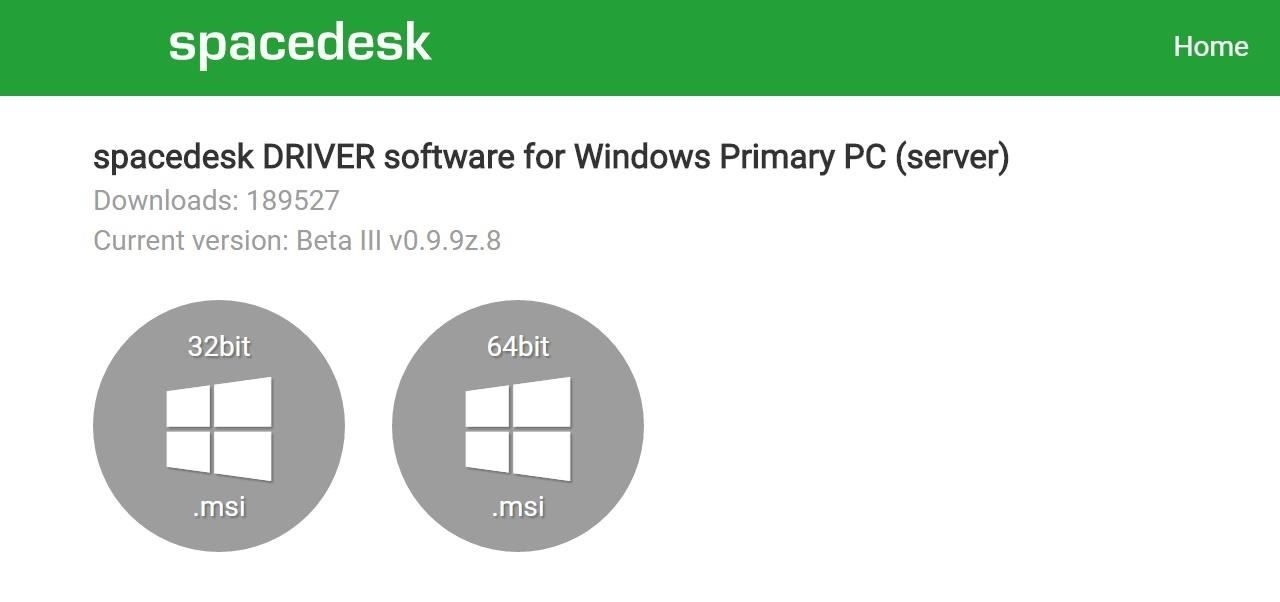
Step 1: Install Spacedesk on Your PCFirst up, you'll need to install the Spacedesk drivers on your Windows PC. So head to the link below, then you'll notice two versions listed under the spacedesk DRIVER software for Windows Primary PC (server) section. Most modern PCs are 64-bit, so click the corresponding button if you purchased your PC within the last 5 or so years. However, if you're unsure whether your computer is 32-bit or 64-bit, see Microsoft's FAQ page for help.Download the Spacedesk installer file (.msi) for 32-bit or 64-bit Windows Next, just launch the installer file, then follow the prompts to get Spacedesk installed on your PC. When installation has finished, make sure to reboot your computer so that the new drivers will become active.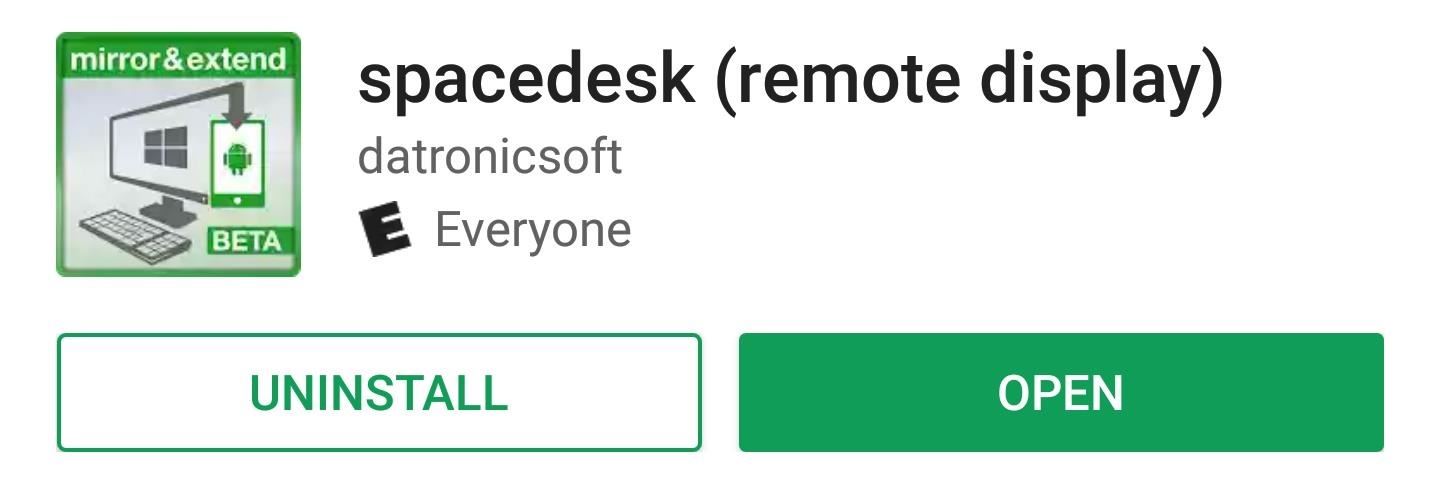
Step 2: Install Spacedesk on Your Android DeviceNow that you've got the Windows side of things taken care of, the next thing you'll need to do is install Spacedesk on your Android device.Install Spacedesk for free from the Google Play Store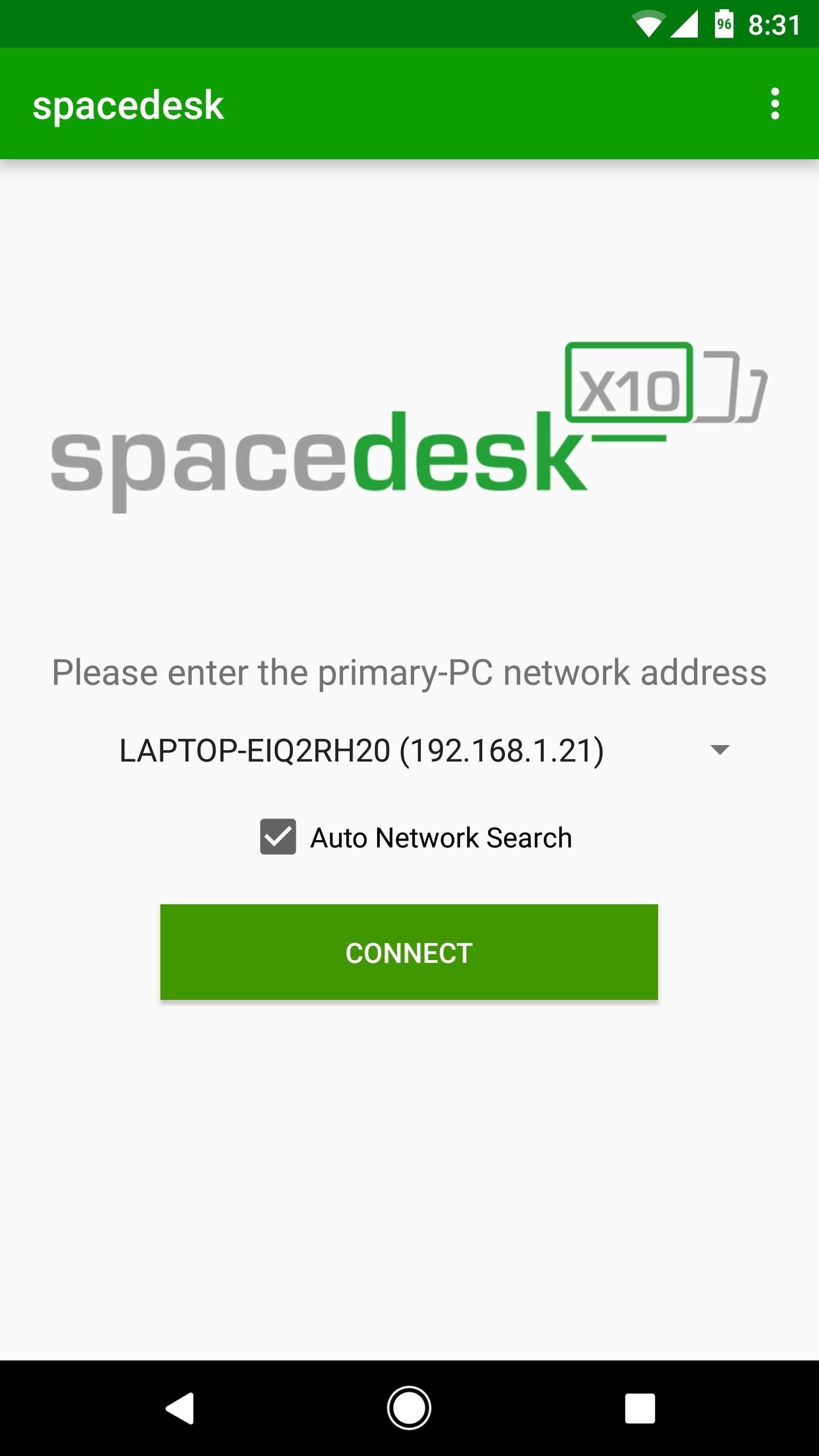
Step 3: Connect Your Phone to Your PCWith both apps installed, using Spacedesk is incredibly easy. First, make sure your Android device is connected to the same Wi-Fi network as your PC, then simply open the Spacedesk app on your phone or tablet. The app should automatically detect your computer, so in most cases, all you'll have to do is tap "Connect" to get things going.However, if your computer is not found automatically, you'll have to un-tick the box next to "Auto Network Search," then enter your computer's local IP address manually. If you don't know your local IP address, simply head to this link, then copy the number at the top of the blue box. Once you're done there, you'll be able to tap "Connect" to get things going.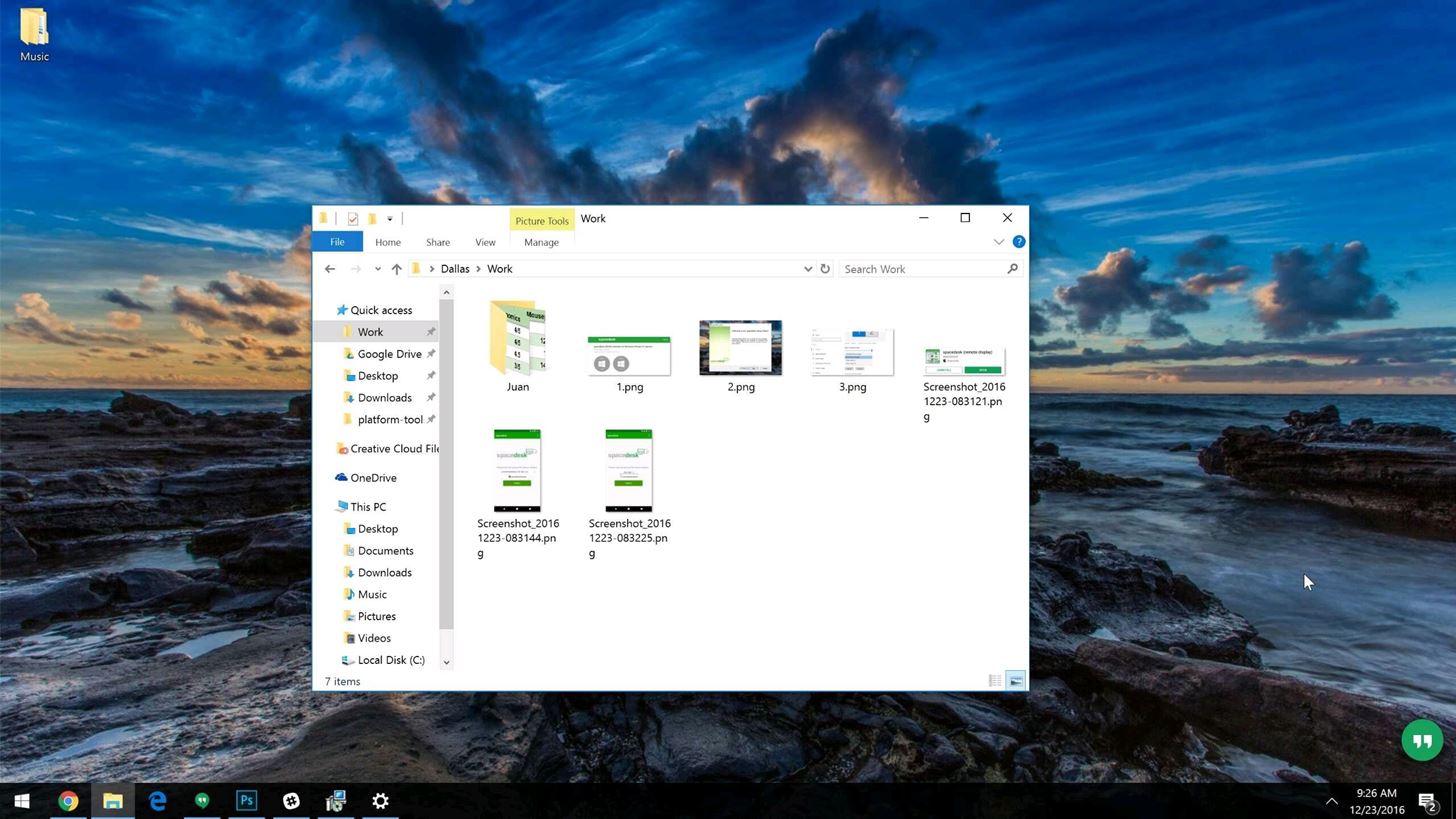
Step 4: Use Your Phone or Tablet as a Wireless Second ScreenWithin seconds of tapping "Connect" in the Android app, your computer will beep as if you just plugged in a new piece of hardware. Right around this same time, your Windows desktop will appear on your Android device, so you'll see a perfect, real-time replica of everything that's happening on your PC. Windows desktop being mirrored to an Android device. If you'd like to use your Android device as a second desktop instead of just mirroring your primary screen, right-click any empty space on your Windows desktop, then choose "Display Settings." From here, use the drop-down menu towards the bottom of the window to choose "Extend these displays," then click "Apply." Now, you'll be able to multitask as if you had a real dual monitor setup, and each "desktop" can have its own set of windows and programs open. Follow Gadget Hacks on Facebook, Twitter, Google+, and YouTube Follow Android Hacks on Facebook, Twitter, and Pinterest Follow WonderHowTo on Facebook, Twitter, Pinterest, and Google+
Cover photo and screenshots by Dallas Thomas/Gadget Hacks
With over 150 million active users, Snapchat is a hugely popular online messaging service. David Bisson reports on how to know if your Snapchat account has been attacked by hackers, and the steps you need to take to regain control.
Snapchat account gone? This is how you can regain access
Hacker News Client News. News: iOS 11.2 Beta 4 Released for iPhone with Mostly Under-the-Hood Improvements; Weerachai May 23, 2018 at 1:02 pm . นี้ก็ไม่สามารถทีจะดาวน์โหลด. Reply WiFi Chùa on the App StoreΜeu TIM Way to Install Hacking Application on Cell Remotely 4.1.0Use forensics
Apple Releases iOS 10.3.1 With Bug Fixes and Security
How To: 20 Tips to Help You Master Gboard for iPhone Quick Tip: Speed Up Gboard Performance on Android by Disabling These Two Settings News: This Is the Best Swype Alternative for iPhone & Android How To: Unlock & Use the Morse Code Keyboard in Gboard on Your iPhone or Android Phone
Tip: Speed Up Gboard Performance on Android by Disabling
You can create your own ringtones by uploading from any song on your pc to the site, and from there you can pick what part of the song you want as your ringtone, and any duration you wish from 0-30 secs. You can either save it to your computer or have them text it to your phone and from there you can just save it.
2 Easy Ways to Add Ringtones to an Android Phone - wikiHow
Picking up an Android device for the very first time? Don't worry, we've got you covered! Here's out brief guide on how to navigate through your Android.KEEP IN MIND: Not all Android phones are
How to Move Home Screen Panels on an Android Phone - dummies
When I make a call, the speaker goes. on automatically. And if I turn of the speaker, I hear nothing. I then unplug the headphones and the problem remains. Speaker goes on automatically. When I restart the phone, it´s all fine again. I use the Apple in-ear plugs headphones. I also have the "I hear myself" problem when making calls.
How to Use iPhone Speakerphone - osxdaily.com
osxdaily.com/2018/05/05/how-use-speakerphone-iphone/
How to Disable Speakerphone on iPhone. Disabling speakerphone on iPhone is just as easy. You can turn off speakerphone at any point when it's active, either when a call is dialing, or when a phone call is already in place and you just want to take it off speakerphone mode.
How to Use the iPhone Speakerphone - wikiHow
Luckily, there's a way to create a QR code that will let people easily connect to a Wi-Fi network. By using a simple Android app, you'll be able to easily create a QR code that you can then share with anyone you want. When the other person scans this QR code, they'll be automatically connected to your Wi-Fi network.
How to Make a Cantenna: 10 Steps (with Pictures) - wikiHow
Have you ever wanted to change the status bar on your Android phone or tablet? Maybe you wanted to change the position of the clock, add a battery percentage, or just get a different look. Whatever your reason, there's a simple way to customize your status bar-and it doesn't even require root access.
How to get lollipop, marshmallow or nogut status bar on any
The world's first cloud-oriented smartphone, Nextbit Robin, is now available to the masses via Amazon with free one-day shipping for Prime members. Robin is designed to streamline all the times you've tried to download an app or take a photo only to be hit by the "not enough space" notification.
Nextbit's Robin is an Android phone that never runs out of
How to Make a Flamethrower. Do you want to build a flamethrower to impress your friends? Get a high quality water gun. It should be able to build and maintain
FAQs - How To Make A Flamethrower
Eksklusiv til Samsung Galaxy S6 Edge, "Information stream" er en skærmfunktion, der giver dig mulighed for at se hurtig oversigt, med en simpel snoet, mens skærmen er slukket. Den understøtter også plug-ins eller yderligere strømme af information, der kan komme fra tredjeparts kilder.
How to Bring NI-CAD Drill Batteries Back to Life & Make Them
Report Ad
Check Out Gun Pens on eBay. Fill Your Cart With Color Today!
0 comments:
Post a Comment