How To: The Fastest Way to Read & Access Notifications from Your Galaxy S4's Lock Screen
Here's a routine that I'm sure all of us smartphone users go through at least several times a day.You notice your Samsung Galaxy S4's notification LED blinking, grab your phone to see what it is, and enter your PIN. Only instead of anything important, you find that it's just some online store enticing you with sales promotions, or some other email that you could have easily done without.It would've been awesome tell what kind of notification it was without wasting time unlocking your screen, but your device doesn't provide you with that option.I've previously shown you how to access your notification panel from a secure lock screen, but the stock notification panel doesn't look nearly as gorgeous as the app I'm about to show you. Please enable JavaScript to watch this video.
Step 1: Install SlideLock from Google PlayWe'll be using SlideLock, an app available for free on Google Play. Created by Silver Finger Software, SlideLock adds a slick notifications interface on top of your current lock screen. You can swipe a notification to the right to view it in its respective app, or swipe it to the left to dismiss it.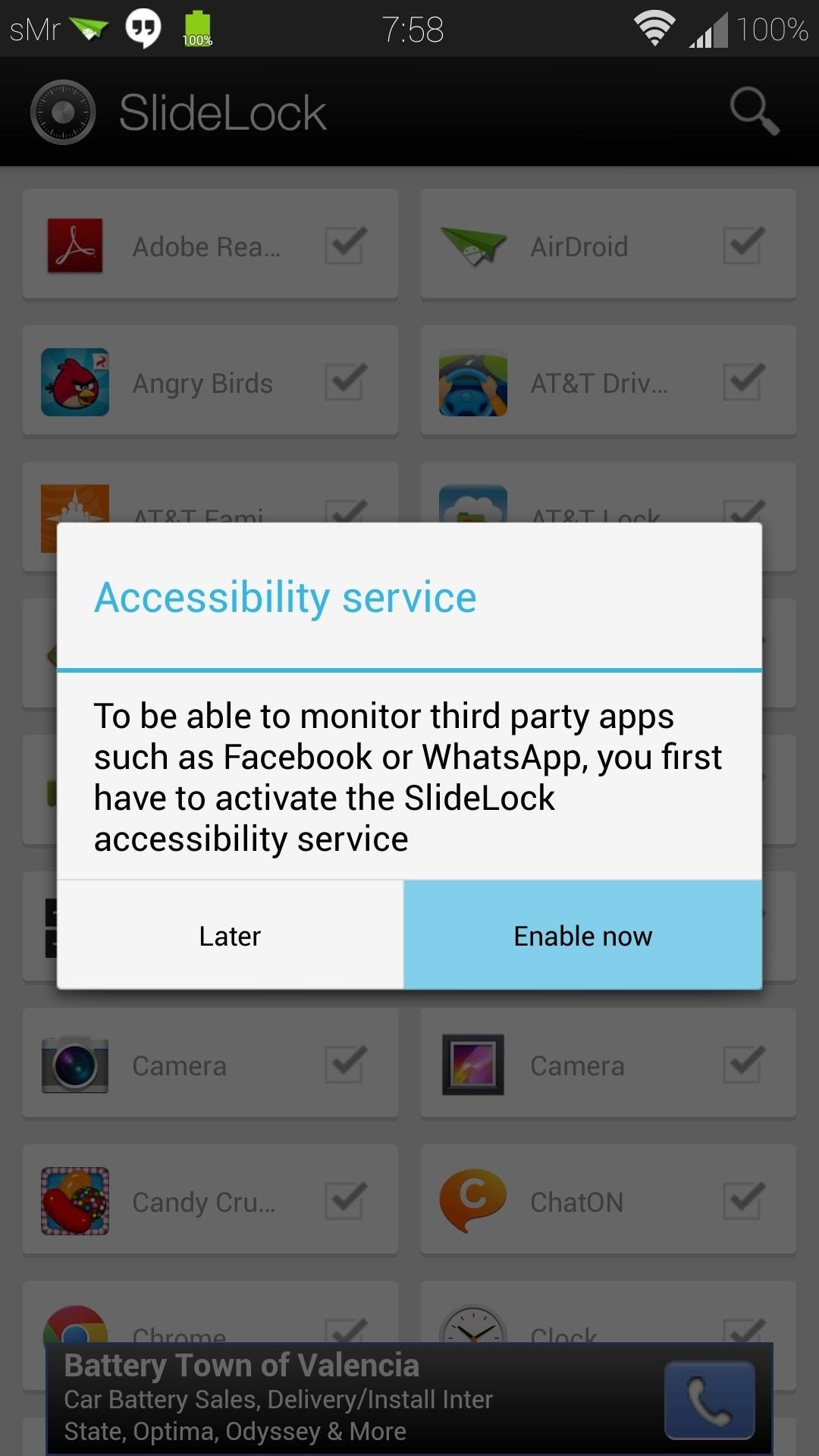
Step 2: Enable SlideLock as an Accessibility ServiceIn order for your new notification screen to start working, you'll need to set it up as an accessibility service.When you first open up the app, you'll go through a very brief tutorial showing you how to use it, followed by a pop-up about Accessibility. Tap on Enable Now to get to your GS4's Accessibility settings. If you don't see the pop-up (above left) for some reason, then you can find your Accessibility settings under the My device tab of your main Settings menu. Once you're there, locate SlideLock under the Services subheading. Toggle it On in the upper right corner, then select OK at the subsequent pop-up. It might sound fishy that SlideLock can collect your personal data, but it really only needs this to gain access to your notifications so that it can relay them to your lock screen.
Step 3: Set Up SlideLock PreferencesHead back to the SlideLock app to configure some of the basic settings. The main page is just a list of your apps, and you can pick and choose which ones you want notifications for (by default, all of them are checked). Tap your GS4's menu button for more options, and you can access the settings from there.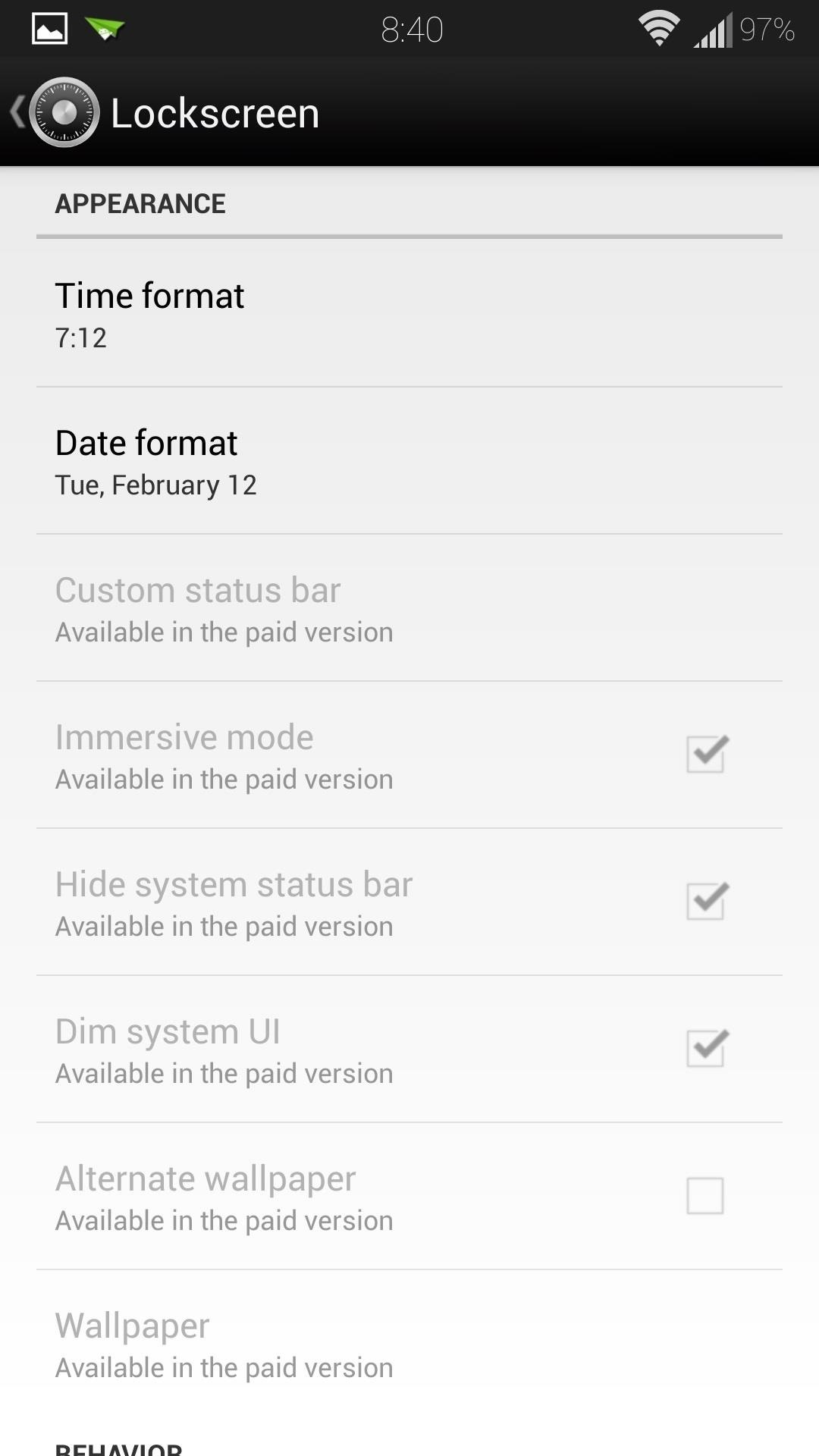
Lock Screen SettingsHere you can edit how the lock screen will appear and behave. You'll notice quite a few options that are greyed out; these are unlocked in the pro version. If you have lock screen security enabled, such as PIN or pattern unlock, you don't have to worry about SlideLock bypassing it. They work in conjunction with each other perfectly fine; simply swipe the SlideLock lock screen to the right, and you'll see your regular lock screen.Integrated PIN unlock is a heavily requested feature in the developer's XDA thread, so it may come in future updates.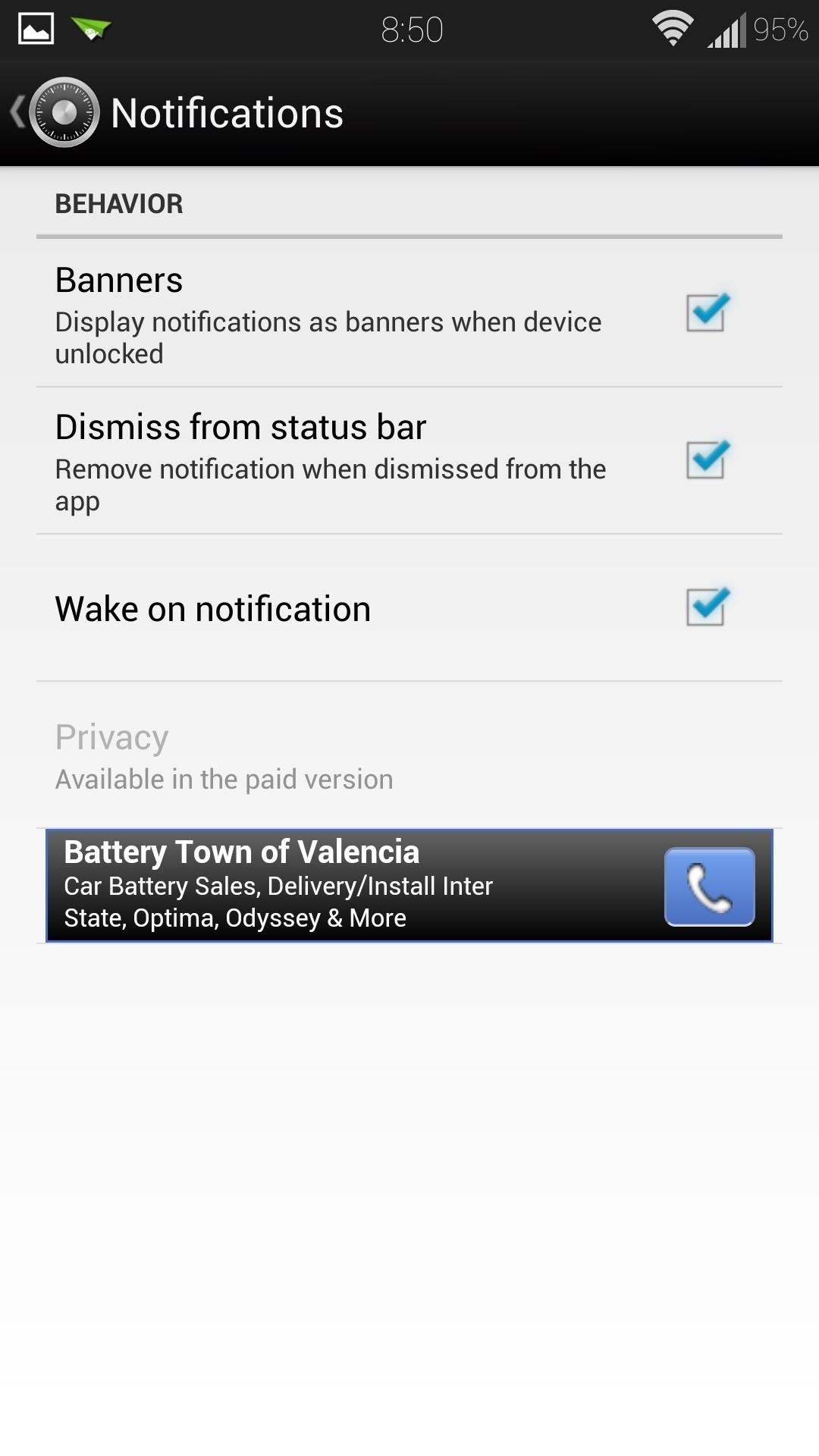
NotificationsHere you can enable iOS-style notification banners when your screen is unlocked. They're quite useful if you have the status bar hidden like I do, and show a bit more information than you'd normally see in the status bar.For example, with email notifications, you'd typically only see the sender's name. When shown as a banner, you can also see the subject line, so you can easily tell what the message is about. Another iOS-like feature is the ability to wake the screen when you get a notification. It might cost you a little extra battery (perhaps a negligible amount), since screen-on time is a notorious killer of battery life, but it's quite useful if you always have your phone out in front of you.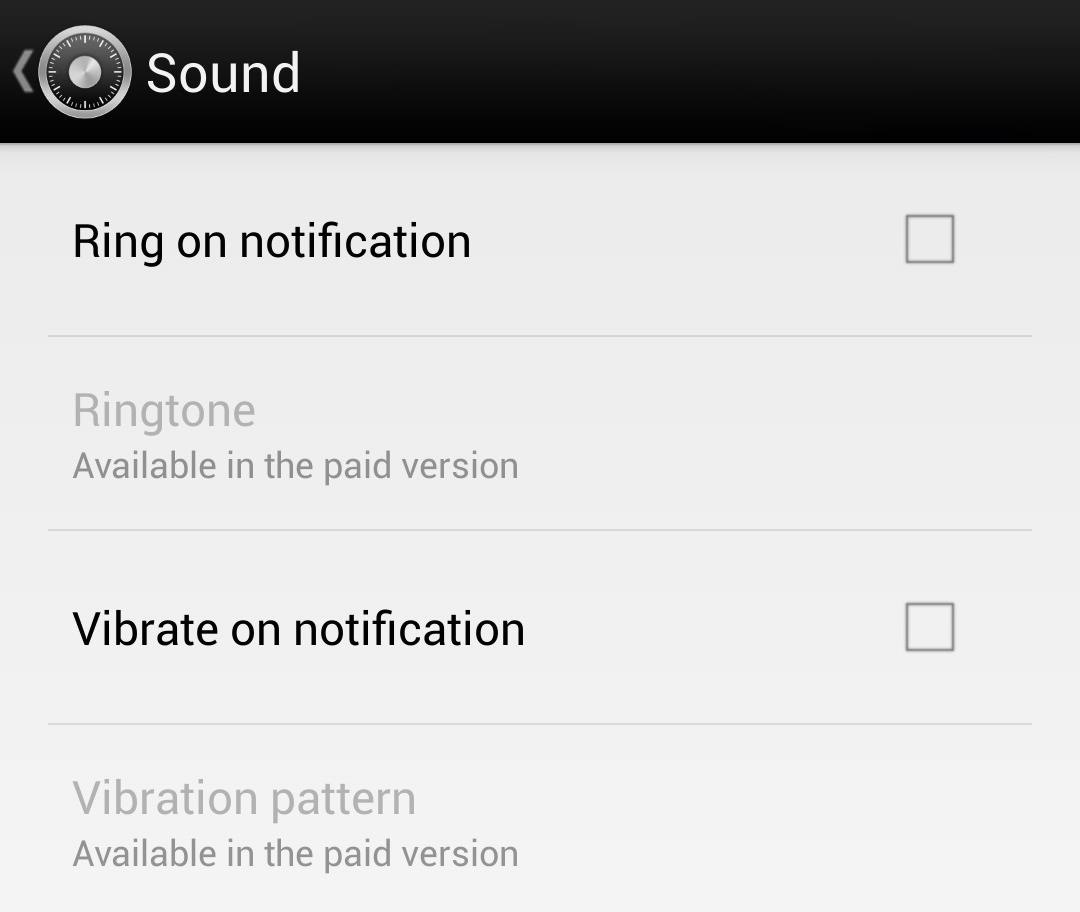
Sound OptionsHere you can choose whether or not each notification rings or vibrates. You can choose the ringtone and vibrate pattern in the paid version. With the free version, it'll stick to your phone's stock notification sounds.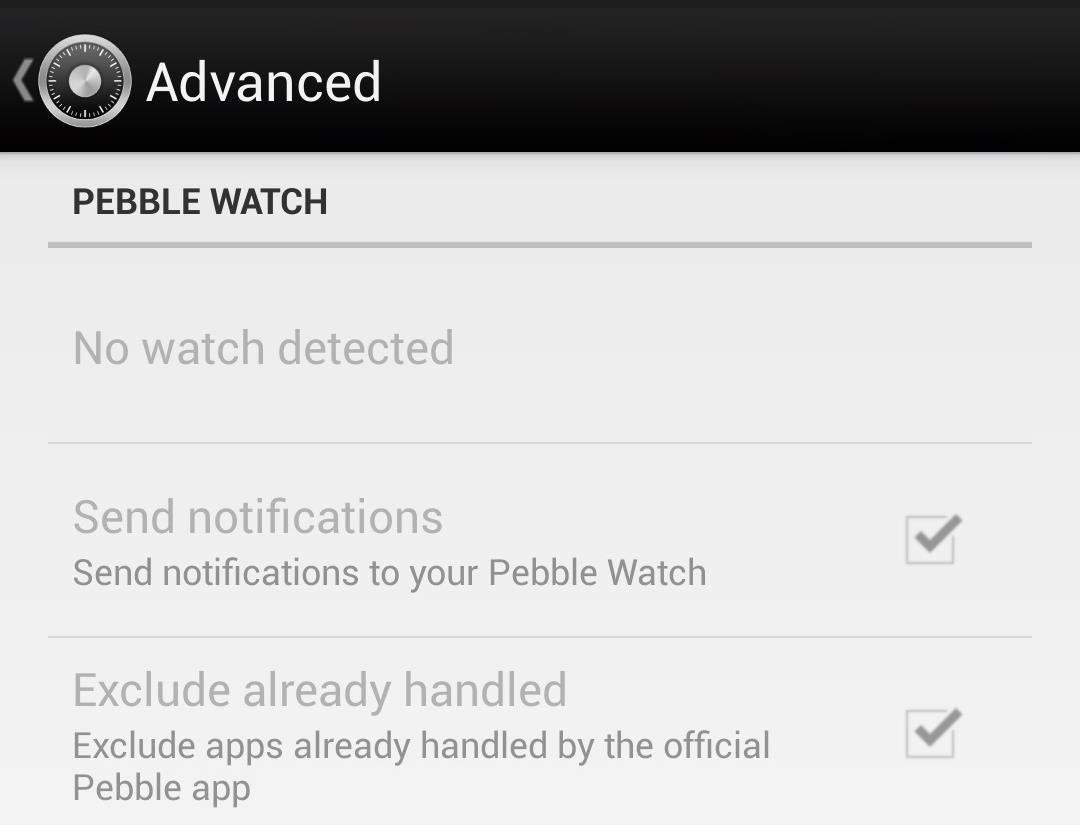
Pebble SupportUnder Advanced settings, you can set up your notifications to be forwarded to a Pebble smartwatch, if you own one. The developer may expand support for the Galaxy Gear and the Sony SmartWatch, but at this point, only the Pebble is supported.
Like SlideLock? Upgrade!You can support the developer and unlock all those greyed out features by upgrading to the pro version (available as an in-app purchase). Have any questions? Let us know in the comments.
If you decide to turn your old iPhone into cash for the new iPhone 7, read the listed some of the best ways to break up with your old iPhone, and get your hands on newest iPhone model. You could trade your old iPhone in Apple, Your mobile carrier, Amazon, Best Buy, Target, Radio Shack, eBay, Walmart, GameStop. 16. Erase the Data of Old iPhone
How to Mod Your Old iPod 30-Pin Dock into a Bluetooth Speaker
This video will show you how to stop flash auto play in Chrome and Firefox Browser. Flash auto play consumes unnecessary bandwidth and slow down speed also. Now with the help of this video you could stop this auto Play feature in Chrome and Firefox browser.
How to Disable Video Autoplay in Chrome and Firefox
Forum Thread: Note 3 SM-N900 Exynos IMEI Null Baseband Unknown 3 Replies 2 yrs ago How To: Prevent Bricks by Backing Up the EFS Partition on Your Samsung Galaxy S6 Important: Back Up Your Galaxy Note 3's EFS & IMEI Data for Emergency Restores Forum Thread: Can It Be Fix
Backup and Restore EFS or IMEI on Samsung Galaxy Devices
SleepPhones® headphones are the world's most comfortable bed-friendly headphones! These patented, ultra thin flat speakers are enclosed in a soft headband that can help you fall asleep faster, stay asleep longer and wake up refreshed.
The 7 Absolute Best Headphones for Sleeping 2019 — Audiophile On
In today's video, we're showing you how to completely reformat your Mac back to factory settings without the need for a recovery disk or drive. Check out the video above to see how!
How to Reformat / Reinstall OS X without Recovery Disk or DVD
Here's how to squeeze the best quality photos out of your smartphone's camera. Camera phones have come a long way in the past few years, but they don't always take point-and-shoot quality pictures
If you use an email provider like iCloud, Google, or Yahoo, Mail can automatically set up your email account with just your email address and password. Here's how: Go to Settings > Passwords & Accounts, then tap Add Account. Tap your email provider. Enter your email address and password. Tap Next and wait for Mail to verify your account.
If you can't send or receive email on your Mac - Apple Support
How to Keep Root, Custom Recovery, & Disabled Encryption When
Google's new Motion Stills app turns Live Photos into GIFs - and here's how Here's everything you need to know about this new app, including how it works. but because it uses Live Photos
News : Taser dear friends with hacked camera. We almost forgot about the disposable camera. With every cell phone outfitted with a camera, who needs the emergency 7
Dear Friends « Samsung Galaxy Note 3 :: Gadget Hacks
The Secret Calculator App looks like an innocent calculator app on your child's Iphone or Android device. Actually, this app is used to hide files, photos and videos. The Secret Calculator App
How to Install the Latest Google Clock & Calculator Apps on
Wonder How To is your guide to free how to videos on the Web. Search, Browse and Discover the best how to videos across the web using the largest how to video index on the web. Watch the best online video instructions, tutorials, & How-Tos for free. Have your own how to videos? Submit them to share with the world.
Let us take a look at how to Send WhatsApp Message to Multiple Contacts at once using the Broadcast feature on iPhone and Android Phone. Broadcast WhatsApp Messages. Many times we come across the need to send the same or a common Message to All or selected Multiple Contacts on WhatsApp.
How to Send WhatsApp Message to Multiple Contacts - Without
Improve Bluetooth Audio on Your Galaxy S9 with Custom Codecs
How to Prepare for International Travel. Traveling abroad can be a wonderful experience full of fun, history, and culture. It's important to prepare before you take your trip so that you'll have the best time possible, and avoid mishaps
How To Prepare and Use Your Cell Phone Abroad | SmarterTravel
0 comments:
Post a Comment