How To: 21 Must-Know Tips & Tricks for Mac OS X Yosemite
By now, you've probably already installed 10.10 Yosemite, the newest version of Mac OS X, on your computer. While you most certainly noticed the visual changes, you might have missed some of the really cool additions.We've spent the last few days getting to know it, and let me tell you, this isn't a mere redesign—there are a ton of new features packed in that make life with your computer much, much easier.Install Yosemite, if you haven't already done so, then check out these 21 must-know tips, tricks, and features to become a master of Mac OS X 10.10.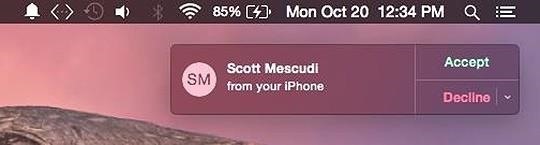
#1. Answer & Make Phone CallsIf you have an iPhone (5 or later), you can now make and receive phone calls on your Mac computer. You just need to make sure you're on the same Wi-Fi network and are using the same iCloud account on both devices.When you're in the Messages app, go to Preferences -> Accounts and make sure your number is checked, which it more than likely is. Now, anytime you receive a phone call, you'll get a notification at the top right of your computer screen where you can choose to accept or decline it. To make a call, go to FaceTime and either enter the number you want to call or hit the phone icon next to a recent number under the Audio tab. Note: In addition to Yosemite, Wi-Fi calling via iPhone also works on the iPad Air, iPad mini, and iPad mini with Retina display.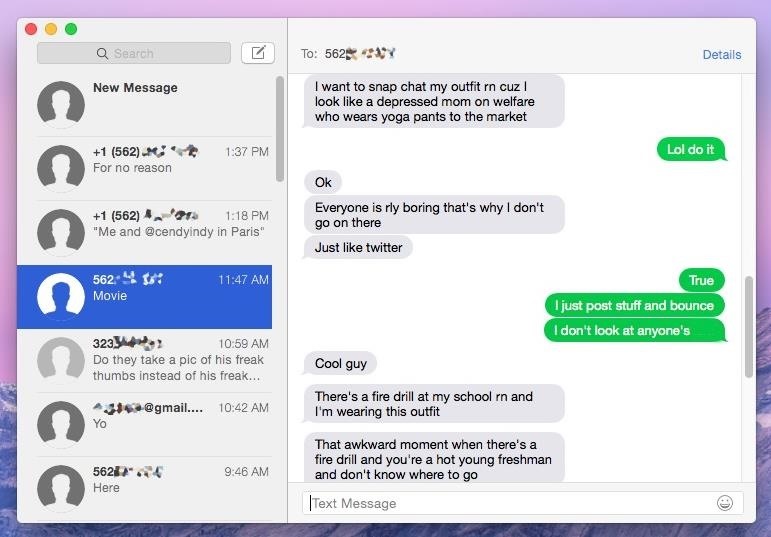
#2. Receive & Send SMS Text MessagesWhile you've been able to send iMessages to other iOS users directly from your computer, regular text messages were still relegated to your iPhone. Now, thanks to SMS Relay, you can send text messages directly from the Messages app on your Mac. Just make sure to follow the instructions in Neil's iOS 8.1 guide to get started.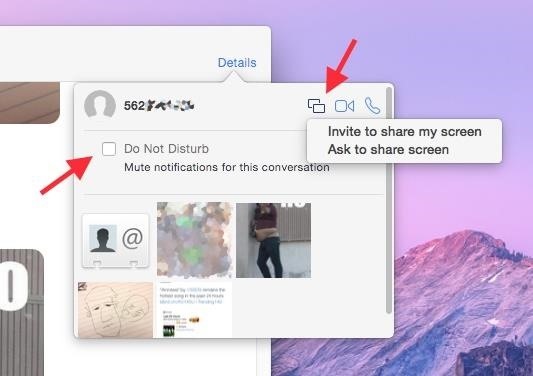
#3. Share Screen & Mute NotificationsAlso new in the Messages app for Mac is the ability to share your screen with another person. Just click on Details in the conversation thread and choose either "Invite to share my screen" or "Ask to share screen" from the share screen option. You can also mute notifications by checking the mark next to "Do Not Disturb," just like on iOS 8.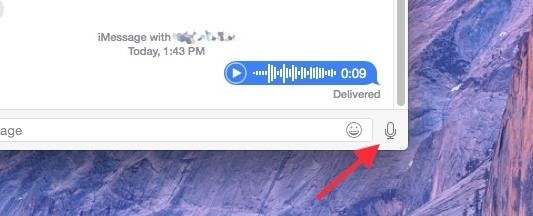
#4. Send Voice MessagesIf the person you're communicating with in the Messages app has iMessage as well, you can send them voice messages, just like on iOS 8. Click on the microphone icon at the bottom right of the Messages window to begin recording.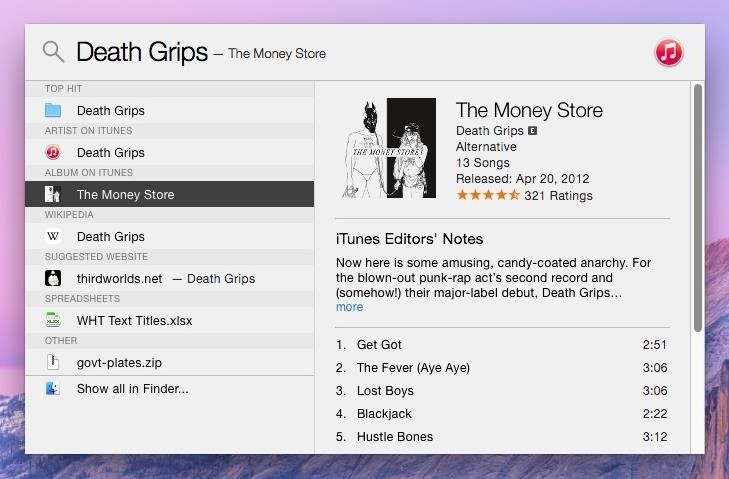
#5. Enhanced Spotlight SearchInstead of just searching through the apps on your computer, Spotlight search now shows results from iTunes, Wikipedia, suggested websites, your emails, and more. Either click on the Spotlight icon in the top right of the menu bar, or just use the Command+Spacebar shortcut, to start a search. When typing in "Death Grips," an experimental hip-hop group, I was able to pull up music on my computer (and on iCloud), songs and albums available for purchase in iTunes, their official website and Wikipedia page, and even some text messages sent to friends in which the band was mentioned.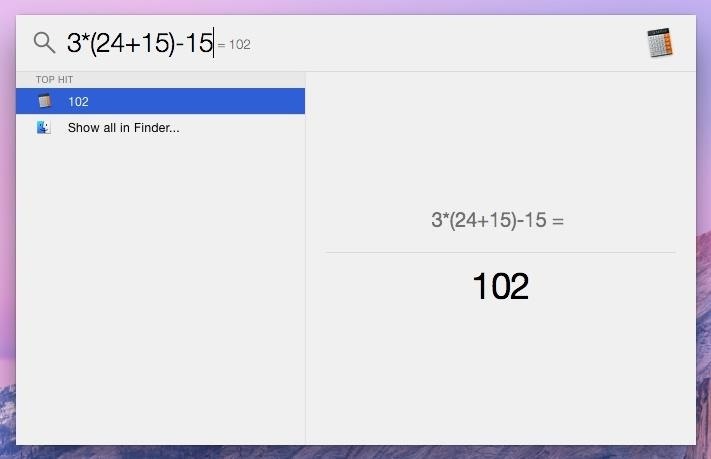
#6. Use Spotlight as a Calculator & Currency ConverterSpotlight also moonlights as a basic calculator and a currency converter. For instant calculations, use numbers and mathematical symbols in Spotlight (there's no need to hit enter or anything). Enter the dollar sign ($) first (or any other currency symbol) and then the amount you want to convert to see the conversions for various popular currencies from around the world.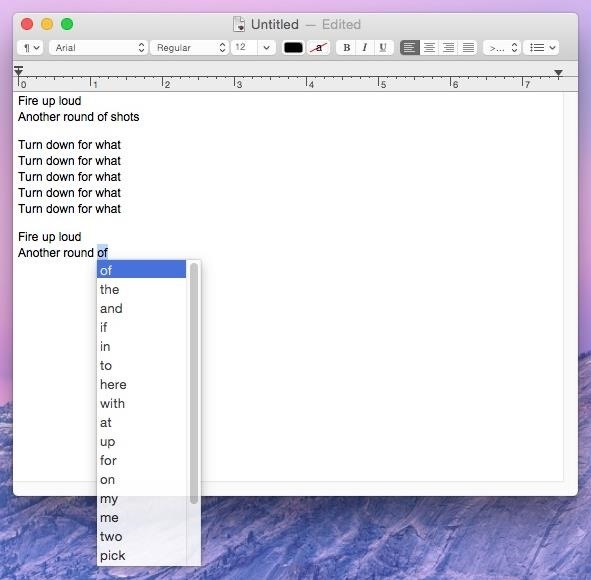
#7. Predictive TextWhile it's not exactly the predictive text you're accustomed to on your iPad, iPhone, or iPod touch, Yosemite does have a hidden feature that brings up word suggestions when you're typing up a sentence.Press Esc after typing a word and a list of suggestions will appear. As of now, the feature only seems to be working with TextEdit (and in a few other Apple apps, like Messages, with limited functionality), but once it rolls out to other apps (hopefully Safari and Pages), it will become extremely useful.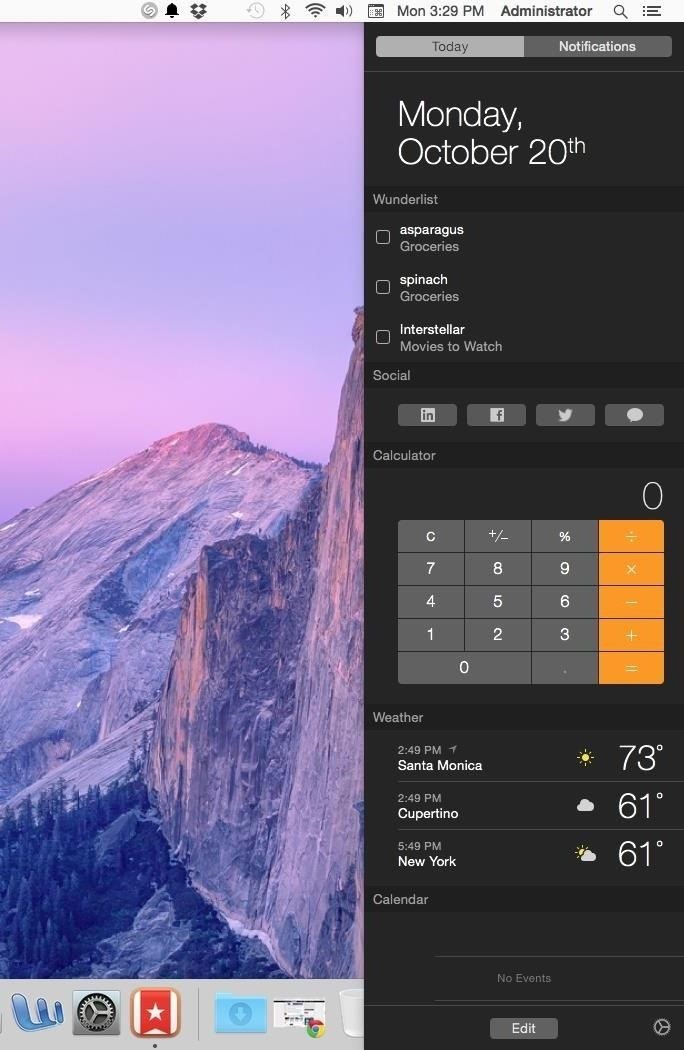
#8. Widgets in Your Notification CenterJust like on iOS 8, you can now add widgets to the Notification Center on your computer. Some of the currently compatible third-party apps include Wunderlist (pictured below), 1Password, and Pocket. Stock widgets include Weather, Stocks, Calendar, Reminders, Social, World Clock, and Calculator. (1) My current NC with Wunderlist included, (2) The default NC stock widgets Add a widget by opening the Notification Center (the list-looking icon in the top right of the menu bar, next to the Spotlight icon), clicking on "Edit" at the bottom, then adding each widget manually by clicking on the green plus sign (+) next to it. To remove one, use the red minus sign (-).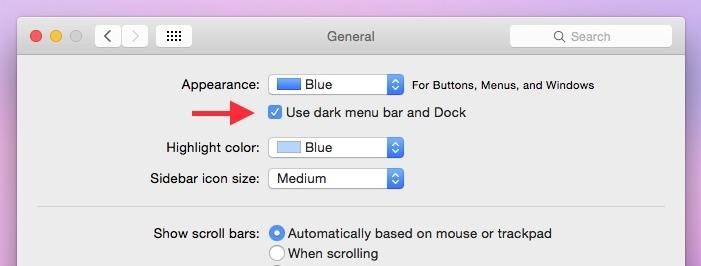
#9. Dark Menu Bar & DockA little easier on the eyes, Yosemite now has a dark mode that's helpful when you're using your computer at night. Head over to System Preferences -> General and check the box next to "Use dark menu bar and Dock." Your menu bar and dock will now turn black and dark grey. (1) Regular mode, (2) Dark mode Since there's no keyboard shortcut by default for this action, Redditor abspam3 (via Lifehacker) figured out how to make one with Terminal. just open up Terminal and type in the following command, followed by the Enter key.sudo defaults write /Library/Preferences/.GlobalPreferences.plist _HIEnableThemeSwitchHotKey -bool true Enter in your password, then log out and back in again, and use the keyboard shortcut Control+Option+Command+T to switch between regular and dark mode.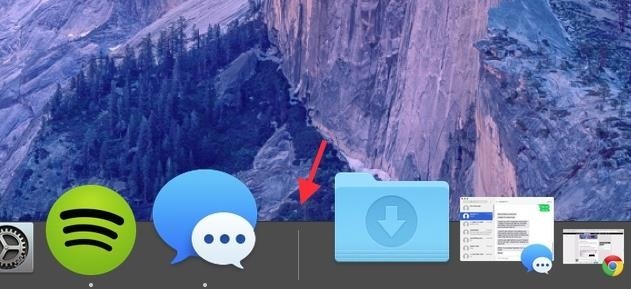
#10. Use Shift Key to Move DockSpeaking of the Dock, if you want to reposition it on your screen without going into System Preferences, hover over the Dock's divider on the far right until your cursor turns into a two sided arrow. Then, hold down the Shift key and drag it where you want.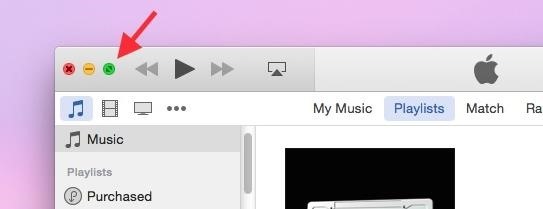
#11. Find Yosemite's Hidden Maximize ButtonThe full-screen button usually located in the top-right corner of an app has been replaced by the green maximize button that sits next to the close and minimize buttons on the other side of the window. So what happened to the green maximize button? Well, it's actually still there. Hold down on the Option key and hover over the new green full-screen button; you'll see it turn into the old maximize button. Note that if you're in iTunes and hold down the Option key, the Genius Shuffle option will appear where the back button usually is.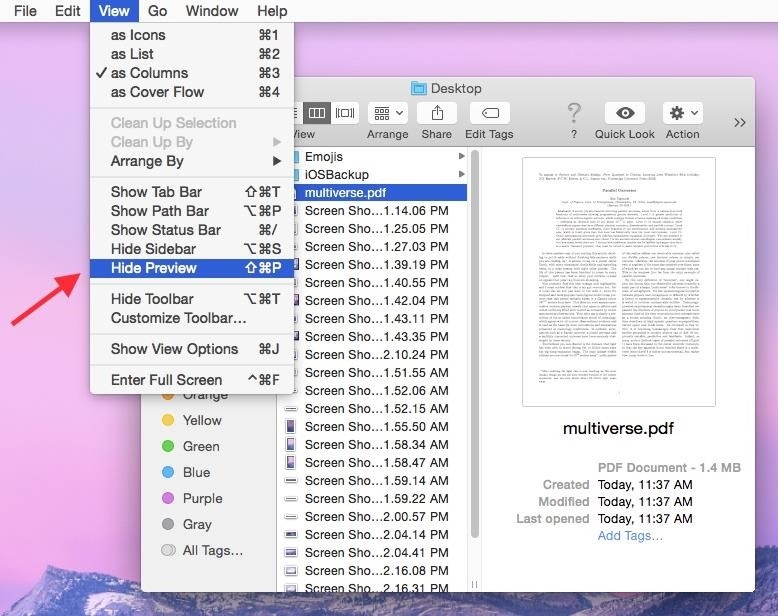
#12. Enable Finder's Preview PaneAre your Finder windows looking a little plain? For some users, Yosemite hid some features like Preview. If you want the Preview pane back, go to View in the menu bar and click on Show Preview.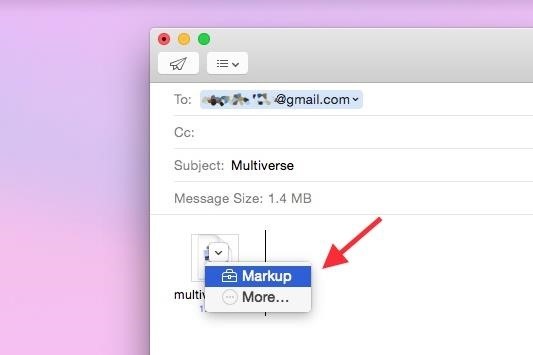
#13. Annotate Attachments in MailThrough the Mail app on Yosemite, you can now annotate attachments such as pictures, PDFs, documents, and more. All you have to do is attach a file, click on it, then select Markup. You can draw, add text and shapes, leave a signature, and more on your attachment, all directly through the Mail app.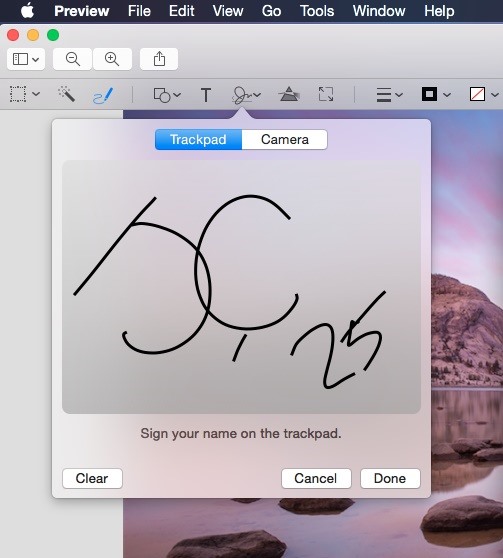
#14. Use Your TrackPad to Pen SignaturesWhile you've previously been able to scan signatures using the iSight camera on your Mac, Yosemite has a new feature where you can use the trackpad on your MacBook to digitally sign your signature.Open Preview, click on Markup, and use the signature icon to begin signing with your finger. This also works through the Markup feature in Mail.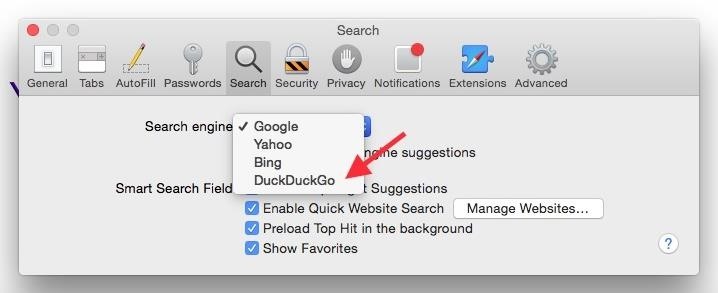
#15. Use DuckDuckGo for Private Browsing in SafariDuckDuckGo is a web browser known for its privacy features, which allows users to surf the web without having their searches saved or their information shared with advertisers.To set DuckDuckGo as your default search engine in Safari, select Safari in the menu bar and click on Preferences -> Search, then select DuckDuckGo under the "Search engine" option.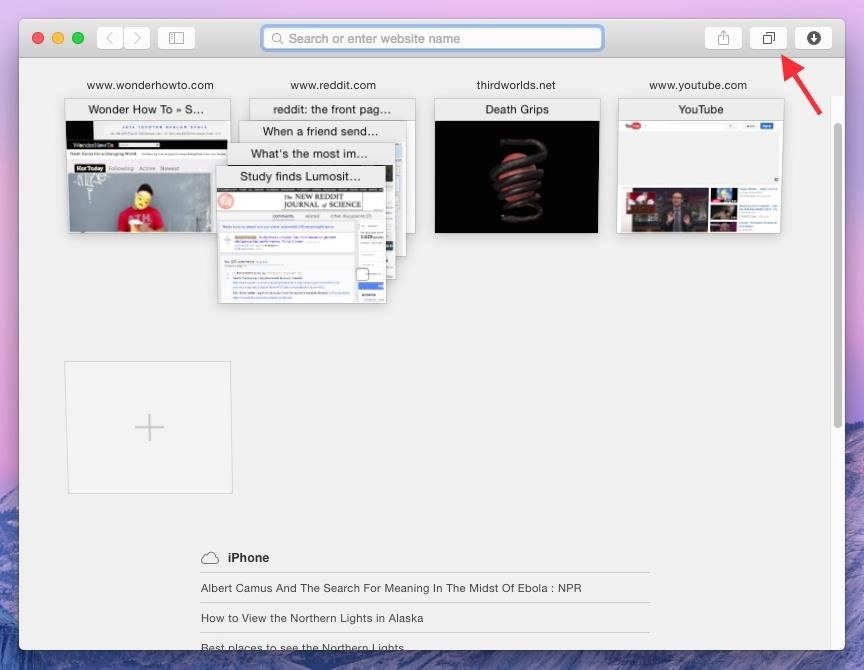
#16. View Stacked Tabs in SafariThrough the new "Show all tabs" icon at the top-right corner of Safari, you'll be able to view your tabs in a more organized manner. If you have several tabs open from the same website, or from Private Browsing, they will show up stacked on top of each other. Along the bottom, you'll see any tabs you have open on your iPhone or other iOS device, which is similar to how it works on iOS devices, where your Mac tabs show up underneath iOS tabs.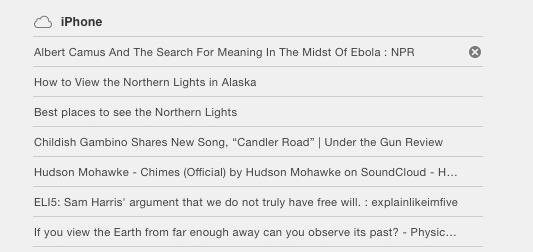
#17. Close iOS Safari TabsAs mentioned above, all of the open tabs on your iOS device will appear in Safari on your Mac. In case you want to close some of the tabs on your iPhone, you can do so directly from your computer by hovering over the tab and tapping the X on the far right.
#18. Bring Back Safari Toolbar FeaturesSafari has received a minimalist redesign and many of the features that you're accustomed to may not be where you remember. Follow these steps to regain some of the missing or misplaced stuff.Full URL: Preferences -> Advanced -> Show Full Website Address Bookmarks: View -> Show Favorites Bar Tabs: View -> Show Tab Bar Status Bar: View -> Show Status Bar Menu Bar Tools: View -> Customize Toolbar -> Drag icons you want to restore Your Safari will go from looking like this... To this...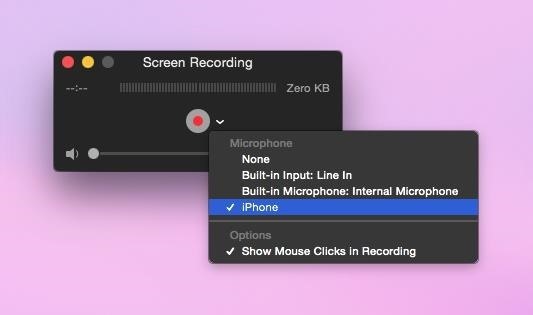
#19. Record Your iOS ScreenConnect your iOS device to your computer via a Lightning cable and you can easily record its screen by opening QuickTime, going to File -> New Screen Recording, then selecting your device from the list of choices. If you've used QuickTime to record your computer's screen before, it's the same process: click the red button to record and the stop button in the menu bar to finish.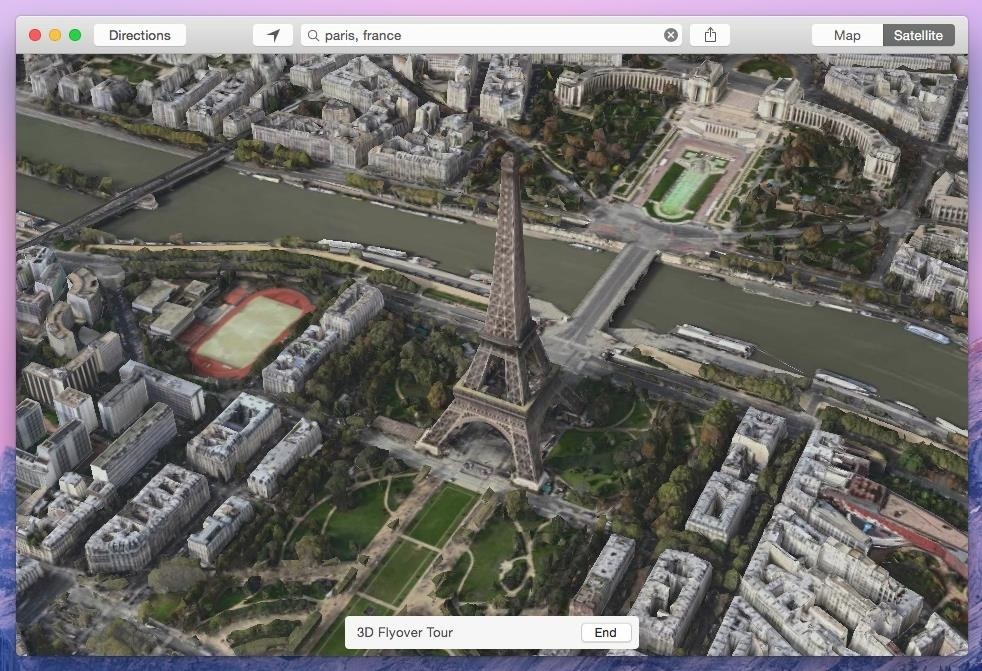
#20. Take a 3D Tour of Your Favorite CityEnter a popular city name in the Maps app in Yosemite and you can take a 3D tour that flies you over the city, showing you the sites. Just tap on Start next to the "3D Flyover Tour" box that appears at the bottom. New York, Paris, Tokyo, and London are just a few of the cities that currently work with the feature.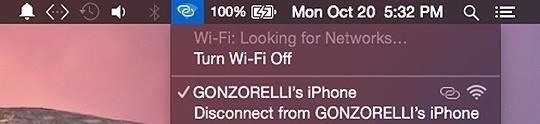
#21. Quickly Connect to HotspotIf your device (with cellular data) is running iOS 8.1, you can use the Personal Hotspot feature to connect it to your Mac, where you can then use it as an available network, as well as view battery life and connection strength. Image via wonderhowto.com Of course, you have to have a hotspot feature in the plan with your carrier in order for this to work. Click here for more info.
Final Thoughts?Got any features to add that you enjoy on Mac OS X Yosemite? Anything you hate? Lets us know in the comments below, or hit us up on Facebook or Twitter.
Sep 14, 2016 · If your iPhone or iPad has been 'bricked' or stuck with the Apple logo showing, you'll need a computer, iTunes and a cable to fix it. How to fix a broken iOS 10 update that's bricked
How to Fix A Broken iPhone Screen: A DIY Resource And
xda-developers Nexus Player Nexus Player Q&A, Help & Troubleshooting How to show photos on Nexus Player (Android TV) by kupony XDA Developers was founded by developers, for developers. It is now a valuable resource for people who want to make the most of their mobile devices, from customizing the look and feel to adding new functionality.
How to Set Up a Photo Slideshow Screensaver in Windows 7
Hi, if you want to convert video to slow motion, the frame rate of the video will be smaller. In fact, it is absolutely available to convert normal video to slow motion. First, you need to transfer your video to computer and then you can try to use movie maker, free online video editor or other programs to convert the speed of video.
Change the Slow Motion Video Recording Speed on iPhone by
osxdaily.com/2015/01/08/change-slow-motion-video-recording-speed-iphone/
All new iPhone models can capture and record high quality slow-motion video by flipping to the 'slo-mo' setting in Camera app. Perhaps lesser known is that you can change the Frames Per Second (FPS) capture speed for slow motion video, which basically determines just how smooth and slow the
Converting a regular video to slow motion with iMovie on Mac
In order to avoid all the above hassles and performance issues, it is important to take a proactive step which includes configuring your Android device to automatically close all the activities as soon as you close their corresponding apps. Here is how you can configure your Android device to automatically close the activities that are not in use:
How to Limit Background Process on an Android Device | Tom's
Use this step-by-step guide to get your Galaxy Note 8 up and running the way you want it. Features to Enable and Disable. Then tap the on/off button at the top of the screen to enable the
How to Get Samsung's Battery-Saving Grayscale Mode on Your
To unsend an email immediately after you send it using the Gmail mobile app for iOS or Android mobile devices, promptly tap Undo at the bottom of the screen. You'll see an Undoing message, and your email is displayed onscreen where you can make edits or additions to it before sending it again.
How to 'unsend' a sent email from your Gmail account - CNET
What's New in iOS 12.1.2 Beta 1? Forbes reported that iOS 12.1.2 beta 1 does indeed fix an issue that causes popping or stuttering when using music apps on iPad Pro.; There is also a well
Apple Releases iOS 12.3.1 With Fixes for Messages and VoLTE Bugs
Mobile Leer en español iOS 11 will stop apps like Uber from constantly tracking your location. Take that, Uber. Your shady app doesn't need constant location data anyway.
How to stop iPhone from tracking your location
Here's everything you need to know. What is RCS messaging? Here's all you need to know about the successor to SMS. a protocol based on RCS Universal Profile that will supersede SMS.
I proudly present my first Xposed module: True Silent Mode for Lollipop This Xposed module will restore the good old silent mode from Kitkat in Lollipop. The missing silent mode has been one of the most discussed issues after the release of Android 5.0.
Lollipop Silent Mode Makes Alarm Silent Too - Android Forums
How To: Get the New Pixel Launcher from Android O on Almost Any Phone How To: Brighten Your Google Pixel's Display by Up to 20% How To: Get the Entire Google Pixel Experience with One Simple Mod How To: Get the Pixel's Fingerprint Swipe Notification Gesture on Other Devices
Just did this Skrillex pixel art. « Minecraft :: WonderHowTo
Eseguire la diagnostica sul tuo telefono Android può essere un processo molto noioso. Molto spesso, è necessario digitare i codici di chiamata per verificare che l'hardware del dispositivo funzioni correttamente, sebbene sia possibile anche scaricare le app, ma queste sono spesso difficili da comprendere per un laico.
Truth or Dare + Spin the Bottle: Play These Classic Party
Android: Google and Android are typically a package deal. Even if Samsung or Sony makes your phone, you'll still find it loaded with Google Maps, Gmail, Chrome, YouTube, and all the other apps
How to use Google search to find your lost Android phone - CNET
The instructions now fully address both vulnerabilities and should be the last patch you need to perform. What Is Bash? Bash is a command-line shell used in many Linux- and Unix-based operating systems, including Mac OS X. If bash is the default system shell on your computer, it can be used by remote hackers for network-based attacks.
Every Mac Is Vulnerable to the Shellshock Bash Exploit: Here
0 comments:
Post a Comment