Siri 101: How to Completely Turn Off Siri on Your iPhone
Not everyone digs Siri. Some of you probably can't live without the personal assistant on your iPhone, and some of you probably never even use it — and likely never will. If you fall into the latter category of iPhone users, you can simply disable the feature altogether, which will prevent accidentally triggering her or him anymore and will keep your iPhone nice and secure overall.The instructions for disabling Siri altogether are slightly different in iOS 10 and iOS 11 and higher, so I'll cover both ways below.Also worth noting is that in iOS 9 and under, after disabling the Siri Home button shortcut, it would automatically be replaced by a similar feature called "Voice Control," which is more of a utility for getting things done and less of a sassy, back-talking virtual assistant. However, in iOS 10 and higher, you will have to enable Voice Control manually via Settings –> General –> Accessibility –> Home Button.Don't Miss: How to Disable Siri Only on Your iPhone's Lock Screen
How to Disable Siri in iOS 10To disable Siri on your iPhone running iOS 10, simply go to Settings –> Siri, then simply toggle off "Siri" at the top of the list. You'll be prompted to "Turn Off Siri" with the following warning.The information Siri uses to respond to your requests will be removed from Apple servers. If you want to use Siri later, it will take some time to re-send this information.If you haven't really been using Siri to begin with, this shouldn't matter one bit to you. So tap on "Turn Off Siri" and the long-press Home button shortcut, as well as the "Hey Siri" option, will be gone.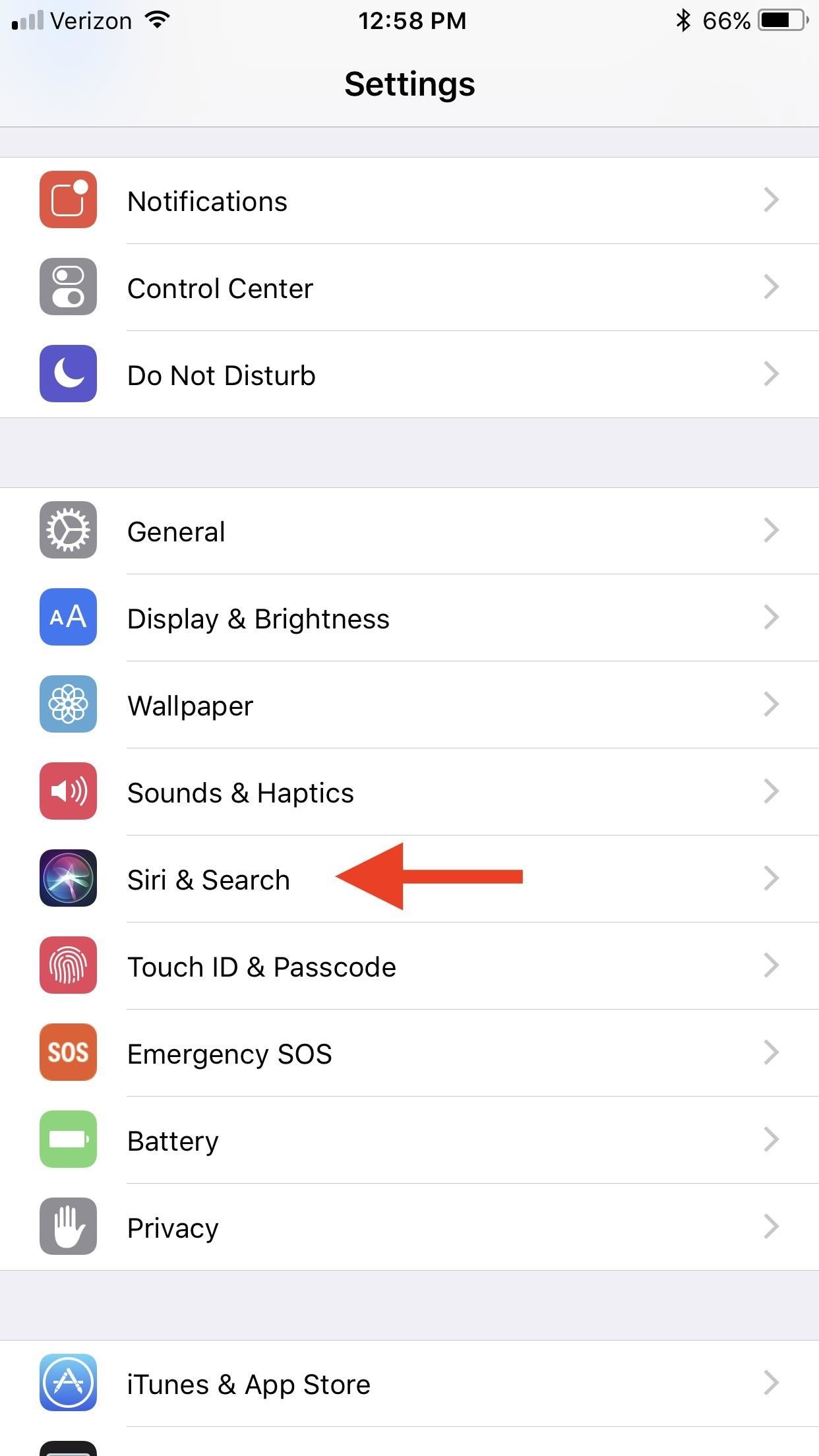
How to Disable Siri in iOS 11 & iOS 12If you have iOS 11 or iOS 12 running on your iPhone, then the process is slightly different. Go to Settings –> Siri & Search, then toggle off both "Listen for 'Hey Siri'" and "Press for Siri." Both must be turned off. Afterward, you'll be prompted to "Turn Off Siri" just like in iOS 10, except there's a warning that's worded slightly different:The information Siri uses to respond to your requests is also used for Dictation and will remain on Apple servers unless Dictation is also turned off.If that's okay with you, tap on "Turn Off Siri" to finalize it. Should you choose to do so, Dictation can be disabled via Settings –> General –> Keyboards, but this is actually a useful feature, so I'd recommend keeping it on. Also in the iOS 11 and iOS 12 settings, you'll see that Siri is also the culprit behind the suggestions that show up in search and using the "Look Up" feature that's available when you highlight text on the screen. If you'd like to turn that off too, you can from the Siri & Search settings page.Don't Miss: The 5 Best New Siri Features in iOS 11 for iPhoneFollow Gadget Hacks on Pinterest, Reddit, Twitter, YouTube, and Flipboard Sign up for Gadget Hacks' daily newsletter or weekly Android and iOS updates Follow WonderHowTo on Facebook, Twitter, Pinterest, and Flipboard
Cover photo and screenshots by Justin Meyers/Gadget Hacks
How To: Use the Google Mobile App for the iPhone to search better Google Photos 101: How to Use Google Lens to Identify Landmarks in Your Images News: Google Wants to Take Over Your iPhone's Keyboard How To: You Really Should Tap This Icon in Your iPhone's Google App
How To Use Google Lens On Any Android Phone?
If your amp is still alive, it will respond when you connect it to speakers and other devices in good condition. Turn up the volume to see if anything changes. Fixing any wiring and mounting issues solves sound problems if your amp still works. Radio silence from a good pair of speakers is a good sign that your amp needs to be replaced.
How to Repair and Fix Your Broke Remote Control - YouTube
How To Make Android Look Like iOS 11! (No Root - Free - 2017) - Install iOS 11 On Any Android Phone! Today I'll be showing you how to make your android phone or tablet look and feel like its
How to make your iPhone look like Android | iMore
The ultimate guide 15 tips to increase performance on Windows 10 If your PC is running slow, use these tips to help speed up and increase the performance of Windows 10.
How to speed up the Galaxy S6 Edge for faster performance
Cydelete- Delete Cydia Application Right Off SpringBoard on your iPod Touch and iPhone on 2.2.1/3.0 ipodtouch4life165. TO DELETE: Hold down on a Cydia or Icy app. A little black "x" will appear.
Daily Tip: How to delete Cydia apps from your iPhone - iMore
In contrast to the days when everyone in Silicon Valley seemed to have a story about their miserable Google experience, today 80 percent of people who have been interviewed and rejected report
How To: Install Nova Launcher on Your Samsung Galaxy Gear for a More Standard Android Look How To: Bring iOS 7-Style Notifications to Your Samsung Galaxy S3 or Other Android Device How To: Get the LG G3's Exclusive "Home" Launcher on Your HTC One or Other Android Device
How to install Android 4.4 KitKat launcher on the Samsung
How to Fix iOS App Stuck at Loading or Installing on iPhone
How To: Turn Your Nexus 7 Tablet into a Futuristic Heads-Up Display (HUD) for Your Car How To: Save Battery Life & Never Get Lost Again with Offline Maps & Directions on Your Samsung Galaxy S3 News: Everything You Need to Know About the New Samsung Galaxy S4
Navier HUD Navigation Free 3.3.5 Build - HiAppHere Market
m.hiapphere.com/apk-idv.xunqun.navier
Relative links about Navier HUD How to Turn Your Nexus 7 Tablet into a Futuristic Heads-Up Display (HUD) for Your Car http:.
Navier HUD Navigation Premium Navier HUD 2 - HiAppHere Market
m.hiapphere.com/apk-idv.xunqun.navier.premium
Navier HUD (head-up display) projects navigational instructions on the windshield, effectively providing essential information to the driver without having to take your eyes off the road. [Turn-by-turn navigation] The navigational instructions are designed to be read clearly in HUD mode. Simple instructions and signals is the main goal here.
Navier HUD Navier HUD 2.4.5 premium Download APK for Android
यहाँ एक डरावना सप्ताहांत परियोजना है! एक पुराना एनालॉग रोटरी फोन लें (जिसे आप आसानी से एंटीक या विंटेज स्टोर में पा सकते हैं)। ईयरपीस को हटा दें और फिर
Convert a Rotary Phone to VOIP using Raspberry Pi | Hackaday
Cover Adapts to Your Needs. When first signing in to the app, you'll be asked to enter an address for your work and home. The reason it needs this information is because Cover monitors where you are and subsequently changes the lock screen to match which applications you use in that location.
How to Change the Lock Screen Shortcuts on Your Galaxy S9
0 comments:
Post a Comment