How To: Get Water Out of Your iPhone's Speaker with a Simple App
Look, this article is a judgment-free zone. Whether you dropped your iPhone into a toilet or shower with it on a regular basis (guilty), some water will likely become nestled inside its speaker grilles. This causes audio to soften and/or sound muffled, and getting that water out is no easy task. Luckily, there's an app for that.Ever since the 7s and 7s Plus, most iPhone models have come with an IP67 dustproof/waterproof rating. However, Apple didn't include a built-in way to eject water from the speakers like they did on the Apple Watch starting with Series 2. When water gets in the Apple Watch's speakers, the Watch will use the vibrating speaker to actually expel the water, either automatically or manually.Even with the waterproof rating that newer iPhones have, there's no built-in tool to clear liquid from the speakers. Maybe one day there will be, but for now, we can simulate the Apple Watch feature using Sonic, an app by developer Von Bruno.Don't Miss: How to Turn Speakerphone On Automatically for FaceTime Audio CallsIf you have an older iPhone, like an iPhone 5, 6, or 6s, which have no waterproof rating, do not use this app, as it could actually damage your speakers. For these models, simply lay your iPhone on an absorbent cloth, speaker-side down, and wait for the water to come out. This method will also work for iPhones with IP67 waterproofing, for what it's worth, but Sonic will expedite the whole process.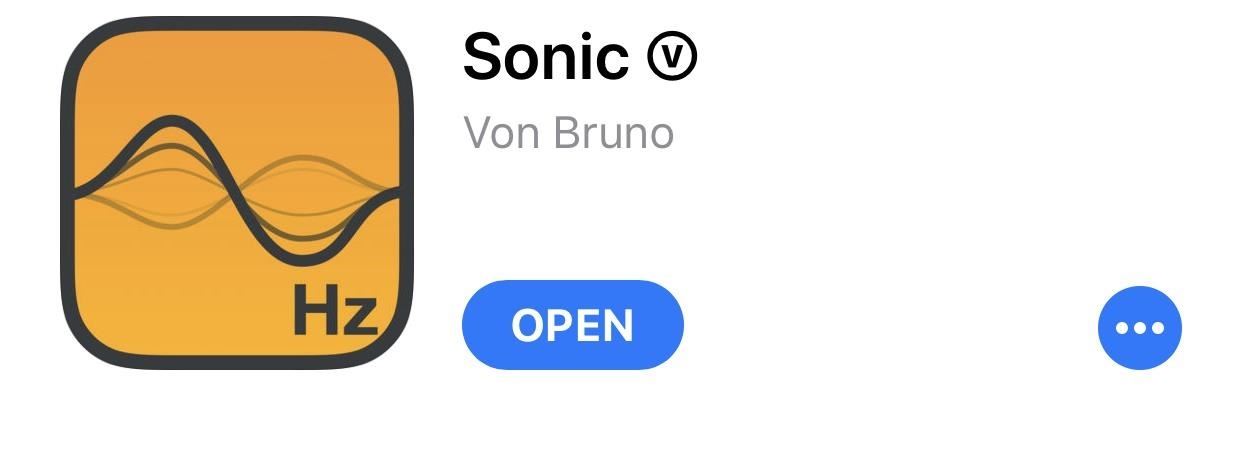
Step 1: Install the Free Sonic AppIf you prefer the manual way, search for "Sonic" in the iOS App Store. You'll probably be flooded with Sonic games and restaurants, so it's probably easier to use the link below to jump directly to its store page (or add a "V" to your search to find it). Once there, tap "Get" to download and install it. You may be required to enter a password, Touch ID, or Face ID, depending on your settings and model.Install Sonic for free from the iOS App Store
Step 2: Get the Water Out of Your SpeakerAfter opening up the Sonic app, you'll have a couple options. One way to get water out of your speakers is to manually choose a frequency.
Manually Set the FrequencyTo do this, you'll need to swipe up and down to adjust the frequency (Hz), and you can tap "Play" to play the sound and continue adjusting if necessary. The ideal frequency for dispelling water is said to be around 165 Hz, so do your best to get it somewhere in that vicinity. With the frequency set in the sweet spot, mechanical vibration waves of pressure and displacement will shake the water out.Make sure your iPhone's volume is as high as it goes, then watch your speakers. Depending on how much water is there, you should see small water droplets exit your speaker grilles. You might even see some come out the front speaker by the earpiece. But even if you can't see the water make its exit, your iPhone should sound normal again almost immediately. Press "Stop" whenever you're done. Don't Miss: 91 Cool New iOS 11 Features You Didn't Know About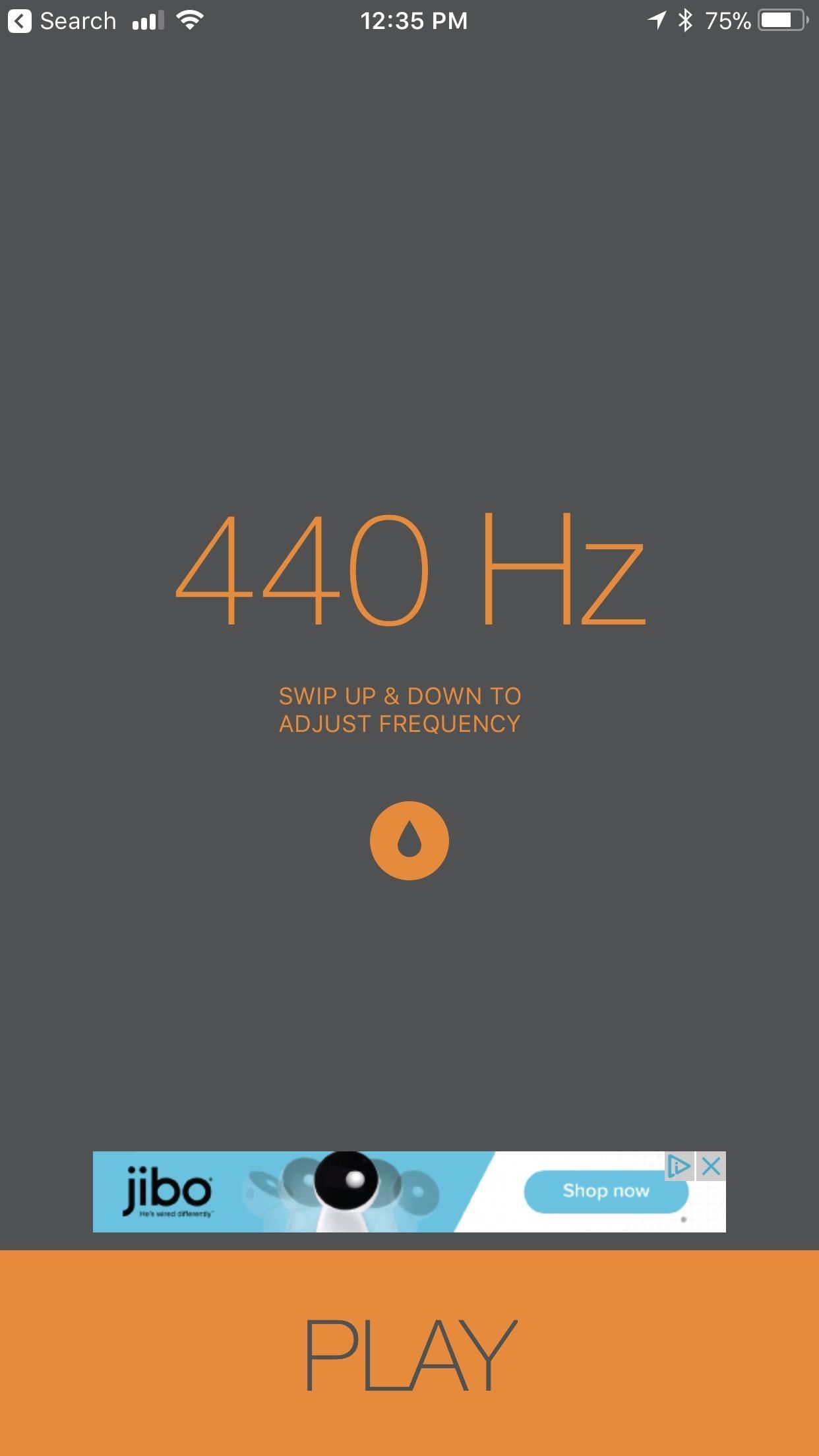
Use the Automatic SettingIf your phone is still muffled after the 165 Hz method, Sonic has another way to get water out of your speakers. Tap-and-hold down on the water drop icon in the center of the screen to create a frequency that's higher pitched than 165 Hz, then lift up your finger to stop the sound.The frequency that is shown on the screen here doesn't affect the water drop method. Whether Sonic is showing an output of 440 Hz, 1080 Hz, or whatever — the same sound will come out through your iPhone when you tap-and-hold the water drop. Sonic is really easy to use, and it's definitely a must-have app if you use your iPhone around water often. Since these IP67 iPhones can be fully submerged in water as deep as 1 meter for a period of up to 30 minutes, there's good chance that you'll be using this app a lot, since you don't have to worry about those dreaded liquid contact indicators.
Don't Miss: How to Use a Drop of Water as an iPhone Macro LensFollow Gadget Hacks on Facebook, Twitter, YouTube, and Flipboard Follow WonderHowTo on Facebook, Twitter, Pinterest, and Flipboard
Cover image and screenshots by Brian Lang/Gadget Hacks
Step Two: Build Out Your MyHeritage Family Tree. After creating your account and starting your tree with one of those options, click Go To My Family Tree to work on your tree. You'll see a screen like this: By default, the Family Tree view displays the "home" person in your tree (#1), who is often you.
How to print your family tree off MyHeritage.com - YouTube
As we wait until Nintendo publishes Super Mario Run on Android, many are being impatient and installing fake APKs from outside the Play Store. It's been discovered that a piece of malware called Marcher has been detected in one of these fake APKs and it's targeting people's bank accounts.
How to Uninstall Malware from Your Android Device - Gadget Hacks
This is no ordinary pineapple. It can actually hijack people's wireless connections and get them to use the pineapple to connect to the internet instead of the router they meant to connect to—and then monitor what they are doing.
Session Hijacking Takes Control of Your Accounts. Here's How
PwnageTool Step by Step. What PwnageTool does is build a custom software bundle to install on your device, which includes all the official iPhone 2.0 software goodness along with the jailbreak.
How To Jailbreak iPhone 4 iOS 4.2.1 With PwnageTool 4.2 On
Don't worry! Below we will learn some great software to remote access Android phone from computer. With them, we can easily get rid of disturbing Android issues. Awesome Ways to Remote Access Android 1. ApowerMirror + join.me. ApowerMirror is a screen mirroring application, which could show your Android and iOS devices on the computer screen.
Common Car Amp Problems (and How to Fix Them!) - Lifewire
Starting with Marshmallow, Android added a built-in theme engine called "Runtime Resource Overlay," or RRO. This theme engine was intended to be used only by smartphone manufacturers, not end-users, so unlike Cyanogen's CM Theme Engine, owners can't use it to change the look and feel of their phones.
How to Install Custom Themes on Android Oreo with Substratum
Disclaimer. For this lecture, we will go over the BlackBerry's basic controls using an image of the BlackBerry Curve 8320. Though there are slight variations to appearance and layout, the controls found on the Curve are essentially the same as the 8800 and Pearl series phones (other BlackBerrys that use Trackball navigation).
My blackberry won't turn on! Please help! - YouTube
How To: Clear the RAM on Your iPhone X S, X S Max, or X R to Fix Problem Apps & Boost Performance News: iPhone X S vs. Samsung Galaxy S9: The Battle of the Small Giants News: The Best Black Friday 2018 Deals on Smartphone Cases
iPhone Xs/Xs Max Tips and Tricks: iPhone Xs New Features
No more boring signatures! On today's Tekzilla Daily, Veronica shows you how to use images and custom fonts to spice up your emails for any occasion.
Can I use custom fonts in Gmail signature? - Quora
Here are a few difference between Android Kitkat 4.4 and Android Jellybean 4.3: Operating System Optimizations One of the most important improvements of Android from Jellybean to KitKat has been that KitKat has been optimized to suit phones with
12*20cm (4.7*7.9") Smooth Kraft Paper Packing Bag With
You can tell Google Home to remind you in 15 minutes to get gas, and the reminder notification will show on your iPhone while you̵ 7;re out so you don't forget. You can even set location-based reminders.
How to Get Google Home Reminders on Your iPhone So You Never
Get Your Regular Dock Icons Back on Android Pie's
Nov 14, 2018 · Google adds that if your subject moves, instead of capturing one bright and blurry photo, Night Sight will grab an equal amount of light over a burst of many dark but sharp photos.
How Google's Night Sight Works, and Why It's So Good
0 comments:
Post a Comment