Google Assistant 101: How to Change the Voice on Android & iPhone to More Natural Male & Female Speakers
Before Google I/O 2018, the Google Assistant for Android and iOS had only two available voice options to choose from — a robotic female and male voice. But there are now six additional voices, and these ones sound way more natural than any other mobile voice assistant (plus, John Legend's voice is coming later this year).These more natural voices are thanks to WaveNet technology, which involves less human recording and vocabulary simulation. That means John Legend and other voice actors didn't need to spend as much time in the studio to power Google Assistant's voice, and that makes it likely that even more celebrity voices will hit your smartphone or other devices in the future.Six new voices are available right now, while John Legend's will be coming later this year (though, his might not be a user-selectable voice), and here's how you change to one of them on Android and iOS as soon as they hit your device. All voices may not be available based on whatever language you have set for Google Assistant.Don't Miss: How to Manage Account Permissions for Google Assistant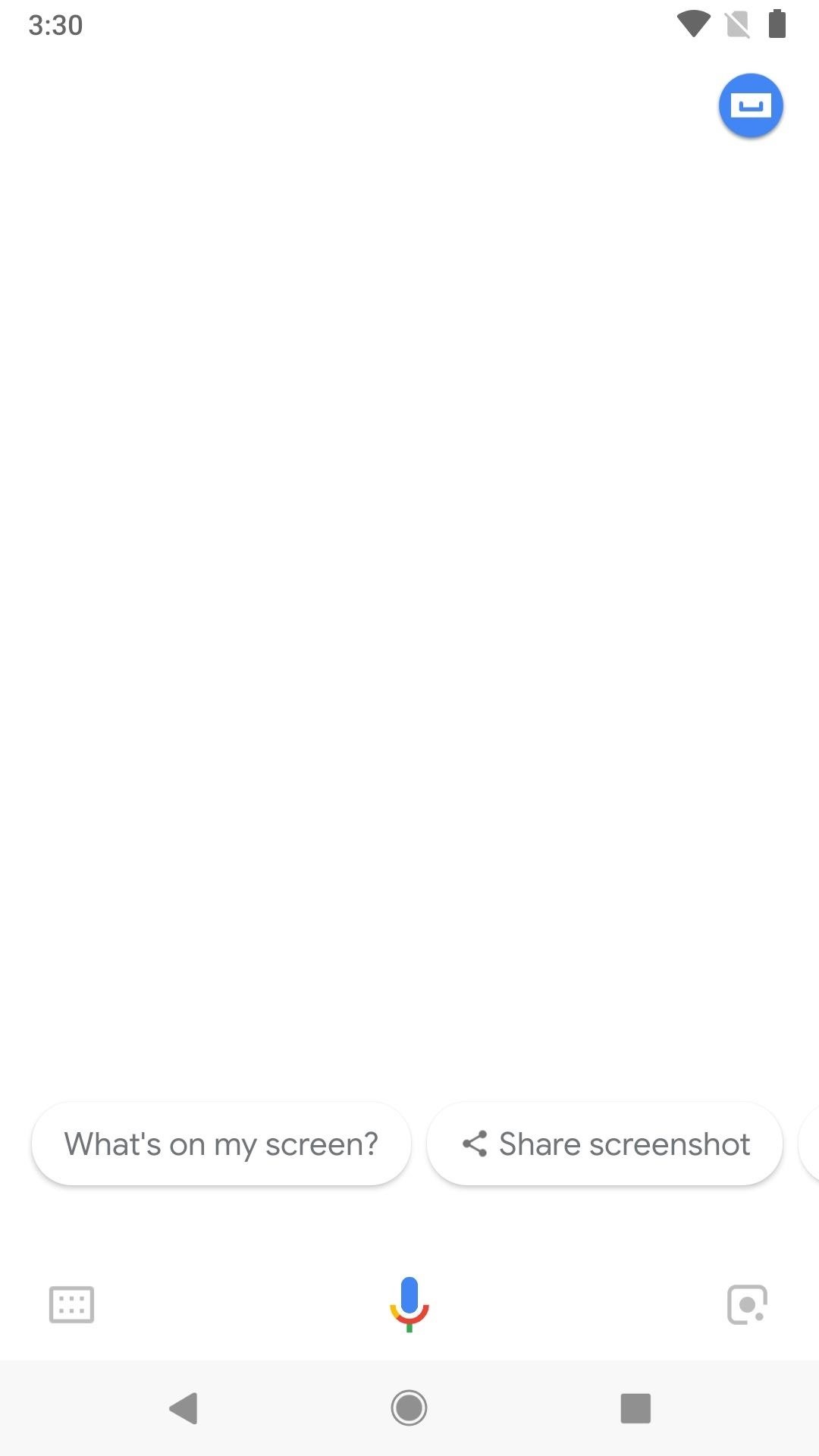
Change the Voice on Android & iOS (The Easiest Way)No matter if you're using Google Assistant on Android or your iPhone, the easiest way to change the Assistant's voice is to just ask it.With the Google Assistant listening, either by opening it up with its shortcut (if your device has one), tapping the mic icon, or using "Hey Google," you can ask it to "Change voice." No matter if you've been updated to the version with the six new voice options or not, it will respond with the following, of which you would just say "Yes" or "No" to.Here is an example of my other voice. Would you like me to use this one? If you've been updated to the newer Google Assistant already, we'd hoped it would give you options to preview and select from the six more natural voice options, but it looks like it's stuck with only giving the option to choose between the original voices right now. Hopefully, that will change soon.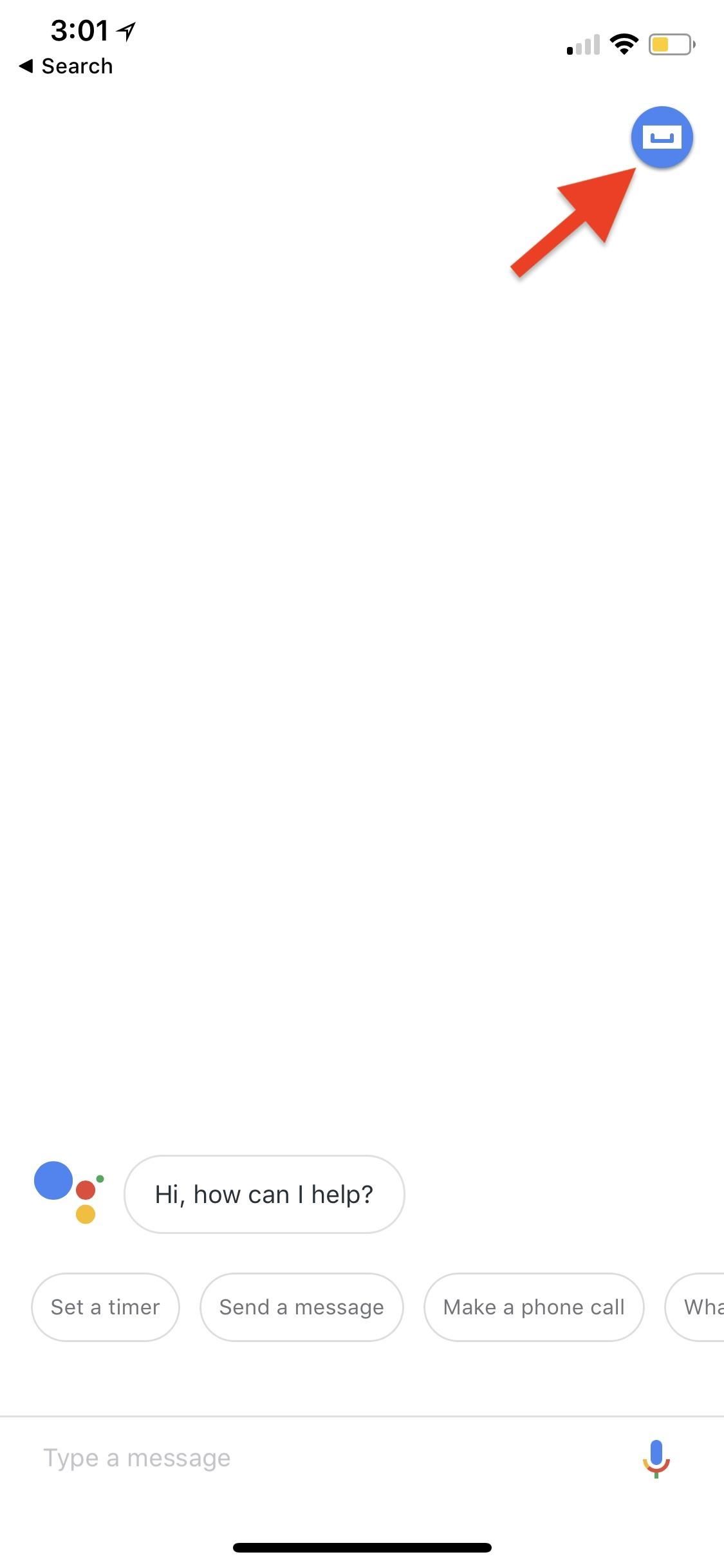
Changing the Voice on Your iPhone (The Long Way)On an iPhone, you need to open up your Google Assistant app. Once open, tap on the blue and white "Explore" button in the top right, then hit the ellipsis (•••) on the following page. On the popup, select "Settings." Next, tap "Preferences," followed by "Assistant Voice." This will lead you to the available voices. If you only see "Voice 1" and "Voice 2" in the list, you haven't been updated to the new Assistant yet. Once you are, you should see six more available options to choose from for a total of eight. You can tap the speaker button next to each to preview the voice, then just tap on the voice you like to toggle it on, then exit the settings.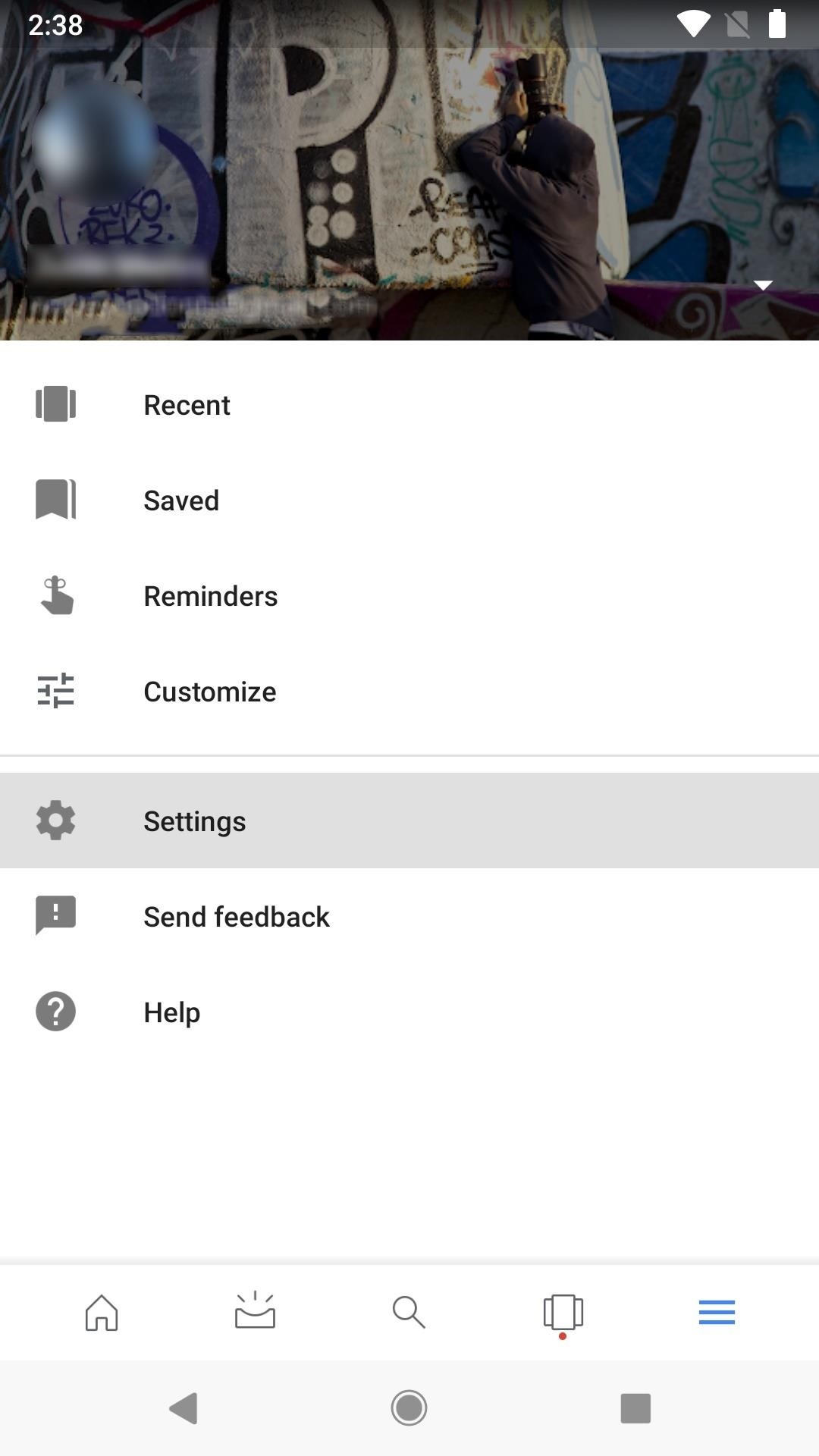
Changing the Voice on Android Devices (The Long Way)If you're using an Android device, you can use the same steps above for iPhone if the Google Assistant is already open. You can also change the Assistant's voice is by opening the Google app. Once open, tap on the three-lined tab at the bottom, then tap "Settings" under the Google Assistant heading at the top. After that, tap on "Preferences" under Account. Next, tap on "Assistant voice." This will lead you to the available voices. If you only see "Voice 1" and "Voice 2" in the list, you haven't been updated to the new Assistant yet. Once you are, you should see six more available options to choose from. You can tap the speaker button next to each to preview the voice, then just tap on the voice you like to toggle it on, then exit the settings.
Matching Preferred Voices to Specific Google Home UsersDon't like the sound of John Legend's voice or any of the other more natural voices, and you're using a Google Home with multiple people in your family that also have privileges? You can assign different Google Assistant voices to respond to different people using the Google Home mobile app for Android or iOS with Voice Match. We won't cover that here, but just know that you can do it if you'd like.Don't Miss: How to Check Your Google Assistant History on MobileFollow Gadget Hacks on Facebook, Twitter, YouTube, and Flipboard Follow WonderHowTo on Facebook, Twitter, Pinterest, and Flipboard
Cover photo and screenshots by Justin Meyers/Gadget Hacks
With Hearthstone's latest expansion Witchwood just a few days away, the development had their card reveal Livestream during which we also learned of a new feature coming to the game. Called Borrowed Decks it, as you can guess, will let you borrow your friend's deck and even use it against them
Hearthstone's next update will let you borrow a friend's deck
How do I unfriend or remove a friend? | Facebook Help Center
Don't Miss: Always-Updated List of iOS App URL Scheme Names; For this guide, we'll just be focusing on getting the IPA files of apps installed on your iPhone. Once you've installed Apple Configurator 2 on your macOS system (sorry, there is no Windows version of this tool), you can use the steps below to download and save IPAs on your computer
Working with URL Schemes in iOS Apps | Swift Tutorial
You no longer need two fingers to take screenshots on Android. As long as you have Android 6.0 or higher on your phone or tablet, you can use Now on Tap to take screenshots for you without pressing any hardware buttons. Now on Tap already essentially takes a screenshot of your display to analyze the
How to take screenshots on Android - Android Authority
HOW TO SCREEN RECORD WITH AUDIO: starts at 3:50 The day we've all been waiting for has finally arrived :D No more will you have to use weird third party apps or jailbreak your device in order to
iRecorder - Voice Memos, Audio Recorder, and More - App Review
How to Open Links Directly into Chrome's Incognito Mode on
Mr. Microphone Hack!: Turn the classic 70's wireless toy into a modern high-tech spy device. I never picked up any chicks with it anyway. Watch the video and see the test results at the end. What I heard surprised me! This is a modified version of a similar article in
How to Spy on others by conducting mobile surveillance
If you've ever customized your app icons or played around with Shortcuts (previously called Workflow), you probably know how important URL scheme names are. Nearly all iOS apps assign themselves one of these names, and you need to know them if you want to add custom icons to your home screen or create a Shortcuts workflow that opens an app on your iPhone up.
Always updated list of iOS app URL scheme names «iOS & iPhone
Remove unwanted ads, pop-ups & malware. On your Android phone or tablet, open the Chrome app . Go to a webpage. To the right of the address bar, tap More Info .
How to Stop Pop-Up Ads on an Android Phone: Say Goodbye to
There are some people that find it a thrill to jump out of a plane and risk their life to experience the feeling of flying. For everyone else, there's indoor skydiving. (Thanks, technology.) In a wind tunnel with over 1,000 mph winds, you can have the same sensation only a few feet off the ground.
14 Things You Should Know Before You Go Skydiving For The
How to Turn Your Favorite Photo Into Wallpaper. If you've ever visited a place where a wall has been wallpapered with an image, you'll be aware of just how attractive this feature can be when done well.
HOW TO CREATE your own 3D WALLPAPER ANDROID Hindi/Urdu - YouTube
ShopSavvy
The title of this post is lie number one of a litany of lies to be found on the Internet. You are NOT going to learn how to rewire a vintage phone. You are not. I know this from experience. But I'm getting a bit ahead of myself as I am want to do when I'm in fits. I have a number of oddities
How to Create an Untraceable Messaging Device With an Old Phone
0 comments:
Post a Comment