How To: Boost Audio Performance on Your Nexus 5
The Nexus line of devices consistently offer the most bang for your buck. It's why many of us purchased a Nexus 5—at a $350 entry price, it's half the cost of any other phone with similar specs.Google manages to sell these devices at that insanely low price point by cutting a few minor corners here and there. For instance, the camera sensor in the Nexus 5, while certainly capable, is lacking when compared to its peers. As one of the most expensive pieces of hardware, Google had to "skimp" a little here to meet their low price target.And surely, you've noticed the low speaker volume, right? While you probably can't put a top-quality speaker in your Nexus 5, it's not too late to get premium sound out of your phone. With a little help from Viper Audio's Viper4Android, you'll be jamming out with perfect sound in no time. Please enable JavaScript to watch this video.
What You'll NeedRooted Nexus 5 Custom Recovery Busybox Commands
Step 1: Download the Viper4Android Flashable ZIPViper4Android offers a custom audio driver and a full-featured DSP Manager to boost the audio quality on your Nexus 5. There are several different methods of installing the mod, but the easiest is to use a flashable ZIP file.To download this ZIP, point the browser of your Nexus 5 to this link. Wait until it's finished downloading before proceeding.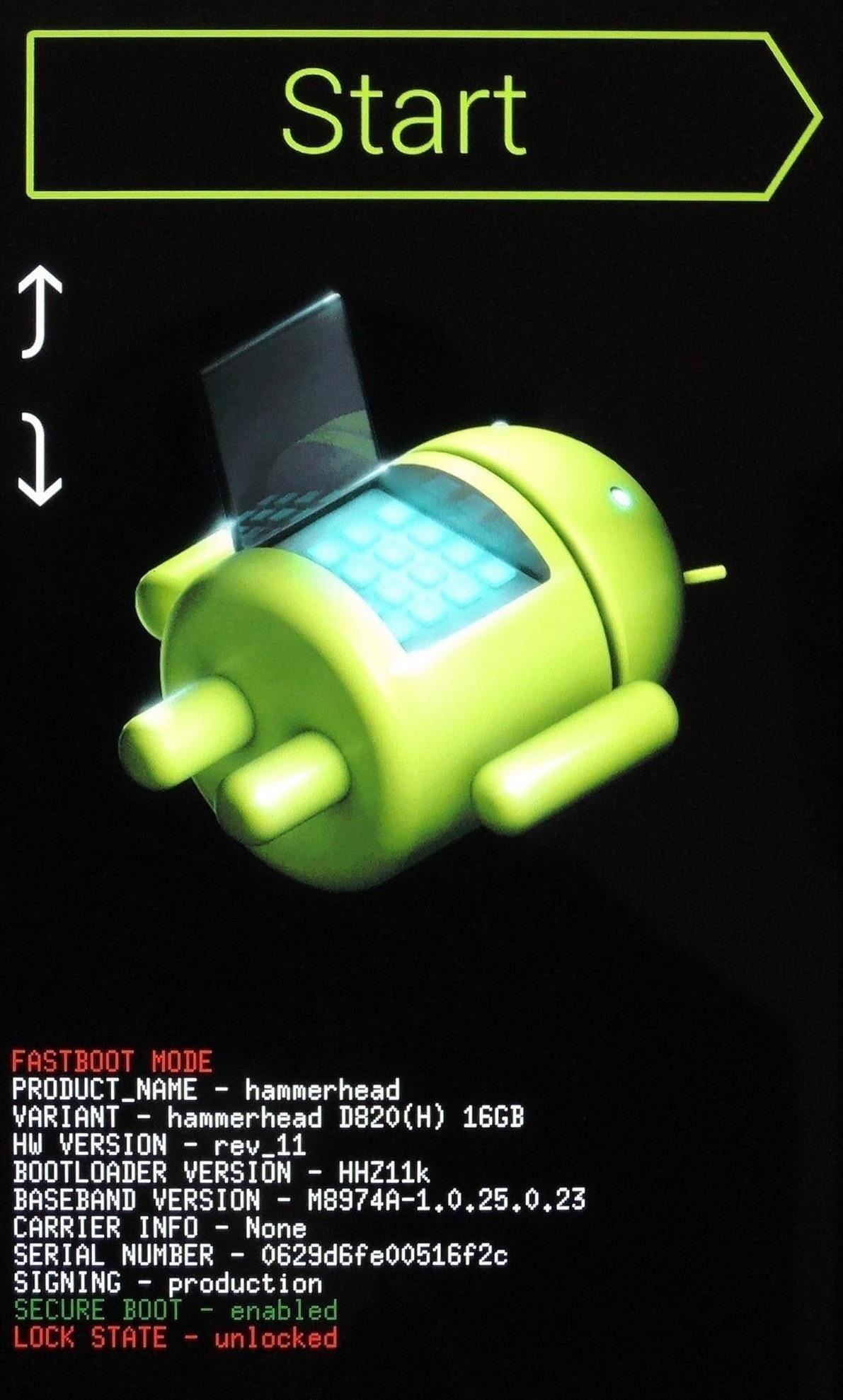
Step 2: Boot into RecoveryFor the fastest ways to boot into recovery, check out the article I wrote on that very subject.If you'd rather do things the hard way, start by powering your Nexus 5 completely off. When the screen goes black, hold the Volume Down button with one finger, then press the Power button with another. From the screen that comes up, tap the Volume Down button twice to highlight Recovery Mode, then hit the Power button to confirm your selection.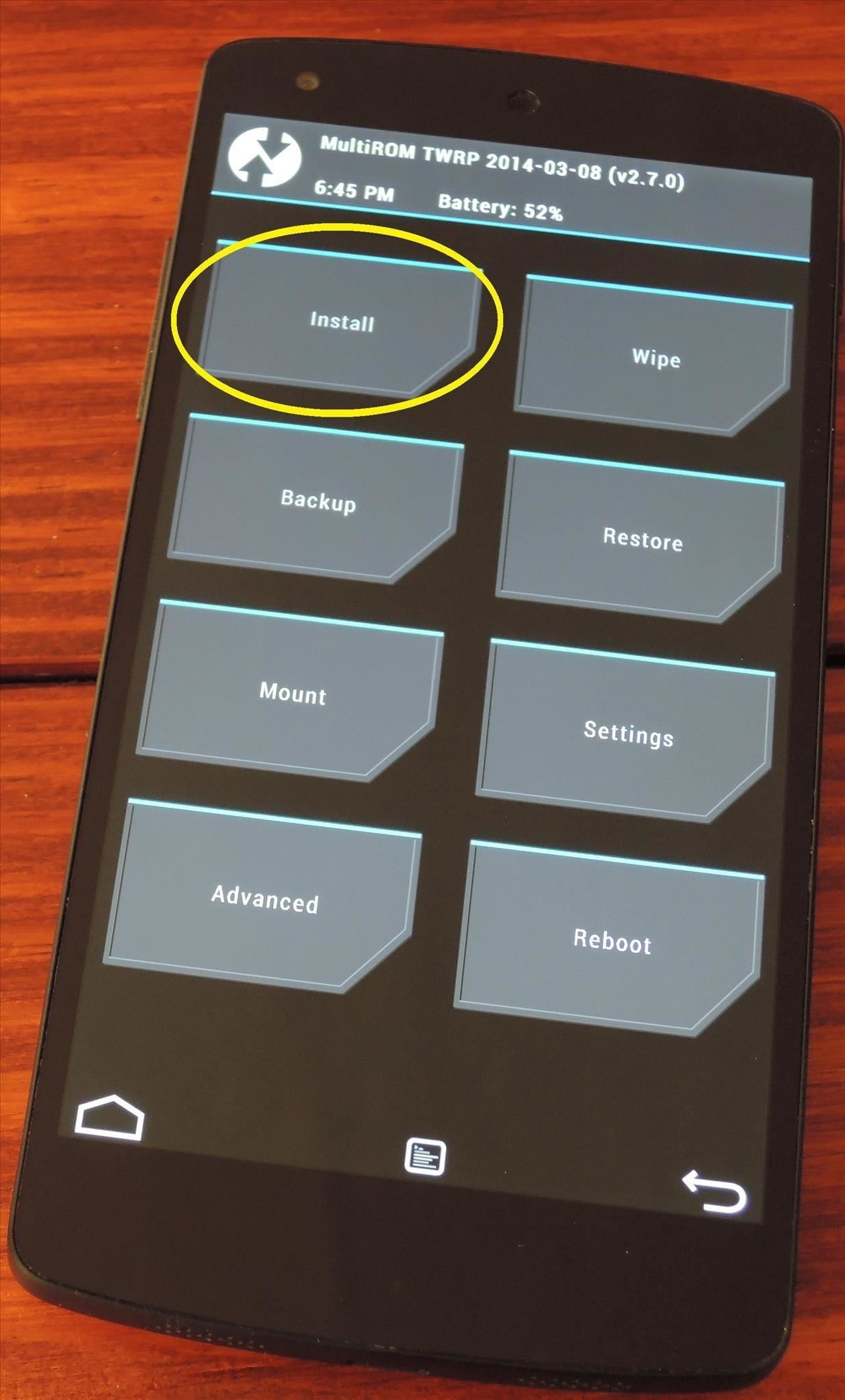
Step 3: Install the Viper4Android ZIPFrom TWRP Recovery, tap Install to begin. Navigate to your Download folder and tap the Viper-V2.3.3.0 ZIP file. Next, swipe the slider at the bottom to initiate the install process. When installation is finished, tap Reboot System.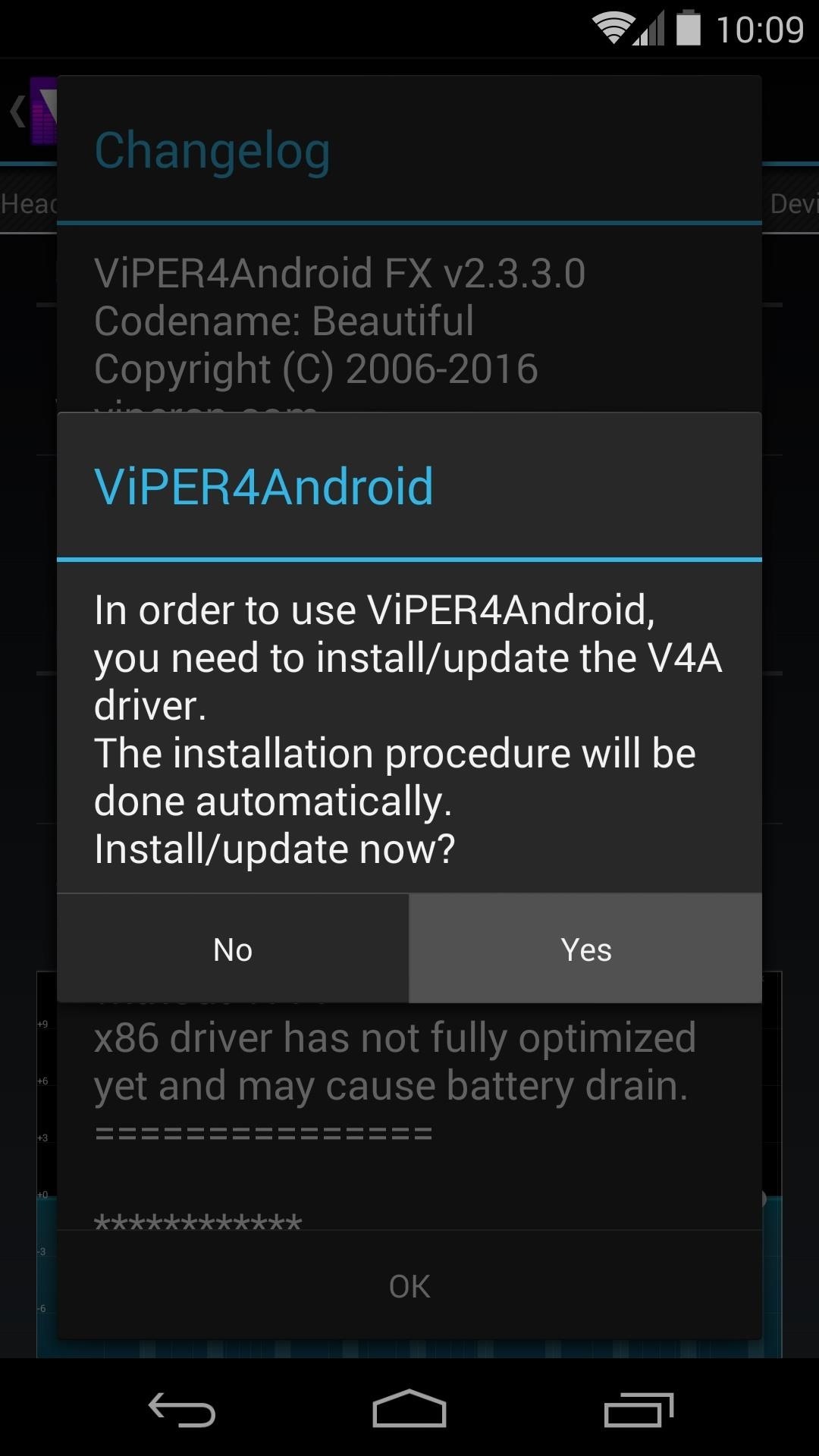
Step 4: Install the Viper Sound DriversFor Viper to work, it needs to tie into a custom audio driver. Just open the Viper4Android app that the ZIP file just installed, and you'll be guided through the process with on-screen prompts.First, tap Yes to confirm driver installation. On the next dialog box, select the audio driver that seems best for your needs. If you choose Super Audio Quality, another dialog will appear, where you should hit OK. Next, Viper4Android will ask for Superuser permissions. Grant it those, then a message will tell you that the drivers were installed and a reboot is needed. If you have trouble with this step, ensure that your Busybox commands are up to date. Open the Busybox Installer app, then press Install.Otherwise, at this point, it's safe to reboot your phone.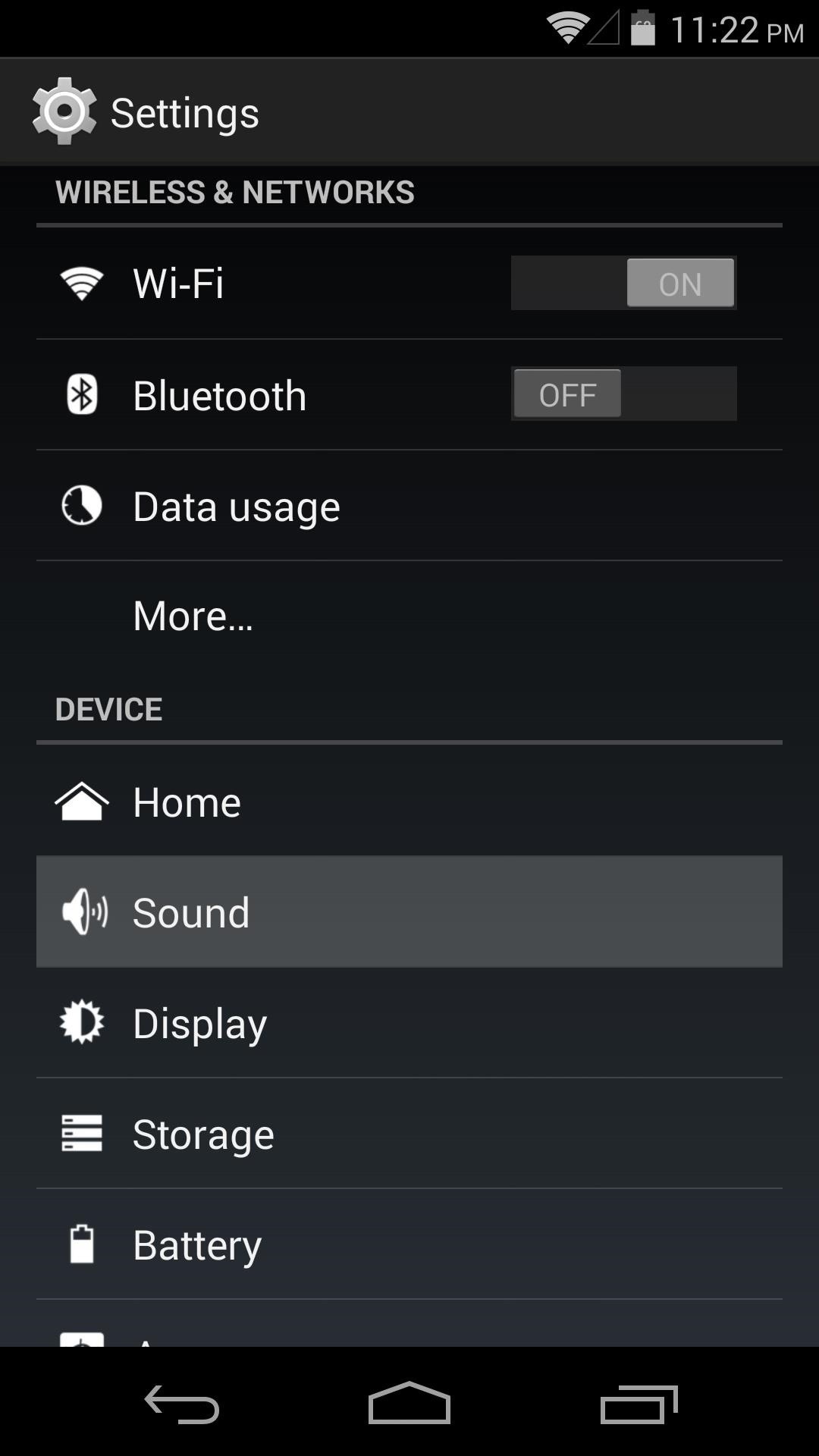
Step 5: Set Viper as Your Default DSP ManagerOnce you're back up, head into your phone's Settings. From here, jump into the Sound menu and tap Music Effects. After that, simply select Viper4Android FX and press OK.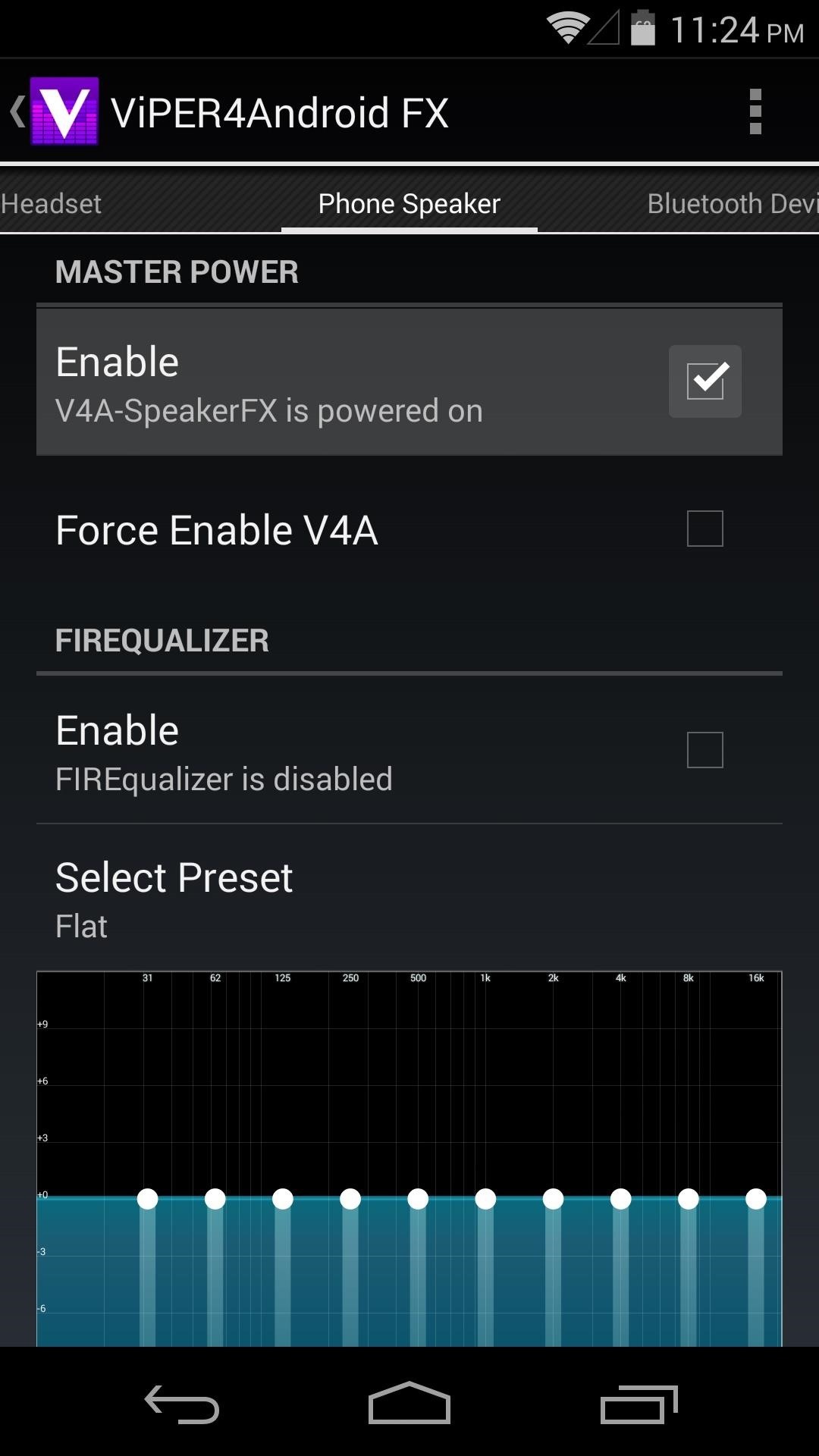
Step 6: Configure Viper4AndroidNow that Viper's custom audio drivers are installed, and the Viper4Android equalizer is set as your default music effects controller, you can begin using Viper.To enable sound changes, head into the Viper4Android FX app and tick the box next to Enable right up top. Changes to audio quality can be made for the various sound output modes—Phone Speaker, Headset, and Bluetooth. Tick the respective Enable box in each category that you want to change. Viper's equalizer, or Firequalizer as it's called, can be enabled with another tick of a box. After that, you can choose from one of the many different presets, or your can set a custom equalizer profile of your own. To help compensate for the Nexus 5's weak external speaker, tick the boxes next to Speaker Optimization and Extra Loud. Then, tap Select Effect Strength and choose Extreme. If that's not enough customization for you, Advanced Options can be enabled via the three-dot menu button. In here, tap UI Setting, then select Expert to get the most available options. This will enable many extra options that were previously hidden. All changes occur live, so play some music and experiment with the settings to find what sounds the best for you.What settings are you using? Any recommendations? We'd love to hear them in the comments section below.
The much awaited Android Oreo is now available for download for Pixel and select Nexus devices. The update comes with Android version 8.0 and has been under tests since the past couple of months
How to root Android 8.1 Oreo? - Latest Android updates
How to Bypass an Internet Filter With Tor. For whatever reason, you may find that it necessary, one day, to bypass the internet filter installed on a computer. It's possible to do this with a handy collection of programs called the Tor
How to Bypass School Internet Filters to Unblock Websites
Apple released the third public beta for iOS 12.4 on the afternoon of May 28. The update arrives roughly three hours after Apple published 12.4's third developer beta, and eight days after 12.4 public beta 2.
Apple Releases 'Second' iOS 12.4 Public Beta for iPhone to
Amazon Prime Day has arrived and it brings a host of deals on all kinds of products. If you're in the market for a new smartphone, we've rounded up deals on some of our favorite phones, like the
The best Amazon US Prime Day deals 2019 - pocket-lint.com
Caller ID Blocking blocks your number from being displayed through Caller ID either permanently or temporarily. It's a free service. Note: You can't block your number from appearing when calling certain numbers, such as 800 numbers and 911.
How To Block Your Number From Caller ID - A New Cell Phone
The Ultimate Guide to Playing Classic Video Games - Android
Get Samsung Galaxy S9 features on Any Android phone: If your Android phone is rooted and if the Xposed module is installed on it then, download S8 Navigation Bar module for Xposed after installing this go to the Xposed app then click on modules, now enable the module and restart your device, after restart you will see the new navigation bar on
How To: Get Samsung Galaxy S7 Edge Apps feature on any Android
#How to make #Pistol #Pen #Powerful #Simple #Toy Gun @ About GearMan Channel : This channel is all about DIY, How To, Home Made, Great Ideas, simple, funny and entertainment. @ WARNING : My videos are provided only for entertainment and watching purposes only. Please don't try to do what I did in my videos.
How To Make a simple & powerful Pen Gun - Pinterest
Disable Notification Previews for All Apps with iOS 11 on iPhone Posted By: Hamza November 22, 2017 With the iPhone, you've had the ability to hide message previews when receiving a notification from Messages apps and other app notifications.
How To Disable Notification Previews For All Apps On iPhone
The YouTube audio grabber is able to handle video in FLV, MKV, MP4, MOV etc. and rip audio music from 720p, 1080p, 4K UHD YouTube video at one stroke with zero sound quality loss thanks to High Quality Engine. It only takes a few seconds for the YouTube MP3 extractor to get sound from a YouTube music video.
Remove all; Disconnect; The next YouTube Premium Loading Get YouTube without the ads. Working Skip trial 1 month free. Find out why Close. How To Remove Icon Labels Ios 10 No Jailbreak
Is there a tweak to remove/hide the folder name in the folder
Method 1 - How to stop pop-up ads on Chrome A. How to get rid of pop-ups using Settings on Chrome. If you have an Android phone, you're probably using Google Chrome. So let's take advantage of the browser's built-in settings for removing those annoying pop-up ads: Open the Chrome App.
0 comments:
Post a Comment