How To: Add Some Color to Your iPhone's Notification Banners for Easier Sorting
The iPhone's notification system has drastically improved over the years, but it could still use some work. The notifications, while useful, are all monochrome, making it hard to distinguish which app posted each alert, and that's not even mentioning the drab overall look. This is where jailbreak tweaks can come in handy.Palette one such tweak that adds flair to your iPhone's stock notifications and Today widgets. Developed by Maxwell Dausch, the free tweak lets you completely colorize the widgets and banners while applying other effects for a custom look that's guaranteed to stand out from the crowd.Don't Miss: 60 iOS Features Apple Stole from Jailbreakers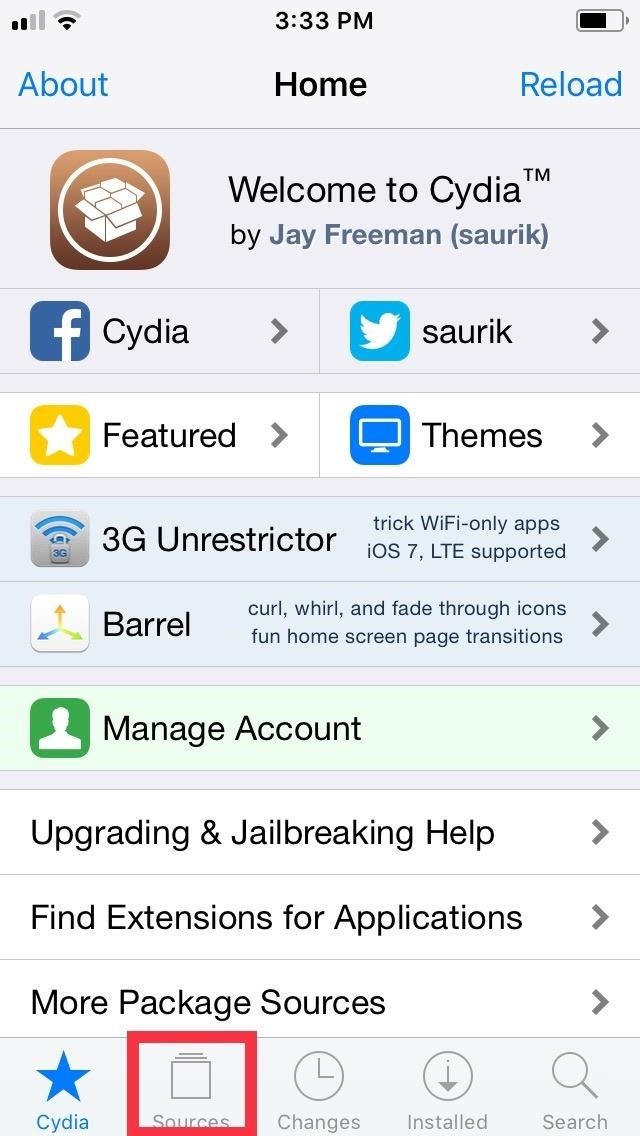
Step 1: Install the Packix RepoBefore you can install Palette, you'll first need to download an external repo containing the package. To do so, head over to Cydia and hit "Sources" along the bottom of the screen, then select "Edit" in the upper-right corner, followed by "Add" in the upper left. Once a URL prompt appears, input repo.packix.com into the empty field, then tap on "Add Source." Allow a few moments for the repo to finish installing, then hit "Return to Cydia" once the process completes.
Step 2: Install PaletteWith the Packix repo now available, got to the search page by tapping on the magnifying glass icon on the lower-right in Cydia. Input "palette" in the search bar and select the tweak once it pops up in the results field. Now, tap on "Modify" in the upper right corner to commence with installation. A menu prompt will appear along the bottom upon selecting "Modify," so select "Install," then tap "Confirm" to finalize your selection. Palette will now be installed onto your iPhone, so give it a moment to download. Afterward, hit "Restart SpringBoard" to respring your iPhone and complete the tweak's installation.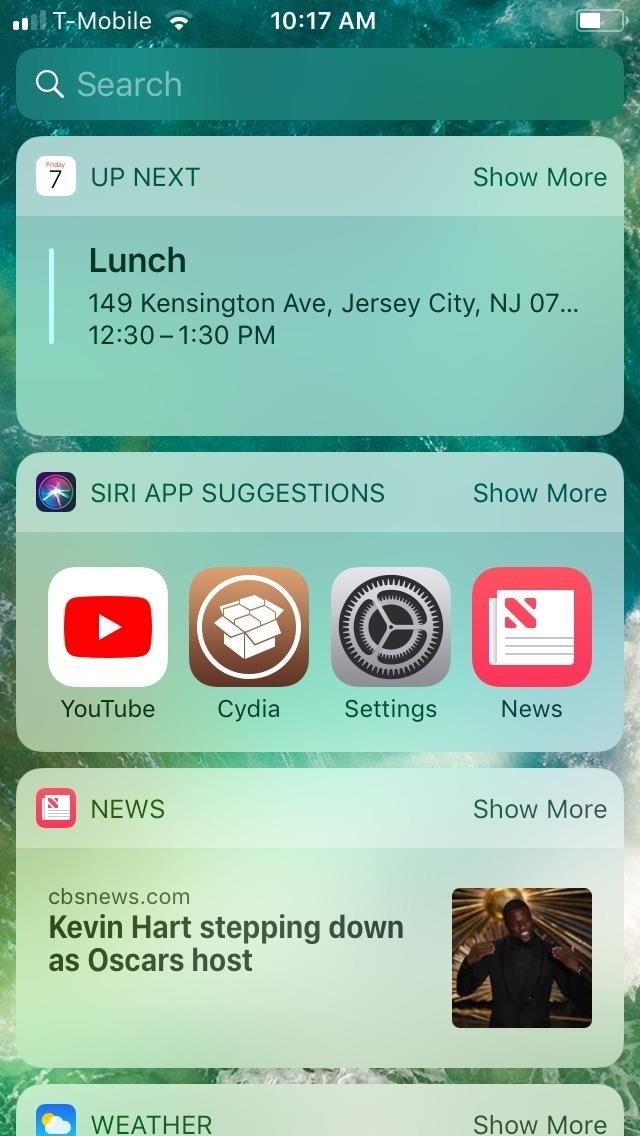
Step 3: Tweak PalettePalette is enabled off the bat, and it instantly breathes life into your iPhone's widgets and notification banners through a variety of colors that correspond with the apps' icons. News and Weather, for example, are now finished in shades of red and blue, respectively. If you want your widgets and banners to pop out even more, the tweak offers a variety of options to further customize their appearance. (1) Stock widgets. (2) Widgets with Palette enabled. As with a many jailbreak tweaks, Palette can be accessed from the Settings app, and once selected, offers a variety of options to further personalize the colors and layout for the swipe down and lock screen notification banners, as well as the widgets. It's worth noting that the option for customizing Now Playing has been removed from Palette, which has been moved to another tweak, Artsy. Palette gives you the same customization options for both the banners and widgets. These consist of "Blur Style" to set transparency, "Label Color" to change the colors of the text within notifications and widgets, "Gradient" to determine their overall shade, a "Fake Header" that separates the banner and widget into a header and body, and "Underline" for a more clear delineation between the header and body. Besides those basic parameters, you can further personalize the overall appearance of your iPhone's notification banners and widgets by using a custom color for each setting like gradient and fake header by enabling their "Use Custom" option and applying the color of your choosing. However you choose to customize your iPhone's widgets and banners, just be sure to hit "Respring" to set them in stone. (1) Light blur. (2) Dark blur. (3) No blur. Don't Miss: More Cydia Tips & Tricks for All Your Jailbreaking NeedsFollow Gadget Hacks on Pinterest, Reddit, Twitter, YouTube, and Flipboard Sign up for Gadget Hacks' daily newsletter or weekly Android and iOS updates Follow WonderHowTo on Facebook, Twitter, Pinterest, and Flipboard
Cover image and screenshots by Amboy Manalo/Gadget Hacks
Editor's Choice: 11 Camera Apps to Put Your Samsung Galaxy Note 2 on Steroids By Justin Put Your Samsung Galaxy Note 2 in Deep Sleep Mode to Save Battery Life
11 kameraapplikationer til at sætte din Samsung Galaxy Note 2
How to See Posts You've Liked on Instagram. So you wanted to see posts you liked on Instagram but you don't know how? This article will help you! Open the Instagram application.
27 Instagram Hacks, Tips, & Features Everyone Should Know About
Switch GBoard to the Default keyboard. Tap and Hold on Earth icon from keyboard > Next Keyboard from Popup. This might be useful: Trick to fix Google's Gboard app not working on iOS or Crash. Now, Install and use Google Gboard keyboard app fluently and more efficient on iPhone/ iPad. Don't miss to share your experience with us.
How to Use the keyboard on the Apple iPhone 3G « Smartphones
If you have a few minutes and the gumption to delve into your device's settings menu, you stand to save a significant chunk of battery life with these 7 Android settings that will boost battery life. Root Solution #1: Get Sony's 'Stamina Mode' Features. To take advantage of these next three battery saving options, your device will need to be
Battery life: Sony Xperia Z3 | T-Mobile Support
Overall, TripMode is a great app to use whenever you're connected to your smartphone's hotspot. It'll stop automatic updates, online backups, and photo syncing from occurring in the background—all of which can cost you data and would be better allocated to apps that you are actually using on your Mac.
Use a mobile hotspot? How to avoid busting data caps
How To: Get Google Home Reminders on Your iPhone So You Never
Here is how to use the ring/silent switch to lock screen rotation on your iPhone in iOS 9. One of the hidden features has captured my attention recently, and hence, I am sharing this info with you.
iPhone Basic School : How to use ring/silent switch? - YouTube
Turning Background App Refresh off will not only help you preserve cellular data, it will increase your battery life as well. Cellular Data: Best Practices. At the end of the day, the best way to avoid going over your data limit is to connect your phone to WiFi whenever possible. While using WiFi, you never have to worry about being charged
How to manage cellular data usage on your iPhone and iPad
How to Customize the Boot Animation on Your HTC One
How To: Galaxy Note 4's Exclusive Apps Now Available for Any Galaxy Device News: Everything We Know About the Galaxy Note 10 & Note 10 Pro Important: Back Up Your Galaxy Note 3's EFS & IMEI Data for Emergency Restores
How to Monitor Cellular & Wi-Fi Data - Samsung Galaxy Note 2
Many of these tiles can be customized in certain ways, to personalize your start screen to your taste. You can choose between tile sizes, static or live tiles, and organize the tiles into groups. You can also remove tiles from the Start screen, and add them back later. Read on for details on how to do all this to make your Start screen truly yours.
How To Group Live Tiles In Windows 10? - I Love Free Software
Boost Camera Resolution & Photo Quality on Your OnePlus 5 or
Sony's flagship device, Xperia XZ premium features 4K HDR (2,160 x 3,840, High Dynamic Range) display first time in a smartphone. It comes with a 5.5-inch screen and is powered by Qualcomm Snapdragon 835 processor and 4GB RAM.
Sony Xperia XZ2 Premium Arrives July 30 for $999.99 | News
To use your Apple Watch as a remote shutter for third-party apps, open up the app you want (in this case, I'm using Snapchat) and enter the camera view to take a photo.. Then open the "Now Playing" Glance on your Watch and rotate the Digital Crown to snap a pict
How Spammers Can Steal Your Personal Info from Snapchat
One of my favorite Samsung TouchWiz features is the light flare swipe effect on the lock screen. Image via wonderhowto.com Unfortunately you can't have the unlock effect and lock screen security (like PIN, pattern, or face unlock) at the same time; it's either one or the other.
Retain Swipe to Unlock Effects WITH Lock Screen Security
0 comments:
Post a Comment