How To: Automate Simple Tasks on Your Samsung Galaxy S3 Without Using Tasker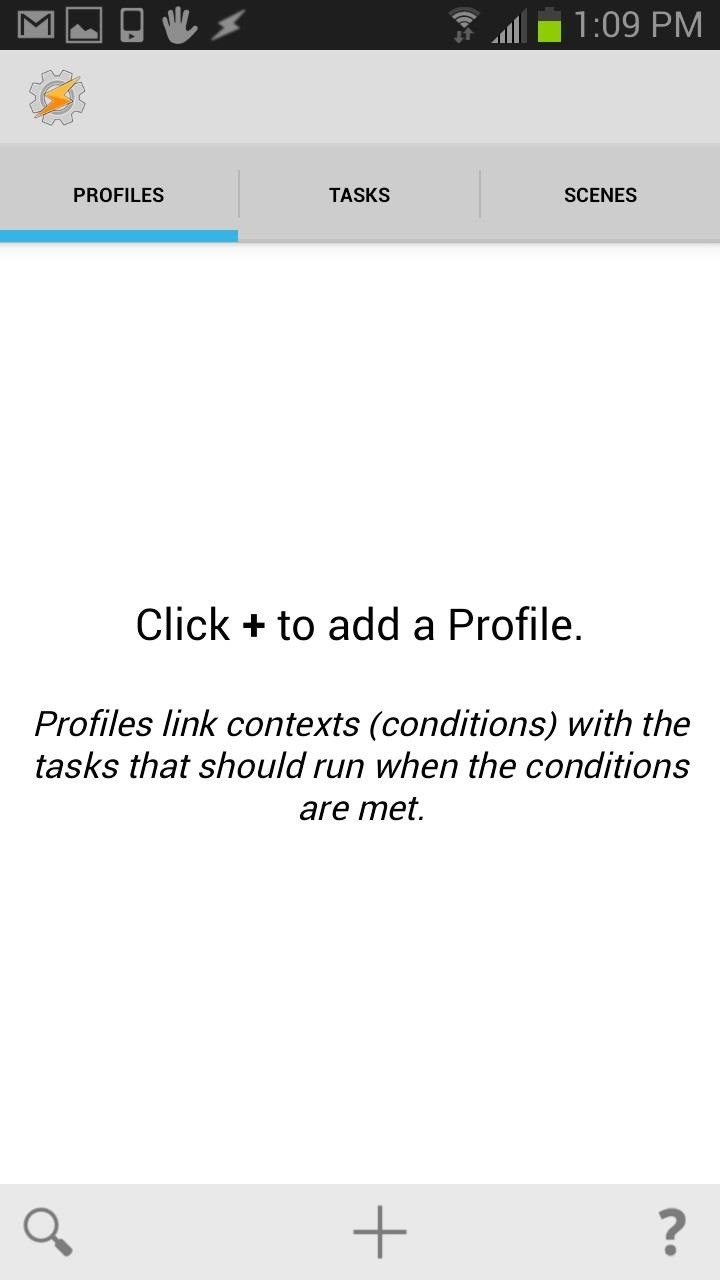
Automation applications bring the future a little closer. If you've seen Minority Report or other futuristic sci-fi movies, the intrigue of having your electronics work independently is something we can all appreciate.While smartphones continue to improve and push the limits of current technology, automation services are rarely included in standard feature lists, but I'm going to show you a quick and easy option for getting things done more, er, automatically on your Samsung Galaxy S3. Please enable JavaScript to watch this video.
The most popular option out there is Tasker by Crafty Apps, but it runs for $2.99, though they also let you download the .apk file for a free 7-day trial period to see if you dig it before you buy it. Tasker gives users the ability to automate numerous tasks on their devices, from automatically opening Gmail at a certain location or time to automatically sending "I'm Driving" text replies when Google Maps is open. Tasker is very expansive and takes some learning to get used to adding tasks and actions. It's well suited for the poweruser, but if you want to save some money and get most of the same features then you need to check out Condi (previously Mini Tasker) by Michal Romano and Anton Wolkov.Obviously inspired by Tasker, it's a free app that provides a similar automation experience. I found Mini Tasker to be way simpler to get a hold on. To start, just select the + icon to create an automated task. Unlike Takser, Mini Tasker makes the next steps super intuitive and easy. It simply lists your action and then leads you to your preferred condition. So basically it gives you an action or effect, and then asks you what the condition or cause should be in order for this action. It's like cause and effect in reverse. As you can see, the options are spelled out for you in simple English, which makes it so much easier to set up automated tasks when compared to Tasker. If I want to launch my TI-89 application when I reach the UCLA campus, I can easily do that in just a few taps. Hit the + Icon, then Launch an App -> Select Graph 89 free (or your desired app) -> Location -> Tap your Location -> Save. The type of actions are separated into multiple categories including: App and Music, Calls, SMS, Notifications, and Battery/Screen Related Actions.
Tasks from the CloudAnd one of the best features of Mini Tasker is the Task Market Online. Instead of adding a task yourself using the + icon, you can tap on the cloud icon and it will take you to the online "marketplace." Here you will see a list of tasks that folks have added to the database. These tasks are separated into Recently Added and Most Popular. All you need to do is tap on any task that interests you and import it to your Mini Tasker task list. The new task will be off by default. Simply move the slider to the ON position to enable this new task.
Deleting a TaskIf you wish to delete a created or imported task, just tap and hold the item into the drop-down menu appears. Now tap on the trashcan and you selected task will be deleted. This is the same way to delete a task in Tasker as well.
Which Is Better? Tasker or Mini Tasker?Tasker is undoubtedly the more expansive and powerful app out of the two. You can create your own pop-up notifications, and you have much more control of the actions and conditions you create. If you are looking to have the most advanced automated Samsung Galaxy S3 possible, then Tasker may be a good choice for you.However, if you want to automate most of the everyday actions on your phone, like blocking call during certain hours, launching apps based on a time or location, adjusting Wi-Fi or brightness settings based on battery life, etc., Mini Tasker can more than do the trick. I practice K.I.S.S. ("Keep It Simple Stupid") as much as possible, and Mini Tasker is simple enough and works just fine.If you're looking for location-based tasks specifically, you could also give Llama a try. Mike over at Samsung Galaxy S4 softModder has a few really good guides on using Llama to automate tasks.Which do you prefer? Let us know in the comments section.
See how to scan and read QR codes with your iPhone's camera. Whether you're the proud owner of an Apple iPhone 4G or perhaps just considering picking one up, you're sure to benefit from this free video tutorial. For more information, including a detailed overview, watch this iPhone user's guide
How to scan QR codes on your iPhone or iPad | TechRadar
At the end of an all-day affair with friends or family, I'll unwind and go through all the pictures I took that day as a sort of recap. All too often, though, I'll come across a few that are almost perfect, except I didn't quite position my phone well enough, leaving someone's face cutoff or too much space to one side of the image.
How to Take Timed Photos on Android: 13 Steps (with Pictures)
Use Hashtags in Texts to Share Locations, Music, & Other Info
Make a safe copy of your data by backing up, and learn about more features in the user guide for your iPhone, iPad, or iPod touch. If you're new to iPhone, learn more about getting started and using your iPhone .
How to Choose the Best iPhone For You - Lifewire
STREAM AND DOWNLOAD ENZO -
How To: See What Your Android Emojis Look Like on iPhones Before Sending Them How To: Get iPhone Emojis on Your HTC or Samsung Device (No Root Needed) News: Gboard Makes Finding Emojis Even Easier on iPhone How To: Create Emoji Art from Your Photos Using This Fun Tool
Why Other People Can't See Your Emojis and How to Fix It
Step One: Open System Image Backup. The process of finding the System Image Backup tool is different in Windows 7 than in Windows 8 and 10, so we'll show you to find the tool in all versions, and then explain how to create and use the system image.
How to Create a Windows 10 System Image Backup
Mac-tastic Gifts for People Who Worship All Things Apple From iPhone accessories to MacBook accoutrements, here's what to get for the Cupertino faithful. A new iPhone owner needs a case. Why
17 Best iPhone Accessories You Need in 2018 - Top Accessories
Here's a step-wise process of how you can reformat your Mac OS X without a recovery DVD for manual installation of OS X Yosemite 10.10, OS X Mavericks 10.9, OS X Mountain Lion 10.8 and so on. How to Reinstall / Reformat Mac OS X without Recovery Disk or DVD Drive Step 1: Create a backup of all your files
How to reformat your Mac without a recovery drive or disk
We take a detailed look at how to wipe your Android phone or tablet properly so that no data can be recovered. You'll find step-by-step instructions to deal with Factory Reset Protection
LG V20: everything you need to know - Android Authority
If you want to get a sneak peek into what Mac OS X 10.10 has to offer, this summer Apple is running a Beta preview for the public—not just for developers—that you can download and install on your Mac.
OS X El Capitan beta: What you need to know | Macworld
In the revamped Messages app in iOS 10, you can now send animated GIFs from your iPad, iPhone, or iPod touch without a third-party keyboard like Giphy or GIF Keyboard. Best of all, this is not just an iMessage-only feature. We tested it out and were able to send animated GIFs to Android users via
Send and save GIFs on your iPhone, iPad, or iPod touch
0 comments:
Post a Comment