How To: Set a Video as the Wallpaper on Your Android's Home Screen & Lock Screen
Android users have had access to live wallpapers since the Eclair days, but some newer apps have made this feature even more useful. Now, you have the ability to use GIFs as your wallpaper, and through the marvels of modern technology, you can even set a video as your home screen and lock screen background.There are several apps that let you make any video into your background wallpaper, but we tried them all for you and found the best one. You won't need to worry about the time constraints that limit live wallpapers or the quality constraints that limit GIFs. The only constraints that you need to abide by are with regards to file type: Your video must either be an MP4 or 3GP.
Step 1: Find a Good Video to UseFirst, you'll need a video to use as your wallpaper. As I mentioned earlier, this video will need to be in either the MP4 or 3GP format, but there's one more wrinkle. The video should be in portrait format (vertical), otherwise it will be heavily cropped to fill out your full home screen.As an example, I'm using clips I recorded from this video to demonstrate, but really, anything goes.Once you've found a good MP4 or 3GP video in portrait format, go ahead and send it over to your phone.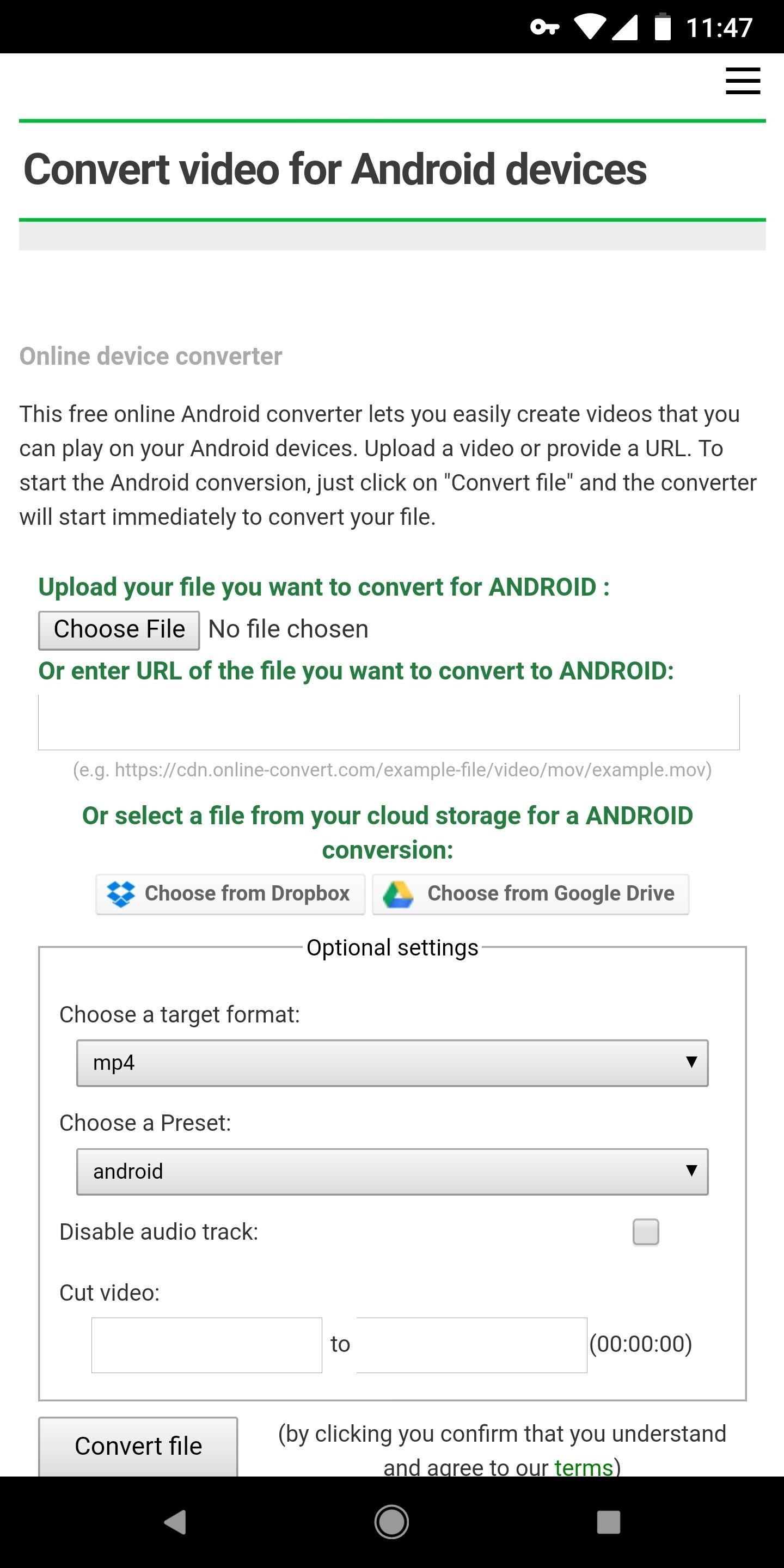
Step 2: Convert Your Video to the Correct FormatEven if your file is an MP4, there's still a chance it won't be compatible with the app we'll use to turn it into a live wallpaper. Some MP4s are rendered with codecs that Android can't recognize.If you're using a video you captured with your phone, you can skip this step. In fact, most MP4s you can download off the internet are encoded with standard codecs as well, so most users can probably skip this step.But just in case you're trying to use a video file that Android or the live wallpaper app won't recognize, simply visit this site. Tap "Choose File," then select "Files" to browse your phone's storage. From there, select the video you want to use, then leave the format options set as they already are ("mp4" and "android"). Finally, tap "Convert file," then within a few moments, your browser will automatically download the converted video file.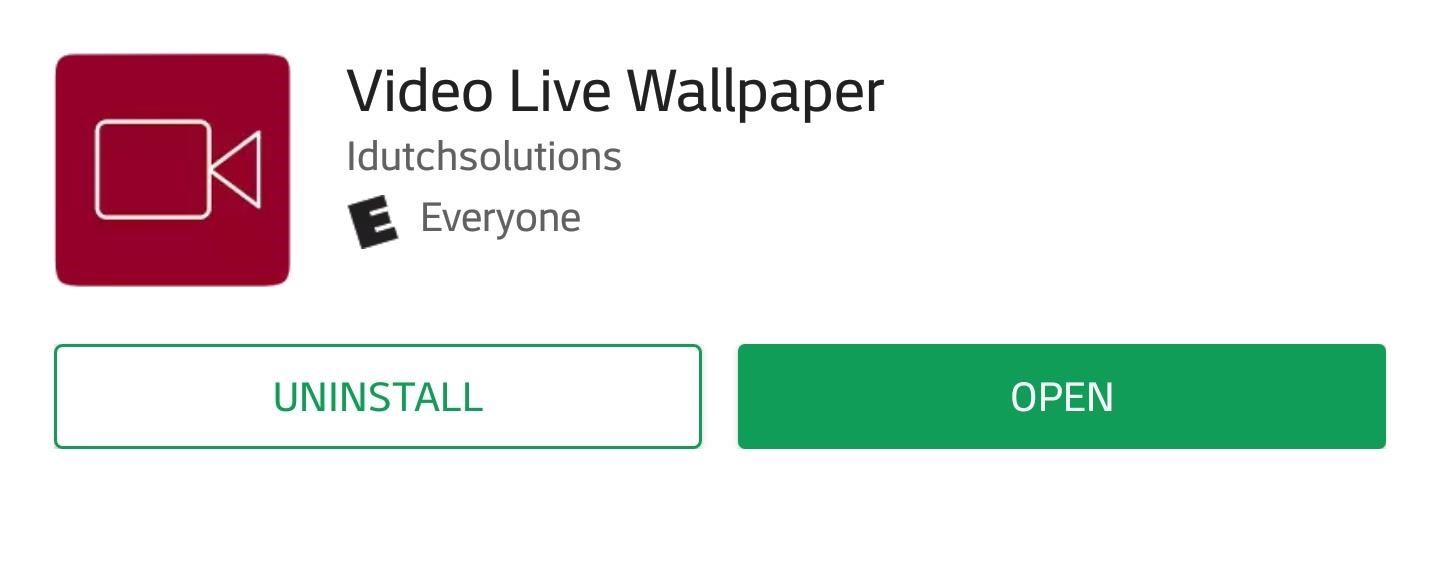
Step 3: Install Video Live WallpaperNext, you need to install Video Live Wallpaper on your phone, which is the app we'll be using to convert the video into a live wallpaper. To do that, you can either search for "Video Live Wallpaper" on Google Play or use the link below to jump to it. Tap on "Install" to download and install it, then open it up.Install Video Live Wallpaper for free from the Google Play Store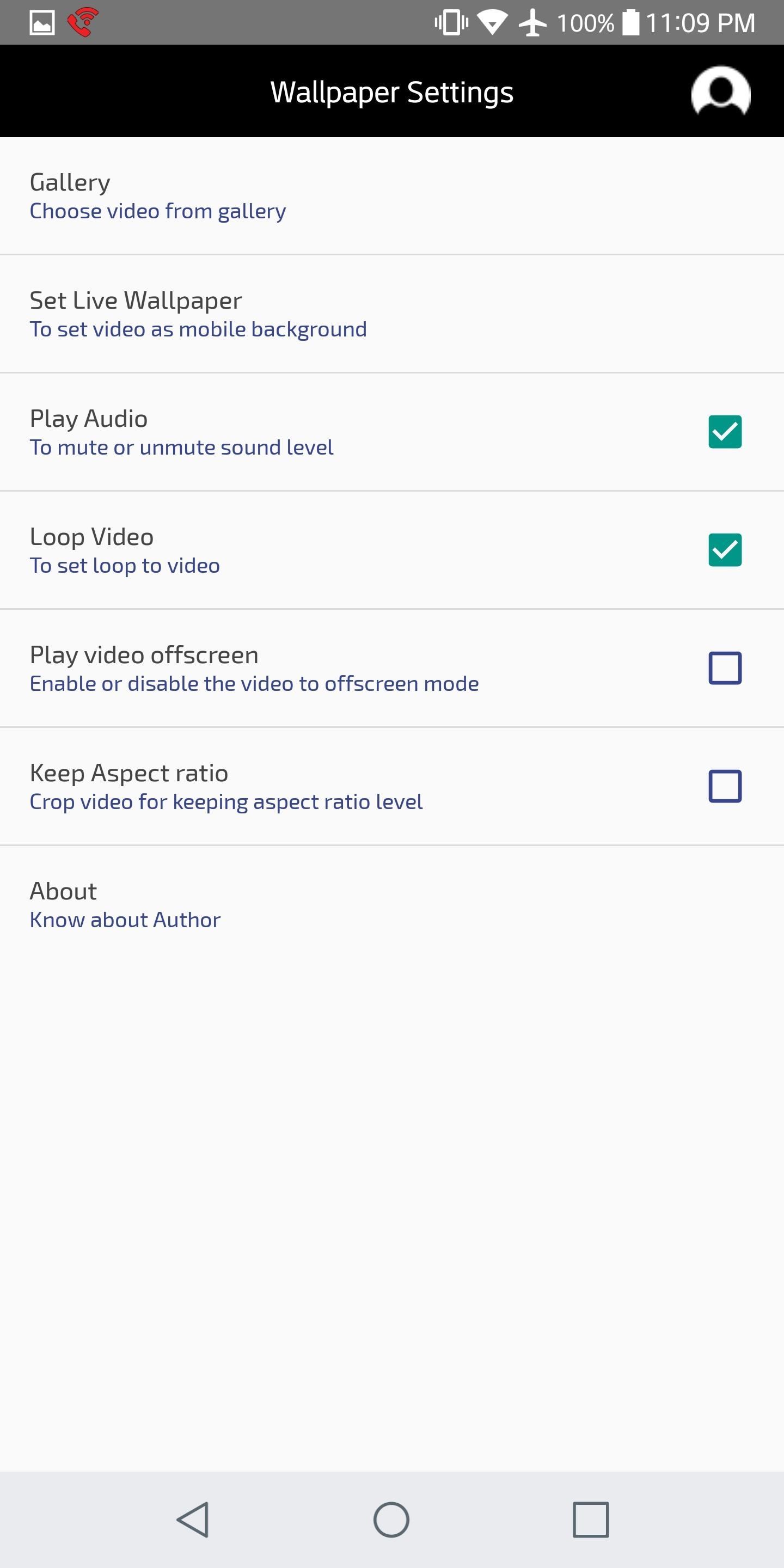
Step 4: Choose Your VideoFrom the app's main menu, tap "Gallery" to load up the video you'd like to use as your wallpaper. Your video will most likely appear before you in the "Recent" section, but there's a chance you'll need to slide out the hamburger menu in the top-left corner and check in "Downloads" or "Videos" for it. Once you've found the video, simply tap it to select it.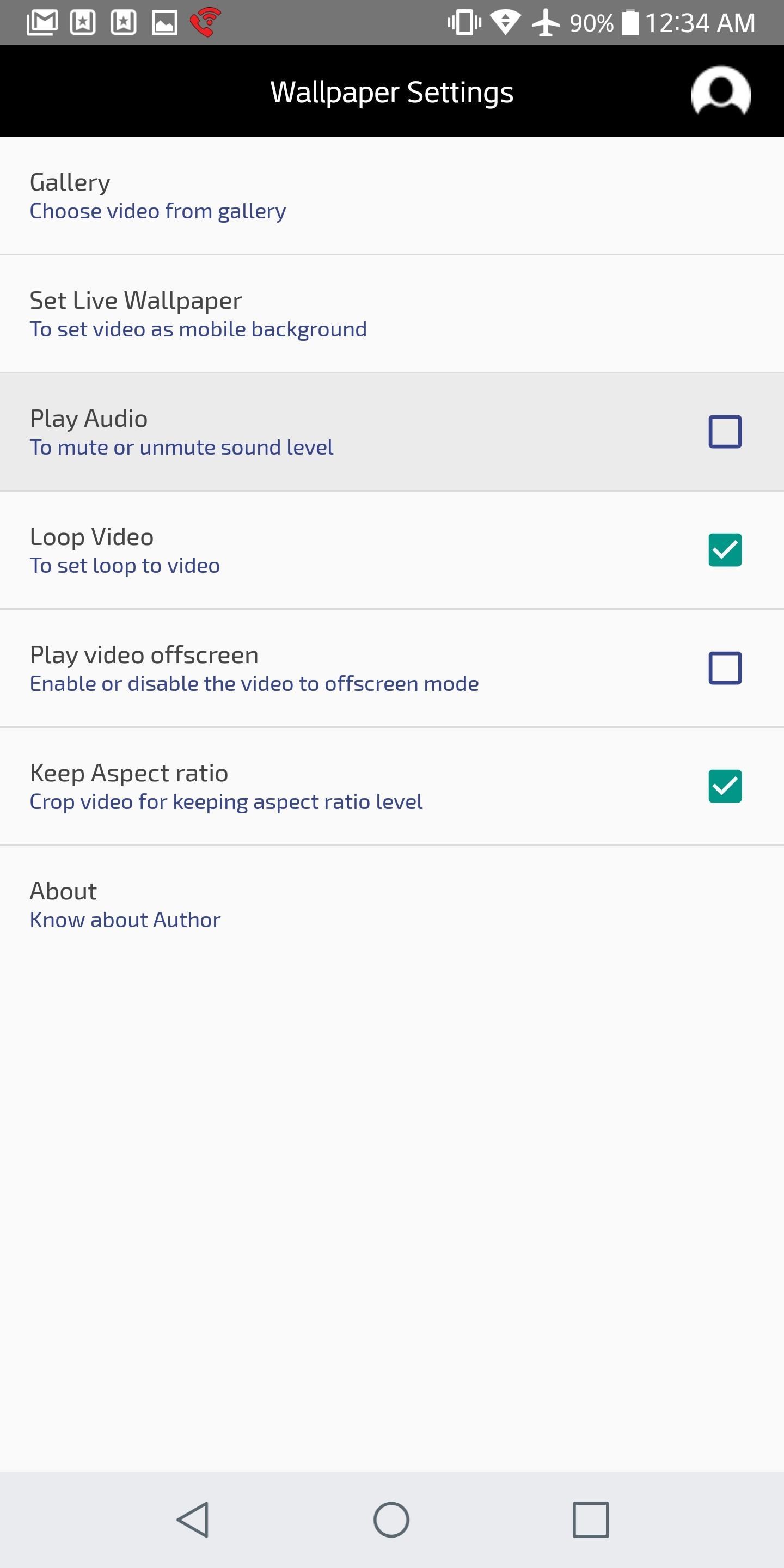
Step 5: Adjust Audio SettingsNext, you'll need to decide what to do with the audio that goes along with your video. The first setting to be aware of on this front is "Play Audio." This determines whether or not your video will play audio — if the box is checked, it'll play the audio. The setting that reads "Play video offscreen" determines whether or not your video will play when you're in another app, or if your phone's screen is off. By checking this box in addition to "Play Audio," your phone will play your video (with sound) at all times, so only do so if you want to constantly hear your video.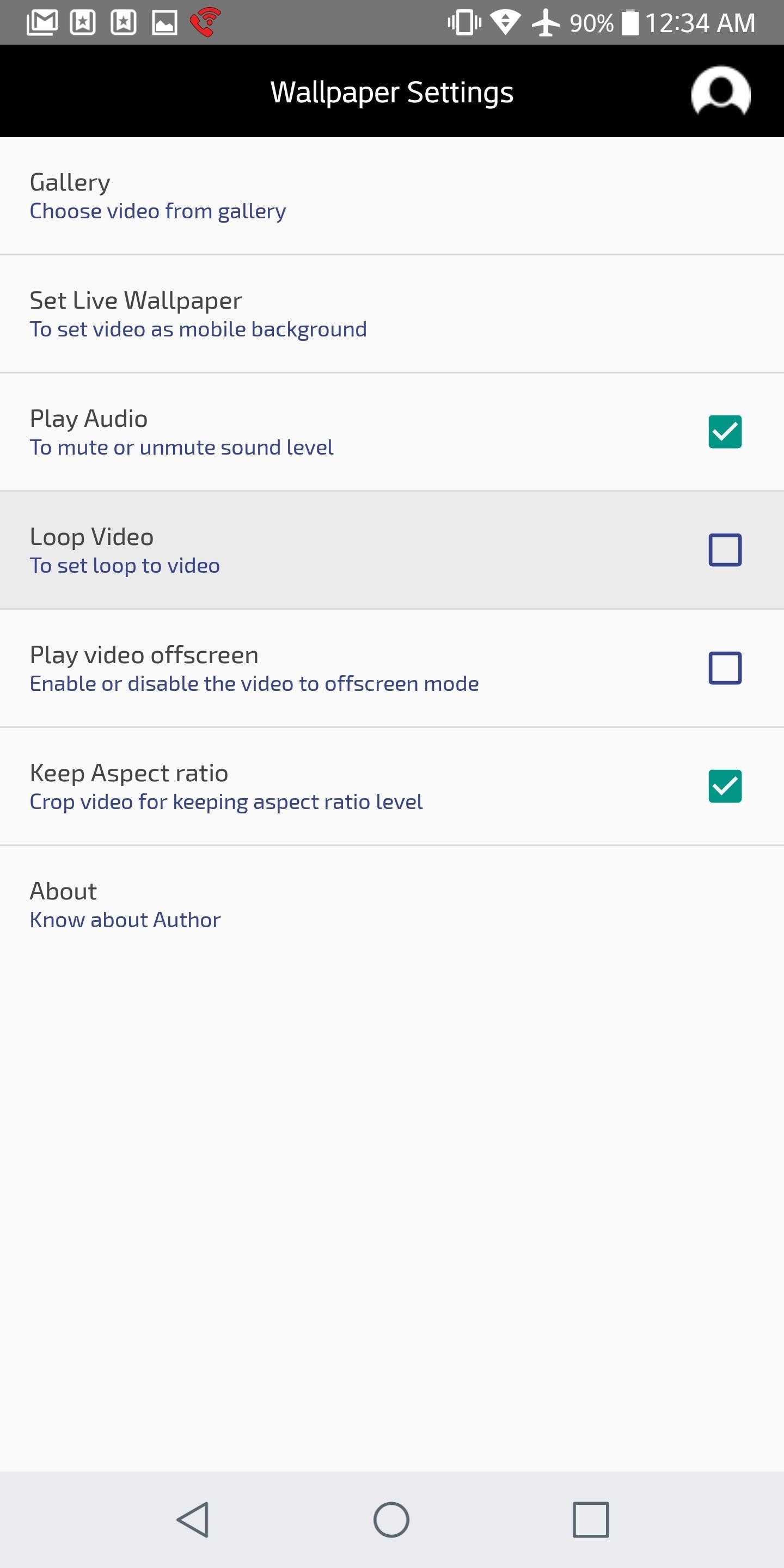
Step 6: Loop the VideoNext, make sure to check the "Loop Video" box so your video will loop back around after it ends. Otherwise, it'll fade to black without replaying your video.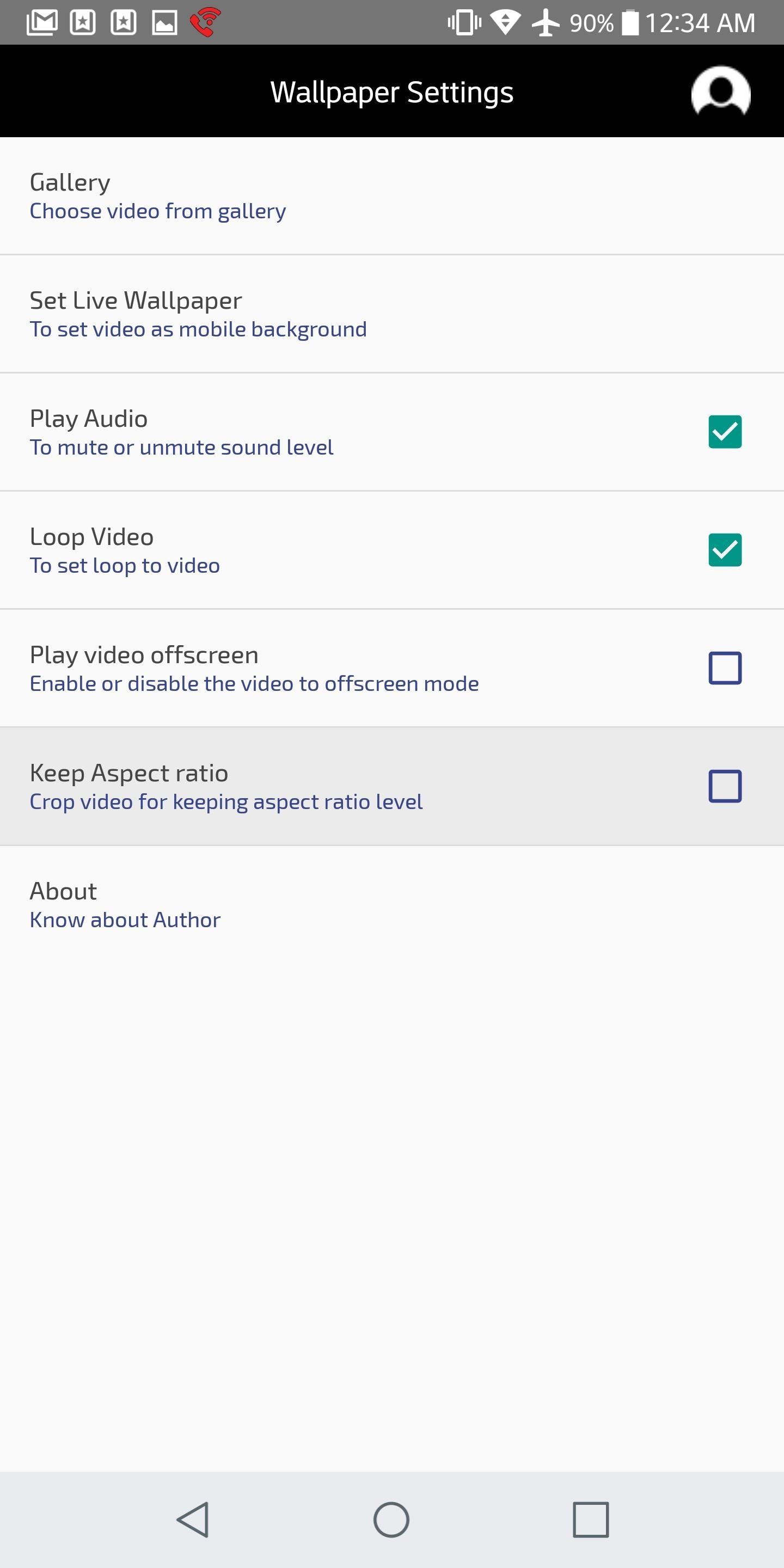
Step 7: Choose What to Do with the Aspect Ratio (Zoom or Stretch)No matter what you do, the app makes sure the video you chose fills out your phone's entire screen. This can cause some issues if the video's aspect ratio doesn't match your phone's. For instance, if you're using a 16:9 portrait video on an 18:9 phone, the video will be stretched vertically to make up the difference, resulting in a slightly tall and skinny-looking video.If you want to prevent the video from being skewed, make sure the box that says "Keep Aspect Ratio" is checked. But know that this will cause the video to be a little more zoomed in than it would have been otherwise (zoomed, but not stretched). If your video's aspect ratio already matches your screen's, then you won't have to worry about this setting.Note: Some phones with uncommon aspect ratios may experience bugs when using the "Keep Aspect Ratio" setting. If this happens, the best option is to simply disable this setting.
Step 8: Set Your WallpaperWhen you're done tweaking your wallpaper settings, tap "Set Live Wallpaper." Your phone's default wallpaper picker will now appear before you, so tap "Apply" to confirm your wallpaper. This will set your video as both your lock screen and home screen wallpaper. One thing to note is that you can pause your video at anytime by double-tapping any empty space on your home screen. This is a handy feature, but it may interfere with your home screen gestures if you have any set up — just a heads up. How have you liked Video Live Wallpaper? What did you set as your wallpaper? Let us know in the comments below.Don't Miss: The Best Free Wallpaper Apps for AndroidFollow Gadget Hacks on Facebook, Twitter, YouTube, and Flipboard Follow WonderHowTo on Facebook, Twitter, Pinterest, and Flipboard
Cover image and screenshots by Brian Lang/GadgetHacks
The good news is that even if Mullvad VPN or another services is blocked by Netflix, there's likely a workaround you can use. This is due to the incomplete nature of these proxy blocks and the fact that VPNs can often provide access through new IP addresses before Netflix can block them.
Stop Netflix from Eating Your Data While Streaming
I Turned My iPhone Into a Vibrator Using Apps. This Is My Story. All you need is a body safe-silicone sleeve and maybe Here are the three apps I tried: 1. Perfect Mobile Massager for
10 Important Steps for Producing a Quality News Story
Download Link & Written Guide:
Similarly, Amit Sood—the Google project leader—said that "nothing beats the first-person experience". Has future development potential. Some scholars and art critics believe the Google Arts & Culture will change how museums use the web.
Want to install the best themes for your new iPhone 6 or iPhone 6 Plus? Well, this could be one of the biggest reasons why you jailbreak your iPhone. It is true that the original iPhone interface is too boring, which comes in a plain background with default icons. So, if you are also one of them who
How to: Install Unofficial Apps on Your iPhone 3G or iPod
In this guide, we'll show you everything you need to know to manage wireless network connections on Windows 10 using the Settings app.
How to find your internal and external Mac IP addresses
However, Swipe Screen lock offers no security to your phone, since anyone can simply swipe the screen to have access to your phone. If you want to remove Swipe Screen lock, then you need to remove the unlock features of S4. Removing the Swipe Screen lock is very similar to how to Reset and Disable Face Unlock on Samsung Galaxy S4 and will be
How to Upgrade Your Galaxy S3's Lock Screen to - Gadget Hacks
I am grateful. I really appreciate your work! I know nothing about css and I wasted quite some time trying to fix it XD. But I did get a similar userChrome working, but it does not look like Safari lol. I am looking forward to your work!
How to Make Mozilla Firefox Look Like Internet Explorer
Enjoy millions of the latest Android apps, games, music, movies, TV, books, magazines & more. Anytime, anywhere, across your devices.
Google Play
xda-developers Samsung Galaxy S9 Samsung Galaxy S9 Guides, News, & Discussion [HowTo] Disable Those Annoying 'Displaying Over Other Apps' Notifications by Xperience Z XDA Developers was founded by developers, for developers.
How to Disable & Hide Bloatware Apps on Your New Samsung
Find great deals on eBay for color changing computer mouse. Shop with confidence. 2400DPI Optical 7 Color Changing LED Wired Pro Gaming Color Change Wired
Changing LED colors on the G300 gaming mouse
0 comments:
Post a Comment