How To: Get Spotify, Pandora & Other App Controls in Waze to Stop Switching Between Audio & Maps
Who doesn't love listening to music or playlists when driving? The open road and an awesome playlist make for a perfect pairing, but it can become quite the challenge if you're trying to navigate at the same time. That's why Waze's built-in audio controls for compatible apps like Spotify and Pandora are so useful, so you can always keep your eyes on the map and road ahead of you.This feature got its start on Android in 2017 and, at first, was only compatible with Spotify. Now, it's available for iOS as well, and a total of eight apps support Waze's audio controls with more surely to come. No matter which app or apps you choose to use in Waze, whether it's for music, podcasts, radio stations, or news, it's a relatively simple process to set up. All you need is to have both Waze and the audio apps you want to use installed, as well as be logged into the audio apps.Don't Miss: Use Waze with Siri Instead of Apple Maps
RequirementsAndroid or iOS device Waze app installed (logging in optional) Spotify or other audio app installed (logging in may be necessary)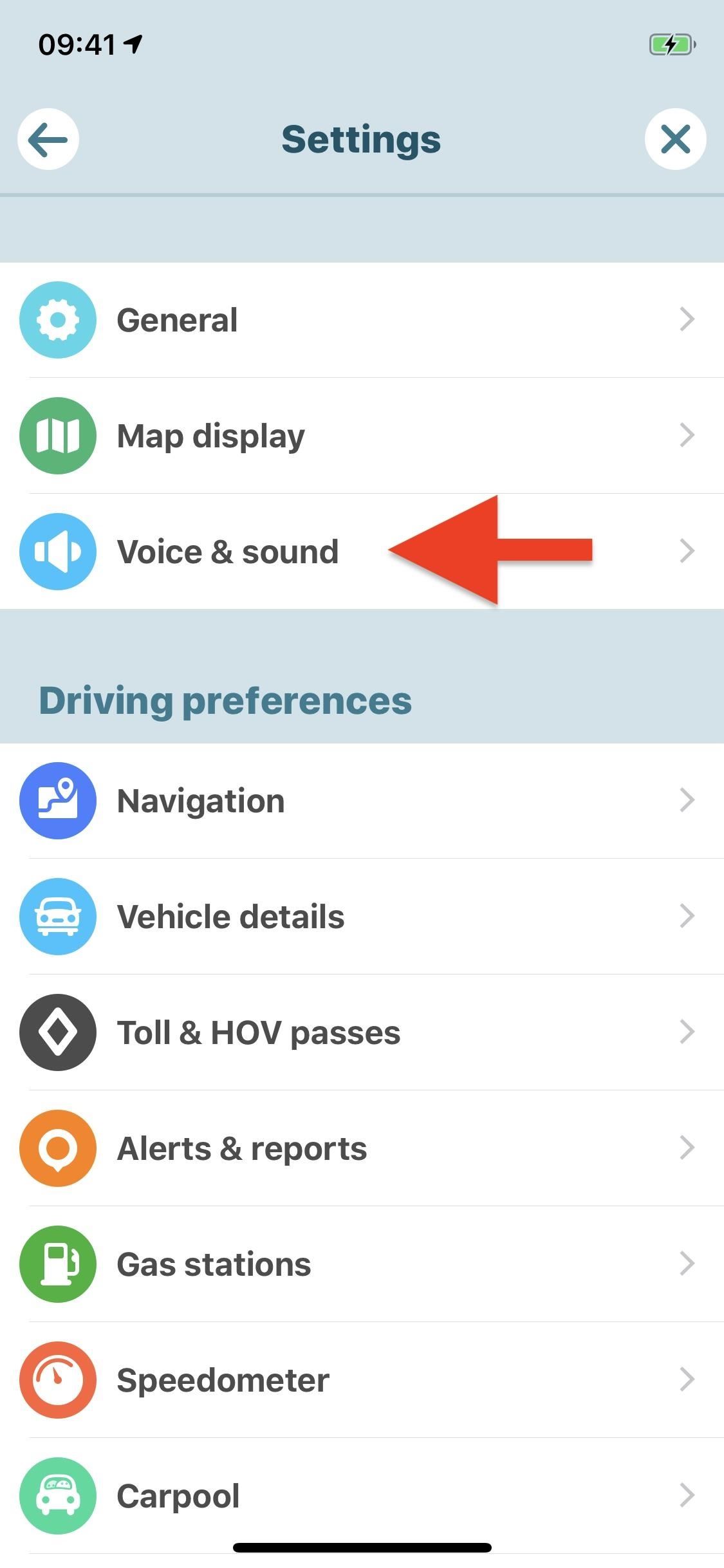
Step 1: Enable Your Chosen Audio App in WazeSetting up compatible audio apps within Waze is simple. First, launch Waze, then tap the pink music icon on the map. If you don't see it on the screen, tap the crosshairs button to jump to your current location, and it should appear from off-screen. If you still don't see it, tap the "Search" icon, hit the cog to open the Settings, tap either "Voice & sound" or "Audio player," then make sure "Show audio player" is toggled on. After tapping the music icon, all compatible apps that are installed on your device show up in the top tray. Not seeing the app you want? Tap "Settings." You'll see a list of the apps you have installed under Audio player apps, plus all compatible apps that are not installed under More apps. Alternatively, you can access these options in the "Audio player" section in your main settings. The following list of apps is compatible with this Waze-integration.Install Spotify: Android (free) | iOS (free) Install Pandora: Android (free) | iOS (free) Install Deezer: Android (free) | iOS (free) Install iHeartRadio: Android (free) | iOS (free) Install RADIO.COM: Android (free) | iOS (free) Install Scribd: Android (free) | iOS (free) Install Stitcher: Android (free) | iOS (free) Install TuneIn: Android (free) | iOS (free) If you see your app of choice under Audio player apps, make sure it's toggled on (green). If you see an app you'd like to connect to Waze that you don't have yet, tap "Install" next to it, and Waze will redirect you to either the iOS App Store or Google Play Store where you can get the app. After installation, the app should already be toggled on in Waze.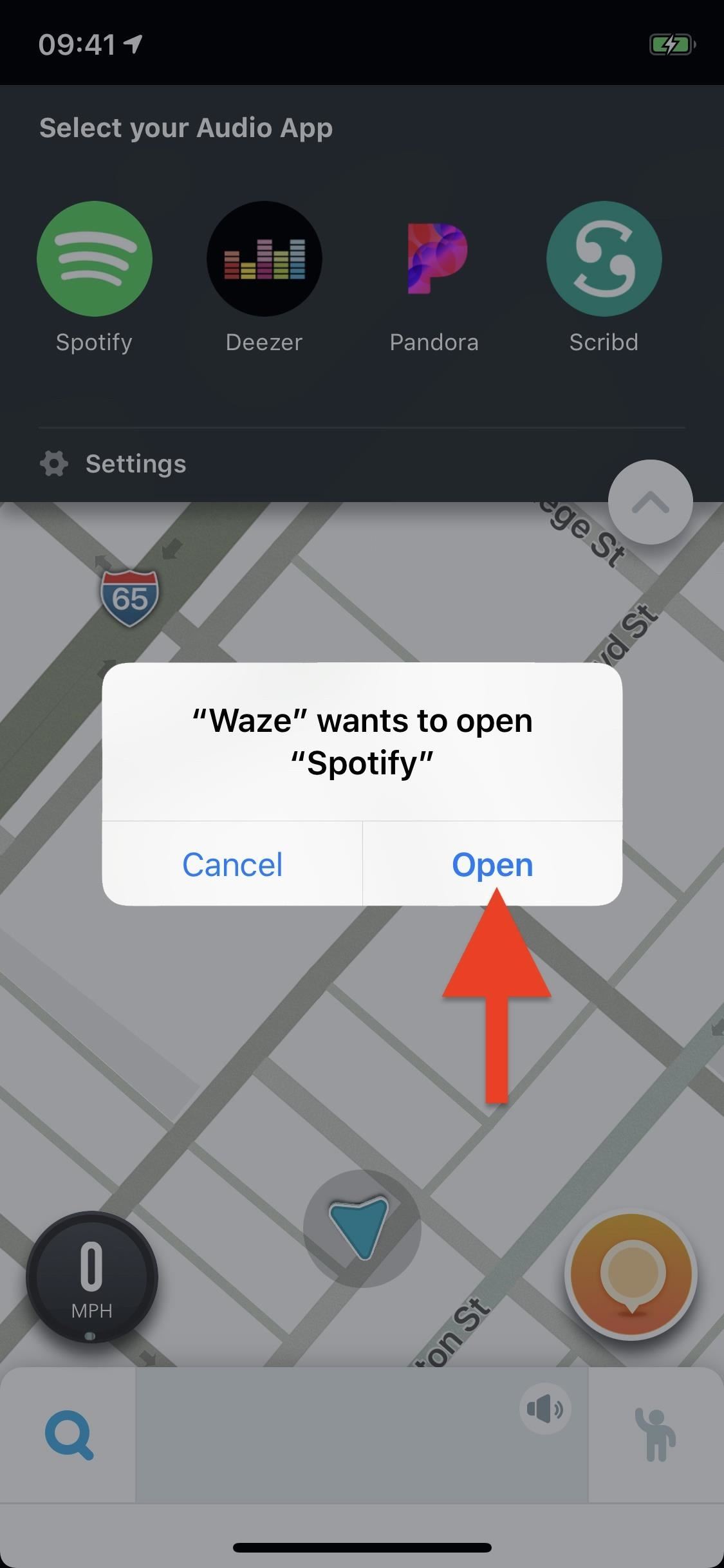
Step 2: Set Up Your Chosen Audio App in WazeLet's say you wanted to connect Spotify. First, tap "Spotify" from the audio player tray up top. Your phone will then redirect you to the Spotify app. If you're using an iPhone, you need to give permission first by tapping "Open" on the pop-up.If not signed in, Spotify will ask you to do so. Next, Spotify will present you with a list of permissions Waze needs access. Review them, then tap "Agree" if you'd like to proceed. Afterward, you should be redirected back to Waze. If not, manually head back to Waze, whether prompted to or not. Once back in Waze, you'll see one final pop-up informing you of the data that will be shared between Spotify and Waze should you finalize the connection. If ready to do so, tap "Accept." Once you do, Spotify might or might not start immediately playing a song, but either way, you'll see the new built-in controls in the audio player tray. The setup is similar for all supported apps. While specific permissions and menus will vary, you can count on the general instructions to follow closely to our Spotify example. To ensure the smoothest possible connection, log in to the audio app before connecting via Waze.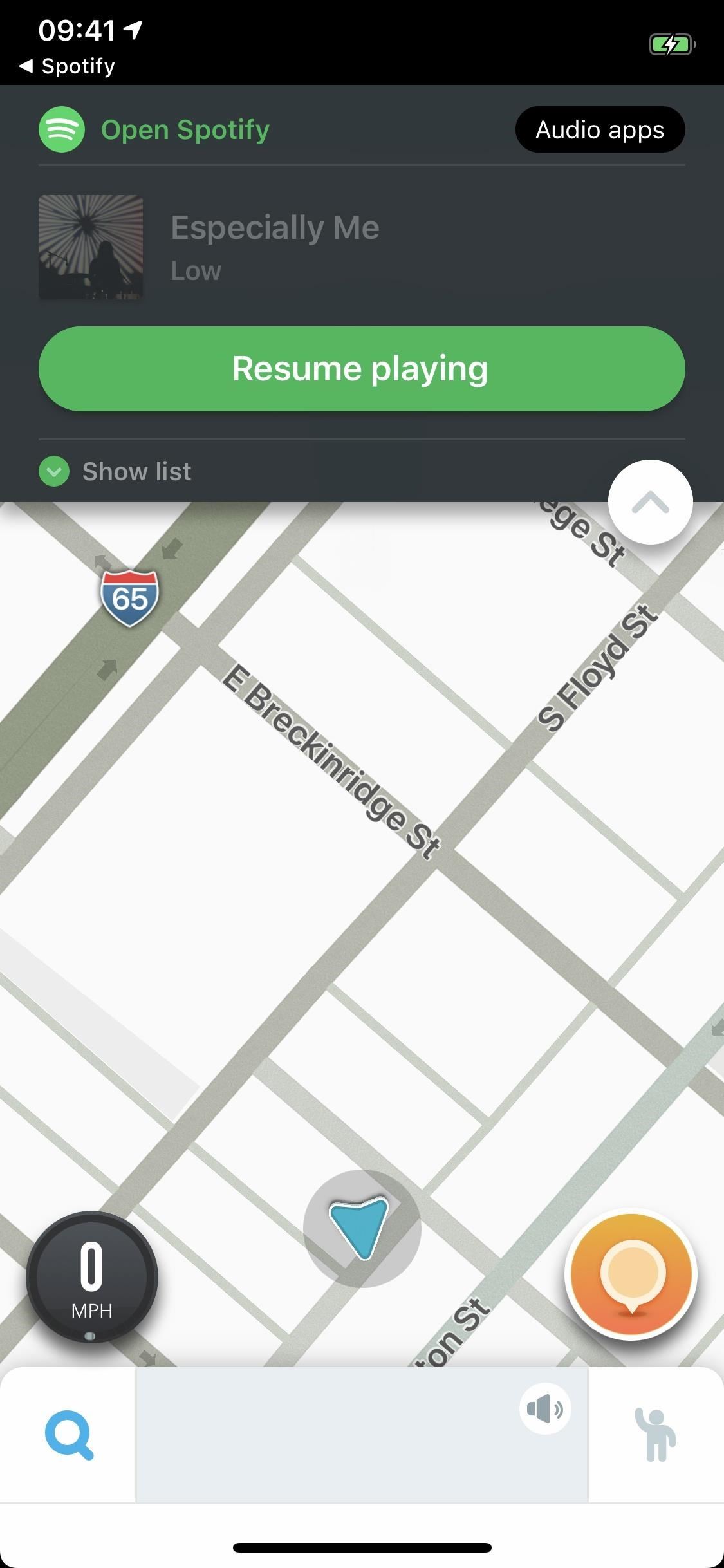
Step 3: Navigate Waze's Audio Player ControlsTo begin using the audio player tray, if audio did not start playing right away, you may need to open the audio app up directly to start something, then return to Waze. The audio player in Waze will change slightly depending on the app you happen to be using.For example, Spotify includes a plus (+) button you can use to add tracks to your library, while Pandora includes the like and dislike buttons you'd find in its app. If you've paused music too long in Spotify, you may see a "Resume" button instead of the standard controls, whereas Pandora will still show the play button. For the most part, however, the players are the same. Let's run through the features:There are buttons to play/pause and skip forward/backward. "Show list" contains any playlists you might have access to in the audio app. In the top left, "Open [App Name]" will launch the audio app. "Audio apps," in the top right, brings you back to the initial audio player tray so you can switch apps. The white up arrow button hides the audio player tray. When you hide the audio player tray, its quick access button turns into the icon of whatever audio app you're using. Tap it open the audio app's in-Waze player again. That's all there is to it. You can use the above menus to switch in-and-out of different apps before starting your trip with Waze so you can be sure your travels are never dull. Drive safe!Don't Miss: How to Download Waze Routes for Offline Use on AndroidFollow Gadget Hacks on Pinterest, Reddit, Twitter, YouTube, and Flipboard Sign up for Gadget Hacks' daily newsletter or weekly Android and iOS updates Follow WonderHowTo on Facebook, Twitter, Pinterest, and Flipboard
Cover photo by Kevin M./Gadget Hacks; Screenshots by Justin Meyers/Gadget Hacks
firefox trick to view hidden myspace profile information Airwolf Versus FireFox (the original ColdFusion 107,450 views. New; 15:13. Your Old MySpace Account is More Vulnerable than
How to View Private MySpace Profiles - YouTube
When you upload pictures to Facebook, there are a lot of things that can cause problems if you are not familiar with its system. Troubleshooting these problems involves determining the size of the
Upload: How to Upload Photos - support.shutterfly.com
How to Build a Foxhole. Author Info. Updated: June 26, 2017. Explore this Article Steps Ask a Question Related Articles. wikiHow is a "wiki," similar to Wikipedia
Foxhole radio - Wikipedia
Running diagnostics on your Android phone can be a very tedious process. More often than not, you need to key in dialer codes to see if your device's hardware is functioning properly, though you can also download apps — but these are often hard to understand for a layperson.
How to Test Your Samsung Phone by Using Secret Code - Android
Brian Lang's Latest Posts. News: Try These 5 Hot New Snapchat Lenses — The Simpsons, Playable Flappy Bird & More
News: Pinterest Updates Creepy Lens Feature, Now Recognizes
Interested in teaching an online course using your own server but can't quite figure out how to install everything you'll need? This video demonstrates how to install Moodle, the free, open source course management utility, to your server via the Webmin interface.
How to Upload Moodle to your Server - YouTube
Discuss: How to remove bloatware from your Samsung Galaxy S8 Sign in to comment. Be respectful, keep it civil and stay on topic. We delete comments that violate our policy, which we encourage you
The Pixel 3 XL is Google's top-of-the-line Android smartphone and it has a gorgeous 6.3-inch P-OLED display with 18.5:9 aspect ratio. A great feature available on the phone is the Ambient
Enable Google Pixel 2's Always on Display on the Nexus 6P
News: iOS 10 Will Be Released on September 13, but the Gold Master Is Available Now News: iOS 11.2 Developer Beta Released — Wallpapers, Tweaked Emojis & More News: iOS 11.4 Beta 6 Released, Includes Fix for 'Black Dot' Bug & Under-the-Hood Patches News: Apple Just Released iOS 12.1 with Group FaceTime, New Emoji & More
iOS 7 GM (Gold Master) Version Now Available to download
How To: The Galaxy S9's 'Adapt Sound' Feature Makes Your AKG Earbuds Sound Even Better News: Magic Leap Patent Details Spatial Audio That Changes Based on Users' Head Movements How To: The Easiest Way to Increase Audio Quality on Any Android Device
[HowTO] Tune Up your Headphine Sound | Samsung Galaxy S9
After the introduction of iOS 10, iOS allows you to hide or delete system apps on your iPhone. So if you need to hand over your iPhone to anyone, the quickest way to hide your private data from any app would be: simply delete that app, and you can always install later by searching the app in the App Store and then tapping the cloud icon.
How To: Instantly Translate Foreign Text from Within Any App on Your HTC One How To: Translate Foreign Text Live in Real Time Using Your Smartphone How To: See Instant Translations of Foreign Text Using Google Glass How To: Use Your Galaxy S9 & Bixby to Translate Languages in Real Time How To: Copy, Share & Search Text from Almost Anywhere in
How to Use Google Translate as a Proxy - Gadget Hacks
0 comments:
Post a Comment