Google Assistant 101: How to Set Up Voice Command Shortcuts
The Google Assistant is great about understanding what you actually mean, so you don't have to issue exact commands like you do with Amazon Alexa, for instance. But even though it's a master of colloquial speech, it could still be better, and that's where shortcuts come into play.With shortcuts, you can say literally anything to your Google Assistant, whether it's on Android, iOS, or Google Home, and the AI will understand what you mean. The way it works is simple: Just set up a custom trigger phrase, then translate that into a command the Assistant will understand. From then on, when you say this custom phrase, Google Assistant will "hear" the more standard command instead.This is a great way to get around clunky commands like "Play my 80s playlist on the living room Chromecast," because you can streamline the whole thing into just "Play my 80s playlist" if you want. Or, if you're tired of interacting with third-party Assistant Apps, you could turn something like "Ask Harmony to turn off my TV" into just "Turn off the TV."It's definitely one of Google Assistant's best features, so if you'd like to make voice commands even more natural, I'll show you how it all works below.Don't Miss: Google Assistant 101: How to Add Your Smart Home Devices to Control Them by Voice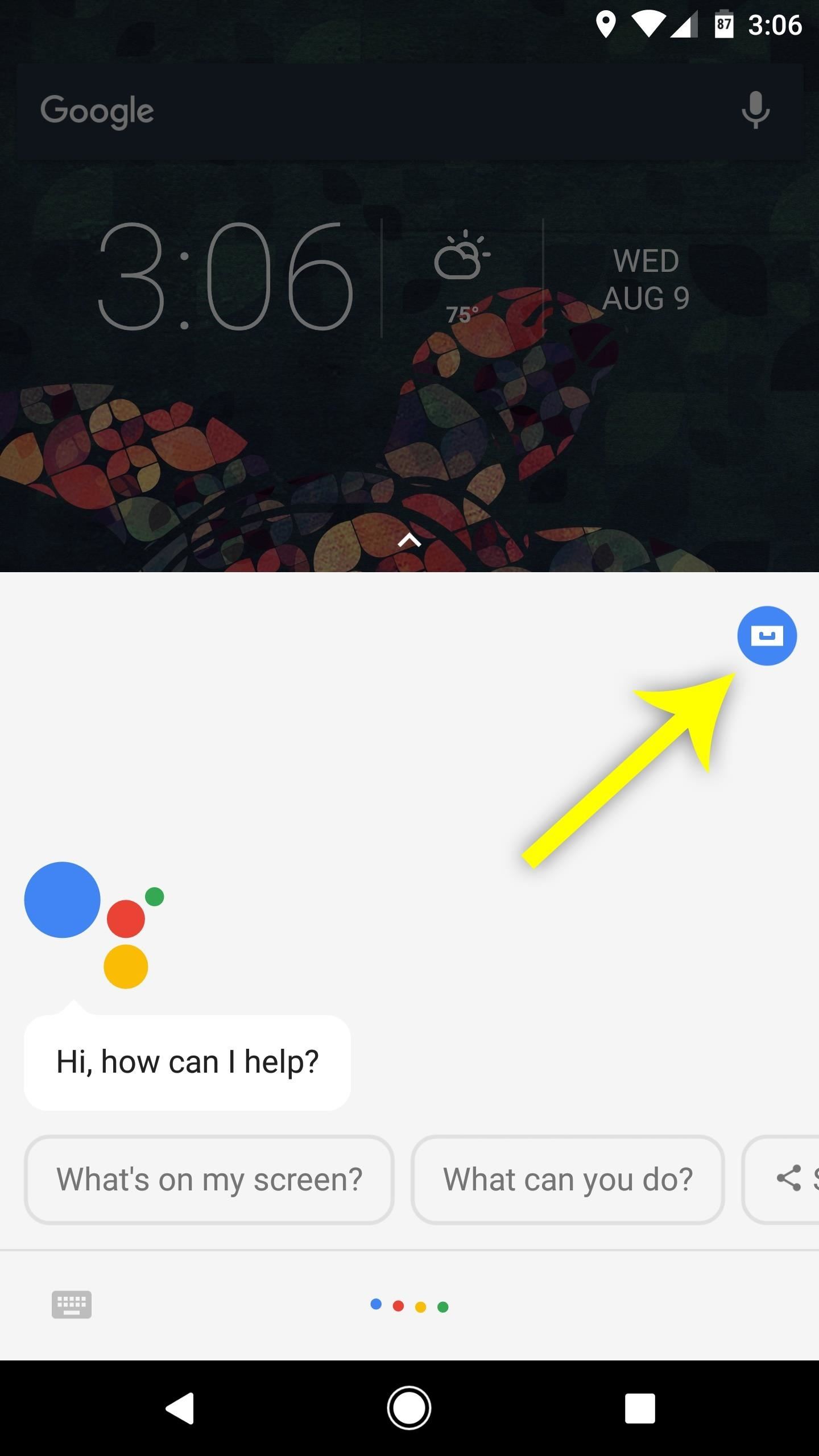
Step 1: Access the Shortcuts MenuTo start, trigger your Assistant by long-pressing your home button on Android or by opening the Google Assistant app on iOS. From there, tap the blue circular menu button near the top-left corner of the interface. After that, tap the three-dot menu button at the top of the screen, then choose "Shortcuts" on the next menu.Note: If you're a Google Home user, open the Google Home app for Android or iOS, then tap the hamburger icon and choose "More Settings" to find the Shortcuts menu.
Step 2: Add Custom PhrasesNext, you'll be presented with a list of example shortcuts. If any of these piques your interest, you can tap it, then press "Save" to add it to your list of active shortcuts.However, if you'd like to create your own custom shortcut, start by tapping the blue + button in the bottom-right corner. From there, enter the command you want to say into the first field, then another field will appear. If you'd like, you can enter another custom phrase that will trigger the same action. All told, you can have up to five different custom phrases, and there are no rules, so be as creative as you want!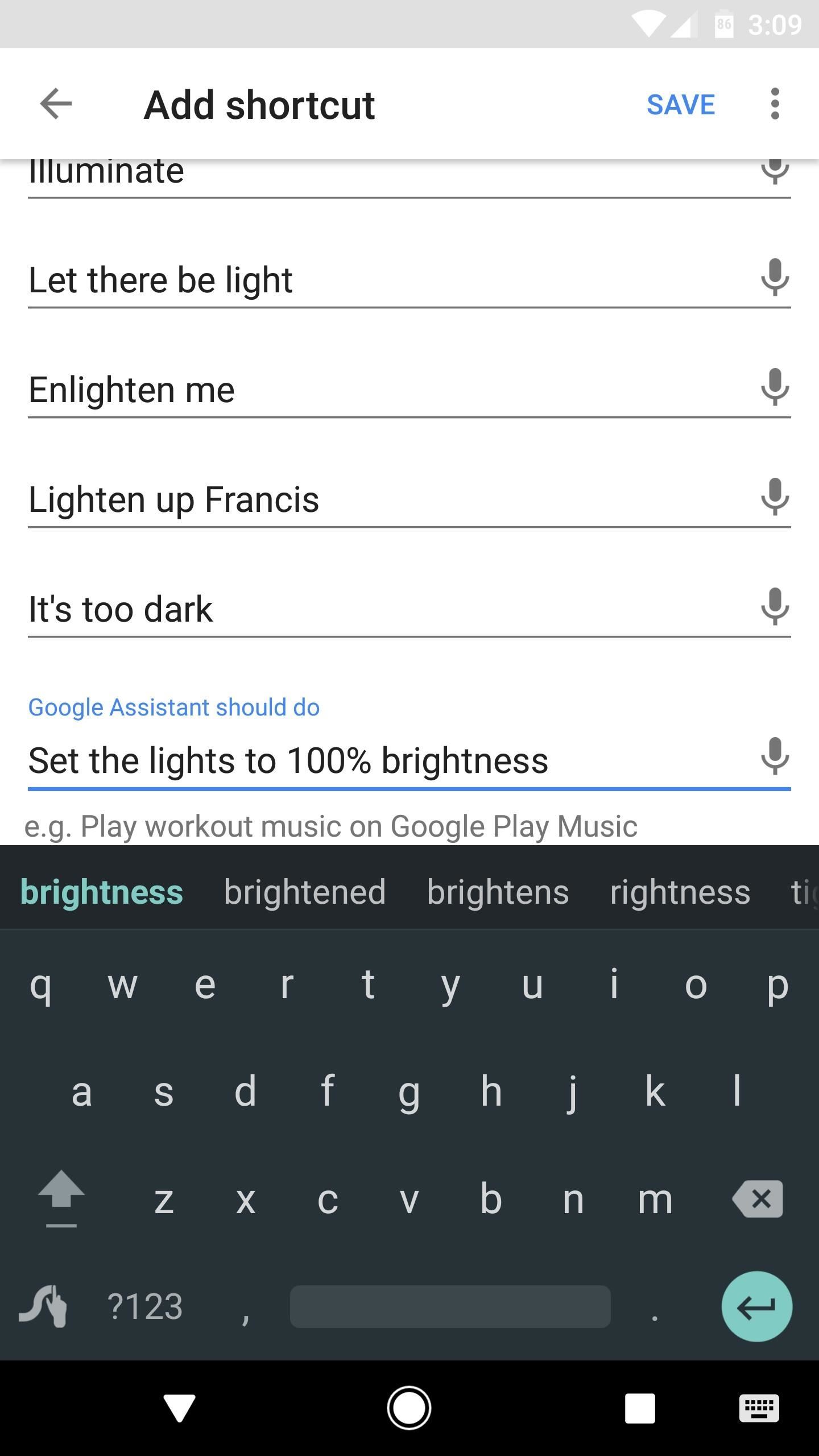
Step 3: Enter an Action That Google Assistant Should PerformAfter you've filled out the When I say OK Google field(s), select the input field beneath Google Assistant should do. This is where you can type in the phrase or command that Google Assistant will "hear" when you say one of the custom commands.As with all Google Assistant commands, these don't have to be exact. However, you should experiment a little to make sure the phrase you're entering consistently triggers the intended action. For example, if Google Assistant struggles with "Turn the lights up to full brightness" occasionally, you should enter something like "Set the lights to 100% brightness" instead.
Step 4: Use Your New ShortcutsAt this point, you're all set to try out your new shortcut. Just trigger the Assistant by saying "OK Google" or by pressing the microphone button, then say the phrase you entered in Step 2. Even if this was a phrase that Google Assistant couldn't handle before, it will now execute the command you entered in Step 3 instead. Overall, it's a great way to streamline clunky commands and make the Google Assistant even more colloquial. You can even have a little fun with it using a shortcut like "Knock knock" and an action like "Repeat after me: Who's there?" What are some of the shortcuts you've made? Let us know in the comment section below.Don't Miss: Google Assistant 101: How to Manage Account PermissionsFollow Gadget Hacks on Facebook, Twitter, Google+, YouTube, and Instagram Follow WonderHowTo on Facebook, Twitter, Pinterest, and Google+
Cover image and screenshots by Dallas Thomas/Gadget Hacks
Siri leaves a lot to be desired in your iPhone whenever you come across a contact name that isn't your average 'Joe'. Some names don't carry the same phonetic pronunciation to them when written in English. Luckily, Apple had planned for such occasions, and users can get Siri to correctly pronounce and recognize a contact's name.
How to Make Siri Pronounce Contact Names Correctly in iOS 7
What makes your Galaxy Watch unique. Directly from your Galaxy Watch device or the Watch tab in Galaxy Store, you can turn your Galaxy Watch into a fashion item, a luxurious tourbillon or even a gaming device. * Available apps may vary by device, OS or region/country, and paid apps are available after purchase.
How to Move the Clock Back to the Right Side on Your Galaxy
Now you can set a new password on your device and upgrade to iOS 11 if necessary. Way 4: Erase iPhone from iCloud to Bypass iOS 11 Password. If the "Find My iPhone" feature is enabled on your iPhone or iPad, you can use it to bypass iPhone lock screen on iOS 11 without Siri or SIM card.
How to Enable "Slide to Unlock" in iOS 10 on iPhone and iPad
Uber can theoretically track your location when the app isn't actively running or even after you've turned off location sharing. app is just running in the background. On an iPhone or other
See how to make a simple laser communicator with KipKay and MAKE Magazine! Find out how to secretly shoot your voice across the room in stealth mode on the beam of a laser! Kipkay loves his lasers! A simple laser communication device is the perfect way to talk across the room.
Weekend Project: Make a Simple Laser Communicator - YouTube
Google's long awaited 4.3 Jelly Bean update is officially out, only it has not been pushed out to some of our Nexus 7 tablets yet. Although there aren't really any new UI changes, most of Jelly Bean 4.3's magic is under the hood, meaning user's can expect better performance and battery life with the latest version.
How to update Galaxy S4 to Lollipop or Latest Android version?
This tutorial shows you how to use voice commands with BMW Bluetooth and navigation. This video pertains in particular to the BMW 3 series/M3 (E46).
BMW Voice Commands - Navigation - YouTube
Guides Unlocking Bootloader All Samsung Devices Read Guides Descriptions Device name Device model Unlock bootloader Samsung Galaxy A3 SM-A3009 Unlock bootloader Samsung Galaxy A3 SM-A300F Unlock bootloader Samsung Galaxy A3 SM-A300FU Unlock bootloader Samsung Galaxy A3 SM-A300G Unlock bootloader Samsung Galaxy A3 SM-A300H Unlock bootloader…
Root and Install CWM / TWRP Recovery Verizon Galaxy Tab 2 SCH
If you have a Mac, you've probably noticed that every time you take a screenshot of an opened window, it will add a nice drop shadow to this screenshot. While it does give the screenshot a little more character, sometimes, you just don't want to have this shadow effect in your screenshot.
A time lapse is basically just a long video sped up into a shorter video, but that's not the way you should do it. Time lapse apps will record short clips in intervals and stitch them together.
Is there an Android app that can take a photo every x seconds?
In the SoundCloud app, when you find an awesome song, you can build off of it by creating one killer music station that will give you like-minded songs you might not have ever discovered otherwise. And finding cool new songs and artists isn't the only reason to create a SoundCloud station — it's a
SoundCloud - Listen to free music and podcasts on SoundCloud
How to Session hijack with a pineapple - Gadget Hacks
Stock apps, whether they are made stock by Google, Samsung, or your carrier, can not be uninstalled. They can be disabled usually by going to Settings>Apps, clicking on the app in question (like the internet) and then the disable button. Some stock apps won't have that option, but that's the only way to disable an app.
Samsung Galaxy S5 User Guide - Tips, Tricks and Hacks
The iPhone's group chat, or group messaging, feature allows you and your colleagues to engage in the text equivalent of a conference call. This can be helpful if you're trying to arrange a business meeting or discussing small details.
How to mute or leave a group chat in the Messages app in iOS
0 comments:
Post a Comment