How To: Get That Stock Android Feel on Samsung, LG & Other Phones Without Rooting
Recently, many manufacturers have started offering phones with a clean, stock Android UI. Motorola, Essential, Nokia, and OnePlus are probably the biggest names that have listened to user feedback and shifted more towards AOSP. But if your phone still has a bloated OEM skin, there are a few things you can do about it.In particular, Samsung, LG, Huawei, and Xiaomi use their own custom flavors of Android that are all on the heavy side. The additions they make can lead to a bloatware problem while drastically reducing performance and battery life — all in the name of differentiating themselves from competitors.While many have turned to root and custom ROMs to remove these OEM skins, that's not an option for everyone. So the tips I'll outline below don't require root, but they will give you that snappy and clean stock Android look while even boosting performance a bit. While they're not a perfect solution, they do address the major concerns so that when applied, your OEM skin will become much more bearable.Don't Miss: Why Samsung & Other OEMs Need to Stop Messing with Android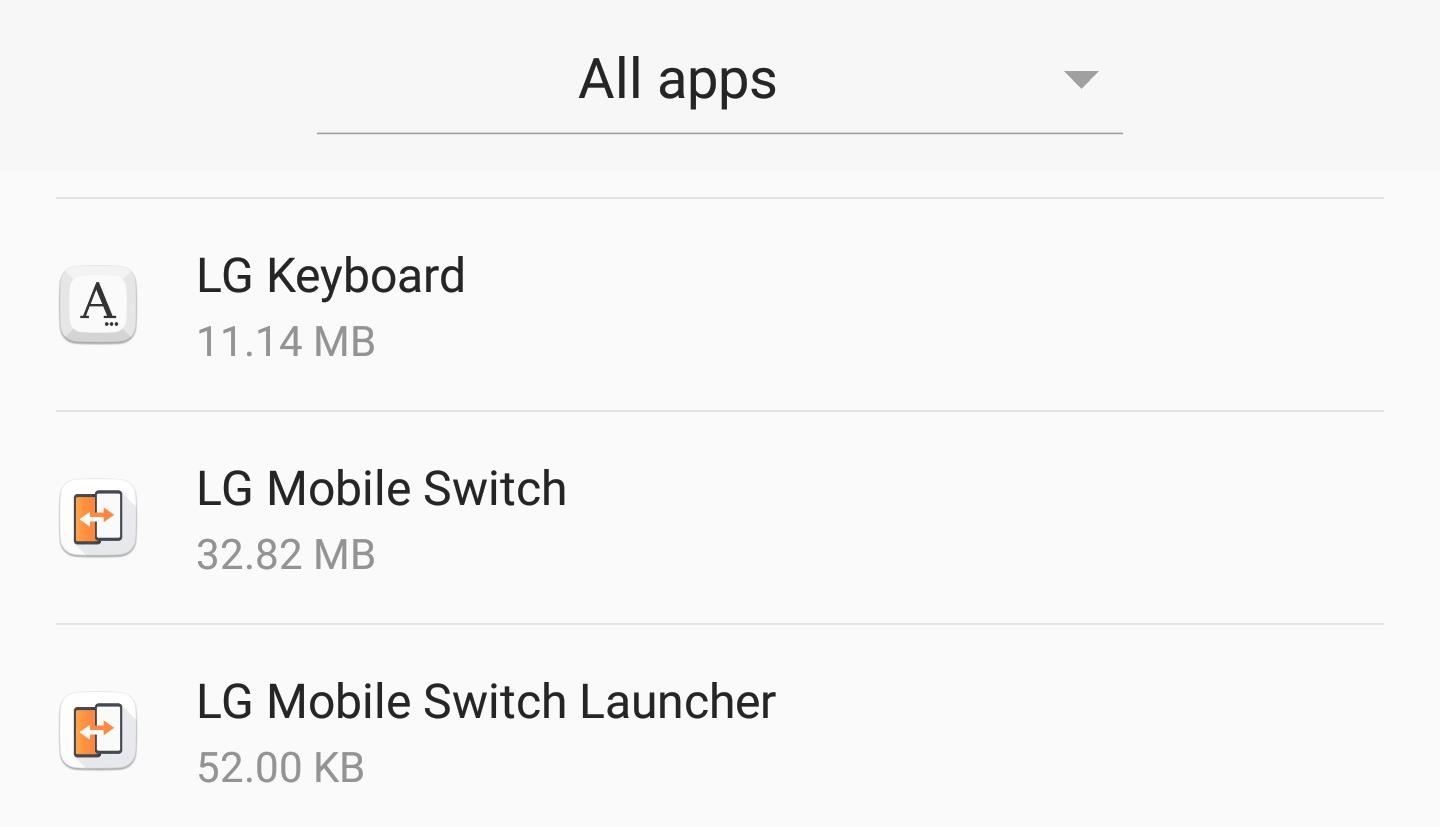
Tip #1: Remove Bloatware with ADB CommandsIf you're like many Americans, you walk into your local carrier store and purchase a phone. When you return home, you turn it on, add your Google account, and transfer the apps from your last device. After a period of time, your device completes the setup process and you head to the app drawer — only to be greeted by dozens of extra apps you didn't personally install.Many OEM skins include apps such as Calendar and Messages that duplicate the functionality of the Google apps that come baked into Android. There are also apps from your carrier such as "My T-Mobile" and "Visual Voicemail." When you try to uninstall them, you then learn the sad truth that because they are system apps, this can't be done. At best, you can maybe disable these "bloatware" apps — however, there is a better solution. Some of the bloatware that comes pre-installed on LG devices. Using ADB commands, you can partially uninstall any bloatware app. When executed, the app won't show up in your app drawer, it won't take up storage space, and it won't run in the background. However, if you ever factory reset your device, they will return, as they are part of the original software. So while not a perfect solution, this is still vastly better than just dealing with it.So to finally remove all your phone's bloatware, follow the step-by-by guide at the link below. While the article focuses on a T-Mobile LG V30, the steps are applicable to any phone. The only difference is Step 2, where you would need to use this link to find your drivers instead. With this one modification, your phone will feel much cleaner and a lot closer to stock.Don't Miss: How to Remove Bloatware from Any Android Device Without Root Access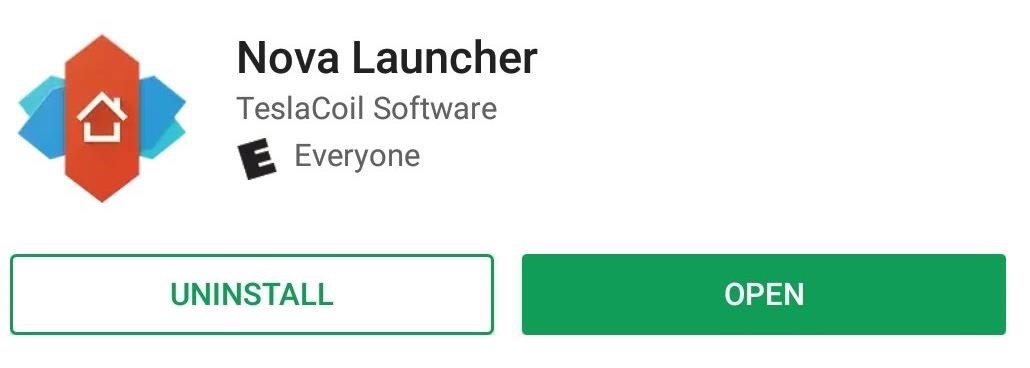
Tip #2: Replace the Default Home ScreenOne of the more noticeable aspects of non-stock devices is the home screen launcher. Typically, this is a common modification by OEMs with varying degrees of success. While replacing it is easy, the decision on what to replace it with can be difficult.Nova Launcher provides a stock-like launcher but with much more customization. With Nova, all the home screen features on the Pixel 2 and 2 XL are available. In addition, you'll have access to an abundance of tweaks to truly personalize your home screen to your liking. If you're new to Nova, check out our collection of Nova Launcher 101 guides which break down how to use some of Nova Launcher's bigger features. Another option is Action Launcher. Similar to Nova, this provides a near-stock experience but with a few tweaks here and there. While Nova is more feature-rich than Action, the latter does offer a few unique additions that aren't available with other third-party launchers nor Android's stock launcher. You can learn more about these features here. Finally, there is Lawnchair Launcher, which is a more barebones option. With Lawnchair, you get all the features and tools available to the default Pixel 2 launcher, plus a few customization options. It doesn't have anywhere near the tools of Nova or Action, but it's also faster to get up and running since there is less to set up. While the choice will be a little difficult (I did warn you), any one of these options will be a significant upgrade over OEM launchers while providing a stock Android experience.
Tip #3: Get Stock Android's Notification ShadePersonally, I think one of the most annoying changes that OEMs make is their modifications to the notification shade. Whether it's something small like changing the size of notification text, or major changes such as using different background colors for Quick Settings, OEM skins can completely ruin one of the most central menus in Android. It was one particular OEM skin that drove me to find a solution, and what I came across is something that even stock Android users should use.Material Notification Shade will return your Quick Settings to the stock look automatically. Whether you want Android Oreo's look, or prefer Android Nougat's previous look, you can easily change your notification shade to your liking. However, unlike stock Android, Material Notification Shade includes customization options. You can enable a permanent dark theme for AMOLED devices, use a custom wallpaper as your background, change the color of enabled toggles, and more. There are quite a bit of options available to create your preferred look. However, the app isn't without its limitations — Material Notification Shade doesn't support Android Oreo. Additionally, EMUI (Huawei and Honor's skin) doesn't work well with the app, often preventing it from enabling. However, for all other skins, this is app provides a complete solution. We are aware that these tips don't address all aspects of stock Android. For example, the Settings menu isn't addressed, and that's a solution I am still searching for. But we'll keep searching for more tips like these and update this guide as we find them, so check back for additional tips.However, with these three tips, your phone should now look and operate a lot more like stock Android, appeasing many Android purists. What do you think about these tips? Do you know of any similar tips that don't require root? Let us know in the comments below.Don't Miss :How to Use Material Notification Shade to Get Stock Android's Quick Settings Panel & MoreFollow Gadget Hacks on Facebook, Twitter, YouTube, and Flipboard Follow WonderHowTo on Facebook, Twitter, Pinterest, and Flipboard
Cover image and screenshots by Jon Knight/Gadget Hacks
How To: Get CyanogenMod's cLock Home & Lock Screen Widget on a Non-Rooted Samsung Galaxy S4 How To: Add Custom Lock Screen Widgets to Your Nexus 7, Samsung Galaxy S3, & Other Android 4.2 Devices How To: Bring iOS 7-Style Notifications to Your Samsung Galaxy S3 or Other Android Device
Customize Your Android Lock Screen with New Unlock Effects
News: Google to Remove SMS Features from Hangouts (Update: New Version Rolling Out) How To: Hangouts Just Got Better with VoIP Calls for Android & iOS How To: Preview New Google Hangout Messages from the Home Screen on Your Galaxy Note 3
Google Hangouts 5.0 Update Brings Performance Improvements
How To: Extend Your Apple iPhone 5, 4S, 4, 3GS Battery Performance Between Charges with These Tweaks News: This Paper-Thin Foldable Battery Is Powered by Bacteria News: There's a Simple Solution to Getting Older iPhones Running Fast Again How To: Jump start a car with a dead battery
How to Speed up iPhone 7 and iPhone 7 Plus with These 6 Tips
A simple and easy tutorial teaching you how to apply the new Substratum OMS themes on your Android phone using the Substratum Theme Engine.
Get a New Look on Android with Nougat's Hidden Theme Engine
How to back up Android devices: The complete guide Make sure all your important data is always synced and protected with this easy-to-follow Android backup guide.
How to backup Samsung Galaxy Note 5 data, files, pictures
OK master spy, it's time to get your lurk on. If you're going to be spying, you'll need to be able to spy at night. This video will show you how-to make your very own night vision goggles so you can keep up with your mark well after the sun goes down.
How to build diy Night vision Goggles - YouTube
Google understands that controlling your privacy is important to you, so Google+ was created with a number of privacy controls that let you dictate who can find you and who can tag you in photos, as well as a number of other options. Follow these steps to edit your circle settings: Go to your main
Change your privacy settings - Google Account Help
Upgrading your router can boost your speed if your old one is especially old or if it is not designed to go as fast as the internet that you pay for. But you have to go through the modem. The modem is the thing that tells your ISP that you are paying for your internet.
How to Speed Up an Internet Connection | Techwalla.com
[Guide] How to Remove All Built-in Apps in Windows 10 - UPDATE: Tutorial updated to include instructions for removing some new apps such as App Connector, App Installer, Microsoft Wi-Fi, Paint 3D, Sticky Notes, etc.
How can I remove unwanted apps from Windows 10? | Technology
**HUGE Thanks to Alex Mandel for shooting this with me and coming up with this idea!! Check Out his Awesome Escalator Prank HERE -
You can personalize your messages by adding a note in your own handwriting. Your friends and family will see the message animate, as if it were being written in front of them. To send a handwritten note, follow these steps: Open Messages and tap to start a new message. Or go to an existing conversation. If you have an iPhone, turn it sideways.
How to Search iMessages/Text Messages on iPhone
In today's video, we show you how to completely reformat your Mac and set it back to factory settings, all without the need for a recovery disk or drive. Check out the video above to see how!
formatting - How to format my mac without the installation
Now you have learnt how to install flash player on Nexus 5 by using two browsers. This adobe flash player installed on your LG Nexus 5 doesn't guarantee full compatibility with all websites running flash content. But it will work with most websites. Other Browsers To Try
How to Install Flash Player on Any Android KitKat Phone
When your iPhone can't be found, Find My iPhone is a true lifesaver. When you use the feature you can ping your iPhone and even see its current location on a real-time map. But what happens when your iPhone runs out of battery? Find my iPhone can't find a dead iPhone, can it? You may be surprised to know that it can, to some extent.
This Setting Makes It Easier to Locate Your iPhone When It's
Our Samsung Galaxy S8 vs LG G6 comparison review stacks up the biggest flagship phones of 2017, comparing the S8 and G6's camera tech, specs, speed and more. Samsung's Galaxy S8 flagship phone
Compare LG V40 vs Samsung Galaxy S10: Price, Specs, Review
0 comments:
Post a Comment