How To: Install HTC's Sense Browser on Any Lollipop Device
Many manufacturers add a custom skin on top of their Android builds, but none are more widely praised than HTC's Sense UI. The general consensus among Android users says that HTC's visual tweaks are done in good taste, and the features they add are both functional and warranted.While it would be nice to experience some of these apps and elements on non-HTC devices, the underlying Sense Framework has always been required in the past. Since this is not present on phones from other manufacturers, we've never been able to test drive HTC's UI without actually having an HTC device.But this fact seems to have changed recently with HTC's Android 5.0 builds. Well, for the Internet app, at least. And like most HTC apps, this one adds a bit of functionality in that it can automatically hide your navigation and status bars. So if you've ever wondered what all of the Sense-related fuss was about, you should definitely give HTC's latest web browser a try. Please enable JavaScript to watch this video.
RequirementsAndroid device running version 5.0 or higher "Unknown Sources" enabled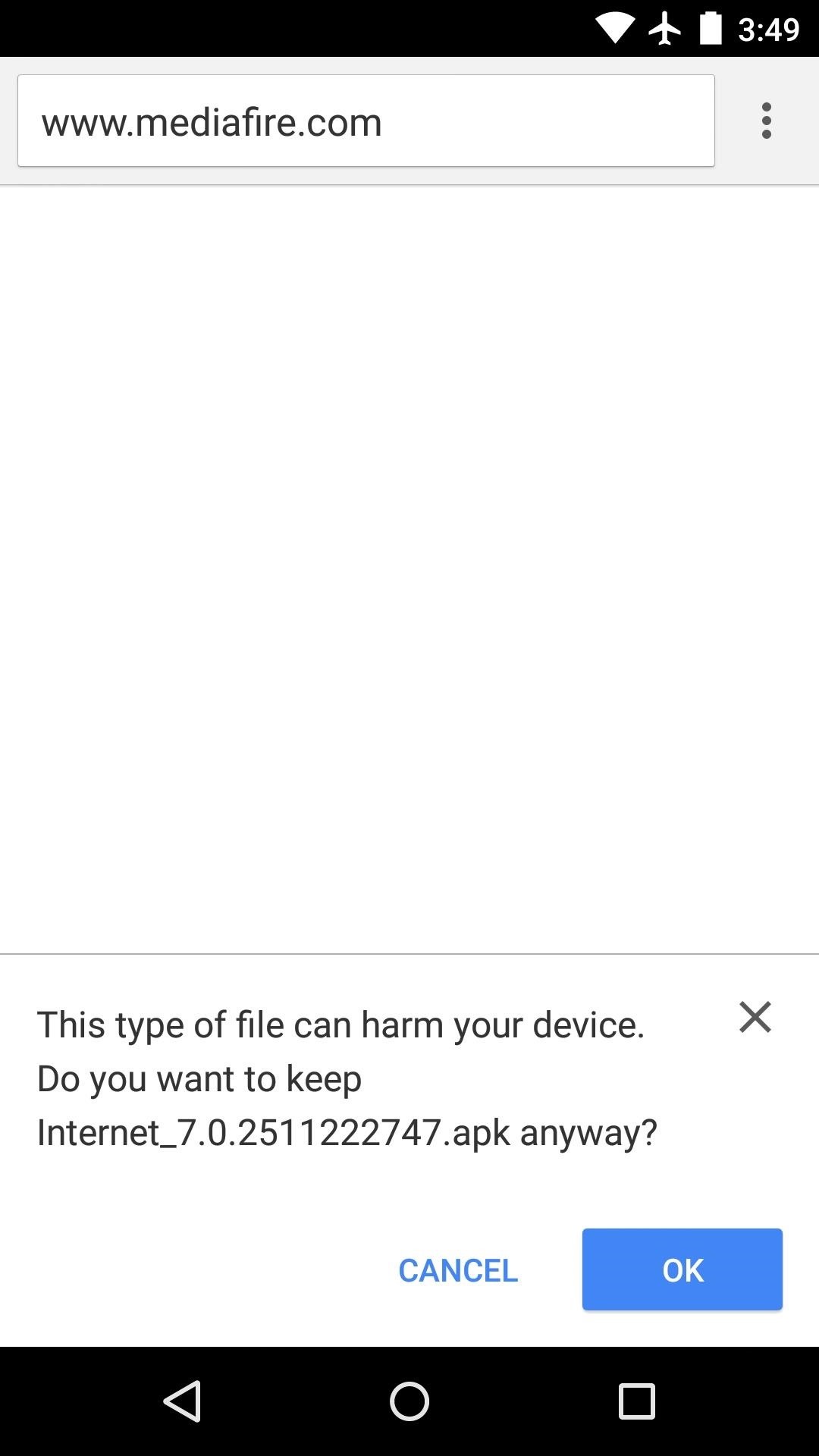
Step 1: Download the APKSince HTC's Internet app doesn't require the Sense Framework to run on Lollipop devices, the installation process is as easy as sideloading any APK file. To get started, point your Android device to this link, press "OK" on any file type warning message, then the download should begin immediately.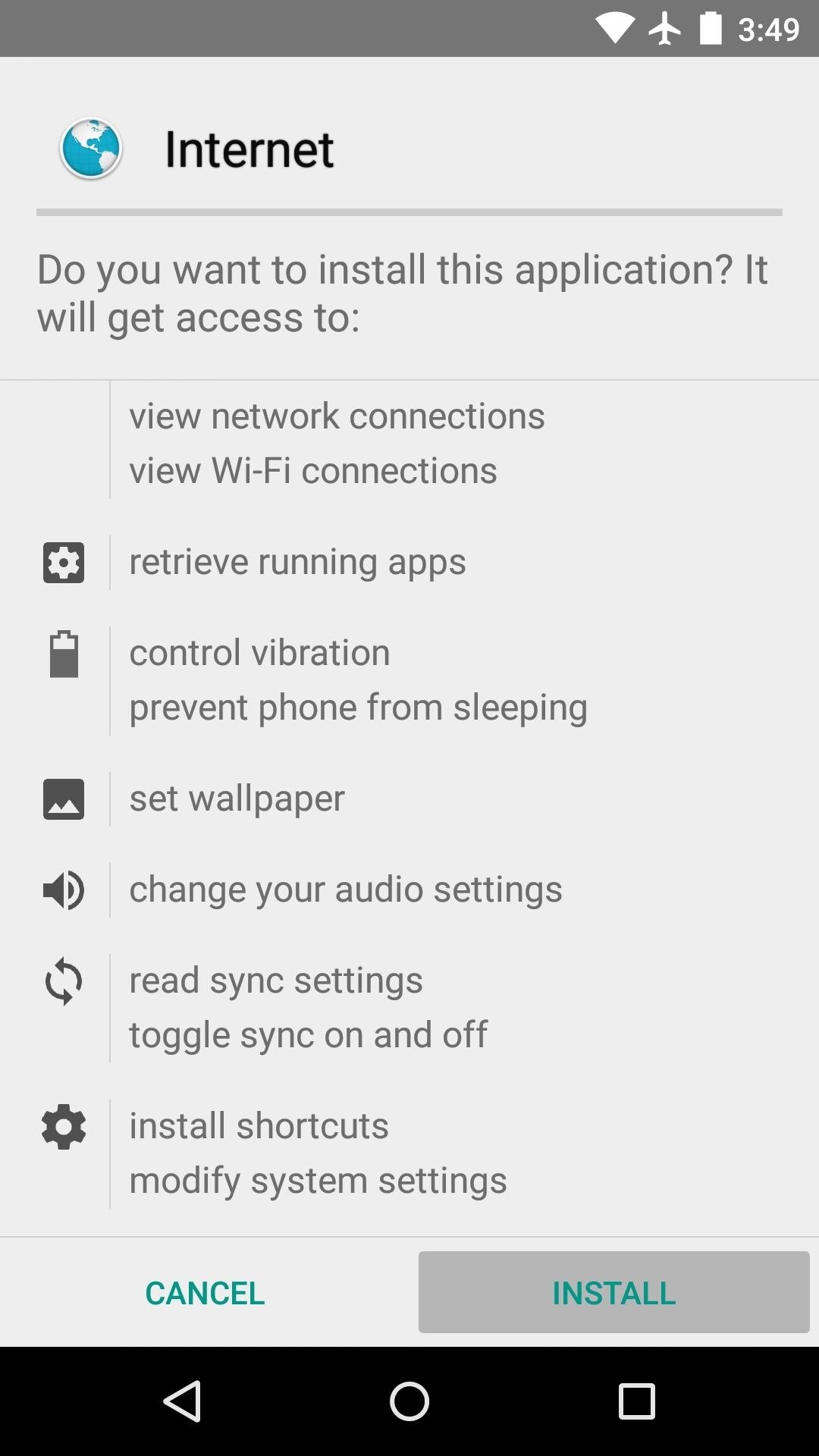
Step 2: Install the Sense Internet AppWhen the APK file is saved to your device, tap the "Download Complete" notification. From here, press "Install," and when that's finished, tap "Open." You'll have to agree to HTC's terms of use when you first launch the app, so tick the box at the bottom of the screen, then press "Accept."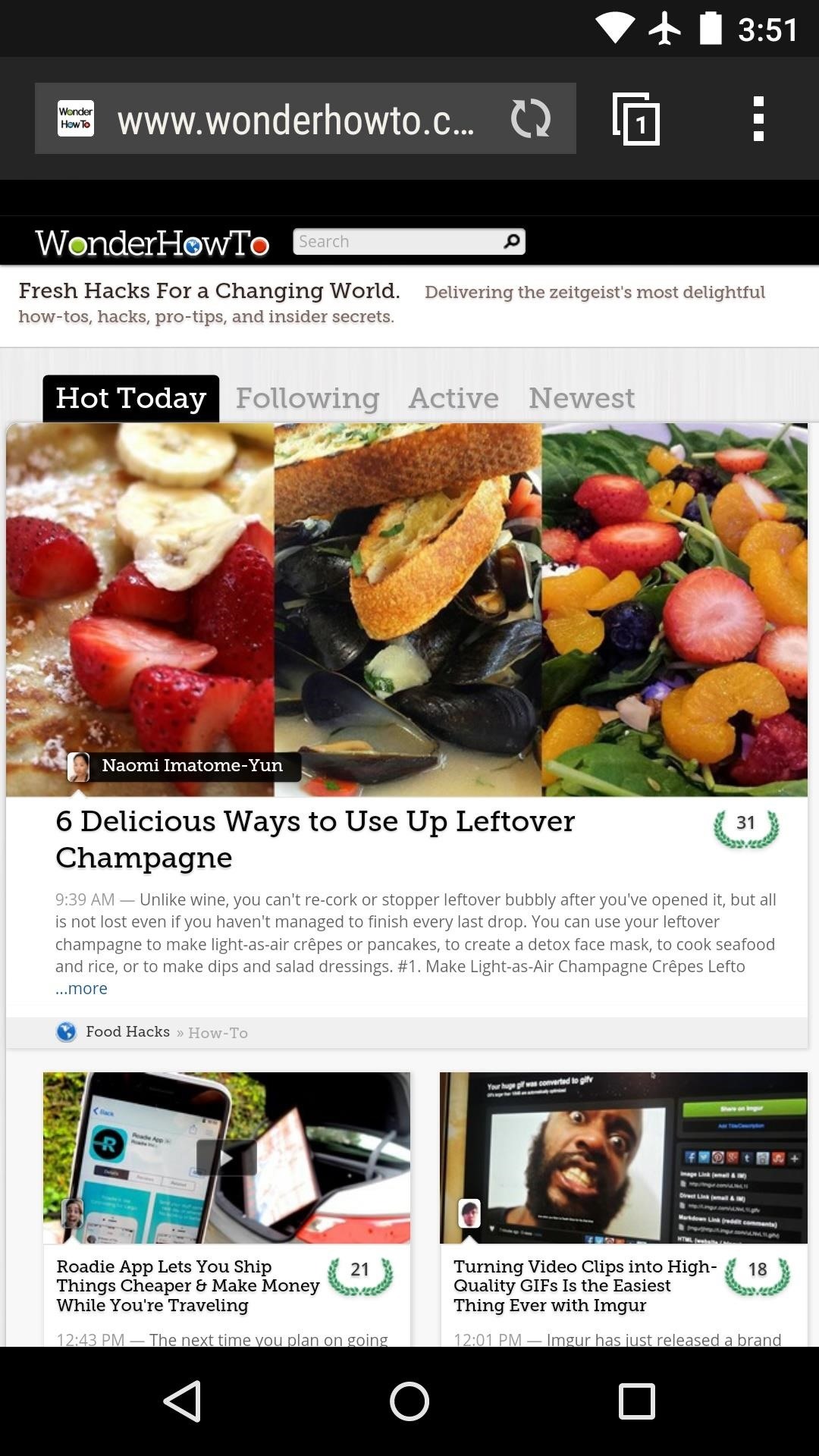
Step 3: Hiding System Bars for Max Viewing SpaceHTC's Internet app is quick and renders pages very well, but its main differentiating feature is an ability to hide your system bars. By default, the navigation bar at the bottom of the screen will auto-hide when you scroll down a webpage. If you would like to reclaim even more screen real estate, there's an option to hide the status bar as well. Start by tapping the three-dot menu button and heading to "Settings," then select "General." From here, tick the box next to the "Fullscreen" entry, and when you back out, the status bar will be hidden. Again, just scroll down any webpage and the navigation bar will auto-hide, leaving you with a full screen of content. How are you liking HTC's Sense Internet app? Let us know in the comment section below or via Facebook, Google+, or Twitter.
Watch what you love with award-winning Amazon Originals, movies and TV shows, included in your membership. Over two million songs, ad free Get access to an exclusive library of songs from Amazon Music without any ads.
CNET - Product reviews, how-tos, deals and the latest tech news
Get ready to waste your life: 'Super Mario Bros.' is now playable on your Web browser so you can save Princess Peach straight from your computer browser. The game covers all the levels
Play 'Super Mario 64' in your browser now - Engadget
How To: Enable the Hidden 4G LTE Feature on Your Google Nexus 4 News: Samsung Could Lose Grip on OLED Monopoly Thanks to Google & Apple News: Christmas Is Coming Early! Android 7.1 Beta Is Hitting Nexus Devices This Month
Phone Stuck on Samsung Screen - WonderHowTo
Strip the wire and make sure the wire is tied on tightly before soldering. Don't drip balls of solder. Make sure the tip is clean. Then hold it on the joint to be soldered for 4 seconds. Then poke the solder on the surface and it will melt with the heat.
How To Solder - Build Electronic Circuits
Tip #4: When wiring LED light bar relays or switches, fuse all positive side wires such as from the positive battery terminal to the light bar switch. The fuse rating should not correspond to the wire size but instead to the maximum current expected on that wire.
How to Wire an LED Light Bar Properly (Project Night Light
The feature, aptly called Adapt Sound, is hidden deep within the settings menu on your S9 or S9+, but will make a world of difference in audio quality once enabled. As its name implies, Adapt Sound will fine tune your S9's audio and customize it to perfectly match your hearing, which dramatically enhances the perceived quality of any set of
Use Samsung's Hidden Hearing Test to Get Drastically Better
I had blackberry 9800, last week we went to Paris and on my way to the hotel I forgot it in taxi it was turned off but when I called my phone it was turned on, all I want is to get my pictures back ,,,it had password help plzzzzz :(
Basic Phone Controls on Your BlackBerry | CrackBerry.com
In Android Pie, Google ha introdotto una funzionalità chiamata "Wind Down" che mira a contribuire a combattere questo. Tuttavia, grazie a uno sviluppatore di app creativo, non è necessario attendere che Android 9.0 goda di questa funzione. Combinato con un'altra funzionalità chiamata "Shush", Wind Down è come Do Not Disturb 2.0.
ADB Over Internet? « Null Byte :: WonderHowTo
No phrasebook, no problem. Here's how to use Bixby Vision as your AR translator on the Galaxy S9. Learn more: smsng.us/GalaxyS9. FAKE Galaxy S9+ vs. REAL Samsung Galaxy S9+ (BEWARE of CLONES
Bixby Vision real-time text translation tipped with Google
By just using Google Translate, everyone's favorite online translator for text and foreign websites, you can actually recreate a pretty spectacular beatbox with a few nifty "word" creations. Making Google Translate Beatbox for You. Just open up Google Translate and copy/paste the text below.
How to Make Google Translate Beatbox | The Mary Sue
This video will show you How to Install TWRP Custom Recovery on OnePlus One. How to Unlock BootLoader of OnePlus One:
Additional F
How to use Portrait mode and Portrait Lighting on iPhone X
0 comments:
Post a Comment