How To: Play Your Favorite PS4 Games Remotely on Any Android Device
Sony's starting to warm up to the current trend of interconnected devices, but it seems like they want to keep you within their ecosystem if they can. For instance, the PlayStation 4 has a "Remote Play" feature that lets you play your previously purchased console games on the PS Vita and Sony's Xperia smartphones, but this functionality does not extend to non-Sony Android devices.They finally released an official version of the Remote Play app for iPhones, so maybe they're coming around. But if you're using an Android phone, the only official option is still exclusive to Xperia devices.Thankfully, developer Twisted89 took the Xperia Remote Play Android app and got rid of a series of checks that would previously limit its usability. The restrictions he removed included a device ID check, a root constraint, and a Wi-Fi limitation. Simply put, you can now use Sony's Remote Play app to play your favorite PS4 games on almost any Android device — whether it's rooted or not, and regardless of if you're on your local Wi-Fi network or a thousand miles away on mobile data.
RequirementsSony PlayStation 4 (console and games) Android device running Ice Cream Sandwich (4.0) or higher Unknown sources enabled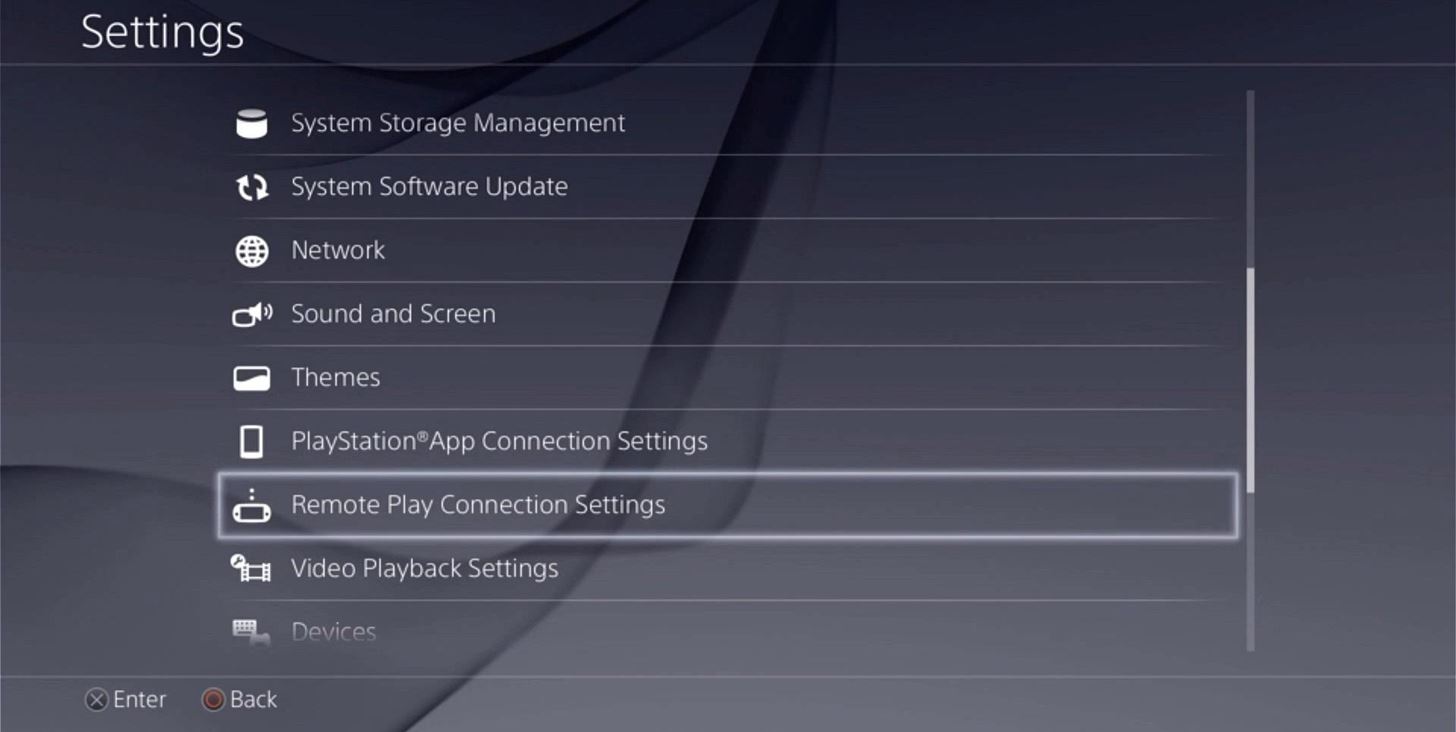
Step 1: Enable Remote Play on Your PS4First up, you'll need to enable a single option on your PS4. From the home screen, head up to "Settings," then scroll down and select the "Remote Play Connection Settings" entry. From here, make sure that the "Enable Remote Play" option is ticked, then you'll be all set to go.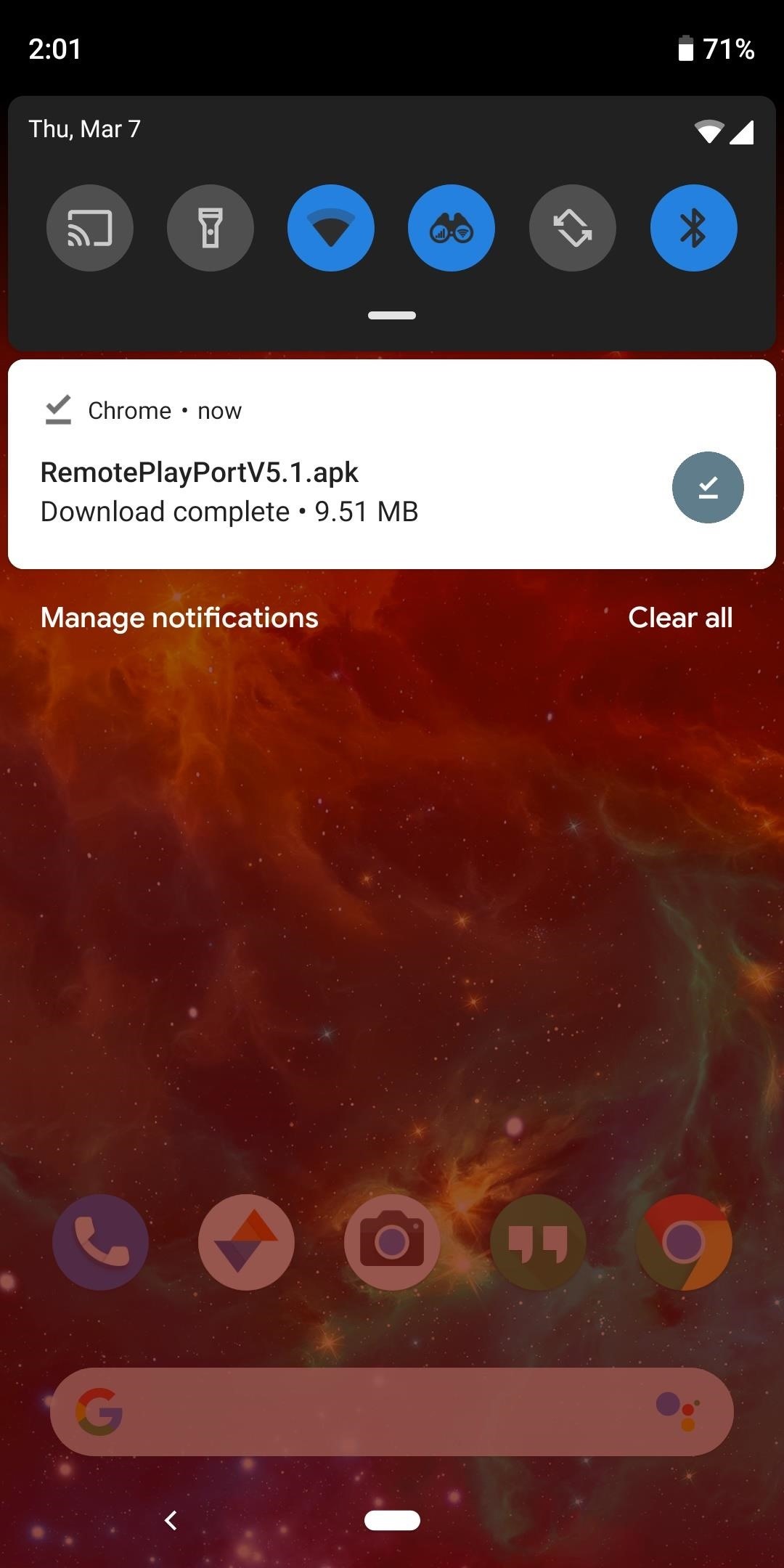
Step 2: Install the Modded Remote Play App on Your AndroidNext, head to the link below from your Android phone or tablet to grab a copy of the modified Remote Play app. You may have to long-press it and choose "Download link." Once the download has finished, tap the corresponding notification to launch the APK. At this point, Android's installer interface should come right up, so press "Install" here.APK Link: Ported PS4 Remote Play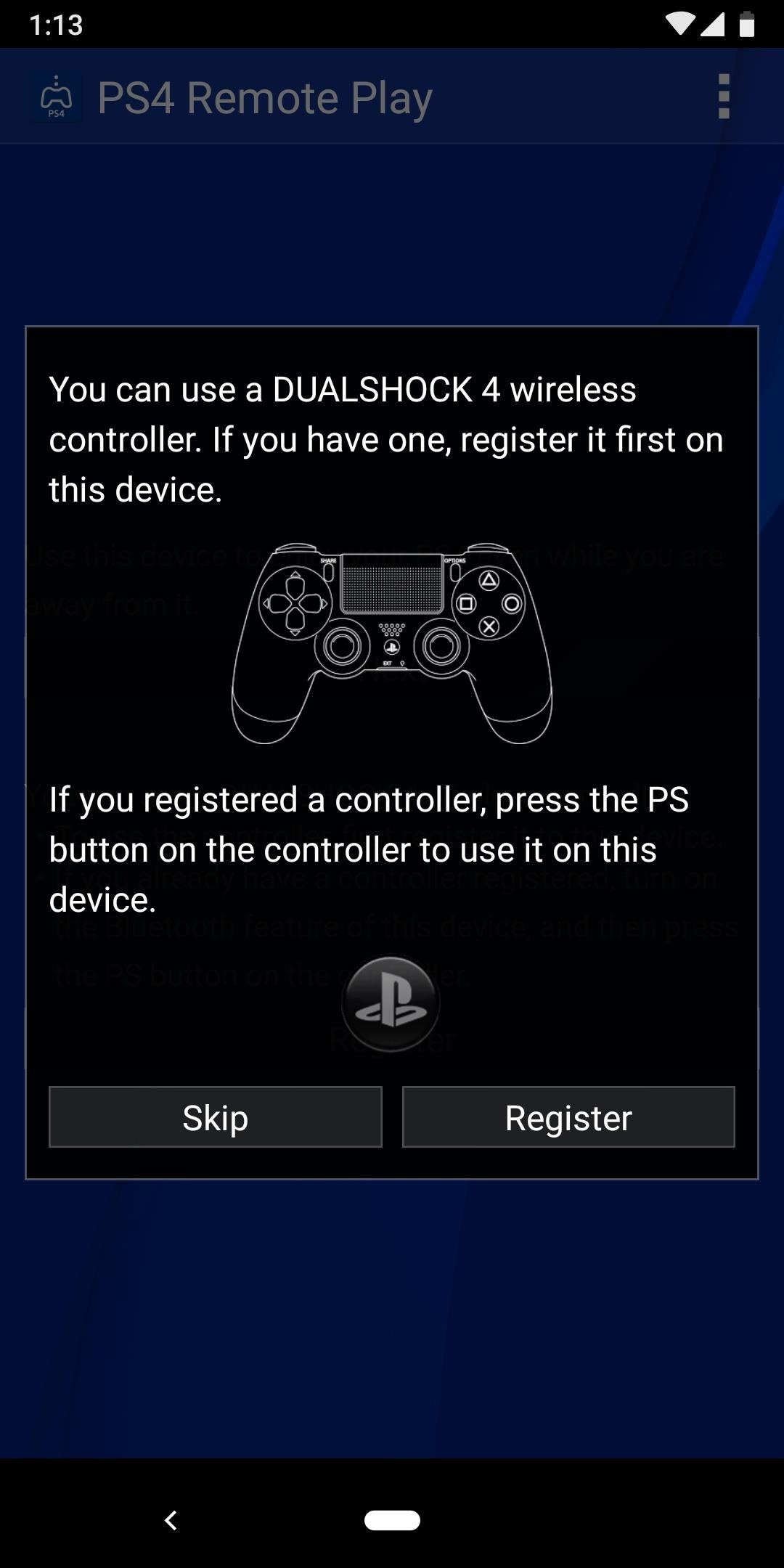
Step 3: Sign into Your PlayStation Account & Play Your GamesImmediately after you open the app for the first time, Remote Play will prompt you to register a DualShock controller. This feature does not work in this version of the app (more on that later), so hit "Skip" here. After that, tap the "Next" button at the top of the screen, then sign into your PlayStation account. As soon as that's finished, the app should pair with your PlayStation (as long as it's currently on the same Wi-Fi network as your phone), then you should automatically be redirected to the gameplay interface. In portrait mode, you'll see all of the regular PlayStation controls on the bottom half of the screen, and you can use these to navigate your PS4's interface and play games. (1) Portrait interface (PS4 home screen). (2) Gameplay with virtual joystick in use. If you rotate your device into landscape mode, these same controls will be overlaid on top of a full screen view of your game. If you're not interacting with the screen, these controls will automatically hide after a few seconds, but they can be brought back up by tapping anywhere on the screen. Full screen landscape mode with virtual buttons shown.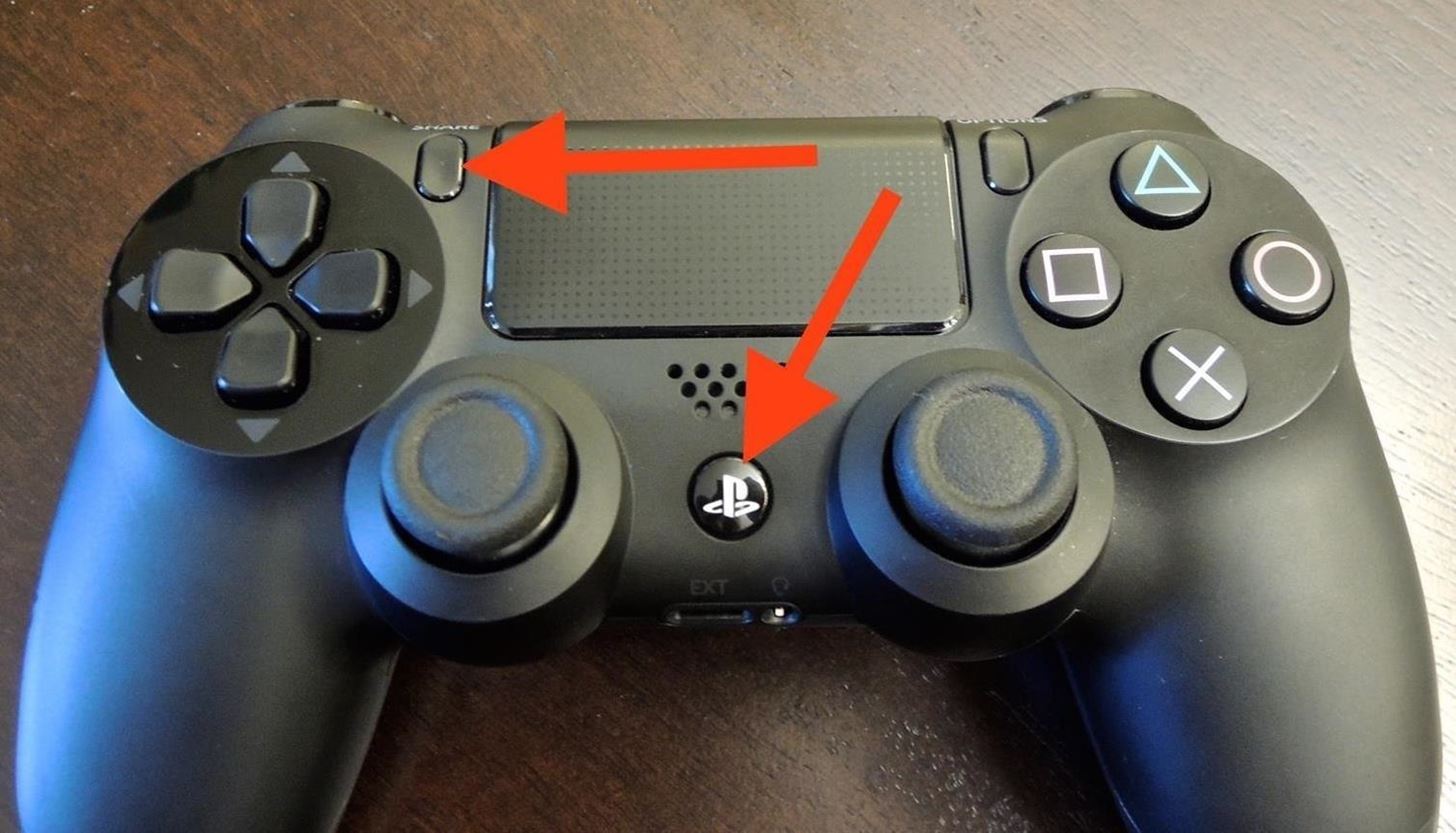
Step 4: Pair a PS4 Controller with Your Android Device (Optional)Since the official DualShock controller pairing solution does not work in this version of the app, you might want to pair a controller manually. To begin, press and hold the "PS" and "Share" buttons on your controller, then wait until the light on the back begins blinking. From here, make sure that Bluetooth is enabled on your Android device, then head to the Bluetooth settings menu. Tap the "Refresh" button at the top of the screen to perform a search for nearby devices, then select the "Wireless Controller" option when it comes up. Wait until the controller shows up in your "Paired devices" list, then you'll be able to use your Remote Play games with a DualShock controller. For more information on this topic, including how to customize gameplay settings for your PS4 controller on Android, be sure to check out Neil's detailed guide.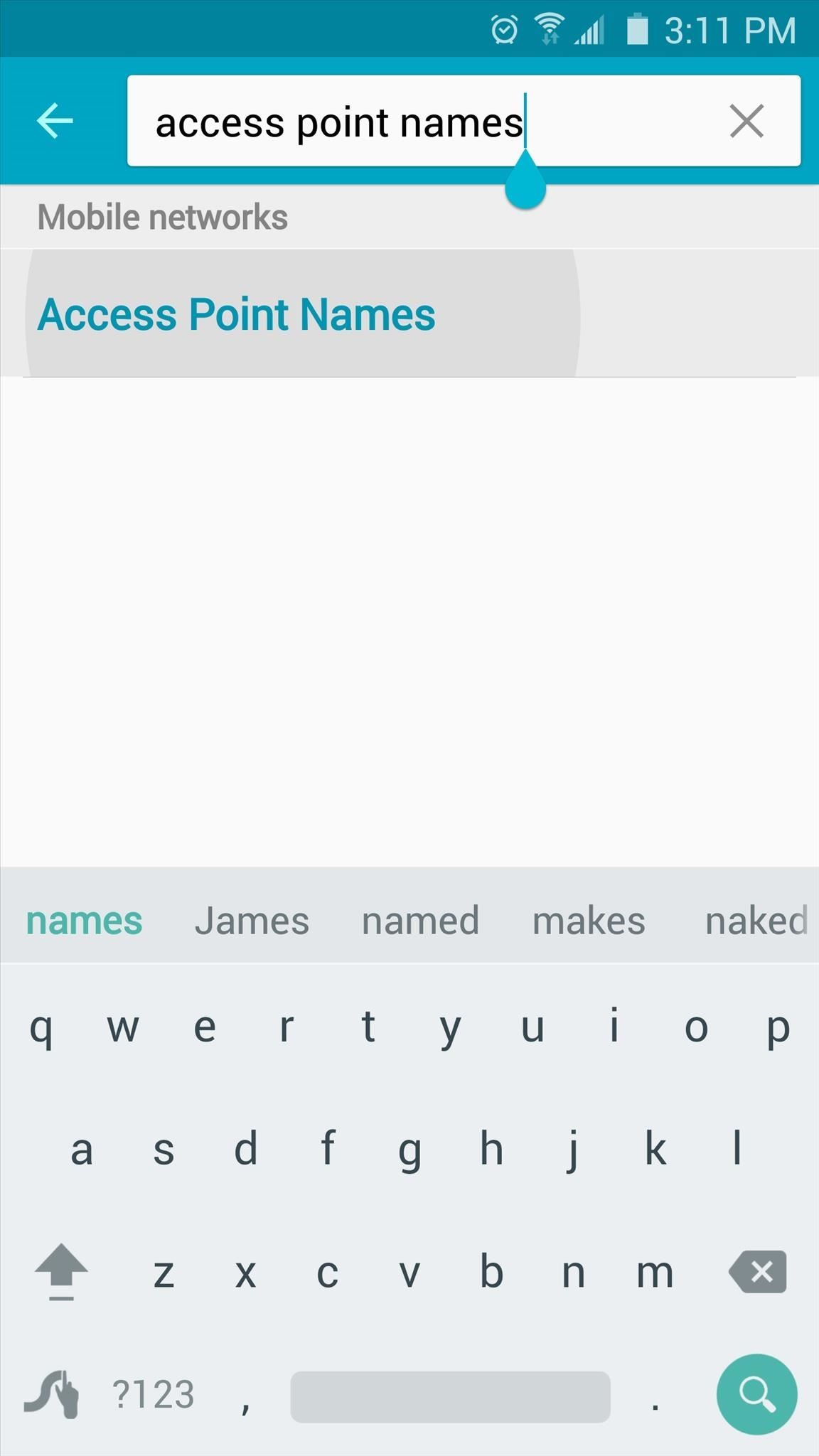
Step 5: Modify APN Settings to Play on Mobile Data (Optional)This version of Remote Play can be used over mobile data to play games from anywhere in the world, but it does require a bit of setup.To begin, head to your phone or tablet's Settings menu, then search for "Access Point Names" or "APN" and tap the top result. From here, tap the settings icon next to your existing APN entry, then write down all of the information in this list. To make things easier, you may want to take a couple of screenshots of the APN settings for reference. Next, head back to the main Access Point Names menu, then tap the "Add" button. From here, enter all of the information from your existing APN with the exception of two fields — in the "Name" category, type "PS4" instead, and for the "APN protocol" option, select IPv4 rather than IPv6. When you're done there, head back out to the main APN screen, then select your "PS4" profile and reboot. At this point, you'll be able to play any of your PS4 games over mobile data — even if you're thousands of miles away from your home and your console.Don't Miss: The Best Phones for GamingFollow Gadget Hacks on Pinterest, Reddit, Twitter, YouTube, and Flipboard Sign up for Gadget Hacks' daily newsletter or weekly Android and iOS updates Follow WonderHowTo on Facebook, Twitter, Pinterest, and Flipboard
Cover image and screenshots by Dallas Thomas/Gadget Hacks
Simply tap Install Recovery from the main menu, and after a few seconds, you'll have a custom recovery on your device. It's probably best to keep this app installed on your device, although it's not required.
Install a Custom Recovery on Your Bootloader-Locked - YouTube
Edit the AnyConnect VPN group policy and download the AMP Enabler Service Profile. Login to the AMP dashboard in order to get the connector URL download link. Verify the installation on the user machine. Step 1: Configure the AnyConnect AMP Enabler Client Profile. Navigate to Configuration > Remote Access VPN > Network (Client) Access
Internal storage (ROM): Samsung GALAXY Core Prime | T-Mobile
Right, I know a lot of you are waiting for me to post this after seeing my videos, social media posts and preview gifs! Many of you will likely have seen the awesome new Android Wear boot animation as leaked in the LG G Watch system dump.
Android Phone Stuck On Boot Screen or Bootloop - Here is the
Tap the question they asked to create a new Story for your answer. This could get confusing (especially if you are responding to multiple questions at once), but Instagram is already one step
How to add polls to Instagram Stories | The Droid Guru
How to Customize Grouped Notifications in iOS 12 to turn off grouped notifications entirely or to force your iOS device to sort all incoming notifications by app, regardless of whether or not
How to stop annoying notifications on your iPhone - komando.com
Buy three months of Sling TV and get a free Amazon or Roku streaming stick. New up in hopes of boosting sales on the software side with Sling subscriptions and moving more Fire TV boxes and
Choosing a streaming stick -- Chromecast, Roku, or Fire TV
How to Upload a Video to YouTube. Want to be able to share your videos with friends, family, and perfect strangers? Uploading videos to YouTube is a quick process from either your mobile device or from your computer.
How to Upload videos to YouTube in 1080p HD « Internet
increase idm speed trick, boost idm speed, idm download speed up, increase idm downloading speed, how to increase idm downloading speed, boost internet download manager speed, download speed, how
IDM Optimizer Speed Booster (2018) to Increase IDM Download Speed
Tech PrOn has a hack that might enable access to the old Netflix Xbox 360 app (the one with Party mode and the old UI): All around, Netflix is by far the most disappointing thing in the new Xbox update. Luckily, there is a way to get the old Netflix look back.
Reverter para o antigo aplicativo Netflix na nova atualização
You can get push alerts to your iPhone from lots of things online like Facebook and Foursquare, but now here's a way to get push alerts sent to your phone from everyday household objects like the mailbox or the refrigerator. In this Arduino project, a mailbox is wired so that a push alert is sent to the iPod when mail is delivered.
How to Manage Notifications on the iPhone - Lifewire
The latest jailbreaking tool for iPod touch, iPhone and iPad, Spirit, is now available for free download. The Spirit jailbreak is untethered, which means that once the iPad, iPhone or iPod touch is hacked and jailbroken using the one-click software, the device can be restart or reboot anytime, anywhere at will, just like a normal unhacked device.
How To Jailbreak iPhone, iPod Touch Using Spirit For iPhone
Don't bother. CDMA phones are different from GSM phones. The primary difference is that GSM phones have sim cards and CDMA does not. Unlocking a GSM phone is simple: A. Call your carrier and ask them to unlock it (at a price) and they'll do it rem
How-To: Safely Root MOTOROLA Droid 4 | One Click Root
To get started making the necessary changes to your account on an iOS device, go into the Settings app and scroll down until you see iCloud. To delete the iCloud account from the device, just press "Delete Account." To do this on a Mac, go into System Preferences and choose iCloud, then press the "Sign Out" button. The first alert states:
Using different Apple ID emails - iCloud & iMessage/FaceTime
In this article, we look at ways to boost speaker and headphones volume on the Galaxy S6 and S6 Edge. If you feel that your Galaxy S6 / S6 Edge isn't enough loud or clear for your ear when you're watching movies or listening music here is a solution for you.
Increase Speaker & Headphones Volume on Galaxy S6 and S6 edge
0 comments:
Post a Comment