How To: Block Ads for Hulu Plus, Pandora, YouTube, & More in iOS 7 (No Jailbreak Required)
What do Hulu Plus, Pandora, and YouTube all have in common? Ads—and lots of them. Sometimes, an advertisement or two isn't a big deal, but when you're bombarded with them daily on your iPhone, they can get old really quick, and might even lead you to delete the apps entirely.That's where ad blockers come in. But, unless you're jailbroken, it's tough to find any reliable ones in the iOS App Store. There are good third-party browsers that block ads, like AdBlock for iOS, but none that block ads in other apps directly—until now. Please enable JavaScript to watch this video.
Weblock for iOS by Future Mind allows you to block obtrusive online content, such as banner ads and popups, statistics, user-tracking, and more.Not only that, but it can be used to block services like Facebook, Google+, Twitter, and other social media from websites so that your personal information remains private. Plus, it lets you block ads in other apps, specifically Hulu Plus, Pandora, and YouTube.NOTE: Future Minds is giving away Weblock for iOS for FREE until February 14th, 2014 (Valentine's Day), so make sure to grab it while it costs nothing.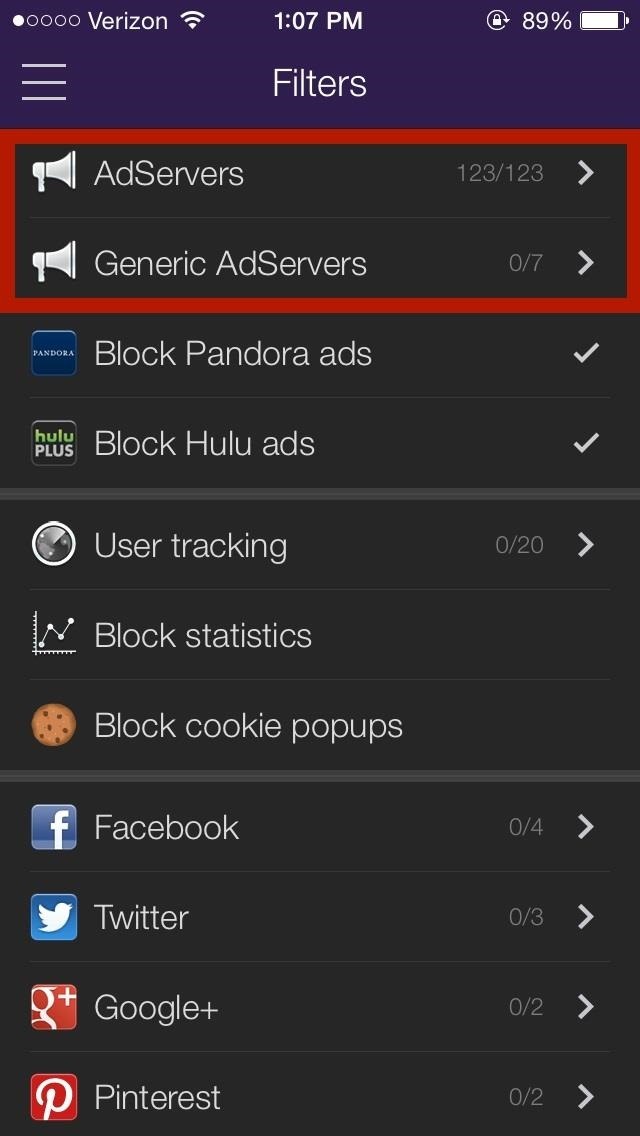
Using Weblock to Block Ads in iOS 7Once you download and install the app from the App Store, you will see that certain ad servers are automatically blocked, which can be viewed from AdServers and Generic AdServers. You won't see any advertisements blocked just yet, so you'll need to tap on the three-line menu (top left) and select Setup. From there, you'll see a short guide on how to open up your settings and enter a proxy URL, which Weblock will use to reroute any ad requests through the "dummy" proxy. Just tap the given link to copy it, go to Settings -> Wi-Fi -> Select your Wifi network -> Set HTTP Proxy to Auto, then press and hold to paste the link and restart your device.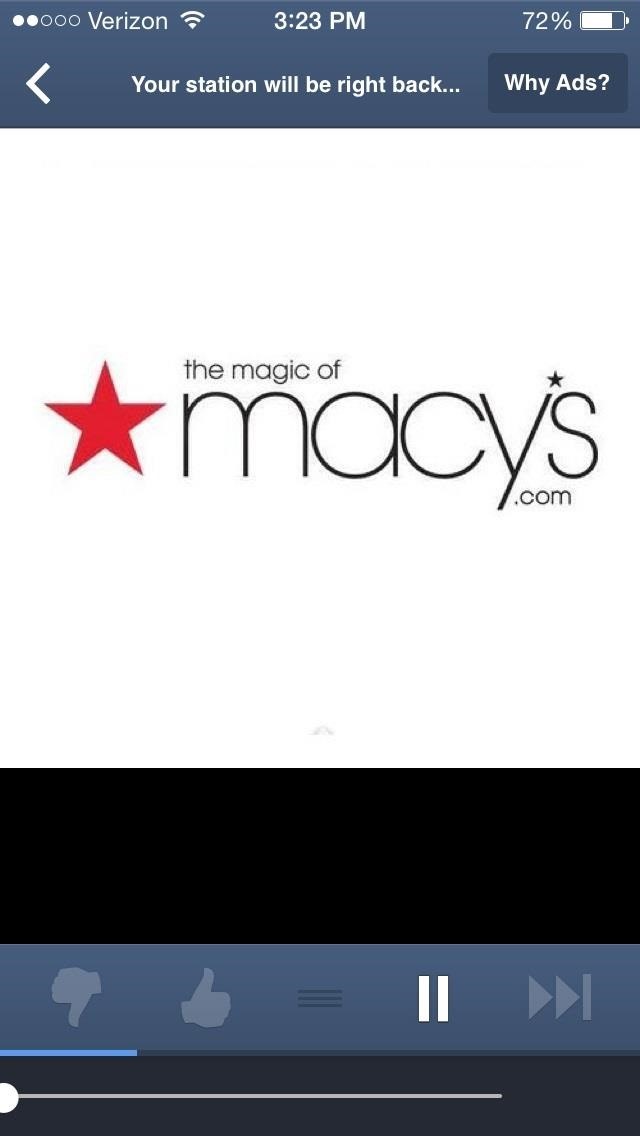
Blocking Ads for the Hulu Plus & Pandora AppsIf you want to block ads for Hulu+ and/or Pandora, you'll have to tap on Block Hulu ads and Block Pandora ads for the check mark to appear next it. Once the two settings are enabled, restart both the applications and as well as your device.After it reboots, you should see that the ads on Pandora are completely gone (sorry, you'll still have to deal with skip restrictions). As for Hulu+, the ads are replaced with a black loading screen. To bypass this, just manually tap and select the next scene after the ads to skip.There are a few bugs with the Hulu+ ad blocker, so there will be times when the ad (black screen) freezes. Just force-close the app and open it up again when it happens. Note: Does not work with Chromecast, since the proxy is bypassed.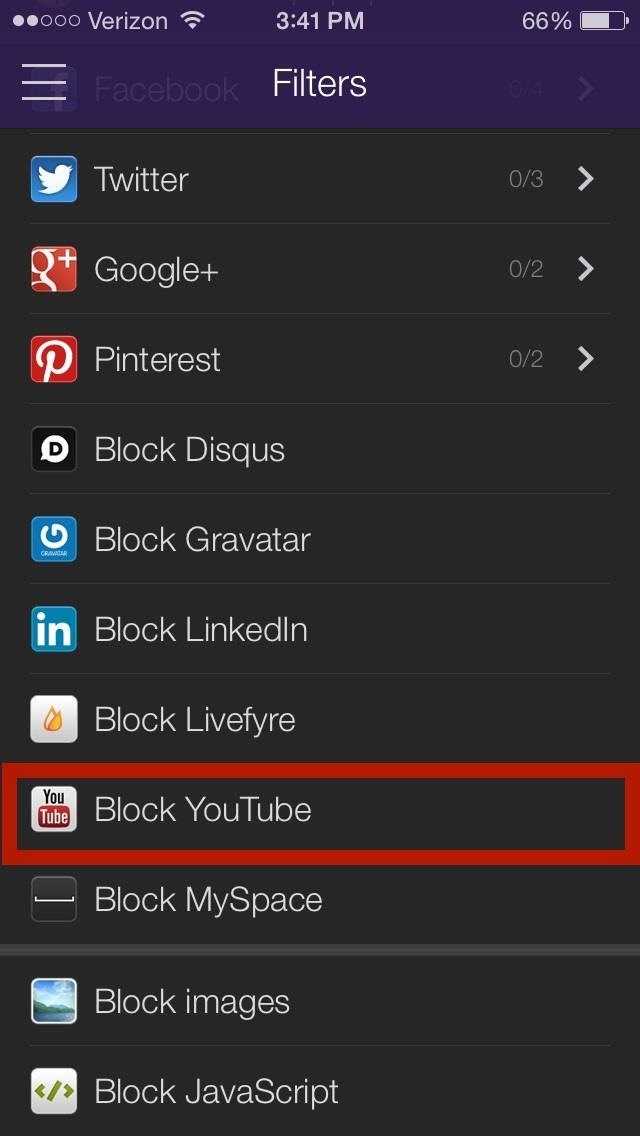
Blocking Ads in the YouTube AppWhile there is an option to block YouTube ads, there is no need to enable it. Many users have reported problems when selecting this option and that the ads were blocked simply by installing Weblock.I tested out several videos without checking Block YouTube, and sure enough, I received no advertisements. That's all there is to it: install, enable, and enjoy an ad-free experience on your stock iOS 7-equipped iPad or iPhone.
Before we get too deep into connecting to the Internet, we need to take a detour. Don't worry, we'll get back on the right track. But it's important that you know how connected you can be with the Android phone: All that connectedness can work together to give you a richer Internet experience. Connection Is More Than Just the Internet
HTC One :: Gadget Hacks » Unchain your HTC One to get
Here are 12 gestures you can use on Android that you might not know about. In Twitter for Android the same action copies text straight to the clipboard In a lot of Google apps for Android
How to run apps with touchpad gestures on Windows 10
How To: Automatically Hibernate Apps for Better Battery Life—No Root Required How To: Preserve Battery Life on Android in Just One Tap How To: Preserve Battery Life on Your Jelly Bean-Powered Samsung Galaxy S III How To: Fix Delayed Notifications on Your Galaxy S8 or S8+
10 tips to improve Android battery life - TechRepublic
Safe mode disables all third-party applications, so if bugs or other issues disappear while in this mode, you'll know definitively that one of the apps you've installed is the culprit. Booting into Safe Mode. To boot your S9 or S9+ into Safe mode, start by pressing and holding the power button until the power menu appears on your screen.
How to Boot Your Android Cell Phone Into Safe Mode: 12 Steps
Here are 10 different functions you can do with the BlackBerry KeyOne's physical keyboard to make the experience worth your while.
How to disable on screen keyboard for snapchat on KEYone
Like Russian Matryoshka dolls, the features on the Galaxy S8 and S8+ often have hidden components within them that add to their functionality.The phone's flashlight is a great example of this since there's a hidden shortcut within the "Flashlight" Quick Settings tile that lets you adjust its brightness level.
Adjust the Brightness of the LED Flash - Flashlight App
If you've ever been on the receiving end of a threatening phone call, you'll immediately know the value in being able to record phone conversations on your iPhone. Beyond that extreme example, however, recording calls is still an extremely useful feature to have for important conversations like
TapeACall Pro review: record phone conversations on your iPhone
How To: Increase Battery Life on Your Samsung Galaxy S5 by Automating Data How To: Preserve Battery Life on Android in Just One Tap How To: Fix Delayed Notifications on Your Galaxy S8 or S8+ How To: Improve Battery Life on Android by Optimizing Your Media Scanner
How to Keep Your Android's Screen On All the Time Without
However, if you prefer the light look, the other option for Android 9 and lower is to "Set by Battery Saver." When chosen, your phone will turn on the dark theme on the calculator app when battery saver is enabled. This allows you to use the preferred look but let you stretch the battery a bit when at a lower battery percentage.
How to Enable the Hidden 'Night Mode' Setting on Android 7.0
Frost Lite - Private Browser is a third example I want to mention here: rated 4.4 stars at about 1,500 votes it seems to be more feature-rich than aforementioned browsers (e.g. offers tabbed browsing). For more details, just follow the links. For more examples, use the first link to my Playstore search results.
3 of the Best Navigation Gesture Apps for Android - Make Tech
When creating roofs in SketchUp, you can use Intersect Faces to combine a whole bunch of gables, hips, dormers, sheds, and so on into a single roof. Doing so is no cakewalk, and it requires a fair amount of planning, but it works great when nothing else will. The figure shows a complicated roof with
SketchUp's Intersect Faces Tool - dummies
The simple trick that frees up space on your iPhone without having to delete photos, music or apps A Reddit user has discovered an easy way to free up space on the handsets and tablets without
One Weird Trick to Free Up Storage Space on iPhone! - YouTube
0 comments:
Post a Comment