VSCO 101: How to Save Photos to Your iPhone or Android Phone's Camera Roll or Gallery
Whether you use VSCO to take all of your photos or you use it primarily to edit photos you take with others apps on your iOS or Android phone, you're at some point going to want your VSCO pics to end up in your Camera Roll or Gallery. VSCO doesn't add them there by default, but there's a couple of ways to get them there.Saving individual photos to your Camera Roll or Gallery is pretty straightforward. Plus, you can save all of the photos in your VSCO Studio at once or have photos you take with VSCO automatically be saved. Just follow the instructions in this guide, and your favorite VSCO photos will appear directly on your phone's built-in photos app, offering you much more flexibility with those images than VSCO can alone.Don't Miss: How to Use VSCO's Selfie Camera on Your Android Phone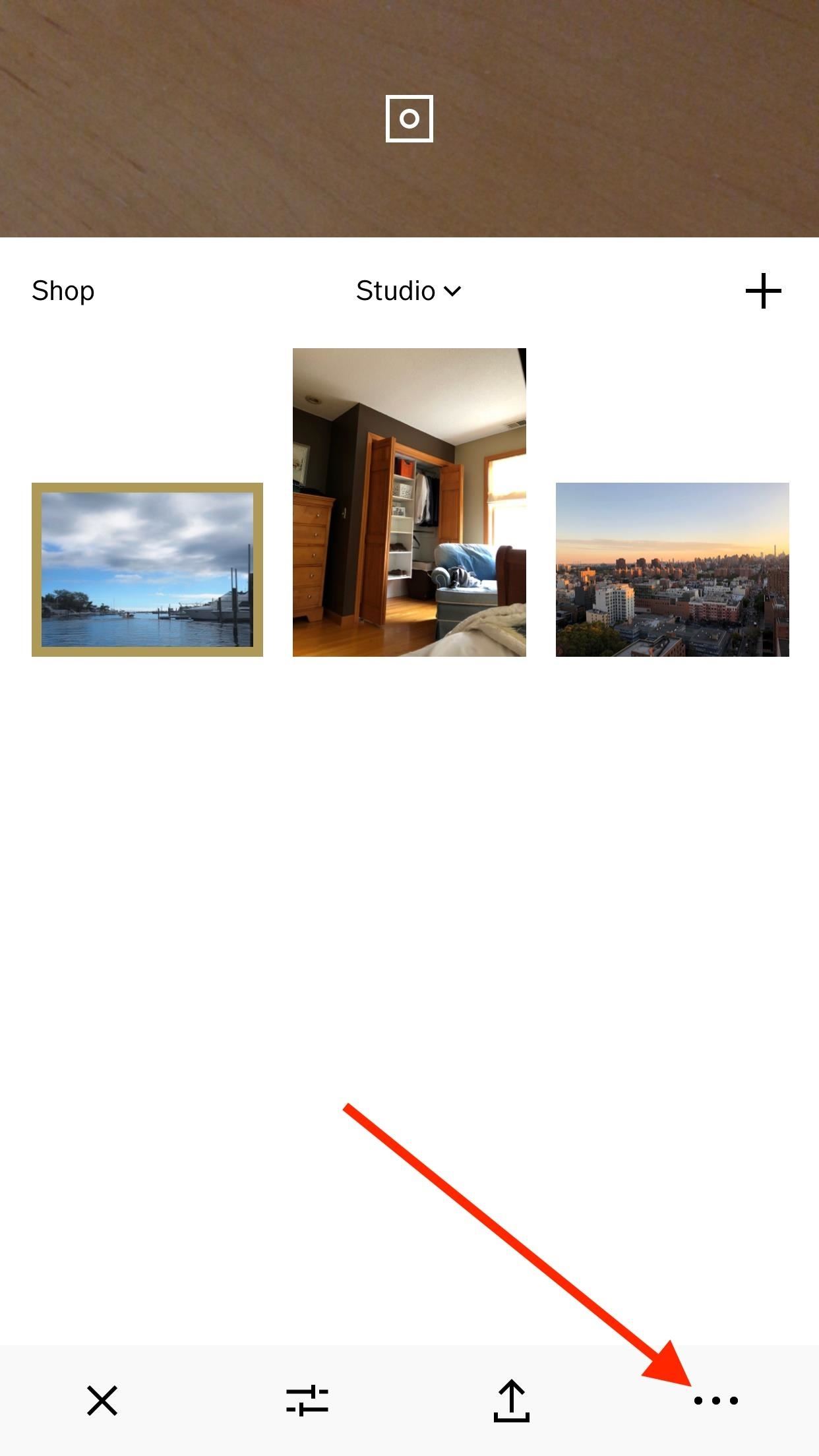
Method 1: Saving Photos IndividuallyIn your Studio, which is basically the main page of the app that holds all of your photos, tap on the photo or photos you'd like to save to your iPhone or Android. Next, tap the ellipsis icon (three dots) in the bottom-right corner of the display, then tap "Save To Camera Roll" or "Save to gallery." If you haven't already granted VSCO access to your built-in photos and media, you'll have to do so before continuing. If you're using an Android phone, the image or images should be saved immediately to your Gallery or Google Photos app, whichever is your default. However, if you're on an iPhone, it may ask you to choose the image size you'd like VSCO to export the photo or photos as.Choosing the "Actual Size" option will make sure the photo or photos stay as large as they are currently. Otherwise, experiment with the other size options to see what ratio of image quality vs. storage size works for you. To make sure the photos were actually saved to your Camera Roll or Gallery, open up either the Photos app on iOS or the Gallery or Google Photos app up on Android. There should be a dedicated VSCO album as well, so you can easily find all the pics from VSCO without digging around.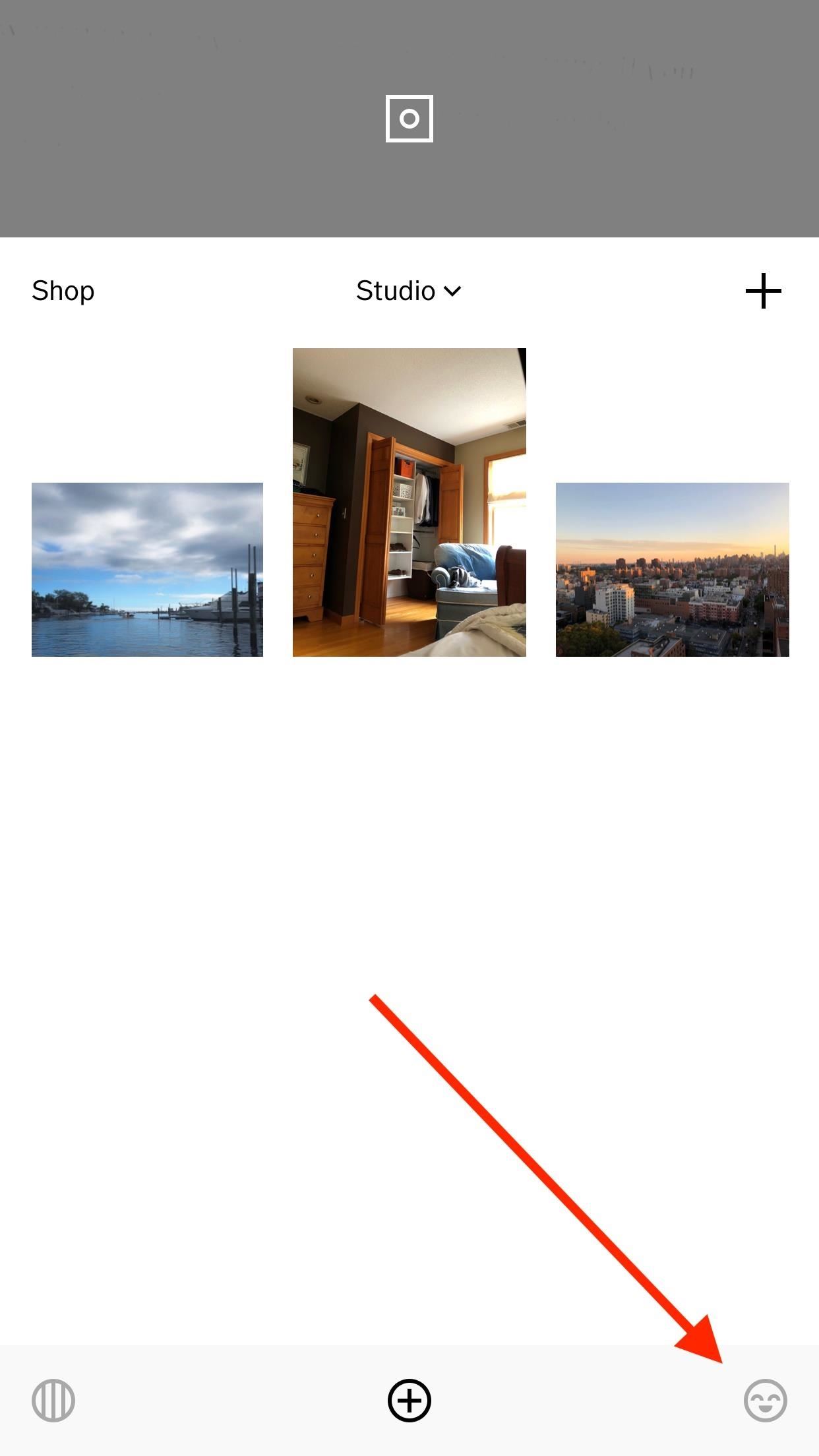
Method 2: Exporting Them All at OnceHave so many photos in VSCO that hand-selecting each would be a pain? Then you can export them all at the same time. If you're signed into VSCO, you can tap on the smiley face in the bottom right; otherwise, select the feed icon (the circle with lines in it) in the bottom left. Then, tap the cog icon in the top left to access your settings. From here, tap "Preferences." At the bottom of the next page, under Studio, tap "Export all images." VSCO handles things from here, automatically saving all photos in your Studio to your Camera Roll or Gallery.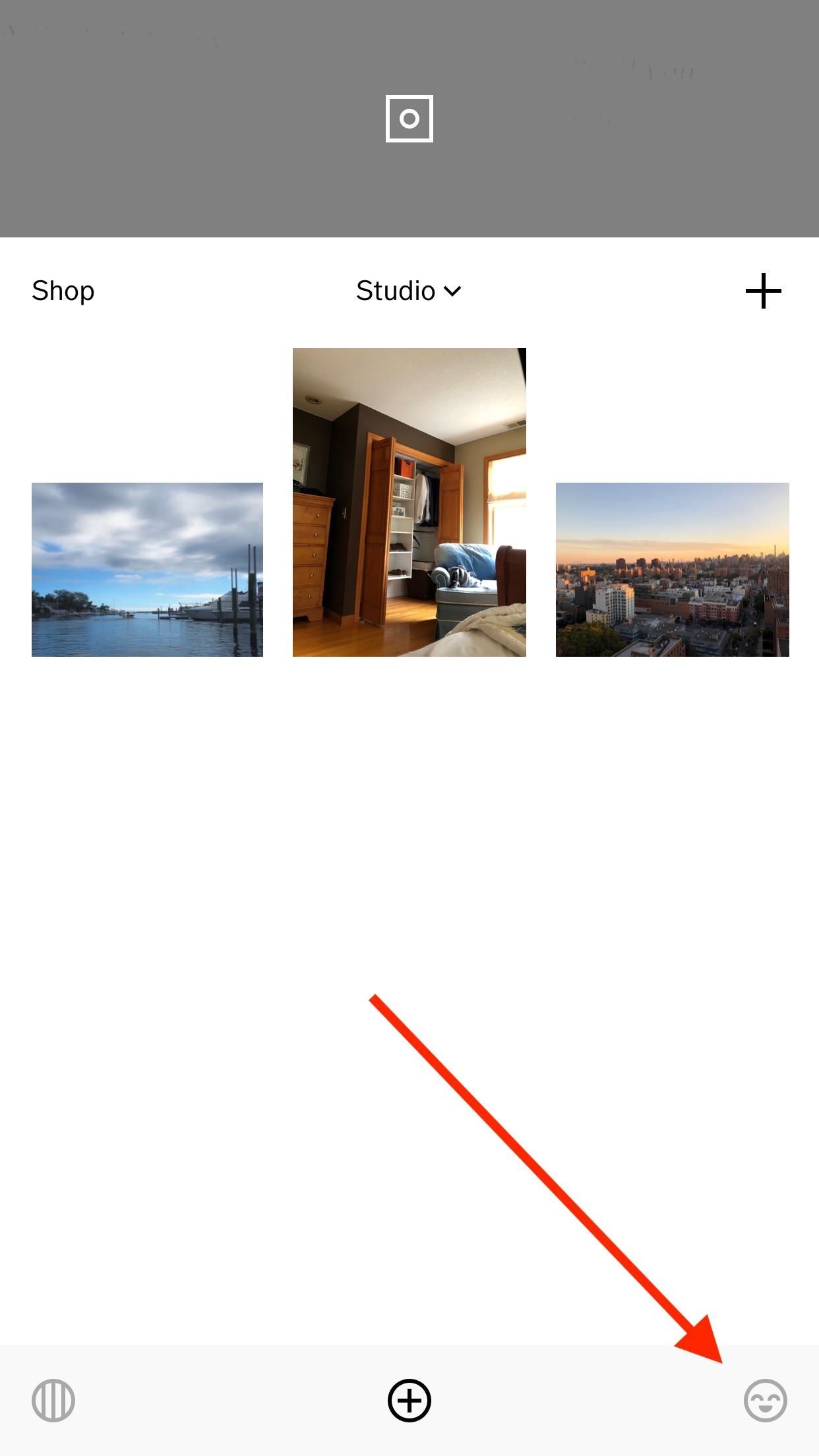
Method 3: Saving to Camera Roll Automatically (iOS Only)If you want to bypass this process entirely, there's a simple fix for that. Tap the smiley face icon in the bottom right, if you're signed in, or tap the feed icon on the bottom left. On the following screen, tap the cog icon in the top left to access your settings. Tap on "Preferences," then make sure "Auto-save captured photos to camera roll" is enabled under Camera. Once this setting is turned on, you will no longer need to manually save the photos you take with VSCO to your Camera Roll — only photos you import and edit with VSCO.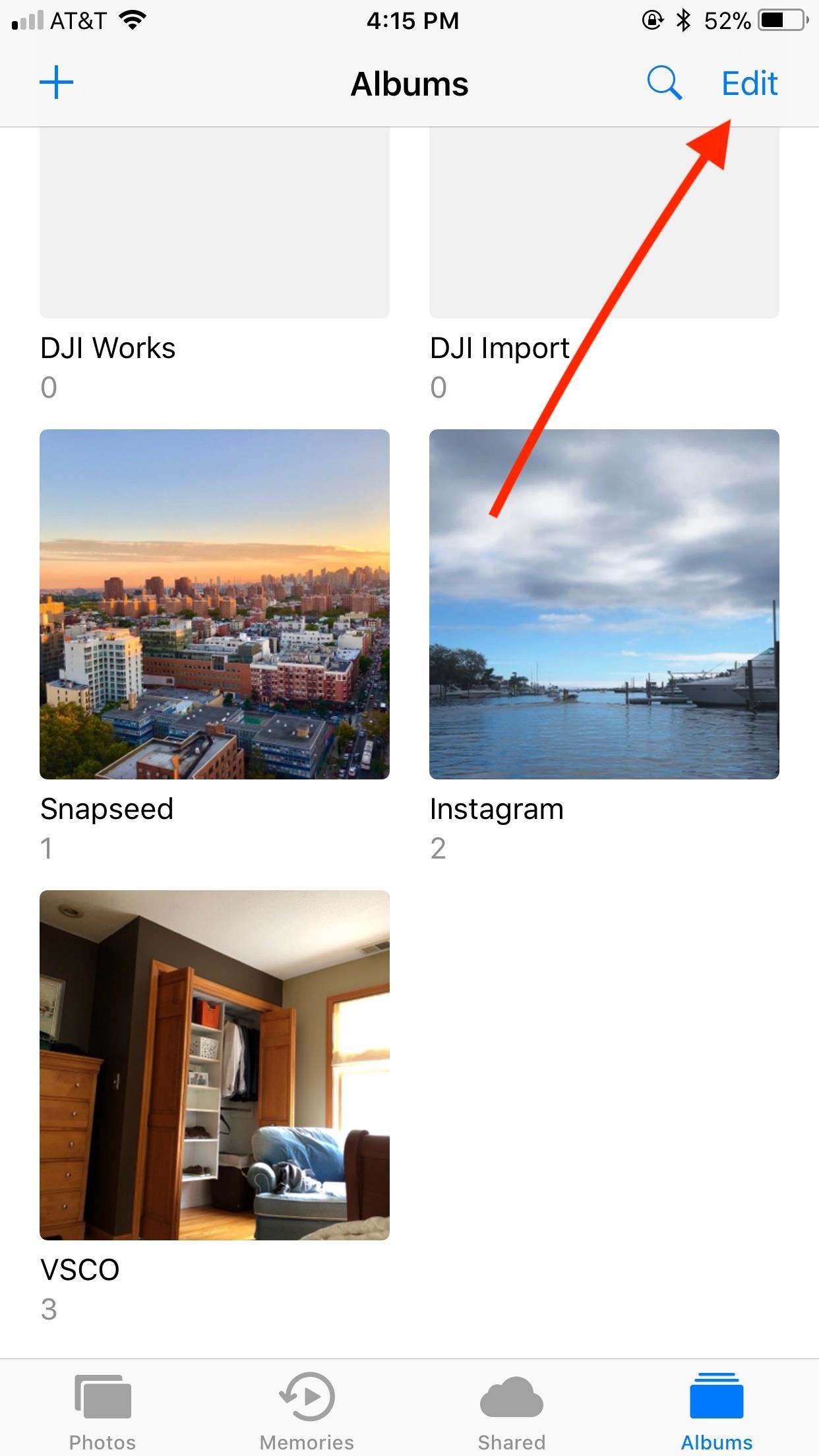
A Note for iPhone UsersVSCO may create its own folder in your Photos app after saving photos to your iPhone for the first time. If you don't want this folder, you can easily delete it. Just tap "Edit," then tap the red button that appears on the VSCO folder. Don't worry — you won't be deleting the actual photos from your Camera Roll. Don't Miss: How to Use VSCO's Selfie Camera on Your iPhoneFollow Gadget Hacks on Facebook, Twitter, Google+, YouTube, and Instagram Follow WonderHowTo on Facebook, Twitter, Pinterest, and Google+
Cover image and screenshots by Jake Peterson/Gadget Hacks
How To: Set a GIF as a Live Wallpaper for Your iPhone's Lock Screen Background How To: Get All the New iPad Pro Wallpapers on Your iPhone How To: Set a Video as the Wallpaper on Your Android's Home Screen & Lock Screen How To: Get Apple's Live Fish Wallpapers Back on Your iPhone
WLPPR - background wallpapers on the App Store
If they have notifications enabled for Snapchat, they'll be notified no matter what they're doing. If they don't have notifications enabled, they'll only see the incoming call if they're using Snapchat at the time. If you get a "Busy 😫" message, the recipient is unable to answer a call at this time.
Do you want to take control of your Android phone? By "rooting" your device, a process similar to jailbreaking an iPhone, you can install custom ROMs (images), which add stability and speed
How to Hack an Android Smartphone Remotely! | Hacks and
How To : TapDeck Is a Beautiful Live Wallpaper That Adapts to Your Taste in Photography One of the many unique features that sets Android apart from other mobile operating systems is its live wallpaper system.
How to Change Your Wallpaper with 3 Finger Tap. « Nexus
In this softModder tutorial, I'll be showing you how you can keep Samsung's light flare or ripple effect AND have a secure lock screen at the same time. With a stock Galaxy S4, you can only have
Customize Your Android Lock Screen with New Unlock Effects
That's a problem that didn't go away with the Galaxy S7 and Galaxy S7 edge, and it looks like there's another issue with the design of Samsung's newest flagship smartphones - the home button/fingerprint sensor on these devices doesn't seem to be very resistant to everyday scratches and scuffs.
Galaxy S10 review: Samsung's completely redesigned flagships
Ótima notícia, assassinos de zumbis! A sequela de Zombie Gunship, Zombie Gunship Survival, finalmente chegou para dispositivos iOS e Android como um lançamento disponível para download nas Filipinas - o que significa que, com um pouco de ajustes, você pode jogar o novo jogo em qualquer país.
Mobile Gaming - ZOMBIE GUNSHIP SURVIVAL - YouTube
Snapchat users love to put the filters and lenses in the app to good use when sending their friends and followers photos and videos in the app, but sometimes an occasion calls for something
How to Use Snapchat: A Guide for Beginners
Swipe to the right on your Home or Lock screen, or pull down the Notification Center to view your widgets. Scroll down to find the widget you want to use. Tap on the action you'd like to perform. While some widgets will take you to their attendant app to continue the action, many will allow you to remain on the widget screen.
How to use the new Lock Screen on iOS 11 - CNET
Run the Same App in Split Screen in Android Oreo #4 Run any app in split screen mode on your device and then after that chose to select the Parallel Windows app on the other part of the Windows. Open the app and then from inside the app select the clone version of the app you have made before.
Welcome to Location History Visualizer, a tool for visualizing your collected Google Location History data with heatmaps. Don't worry—all processing and visualization happens directly on your computer, so rest assured that nobody is able to access your Location History but you and Google, of course.
Google Maps Timeline - Computer - Google Maps Help
You won't be able to use Facebook Login for other apps you may have signed up for with your Facebook account, like Spotify or Pinterest. You may need to contact the apps and websites to recover those accounts. Some information, like messages you sent to friends, may still be visible to them after you delete your account. Copies of messages you
Scrub Your Facebook Clean! - The Wonder of Tech
In today's video, we're showing you how to completely reformat your Mac back to factory settings without the need for a recovery disk or drive. Check out the video above to see how!
How to Reformat / Reinstall OS X without Recovery Disk or DVD
0 comments:
Post a Comment