How To: Make a Cheap iPod Projector and Screen
This article will teach you how to make an iPod video projector for about $6 (depending on what materials you have) that works pretty well. First off, you need to gather your materials. I had everything except the magnifying glass, which I bought for $3.
MaterialsCardboard Box: I found one that was about 20" x 20" x 4.5". Usually you can use an oatmeal box, but my magnifying glass had to be further away from the mirror.iPod: Or any other backlit device.Mirror: Mine was about 5" x 4".Cheap Foam Rectangle: You can get these at a craft store for 89 cents.String: Used for the screen.Duct Tape: Workshop essential.Magnifying Glass: Square ones probably work better, but a circle one will do fine.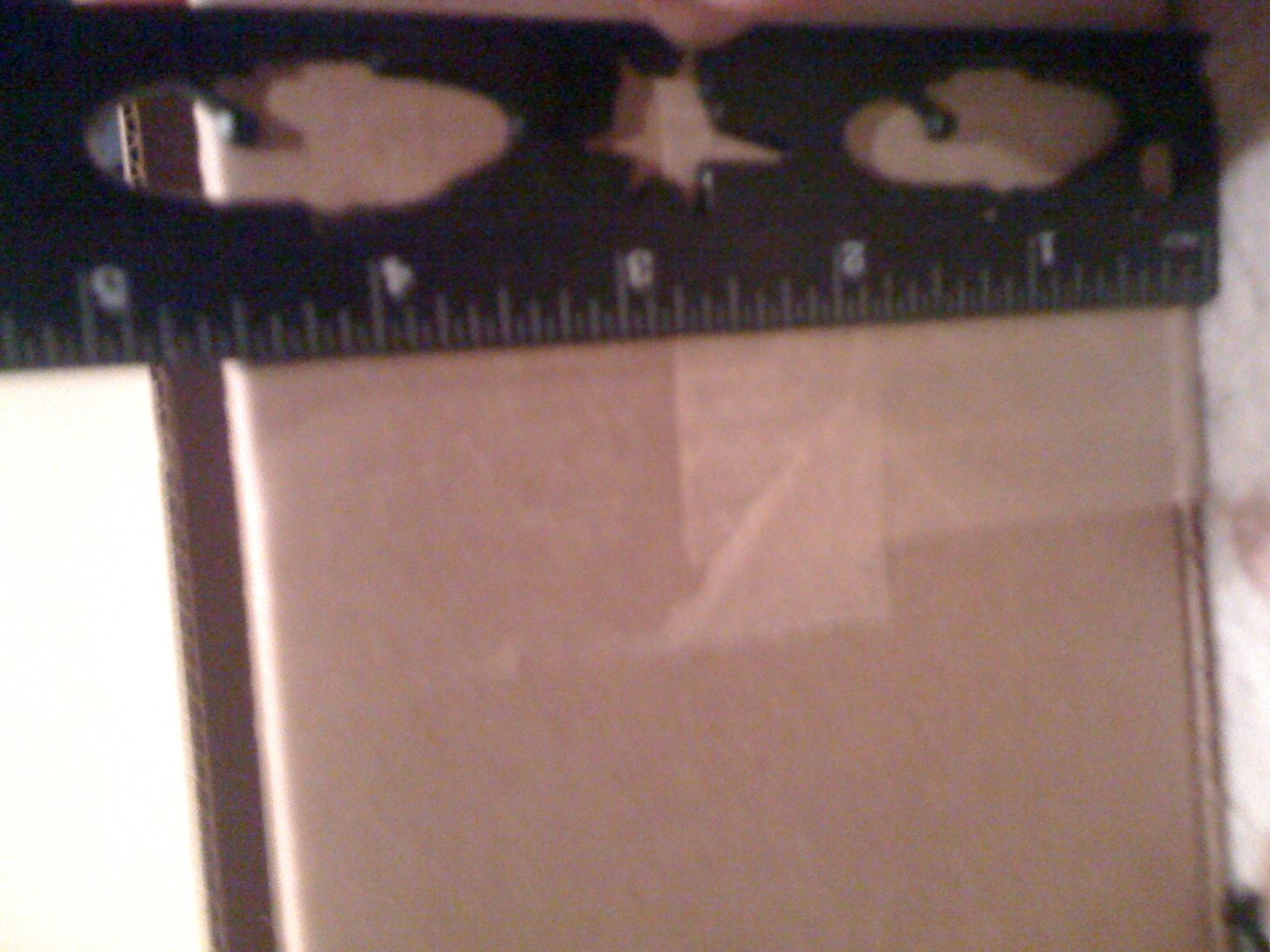
ToolsX-ACTO knife: General cutting of the cardboard.Scissors: Rough cardboard cutting.Ruler: Just measuring.Step 1 Cut the CardboardThis is the most time consuming step, because you need to cut all of the cardboard. The box should be at least a size that fits the backlit device, the mirror, and the magnifying glass. Remember that the closer the projector is to a wall or screen, the further the lens has to be from the device. So the longer the box, the closer and more focused you can get, but it will make the image smaller. I made my box a lot smaller. I cut it down to 4 1/4" x 4 1/2" x 20". Since an iPhone's screen is 2 by 3 inches, I made a 2" x 2" box with 1/2" extruding on either side, so I can rotate the iPhone. Also, cut out the front—this is where the image will be projected from. (1) Yes, that is a Star Wars ruler. 4 1/2 inches tall... (2) ...4 1/4 inches wide. (3) The hole for the iPhone. (4) Big box.... (5) ...little box, (6) Cut open the front. Step 2 Attach the MirrorAs I said earlier, my mirror was about 4" x 5". You have to create a 90 degree angle so the mirror will bounce the image of the iPod. To do this, I cut a scrap into squares and then in half. I then duct taped the mirror to this and then taped it under the iPod hole. Step 3 Attach the Magnifying GlassThe magnifying glass is the main component of the projector. It focuses the light from the iPod into a concentrated beam. You can make the handle protrude from the sides or the top—I chose the right side. You should cut a hole a little smaller than the base of the handle so the glass won't fall down. The box hasn't been sealed in this photo. Step 4 Finish the ProjectorFirst, tape the sides closed. Since my magnifying glass was too small for the hole, I put a piece of foam on the side so it would make a snug fit. You want all of the unused holes to be covered up. I made two cardboard L's to cover the open parts beside the magnifying glass. I used the flap on the front to prop the projector up when playing, but you can use whatever you want.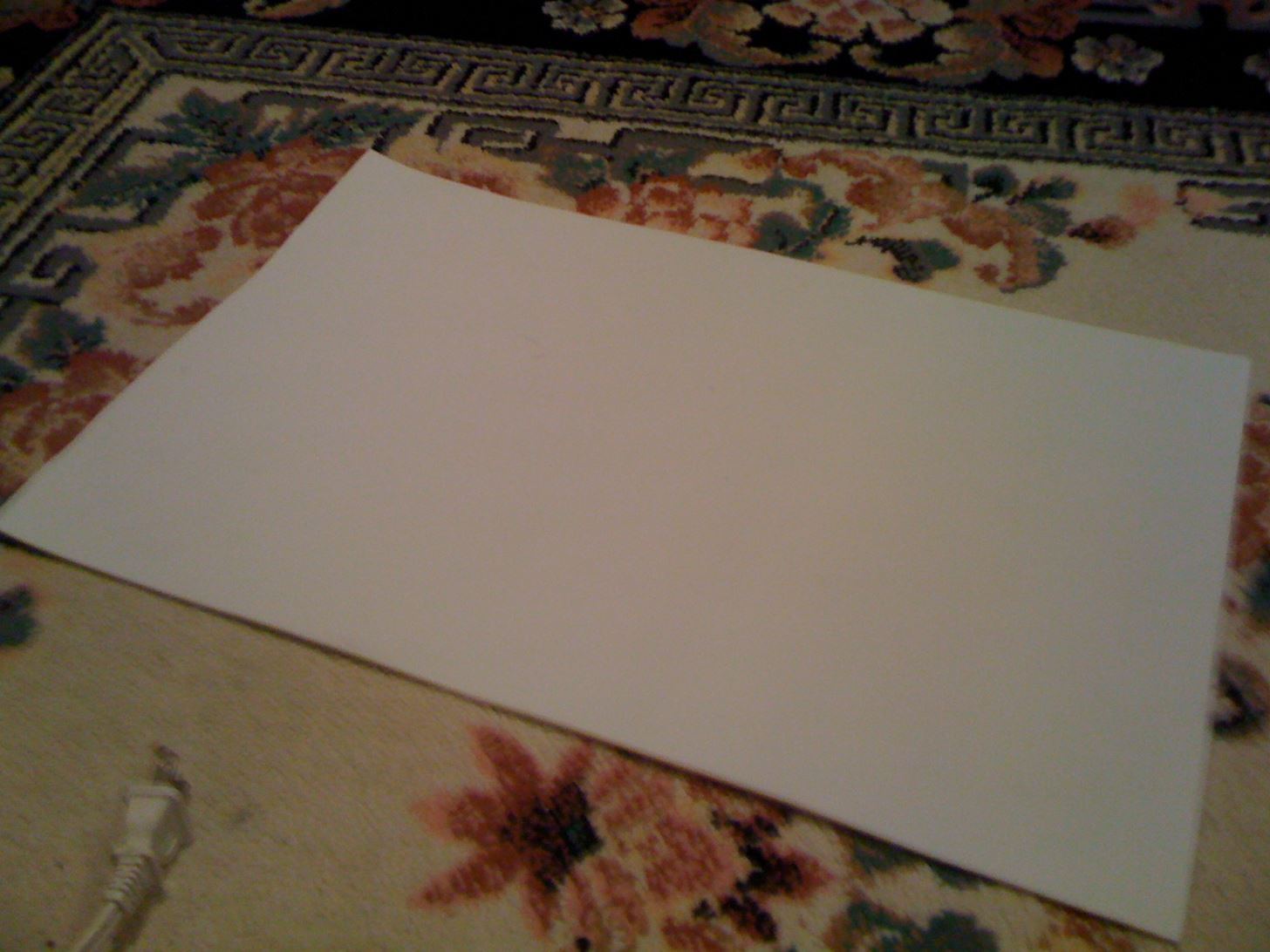
How to use the projectorTo focus, move the magnifying glass closer or further away from the iPod.To make the image larger, move the projector further away from the screen, and the opposite to make it smaller.Make sure the magnifying glass isn't tilted or turned, as this will make the image distorted.Remember that if the image of the iPod is crooked, don't tilt the projector, move the iPod.Also, the image will move on the opposite direction that you turn the iPod because the image is flipped.Step 5 Make a ScreenThis step is optional. I didn't have a good place to project the image, so I made a screen. You can only make the image a certain size to fit on the screen, depending on the size of the foam rectangle. I used a cardboard L taped to a base plate. I taped the foam to the top of the L and made supports so the foam won't bend. I supported the screen with strings so it wouldn't fall down.
Pictures and VideosThe video is Dirty Harry by The Gorillaz (I love Gorillaz). Please enable JavaScript to watch this video.Please enable JavaScript to watch this video.(1) Using flash in attempt to capture projection, it didn't work... (2) All folded up. (3) This is actually what it will look like. Good exposure!, (4) Bad exposure! I focused the projector to show you what it's like (football upstairs). (5) The longer video. Still bad exposure. Still football upstairs too. That's it—you're done!
In this procedure, we'll show you how to flash a custom recovery on your Samsung Galaxy Note 3 (Verizon). After flashing a custom recovery on Samsung Galaxy Note 3 (Verizon), you'll be able to: Perform full backups of your device (literally save EVERYTHING from it). Increase your device's performance (after flashing something called a kernel
How to Unlock the Bootloader, Install a Custom Recovery
Standout features include: • All Pixel Launcher features: swipe up from your dock to reveal the new full screen All Apps mode, tint the dock, use the new circular folder style, place the Google Pill and Date widgets and more. Enabled by default, and available for free!
Action launcher update brings essential phone support, adds
How to Block Caller ID - wikiHow
We'll outline 30 hidden features in iOS 11 that you probably didn't know about. From a new document scanner to better storage management solutions, this list will explore all of the hidden
Features Coolest Ios 100 New « Know About Didn 12 You 't
We all got a little jealous of the iPhone 7 Plus's dual-lens camera during the Apple Keynote in September. It's okay, you can admit it. But just because your Android doesn't have two lenses doesn't mean you can't recreate the fun bokeh effect of the iPhone's now wildly popular Portrait Mode. The
Best apps for Portrait Mode on any iPhone, iPad or Android
Research suggests that as many as about 40% of women and men in the US who are in their 30s and 40s have tried it at least once. Some never try it again. Some do it every now and then. As is being pointed out in this forum, however, few people engage in it frequently. However, everyone is different and if you enjoy it, then have fun!
MakeVR Lets You Create 3D Models in Virtual Reality with Real
How To: The Real Story Behind Rooting the Samsung Galaxy S4—And Its New Secured Kernel How To: Hacked! How Thieves Bypass the Lock Screen on Your Samsung Galaxy Note 2, Galaxy S3 & More Android Phones How To: Use Blocking Mode to Disable Alerts at Specific Times on a Samsung Galaxy Device
How to Root and Flash Omega ROM onto Your Samsung Galaxy Note
Add Speed-Dial to Your iPhone's Notification Center in iOS 8
How to Set up a Personal Web Server with XAMPP. There are a number of Personal Web Server applications available on the Internet. XAMPP is one of the most robust, and compatible as far as offering a cross platform (multiple operating
Setting-up Multiple Subdomains in Your Localhost Using XAMPP
How To: Turn Your Samsung Galaxy Note 3 into a Personal Ambient Weather Station with These Apps & Widgets How To: Get CyanogenMod's cLock Home & Lock Screen Widget on a Non-Rooted Samsung Galaxy S4 How To: Make the AccuWeather Widget Transparent on Your Samsung Galaxy Note 3
Transparent accuweather widget [11/4/13] | AT&T Samsung
Step 2: Choose Your Wallpaper. Chromecast Wallpapers presents the beautiful images in a tidy list view. Scroll up or down to view all of the pictures in a particular group, or swipe left and right to view more lists.
How to Get Chromecast Wallpapers on PC and Android
Watch what you love with award-winning Amazon Originals, movies and TV shows, included in your membership. Over two million songs, ad free Get access to an exclusive library of songs from Amazon Music without any ads.
CNET - Product reviews, how-tos, deals and the latest tech news
0 comments:
Post a Comment