Google Photos 101: How to Make Your Own GIFs Out of Pictures You've Taken
You really can't beat Google Photos. Not only does it give you free unlimited cloud storage and let you search for almost any object in one of your pictures, but it also packs a few powerful editing tools. Among these is a dead-simple way to create your own animated GIFs out of any set of pictures.The GIF maker in Google Photos doesn't have many jazzy features. You can't add text, nor can you use custom transitions or even add video clips to your animation. But what it can do is combine a series of still photos into an easily-shareable GIF in just a few seconds. Even better, this works exactly the same regardless of whether you're using an Android or an iPhone.Don't Miss: How to Use Google Lens in Google Photos to Save Contacts Quickly
Step 1: Plan Your GIFThis first step is critical. Google Photos doesn't let you change the time of individual frames in your GIF, nor does it really let you tweak anything during the creation process. As such, you'll need to plan ahead — unless, of course, you're okay with a GIF comprised of random photos flashing by with no particular connection.To be clear, you can make a GIF out of any set of photos. But a good-looking GIF requires some forethought.The best way to get a great GIF is to take a set of pictures in fairly rapid succession. Don't hit the shutter button as fast as you can because the GIF frames each occupy one second. Instead, take pictures roughly one second apart to time them with the frames of the GIF you'll create. And perhaps most importantly, stay stationary while you're taking the entire set so that the perspective doesn't jump around.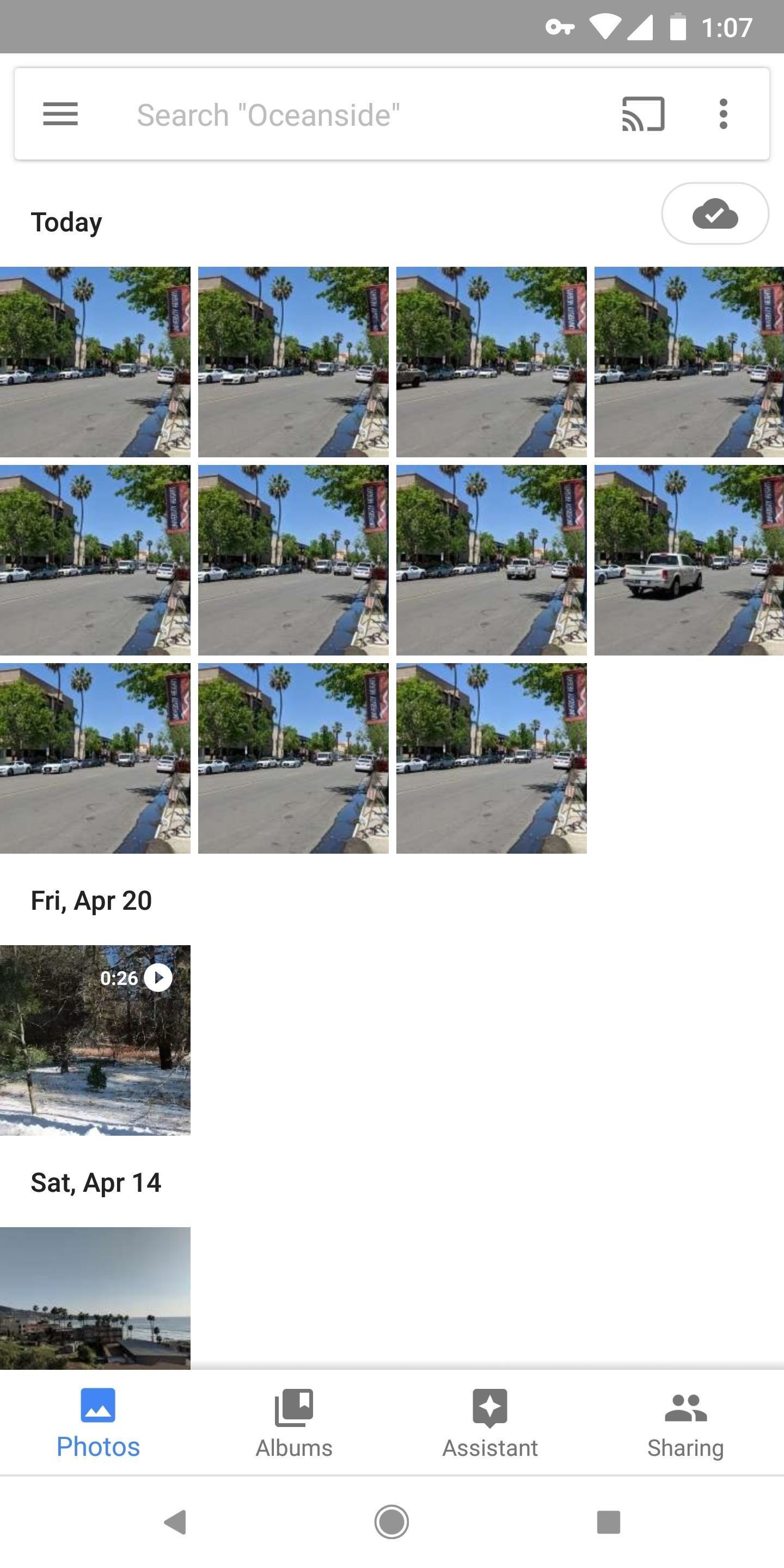
Step 2: Select Photos to Add to Your GIFWhen you have your photos ready, the next step is really simple — just batch-select all of the pictures that you'd like to add as frames in your GIF. Keep in mind that the order you select the images in matters. The first image you select will be the first frame in your GIF, the second will be the second, and so on.This is a great time to try out Google Photos' cool batch-selection gesture if you're not familiar with it. It works a lot like drawing a selection box around multiple items with your mouse on a computer. Just long-press the first image, then drag your finger (without picking it up) until all of the images in your sequence are selected.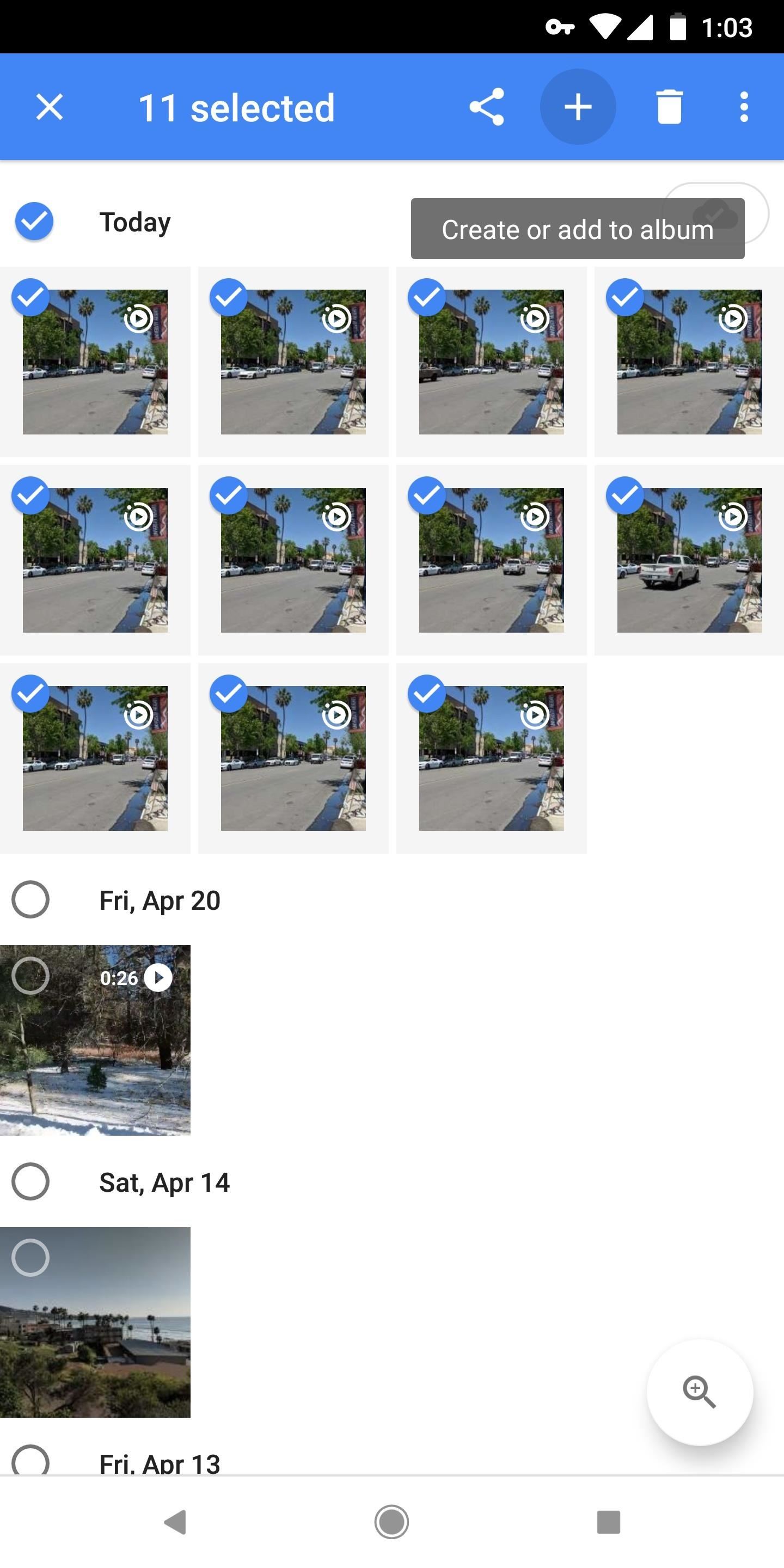
Step 3: Create Your GIFWith your pictures selected, tap the + button at the top of the screen, then a menu will emerge. Select "Animation" from this menu, then wait a few moments while your GIF is created. When it's done, you'll be greeted by your GIF, where you can easily share it using the share button at the bottom of the screen. The end result is actually quite nice. Google applies a little image stabilization where it can, and the GIF loops endlessly like it should (none of that three times and out stuff you'll see with other GIF makers). The quality is decent and the file size is minimal, so it's a super-shareable GIF of your own creation! GIF I created entirely in Google Photos. Image by Dallas Thomas/Gadget Hacks If you don't mind, we'd love to see some of your own Google Photos GIF creations. Take a second to drop a link to your favorite GIF in the comment section below!Don't Miss: Google Photos Waiting for Wi-Fi? Here's the FixFollow Gadget Hacks on Facebook, Twitter, YouTube, and Flipboard Follow WonderHowTo on Facebook, Twitter, Pinterest, and Flipboard
Cover image and screenshots by Dallas Thomas/Gadget Hacks
Developers Aravind Sagar and Priyan Vaithilingam have ported this functionality to devices running KitKat, so you don't have to wait to try out Lollipop's Smart Lock features. In addition, their app replicates the look and functionality of 5.0's all-new lock screen, so it's definitely worth a look.
Get Android Lollipop's New "Smart Lock" Feature on KitKat
A first generation Apple iPhone running the Linux kernel and Google's Android mobile operating system. A first generation Apple iPhone running the Linux kernel and Google's Android mobile
Hack: iPhone Now Runs Android | PCWorld
Not Getting the Jelly Bean Update Yet? Here's How to Flash
One of the most common symptoms of a dying battery is a slow engine crank. When you hear the engine of your car cranking slowly take your car for a checkup as soon as possible. You see, your engine draws amperage from the battery during every start up, and if your battery is close to dying, you may find your car with a slow crank.
Apple's iOS 9.3.2 lets you use Night Shift and Low Power Mode
Jun 14, 2017 · Use a mobile hotspot? How to avoid busting data caps plans with much more generous quotas on mobile-hotspot use, sharing your phone's connection with a laptop tethering" slows
How to Save on Your Data Plan When Tethering the iPhone and
How to Change the Default Download "Save to" Location in Firefox Information This will show you how to change the default Save to location to download files in Firefox to a folder location of your choice, or to have Firefox always ask where to save files .
Quick Tip: Change Firefox Download File Location
By using mouse gestures, you can execute common commands (like opening new tab, go back/forward, reload tab, etc) quickly without the need to reach for the toolbar/menu or even the keyboard. In this post I will show you how you can use mouse gestures in Google Chrome, Mozilla Firefox and Opera. Google Chrome
How to Open the Same Set of Web Pages Every Time You Start
RELATED: Google's Best Hidden Games and "Easter Eggs" How to Play Google's Hidden Text Adventure Game. Triggering this easter egg isn't quite as simple as some of the others, which makes sense since text adventure games aren't exactly known for being easy. Start by Googling for "text adventure" using Google Chrome.
Google Easter Egg Games: Hidden Games In the Search Box
Report Ad
Wireless, Comfortable Headband. Buy Now From The Sharper Image!
How to Unlock HTC One M8 Bootloader. Visit the HTCDev website and login to your account. Open the bootloader unlock page. Select HTC One (M8) in the Supported Devices drop-down menu and click on Begin Unlock Bootloader. Agree to all the terms and conditions, and proceed further.
How to Unlock the Bootloader & Root Your HTC One Running
For the sake of the safety of you and your family, there is some information that you should never post on Facebook. Here are five things you should consider removing or not posting to Facebook and/or other social networks.
Facebook Help Center | Facebook
The cut, copy and paste features provides you with a lot of possibilities when editing a text on your Apple iPhone 8 and iPhone 8 Plus. You can make use of the tips below to understand how to use these features on your iPhone 8. How to use the Cut, Copy and Paste feature on iPhone 8 and iPhone 8 Plus
See How To Copy, Cut and Paste On iPhone Xs, iPhone Xs Max
Like Russian Matryoshka dolls, the features on the Galaxy S8 and S8+ often have hidden components within them that add to their functionality.The phone's flashlight is a great example of this since there's a hidden shortcut within the "Flashlight" Quick Settings tile that lets you adjust its brightness level.
Adjust the Brightness of the LED Flash - Flashlight App
Select "Fingerprint Reset" (or face ID if using an iPhone X, X S X S Max or X R ), then use the phone's biometrics to authenticate yourself when asked. When LastPass successfully identified you will be taken to a new page with three text boxes: "Master Password", "Confirm Master Password" and "Password Tip (Optional)."
Change Your Master Password - support.logmeininc.com
Create an empty application. To create a Ruby program from scratch, do the following: Run RubyMine and click Create New Project on the Welcome Screen.. In the New Project dialog, make sure that the Empty Project group is selected on the left pane.
Getting Started with Rails — Ruby on Rails Guides
0 comments:
Post a Comment