How To: Return Your Rooted & Unlocked HTC One Back to Factory Settings for Warranty Repairs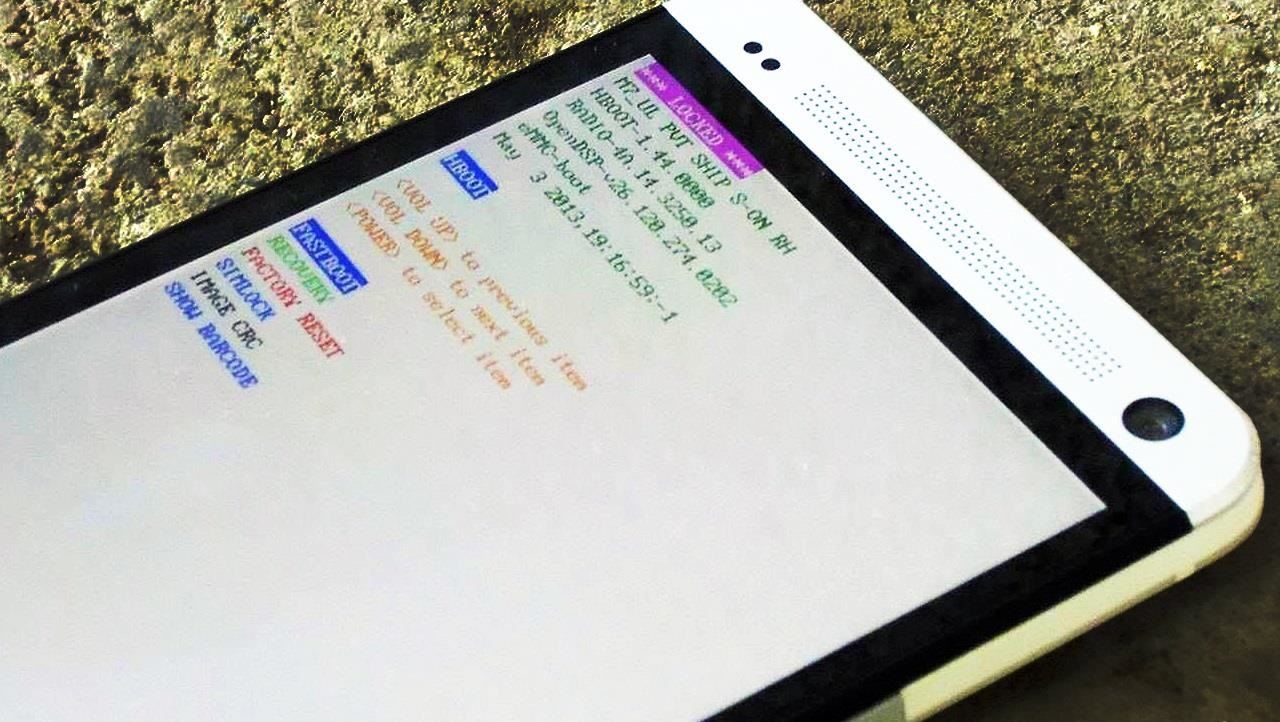
If you're reading this, chances are you're a softModder, someone who doesn't let anything stand in his or her way from ultimate customization.That means you've probably rooted and unlocked the bootloader on your HTC One to upgrade to the Google Play Edition ROM or CyanogenMod 10.2, installed the Xposed Framework, or made the HTC One logo an actual button.But what if it's time to sell your HTC One, or what if the screen is cracked and it's still under warranty? Manufacturers and carriers aren't likely to repair your device under warranty if they know you've unlocked and rooted at some point. To play it safe, you'll want to return your HTC One back to its factory, out-of-the-box settings, which means un-rooting, locking the bootloader back up, and getting S-ON again. This softModder guide will show you how to do just that using a Windows PC and a few tools.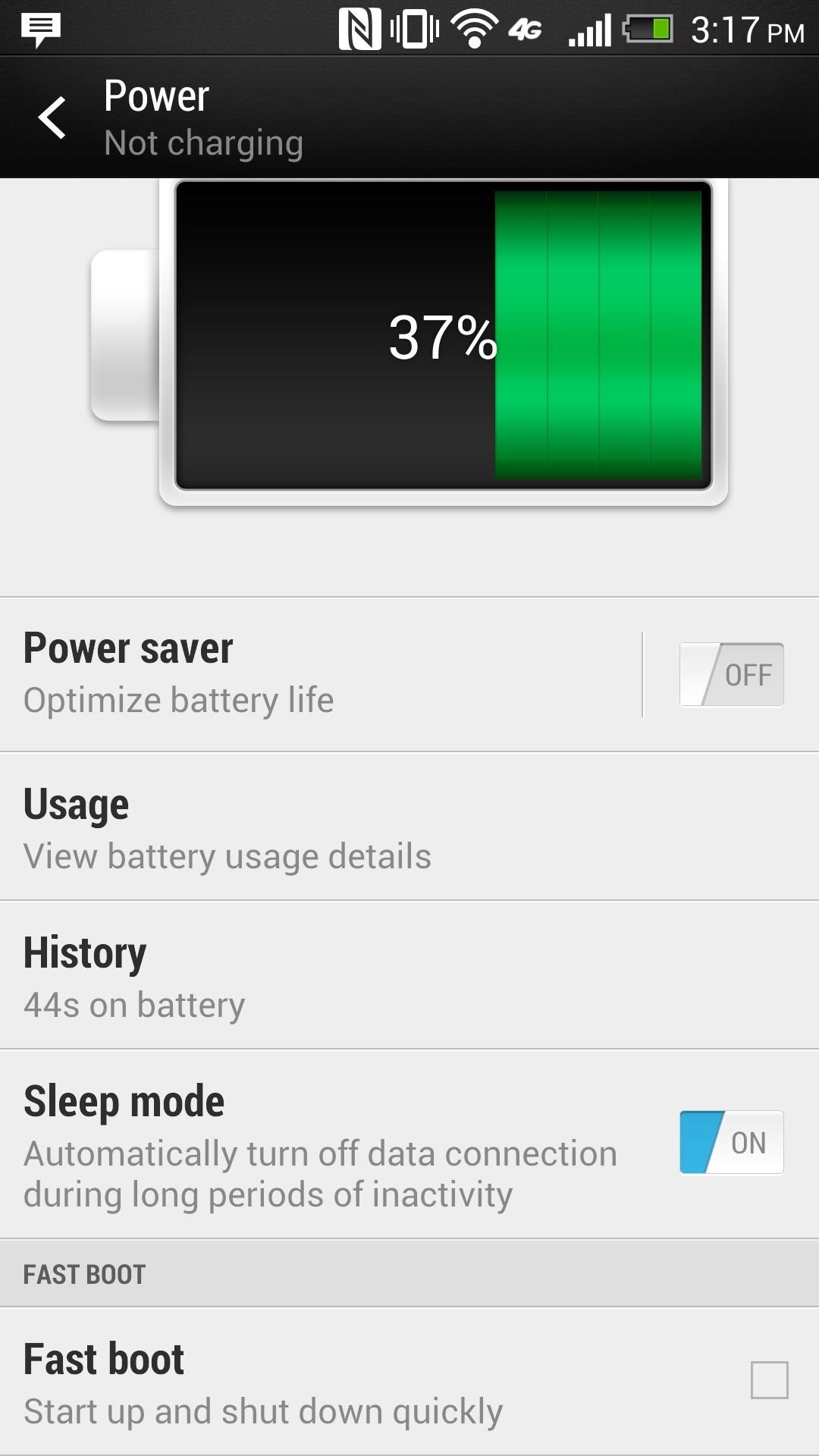
Step 1: Getting Your HTC One ReadyGo into your phone's Settings and scroll down to Power. Once there, make sure that Fastboot is unchecked. Next, go back to Settings and scroll down to Developer options and make sure that USB Debugging is turned on.
Step 2: Getting the Tools Necessary on Your PCThere are two things you'll need to download onto your PC before we do anything else.
1. The Revone ToolFirst, download the Revone tool, which enables you to change the security option on your HTC One to S-ON or S-OFF. You can download the tool directly with this link.To make the process simple, create a new folder on your desktop and name it htcone. Place the Revone tool inside of that new folder. This will make the command process coming up a little easier.
2. Your Specific RUU FileNext, you'll need the RUU file for your specific HTC One. RUU stands for ROM Upgrade Utility, and it's an executable file that will be run off of your desktop and will re-install a ROM on your smartphone.Make sure you pick the right one; it can be a bit tricky. For example, my phone is a AT&T, so I had to choose the RUU named Cingular (AT&T was once Cingular Wireless). Just make sure the Model ID, MD5, and CID all match up to your device.
Step 3: Pushing Revone to Your PhoneWith your HTC One connected to your PC via USB, we'll get the Revone tool working with your device, which will help us lock our HTC One back up and set S-OFF to S-ON. Locking and setting S-ON will allow you to send your phone back to your manufacturer for repairs with no issues.On your desktop, hold the Shift key and right-click your mouse. When the menu window comes up, select open command window here. Once the command window is open, type in cd htcone ("cd" means change directory). Now push Revone into your device with the following commands (hitting Enter after each one). adb push revone /data/local/tmp/ adb shell cd /data/local/tmp chmod 755 revone exit If you've done everything correctly, your screen will look like this: Now, type in adb reboot to restart your phone.
Step 4: Locking Your HTC OneNow, we'll "lock" your phone back up. Not "relock" it, which obviously shows that your device was unlocked at some point. Once your HTC One boots back up, go ahead and enter the following commands (followed by the Enter key).adb shell cd /data/local/tmp ./revone -L exit adb reboot bootloader Your HTC One should now restart, but bring you to the bootloader screen with your new LOCKED label.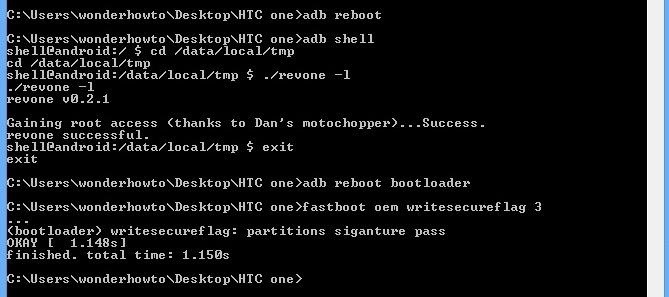
Step 5: Changing S-OFF to S-OnNow that our bootloader is locked, let's set S-ON, which is one simple command.fastboot oem writesecureflag 3
Step 6: Checking Your ProgressNow, we'll make sure everything was done correctly. On your phone (which should still be in bootloader mode), scroll down using the Volume buttons, select Reboot bootloader, and hit the Power button. Once it reboots, your bootloader screen should be LOCKED with S-ON.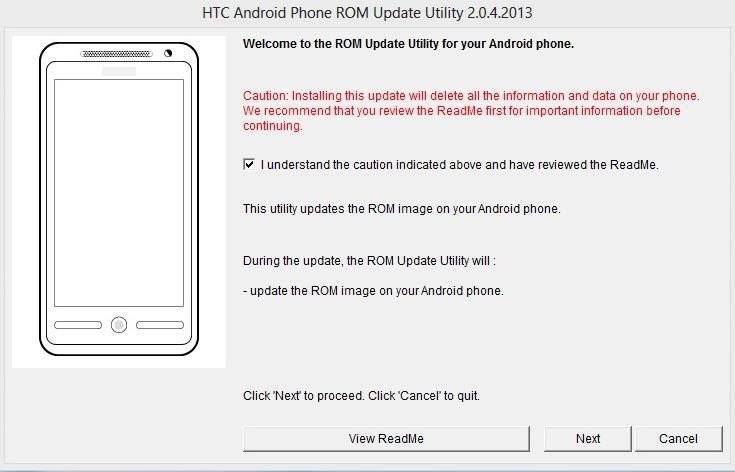
Step 7: Loading the ROM & Returning to StockAssuming that your phone is still connected to your computer and still on the bootloader screen, locate the RUU file on your computer, which should be in downloads (or wherever you placed in Step 2 above).Right-click the file and Run as administrator. The application will load and display the following screen: Check the necessary boxes and hit next to begin loading the stock ROM. Keep in mind, this process will take about 10 to 20 minutes to complete.As soon as the ROM loads, your HTC will again restart, but this time you will be back to stock, which includes the initial setup (in my case, AT&T) and the operating system your phone came with, in my case, Android 4.1.2 Jelly Bean with Sense 5.0.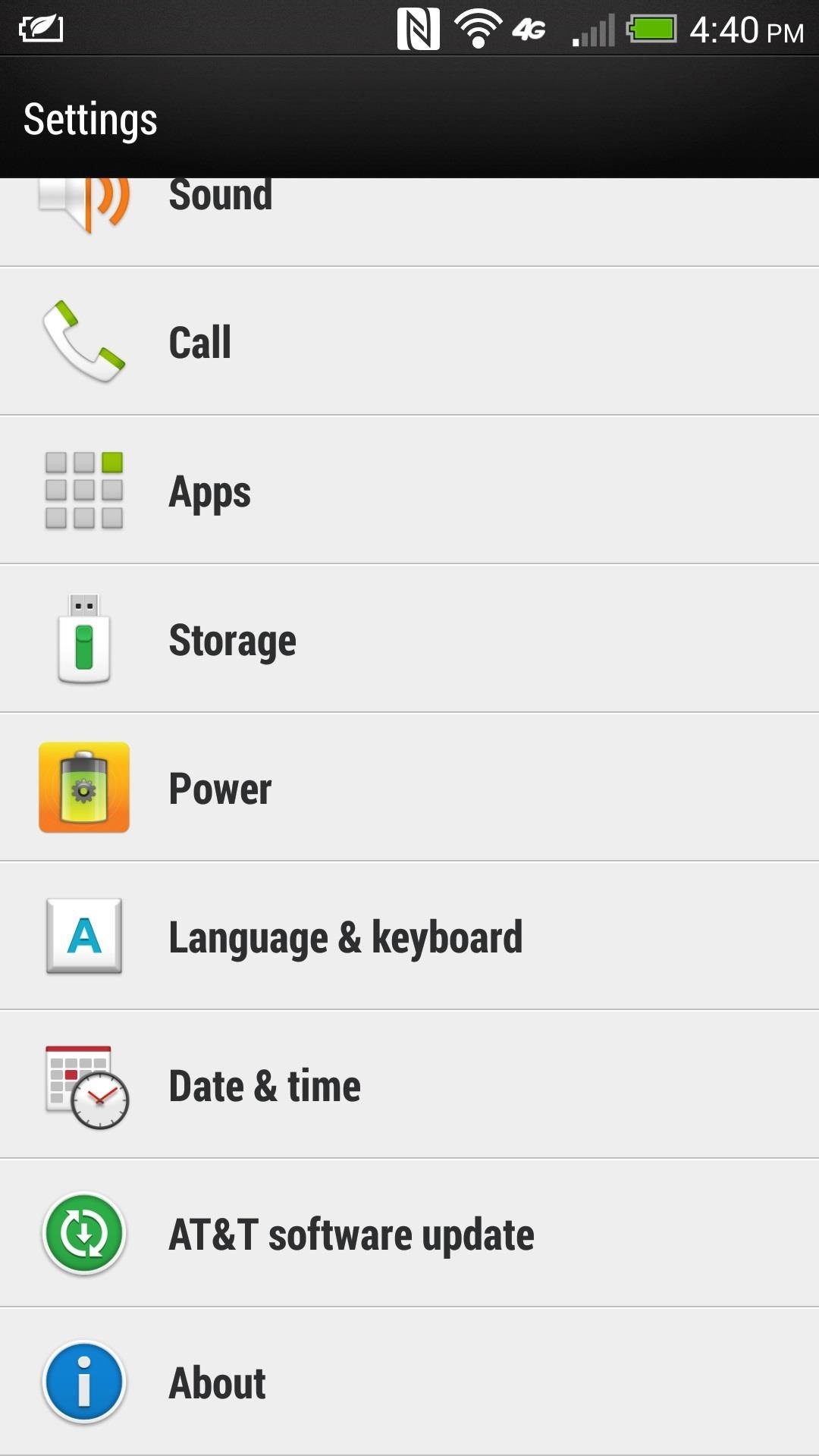
Step 8: Updating Your SoftwareThe final thing you'll want to do is make sure your HTC One is up to date.To do this, go to Settings -> About -> Software Updates. You will need to have an active data connection in order to communicate with your carrier for updates. Also, make sure Wi-Fi is enabled to help ease the download along.In my case, I was able to update to Android 4.3, which was just released earlier this month.Since you are reverting back to stock software, it will take roughly two software updates to get it to Android 4.3, depending on your carrier, so don't panic when you're still at 4.1.2 two days after this entire procedure. It took mine about 3 days to finally get updated to Jelly Bean 4.3.
You Should Now Be Ready for RepairsThat's all there is to it. This is a fairly simple process, and much easier than actually unlocking, rooting, and gaining S-OFF on the HTC One, which you'll have to do again when you get your phone back from the repair center!If you have any questions, feel free to post them below and I'll try and help out as best I can.
How to Build and use a handheld automated warspying device
How to Find Your Missing Android Phone, Wipe It Clean
Other than simply providing the iPhone Xs release date, price, features, pros and comparison, we share the great iPhone 8 tips and tricks to help you get to grips with iPhone XR/Xs Max/Xs update, covering the tutorial to backup old iPhone 6, iPhone 6s/SE//5s/5c/5/4s, iPhone 7/Plus files, tips to set up iPhone Xs and tricks to update to iPhone
Apple iPhone 7 And iPhone 7 Plus: How To Clear Cache
This video demonstrates how to connect your phone to your Mac computer via Bluetooth. First, make sure that you have Bluetooth enabled. On your Mac computer, begin by searching 'Bluetooth'. When the search results appear, click on Bluetooth File Exchange. A new window will appear where you can get
Remotely shut down a computer with a cell phone « Hacks, Mods
This one of the easiest way to capture the screenshot on Mac without drop shadows, Initially you have to open the window you want to capture and press the command + shift + 4 and then space bar, hold down option key on your keyboard and then click the window you want to capture. Using TinkerTool application :
How to Take a Screen Shot Without the Shadow in Mac OS X
osxdaily.com/2011/05/26/take-screen-shot-without-shadow-mac/
How to Take a Screen Shot Without the Shadow in Mac OS X May 26, 2011 - 2 Comments Instead of disabling the screen shot shadow completely you can take a one-time screen capture minus the shadow by using either the Grab app or by using the command line screencapture utility .
How to disable the drop-shadow in Mac OS X window screenshots
Report Ad
Free 30 Day Trial and Access to 1000s of Fun Workouts. Start Your Trial Today!
Net Nanny ® is the most effective and best website blocker available for families.. With Net Nanny's website blocking software, you can keep your family's online experience safe and tailor individual settings to block websites and block categories of web content based on each of your family member's needs.
Net Nanny - Compared & Reviewed
If you have a free Flickr account that has more than 1,000 photos or videos, you'll no longer be able to upload any new content unless you upgrade to its paid plan. And if you're holding any
How to Use Flickr's 1TB of Free Space to Store More Than Pictures
As you might expect, Developer options are cleverly hidden away by default, but it's easy to enable if you know where to look. Find your Android Build number. Before you can enable Developer
Enable Developer Options in Android 4.3/4.2 or later
I agree the Google Voice Dialer is horrible! I was able to restore the Android Voice Commands on my Droid Razr Maxx by doing the following: Go to Manage Apps, then swipe over to All apps. Look for Google Search then Disable it. This is probably all you need to do, but I went about it probably the wrong way by also doing the following.
How to Use Google Voice as a 'Burner' Number - Smartphones
How To: Disable App Icon Badges & Unread Counts on Your Galaxy S10 How To: Remove Any Status Bar Icon on Your Galaxy S10 — No Root Needed News: Everything You Need to Know About the Galaxy S10 & S10+ How To: The Safest Way to Disable All Bloatware on Your Galaxy S8 or S8+
The Safest Way to Disable All Bloatware on Your Galaxy S8 or
Get Android N's Redesigned Settings Menu on Your Android
0 comments:
Post a Comment