News: 10 Photography Tips for Mastering Your Camera Phone
If you're always taking blurry and underexposed pics with your mobile device, try using some of the tips below to turn your phone into a valuable photography asset. It doesn't matter if you have an iPhone, Android smartphone, or even a first-gen camera phone... you can still take some beautiful, winning photographs.
Step 1: Up the ResolutionThe higher the resolution, the better. If you have a newer smartphone with a higher quality lens, you're in good shape. But you can still take good pictures on a lesser quality one.Most camera phones have a low, medium and high resolution setting (picture quality), so no matter what device you have, make sure the camera is set to the highest resolution possible, otherwise you'll lose some detail and come out with a muddy image. You may not be able to tell the difference on the phone's display, but you'll definitely see the improvements on a computer screen. Taken with a Sony Ericsson K610i. Image by Marco Welt/Flickr
Step 2: Take More PicturesProfessionals may want to get it right on the first try, but a camera as mobile as the one on your phone allows you to grab life's moments of spontaneity, which means you might not have time to set up the shot perfectly. Taking as many pictures as you can will give you a better chance of coming out with a usable one you're proud of. Taken with a BlackBerry. Image by Curtis Gaston/National Geographic Plus, it gives you a chance to experiment. Try new angles and different perspectives—try shooting down low, up high, close and far away, tilted, etc. Taken with an unknown camera phone. Image via Kodak
Step 3: Perfect the LightingSunlight can be your friend and your enemy. Having a little sun shine down on your subject could illuminate it enough for a perfectly exposed picture, but having a sunbeam hit your model in the face isn't very attractive. An overcast day is perfect for a cool and happy image. But if the sun's shining bright, place your subject in the the brightest shade possible—you don't want them in direct light or complete darkness. If shooting indoors, have the windows open or the lights on.In low light situations, your images will appear dark and grainy, so take advantage of your phone's built-in flash (if it has one). You can also use your flash as a fill light in other lighting situations. Taken with an iPhone. Image via Accusmart
Step 4: Stabilize Your PhoneTo get the cleanest image possible from your camera phone, stabilize it. Jittery hands cause blurring. And in low light situations, camera phones tend to slow down the shutter speed to let more light in, which means you have a longer opportunity to capture the moment. Obviously, a tripod would do wonders, but if you don't have one accessible (since it is a mobile phone), use both hands to keep it steady. Also, brace your upper arms against your body for more support. Tripod for mobile phones. Image via Handheld Blog Also, don't be a victim of shutter lag. Don't move your device after hitting the capture button... give it a few seconds to process to make sure it captures the picture before you move. And make sure you figure out the timing, so when something interesting happens, you'll have a good idea of when to point and press the shutter release.
Step 5: Get CloseA lot of the time, the subject in a camera phone picture ends up being a tiny speck in the far distance. Most camera phones do not have a zoom function. If they do, it's digital zoom and quality lessens when using it. So, make sure to fill your phone's display with your subject matter so you can get all of the pretty details. But don't get too close unless you have a macro option, or your phone will have a hard time focusing and the pics will turn out blurry and distorted.For tips on some cheap macro photography techniques, click here. Taken with a Samsung Fascinate. Image via Kevin A Kierstead Taken with an iPhone. Image by Niels Sangmager/Flickr
Step 6: Shoot During "Magic Hour"Magic hour pertains more to cinematography, whereas photographers know that special time of the day as golden hour—the first and last hour of sunlight during the day. The effect is always stunning and somewhat dreamy because of the colorful sky, and there's just enough light left to have good exposure. Taken with a Sony Ericsson K510i. Image by BarboraH/Flickr
Step 7: Practice the Rule of ThirdsIt's a basic photography rule, so make sure you have it down. Having your subject directly in the middle creates flat and boring photos. Using the rule of thirds will help bring life to your photos. When composing your picture, imagine two horizontal lines splitting the frame into three equal parts. Then imagine the same thing with two vertical lines, so you have a nine-square grid. Place your horizon and other such fillers on the grid lines, leaving the intersecting points for the interesting subject matter. Taken with an HTC EVO 4G. Image by Keoni Cabral/Flickr Of course, once you have this down... it's time to break the rules! Taken with a Sony Ericsson Satio. Image via Xell
Step 8: Use Motion to Your AdvantageThe technique is called panning, and it's a hard one to implement on camera phones, but not impossible. To take some really cool panning photos, grip the camera securely with both hands for steadiness, and frame the moving subject matter on the LCD display. Then move the camera at a similar speed as the subject, causing the moving subject to appear still, while the background is blurred in motion. Taken with an unknown camera phone. Image by Amy-Mae Elliott/Mashable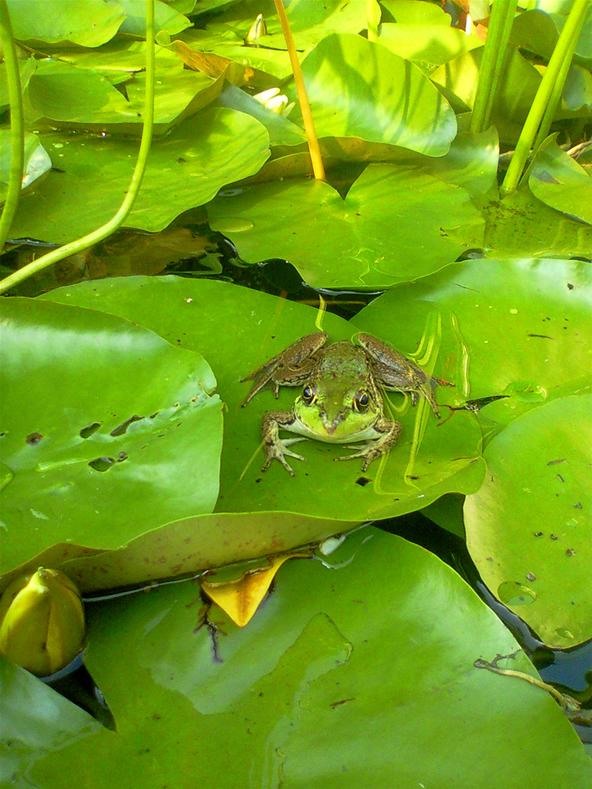
Step 9: Get the Right ColorsPlay around with the colors in front of you. The world's a vibrant place, and the second best place to see the beautiful colors besides the real world is in a photograph. Check out some of these bright and stunning captures. Taken with a Casio G'zOne Brigade. Image by Andrew McGregor/Flickr Taken with an HTC T-Mobile myTouch 3G. Image by Sara Montour/Flickr Taken with an iPhone 4. Image by Valduur/Flickr But sometimes a richly textured photo could be too much for the eye, making it a perfect choice for the monotone option in your phone's settings (if there is one). Plus, it gives you the chance to develop your photographer's eye, letting you concentrate on the relationship between light and shadow, without having a bunch of distracting colors. Taken with an iPhone. Image by Simon Marussi/Flickr Taken with an iPhone. Image by Toalston/Flickr Taken with an unknown camera phone. Image by Mark Johnston/National Geographic Also, be sure to experiment with white balance if you camera phone offers the option.
Step 10: Use Some Cool FiltersWhen your creativity has failed you, get help from others! More specifically... apps. There's tons of cool mobile filter apps that can add some zest to your photos, either during the picture or after. There's FX Photo Studio, Hipstamatic and Camera Plus Pro, to name a few. Most cost a small sum of cash, but what's a buck or two compared to an interesting pic? Taken with an iPhone using the Hipstagram app. Image by Sibokk/Flickr Taken with the HTC EVO 4G using the Vignette Android app. Image by 99%: "Meh"/Flickr Taken with an iPhone 3GS. Image by what it do lips/Flickr Taken with an iPhone using the Lomo app. Image by Naenzieh/Flickr Taken with an iPhone. Image by Simon Marussi/Flickr Now... go out and take some great photos and share them in the comments below!
Cover image via CarbonNYC/Flickr
If you recently received your new Galaxy S9 or S9+, you're probably excited to try out all of the features the flagship offers. While many of the features are self-explanatory and easy to access, there are a handful of very useful items that Samsung has buried in the settings menu. Enabling these
How to Restore Your Samsung Galaxy S III to Factory Settings
Learn how to hack Google with this amazing video. This video will teach you how to hack Google by using advanced search operators and esoteric search terms to find "hidden" files and mp3s quickly and easily; you'll also learn how to use Google to hack unprotected Internet-controlled devices like webcams and security cameras.
How To Hack Google - YouTube
News: Thanks to Google, iPhone Users Can Finally Pick a New Frame for Their Live Photos News: Google's New App Fixes Everything Annoying About Apple's Live Photos Apple AR: iPhone X User Harnesses Apple's TrueDepth Camera to Give Himself a Real-Time Baby Mask
How to Take Still Photos with Subtle Animations on Your
Unfortunately, Facebook Lite and Messenger Lite aren't officially available on the Play Store in some of Facebook's biggest markets, like the United States. Facebook would really prefer those users go to its full app (with its lucrative advertisements) rather than the one designed for more limited areas, and use the separate Messenger app too.
Facebook Lite App Download Android APK, iOS IPA
Browser Settings Hijacked? How to Use Chrome's Reset Tool of your Web browser? A new addition to Google Chrome alerts you if software has hijacked your browser settings. have been changed
How to Make Google Chrome More Touch-Friendly
The reason the flame can't travel backward into the gun and blow up is because the gun and hose contain 100% gas and 0% air which is why it isn't possible for the flame to travel back into the gun. Carbon dioxide (CO2) is used to pressurize this flamethrower. CO2 is an inert gas meaning fire cannot exist in it's presence.
3 Ways to Make a Water Gun - wikiHow
The UCSC Genome Browser provides visualization tools for a large genomic database spanning more than 100 animals. In addition to providing a viewer for a large number of annotation datasets including mRNA alignments, gene predictions, epigenetic marker mapping and expression data, new features include a tool to
UCSC Genome Browser - YouTube
Important: Back Up Your Galaxy Note 3's EFS & IMEI Data for Emergency Restores How To: Boot Multiple Operating Systems on the Raspberry Pi with BerryBoot How To: Play Nintendo DS Games on Your Samsung Galaxy Note 2 How To: Format a memory card with a Panasonic G1 or GH1 camera
26 Uber and Lyft Tricks to Save You Money on Your Next Ride which equal free rides for you! When using Uber, every time a new user signs up the same for Uber
Uber vs Lyft: A Side-By-Side Comparison | Ridester.com
Listen To Audio From YouTube Videos In The Background On Your iPhone or iPad [iOS Tips] By Rob LeFebvre • 12:00 pm, September 11, 2012. YouTube is synonymous with online video. As such, it's a
How to play YouTube videos in background using iOS 10, 11
How to Delete / Remove Unwanted Facebook Applications
How to Keep Your Smartphone Charged During a Power Outage
In this tutorial, I'll be showing you how to kill background services automatically every 60 seconds. This app requires root, but a guide on that topic is available at the full tutorial linked
How to stop Android apps running in the background
0 comments:
Post a Comment