How To: Unlock the Hidden Weather Lock Screen Widget in iOS 12 on Your iPhone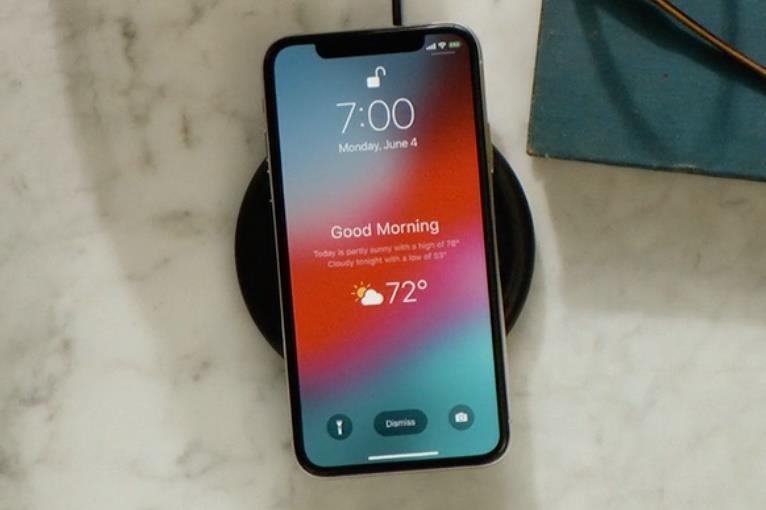
There are a lot of things that make iOS great, but lock screen widgets are not among them. If you want more information on your lock screen other than the date, time, and notifications without having to swipe to a sidebar of widgets, you'd normally look toward Android. However, iOS 12 aims to shake that up a bit with a secret Weather widget for the lock screen — not for the Today view.This widget isn't something Apple publicized much during the keynote presentation at WWDC 2018 or Apple's "Gather Round" event, but you can clearly see it on the screen of an iPhone X when Craig Federighi was talking about gently easing into notifications with Do Not Disturb. If you're currently running iOS 12 and want this widget to show up on your iPhone pronto, there really isn't much to it. The only downside is that you won't be able to see this Weather widget all the time.As you could probably guess, it's a part of the Do Not Disturb feature, specifically its "Bedtime Mode." So, you'll only be able to view the widget after a Do Not Disturb session has ended and the iPhone remains locked. Once it's unlocked, the widget will disappear until the end of the next Do Not Disturb cycle.Don't Miss: 100+ Cool New iOS 12 Features You Didn't Know About for iPhone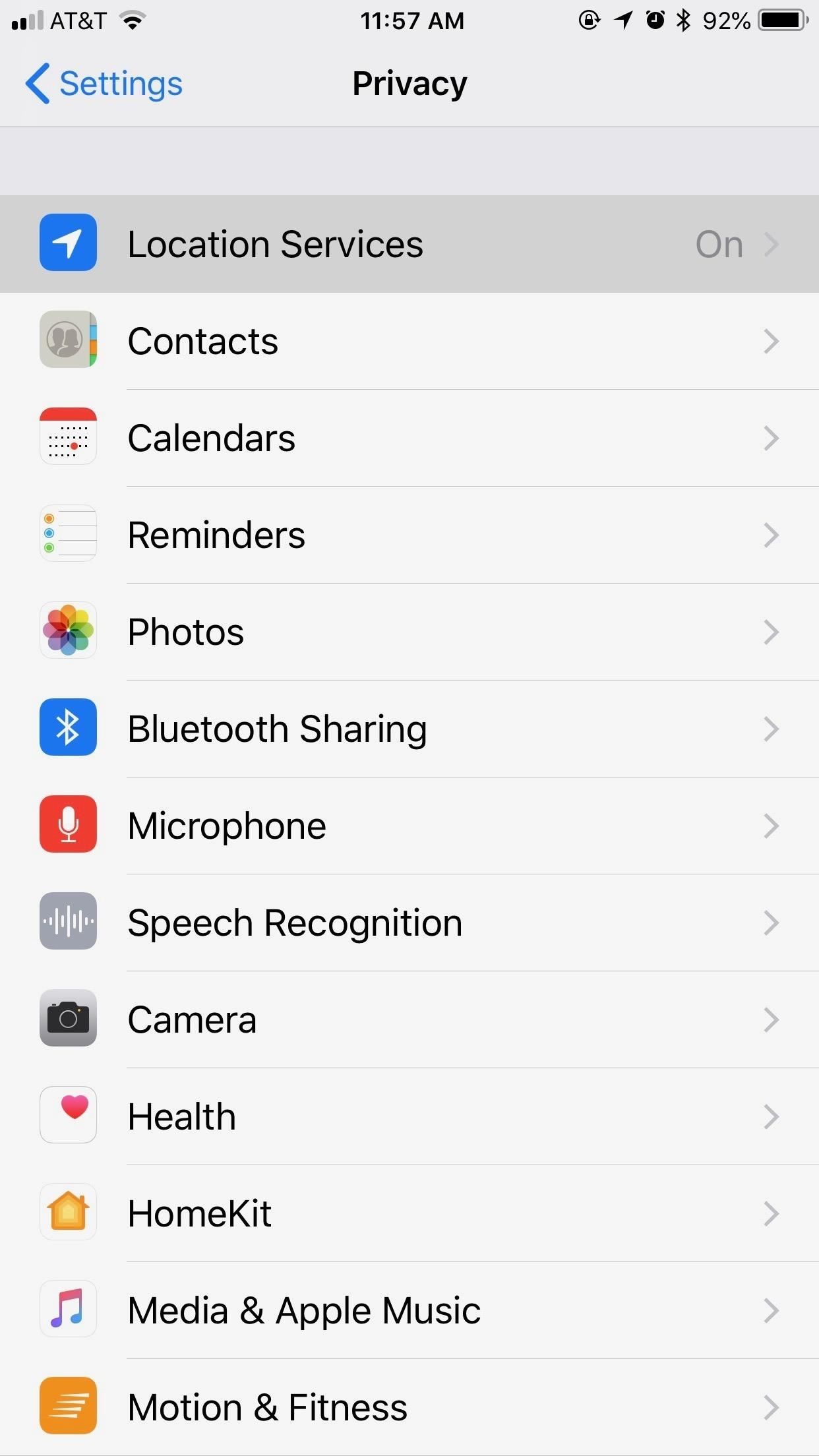
Step 1: Set Weather Access to 'Always'Because of how the Weather widget works, it requires that the Weather app be allowed to access your location at all times. If you have it set to "While Using the App" or "Never," the Weather widget will never appear on the lock screen.To make sure it'll work, open the Settings app. Tap "Privacy," then "Location Services" (you can also find this menu by searching for it from the main Settings page). Select "Weather" near the bottom, then ensure "Always" is checked.
Step 2: Set Up a Do Not Disturb TimeSince the widget is only accessible through Bedtime Mode in Do Not Disturb, you'll need to schedule a timeframe for Do Not Disturb and make sure "Bedtime Mode" is toggled on. Once this time ends, the weather widget will appear on your display, with a welcoming wake-up message such as "Good Morning" or "Good Afternoon."More Info: Use Bedtime Mode to Keep Alerts from Distracting You at Night Typically, you'd schedule the time based on when you wake up. However, if you'd like to see the Weather widget right now on your lock screen, set the end time for Do Not Disturb to just one minute past the current time, then lock your iPhone. When you wake your iPhone (not unlock it), the Weather widget should appear on the lock screen. Once you unlock your iPhone, the widget will disappear. If you don't really care about waking up to a Weather widget or even using Do Not Disturb at all but want to see it during another time of the day, you can just set it for one minute with "Bedtime Mode" on. This way, you're only silencing notifications for 1 minute, which I'm sure is enough for all of you to go without alerts. (We tested zero minutes and that wouldn't work.)For example, you'd like to see what the weather is like 30 minutes or so before your afternoon jog or stroll through the neighborhood, so you set Do Not Disturb for, say, 2:00–2:01 p.m., with "Bedtime Mode" selected. Then, when you pick up your iPhone in between the end of the Do Not Disturb time and, say, your 2:30 p.m. walk or jog, you'll see exactly what the weather is like before you head outside.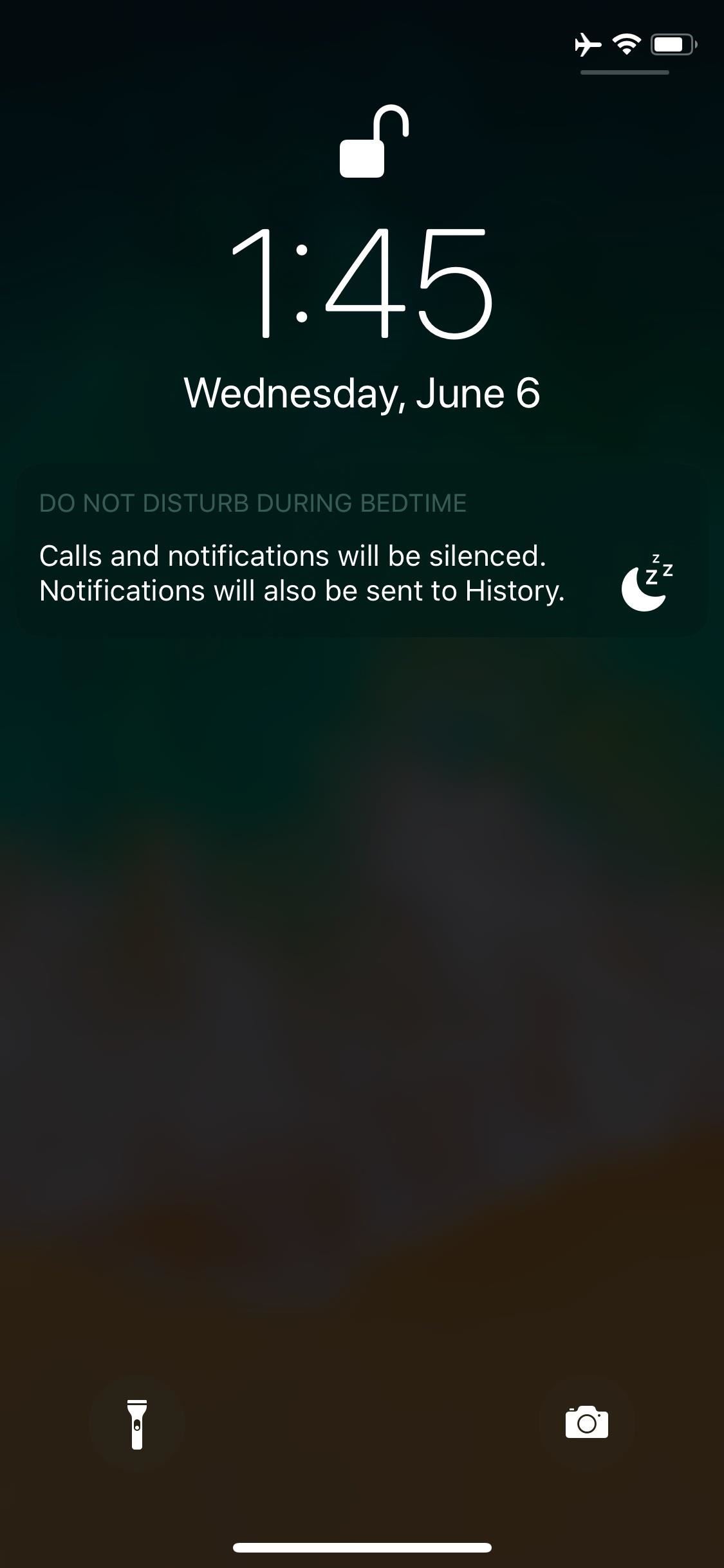
Step 3: Check Out the Widget in ActionAll that's left to do is wake up (if you set it for your actual wake-up time, that is) to your Weather widget! The first time you wake up your iPhone's screen outside of the Do Not Disturb time frame, you'll be greeted by the Weather widget, as well as a "Good [Time of Day/Night]" message. Images by Brian Lang/Gadget Hacks Of course, once you unlock your iPhone, the widget will disappear until the next scheduled DND time ends. Also, tapping on the widget makes it disappear. Even worse, waking but not unlocking the iPhone, then letting the display go dark again will make it vanish too. So really, you may not even see it sometimes because it comes and goes so quickly.Hopefully, Apple implements a more permanent Weather widget for the lock screen, but until then, we'll simply keep resetting our Do Not Disturb times based on when we want to see the weather forecast.Don't Miss: 100+ Cool New iOS 12 Features You Didn't Know AboutFollow Gadget Hacks on Pinterest, Twitter, YouTube, and Flipboard Sign up for Gadget Hacks' daily newsletter or weekly Android and iOS updates Follow WonderHowTo on Facebook, Twitter, Pinterest, and Flipboard
Cover image by Jake Peterson/Gadget Hacks
Nintendo launched the Switch as their modern console, a way to play your favorite Nintendo games not only on the go, but in a portable application as well. Samsung Galaxy Note FE Troubleshooting;
Samsung Galaxy S8 can emulate Nintendo GameCube games
5. That's it. You will now be able to hack Facebook account using this Facebook freezer. This freezing will continue until you hit "Stop Freezing". So guys, use this Facebook freezer software to hack Facebook account and trick out your friends. This Facebook Freeezer is efficient software to hack Facebook account.
Free Download Facebook Account Freezer v1.0
Download NetVideoHunter Mozilla Addon, NetVideoHunter Addon for Mozilla FireFox web browser browser is to This add-on is a downloader that lets you easily download videos from sites like Youtube, Facebook, Metacafe, Dailymotion, Break, VKontakte and music for example from SoundCloud, Grooveshark and from many other sites
Best firefox add-ons - netvideohunter - Video Grabber, Grab
Android provides a simpler process in which you can create a shortcut of the web page on your home screen. It's a feat that makes it much easier and all the while convenient for you to access your fave websites.
How to add a shortcut to a website on Android | Firefox for
Now whenever your first or full name is mentioned in an iMessage, you'll receive a notification like the one in the screenshot below. You'll also hear a notification sound instead of the regular ping you're accustomed to when receiving an iMessage.
malware - Is this notification that keeps coming up on my
If you have the Rooted Samsung device or running the custom on your phone and want to unroot/restore stock rom on your device. Here is the easy guide to go back on stock rom. Rooting has lots of benefits which you can enjoy on your device, you can enjoy custom roms and other tweaks, but this will void the warranty of your device. To get back
How to Unroot and Restore Stock Firmware for Samsung Galaxy S4
Interested in rooting your Sprint HTC Evo 4G Google Android smartphone but aren't sure how to proceed? Never fear: this three-part hacker's how-to presents a complete step-by-step overview of the rooting process. For the specifics, and to get started rooting your own HTC Evo 4G cell phone, take a
How to Install a custom ROM on a rooted HTC HD2 Google
Are you trying to do a multilayer/thick copper board, or making a great many cuts? The alternative is to specify a long row of via-size holes (perhaps supplementing with routed cuts) in your PCB, if you're having it manufactured. Just read up on your board house's rules, put some holes in a row, and you can snap the board with your hands.
How do you cut PCB? - Adafruit customer service forums
While you should clear your web browser's cache, cookies, and history periodically in order to prevent or resolve performance problems, you may wish to record some of your saved information first. If you are unable to do so, see Troubleshooting alternatives below. For details about browser cache, cookies, and history, see: Web cache; HTTP cookie
The Guide to Clear your Browser Cache! - refreshyourcache.com
Sep 14, 2016 · If your iPhone or iPad has been 'bricked' or stuck with the Apple logo showing, you'll need a computer, iTunes and a cable to fix it. How to fix a broken iOS 10 update that's bricked
How to Fix A Broken iPhone Screen: A DIY Resource And
One of the most exciting additions to iOS 12 for iPhones is called Shortcuts, a tool integrated with Siri to help you get things done faster. While there are a few recommended shortcuts available to you in Siri's settings in iOS 12, the Shortcuts app brings the functionality of Workflow to Siri so you can build your own custom actions or select from the gallery of available shortcuts.
0 comments:
Post a Comment