How To: Use Smart Switch to Update Your Galaxy S6Even It's Rooted
In the past, updating a rooted Samsung Galaxy device has always involved the complicated process of downloading the proper firmware for your variant, installing device drivers, then sideloading the update with Odin.Luckily, though, with the release of the Galaxy S6, Samsung has debuted a new software for Windows and Mac that makes updating a breeze—even if you're rooted. This new software, called Smart Switch, serves as a more robust version of its smartphone app counterpart, and allows you to backup, restore, and update your Galaxy S6 in a few simple clicks. Please enable JavaScript to watch this video.
Step 1: Prepare Your PhoneTo get started, make sure your phone is at least halfway charged, because you don't want to lose power in the middle of an update. Beyond that, have your phone powered on and booted up, then connect it to your computer with a USB data cable.It should be noted that, while you won't lose any data by updating your device, you will indeed lose root if you were previously rooted. As of right now, developers are still working out the kinks for rooting Android 5.1.1 on the Galaxy S6 and S6 Edge, so you may not be able to re-root for a little while.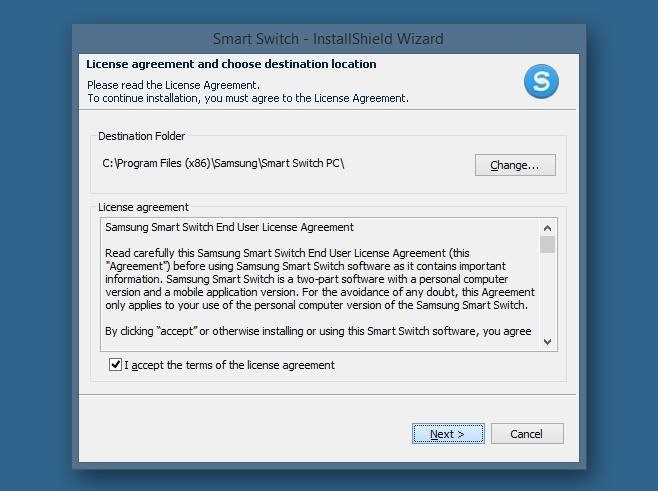
Step 2: Install Smart Switch for Mac or PCNext up, from your PC or Mac, click one of the following links to download the Smart Switch desktop program:Smart Switch for Windows Smart Switch for Mac Once the file has finished downloading, go ahead and launch it, then follow the prompts to get Smart Switch installed on your computer.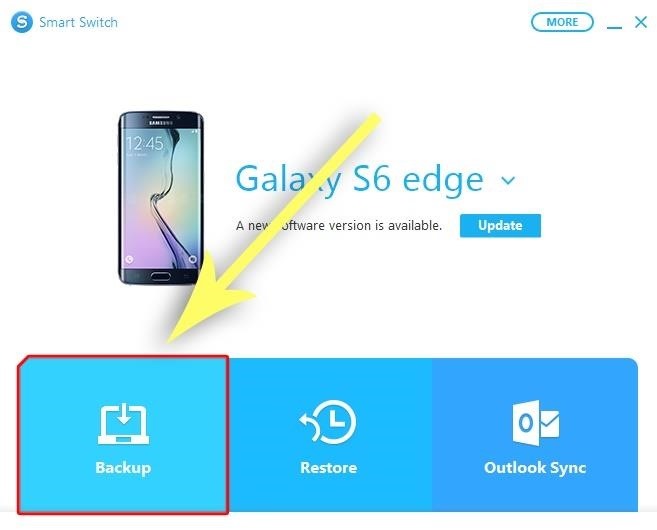
Step 3: Back Up Your Existing DataOnce installed, Smart Switch should automatically recognize your device type and download all corresponding drivers without any further interaction from you. This means that as soon as you finish with the setup wizard, you're ready to use Smart Switch.One of the first things you should do is create a backup of your existing firmware, data, and apps. To do that, just click the "Backup" button near the bottom of the screen, then wait about 10 minutes for the process to complete. Should you ever need to restore this backup, the process is equally simple—just click the "Restore" button, then select the backup you made, and Smart Switch will handle the rest.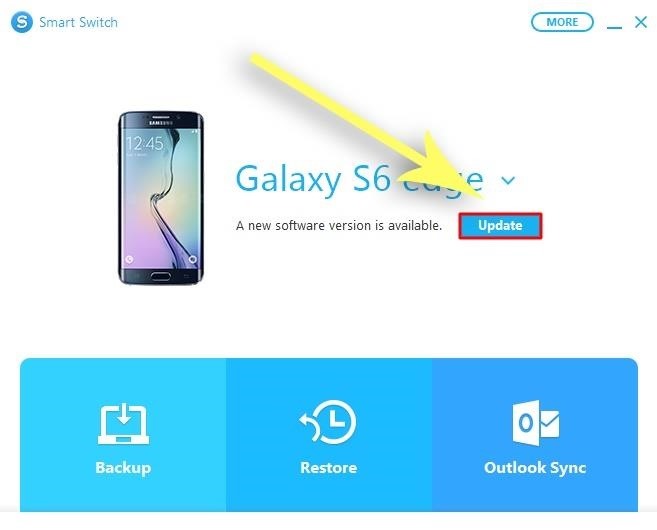
Step 4: Update Your FirmwareIf there is an available firmware update for your device, Smart Switch will inform you of this with a message near the top of the screen. Just click the "Update" button directly to the right of this message to begin the update process—even if you're rooted. From here, you'll be asked to confirm your choice, so click "Update" again on the subsequent popup. Next up, you'll get a message detailing the update process. While it does say that "a rooted device may cause updates to fail," the vast majority of rooted users have reported that Smart Switch updated their devices successfully, and I've personally done this with two rooted Galaxy S6 phones myself. Even still, if the update were to fail due to root, you'd just be right back where you started on your old firmware, so there's not much to lose in trying. After clicking "OK" on the previous message, Smart Switch will start the process of updating your phone's firmware. While this is happening, do not touch or interact with your phone at all. Depending on your computer, the update process may take up to 30 minutes, but when it's done, you'll get a confirmation dialog. As it says, you should disconnect and reconnect the USB cable at this time. Your phone will take longer than normal to boot back up, but once it does, you'll be running the latest version of Android. After your phone has finished booting, it's safe to disconnect the USB cable entirely.In my opinion, Smart Switch is the easiest method for updating a rooted Android device that I've ever encountered. Would you agree? Let us know in the comment section below, or drop us a line on Android Hacks' Facebook or Twitter, or Gadget Hacks' Facebook, Google+, or Twitter.
Report Ad
Search for Cal's Cell Phone #, Address, Pics, Social & More. Search Now!
Learn how to delete or clear temporary internet files stored on your BlackBerry® smartphone. Learn how to delete or clear temporary internet files stored on your BlackBerry® smartphone.
Clear Temporary Internet Files - BlackBerry Bold 9930
Keep your old phone and number when you switch to Consumer Cellular! Our SIM card will allow you to use our top-rated service all from your current device.
Login To Profile - Sprint
Check out the video below (credits go to YouTube user videosdebarraquito) to see this new exploit in action, which reportedly affects iOS 8.4 to 9.0.1. It doesn't allow complete access to your iDevice but it does let others view your photos and contacts without a passcode, and these two areas of your phone may very well hold quite a bit of
Major iPhone security flaw exposes your photos and contacts
How To: Protect a touchscreen device against rain (cheaply) How To: Protect your blog by trademarking your domain name How To: Secure a new Microsoft Windows PC to protect it against malware How To: Protect your iPhone or iPod Touch from theft with the Cylay app
How to Seal and waterproof the belt - ATV :: WonderHowTo
It's long been prescribed that when your iPhone's battery is running poorly that you close out all the running apps to help preserve battery life (we've mentioned it before). That makes sense if
How to Completely Close Out of Running Apps in Windows 8
Gmail is available across all your devices Android, iOS, and desktop devices. Sort, collaborate or call a friend without leaving your inbox."
Email Gmail : Search Gmail Compose New Emails From
How to Use Pinterest & Tumblr to Find Your Next Great Job
Solid Internet connections aren't available everywhere. If you want to watch streaming movies and TV shows on an airplane, on the subway, or somewhere out in the wilderness away from cellular towers, you can download them ahead of time.
16 Best Apps to Download Movies on Android for Free (2019
Here's What's New in Samsung Experience 9.0 Beta: Android Oreo and Much More. In late October, we wrote about the beta rollout of Android 8.0 Oreo and Samsung Experience 9.0 on Galaxy S8 and
Here's everything that Samsung changed with Android 8.0 Oreo
iTunes offers the ability to convert your songs into a variety of formats-- AAC, MP3, WAV, AIFF, and Apple Lossless -- each with their own benefits. No matter what format you prefer, iTunes makes it easy to convert songs while still keeping your original version on your computer in case you change your mind.
Create and manage ringtones in iTunes - Apple Community
Android's Quick Settings menu is quite handy—just swipe down with two fingers from the top of your screen and you're ready to toggle several different system settings on or off. It got even better with Android 6.0 Marshmallow, since you can even use the hidden System UI Tuner to rearrange and remove your Quick Settings tiles now.
How to use and customize Galaxy S10 lock screen?
How to Restart iPhone / iPad Without Using Power Button
osxdaily.com/2014/08/07/restart-ios-without-hardware-buttons/
We'll cover two quick and easy methods to reboot any iPhone, iPad, or iPod touch - without having to use the hardware buttons at all. These methods rely on toggling software settings that initiate a soft reboot to the device, which means even if your physical buttons are completely malfunctioning, you can still restart a device if it's necessary to.
How to Restart Your iPhone in iOS 11 Without Using the Power
Chrome 101: How to Block Popups & Intrusive Ads on Android
0 comments:
Post a Comment