How To: Launch Apps from the Side of Your Android Just Like the Galaxy Edge
The Galaxy S7 edge comes with a feature called Edge Apps that lets you quickly launch your favorite apps by swiping in from the edge of your screen. It's a natural and intuitive gesture, and as a result, we've seen a recent influx of apps that look to emulate this feature.But none of these edge launcher apps are as beautiful, robust, and feature-rich as the latest offering from the development team at de-studio. Swiftly Switch, as it's called, features an arc-style popup with an emphasis on multitasking and a ton of customization options, making it easy to set things up in a way that matches your taste and personal usage. 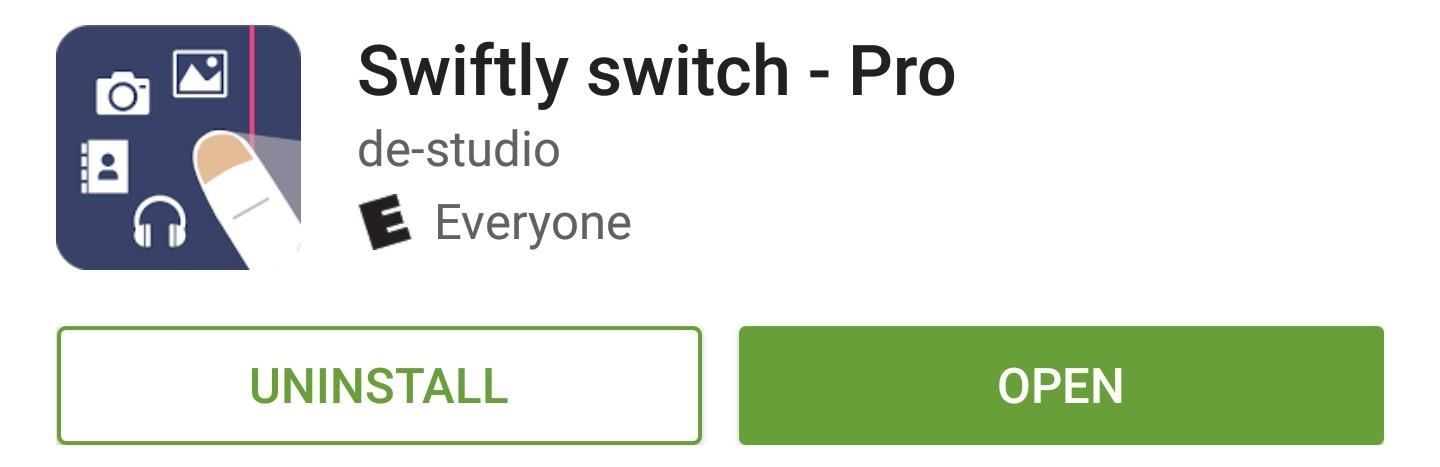
Step 1: Install Swiftly SwitchThere are two versions of Swiftly Switch available on the Google Play Store—both will work on most Android phones and tablets running 4.4 or higher. First is the unlimited pro version, which normally costs $1.99, and the second is a free version that limits you to one trigger zone, a fixed 4x5 favorite section grid, and a 14-day trial for pinning and the notification tray feature, as well as no icon pack support.Install Swiftly Switch - Edge Screen for free from the Google Play Store Install Swiftly Switch Pro for $1.99 from the Google Play Store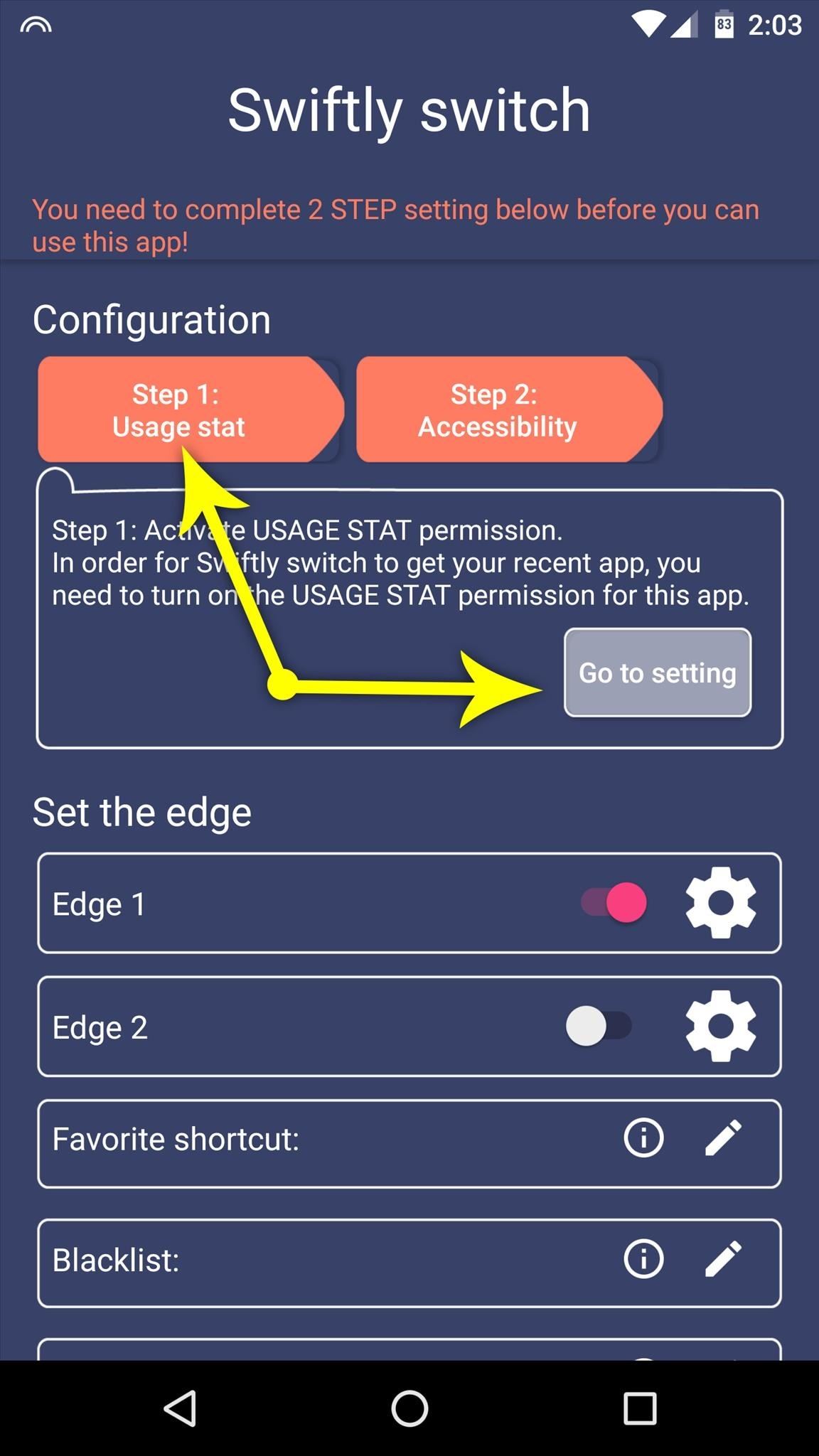
Step 2: Enable Swiftly Switch FeaturesFor Swiftly Switch to be able to function properly, you'll need to grant the app a pair of special permissions. So from the main menu, select the "Step 1: Usage stat" option, then press "Go to setting." From here, select the Swiftly Switch option, then enable the first permission on the following screen. With that taken care of, press your device's back button once, then select the "Step 2: Accessibility" option, and choose "Go to setting" again. From here, select the Swiftly Switch option again, then enable the second permission on the following screen.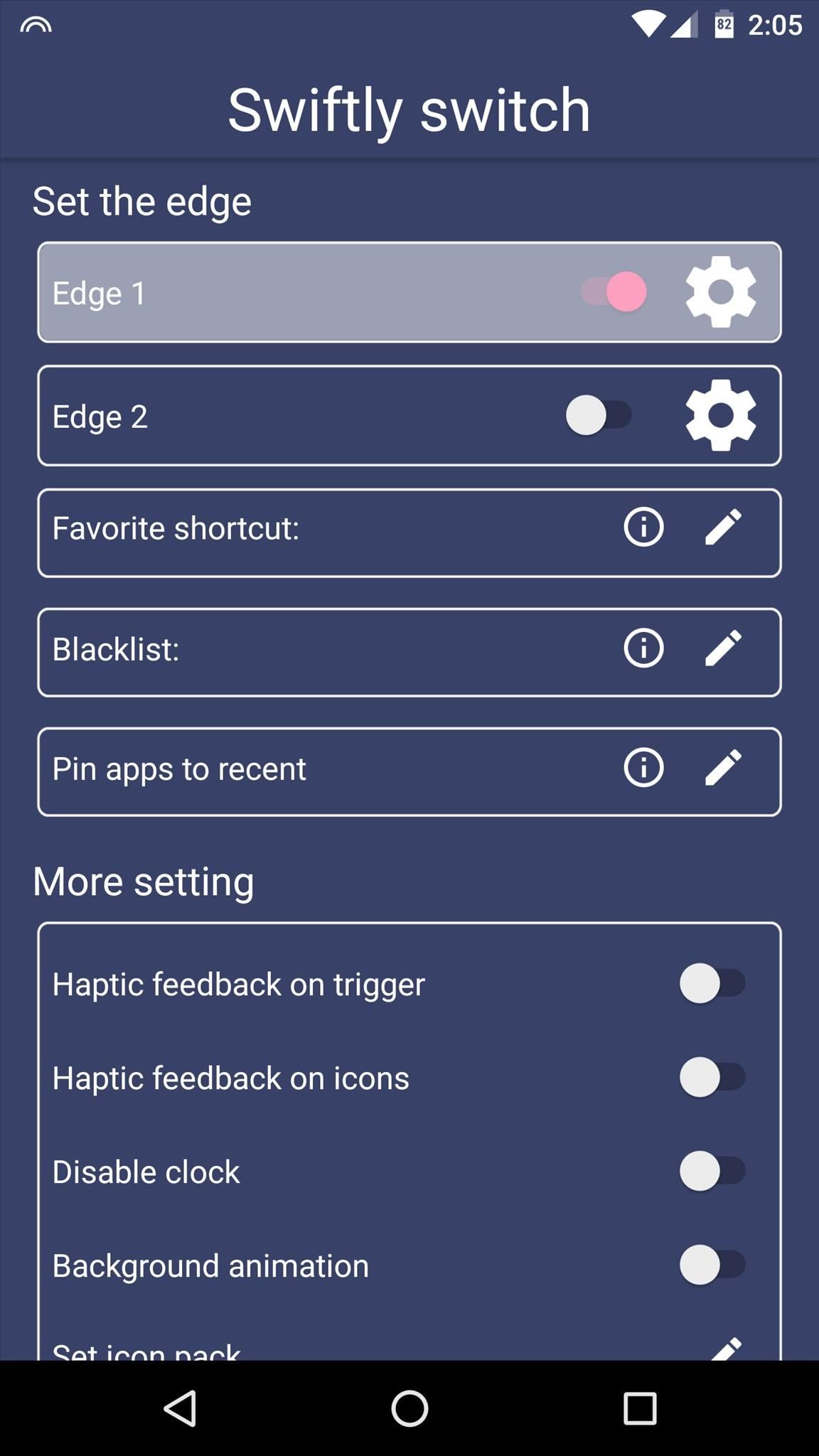
Step 3: Customize the Edge GestureIt's time to actually customize the look and feel of your new edge launcher. To start, tap the gear icon next to the "Edge 1" entry, then you'll see options for adjusting the placement of the trigger area, as well as its size and sensitivity. When you're done here, though, make sure to press the "OK" button in the bottom-right corner. Then, if you'd like to have a second trigger area, enable the "Edge 2" option, then repeat this same process to adjust the trigger area of your edge launcher.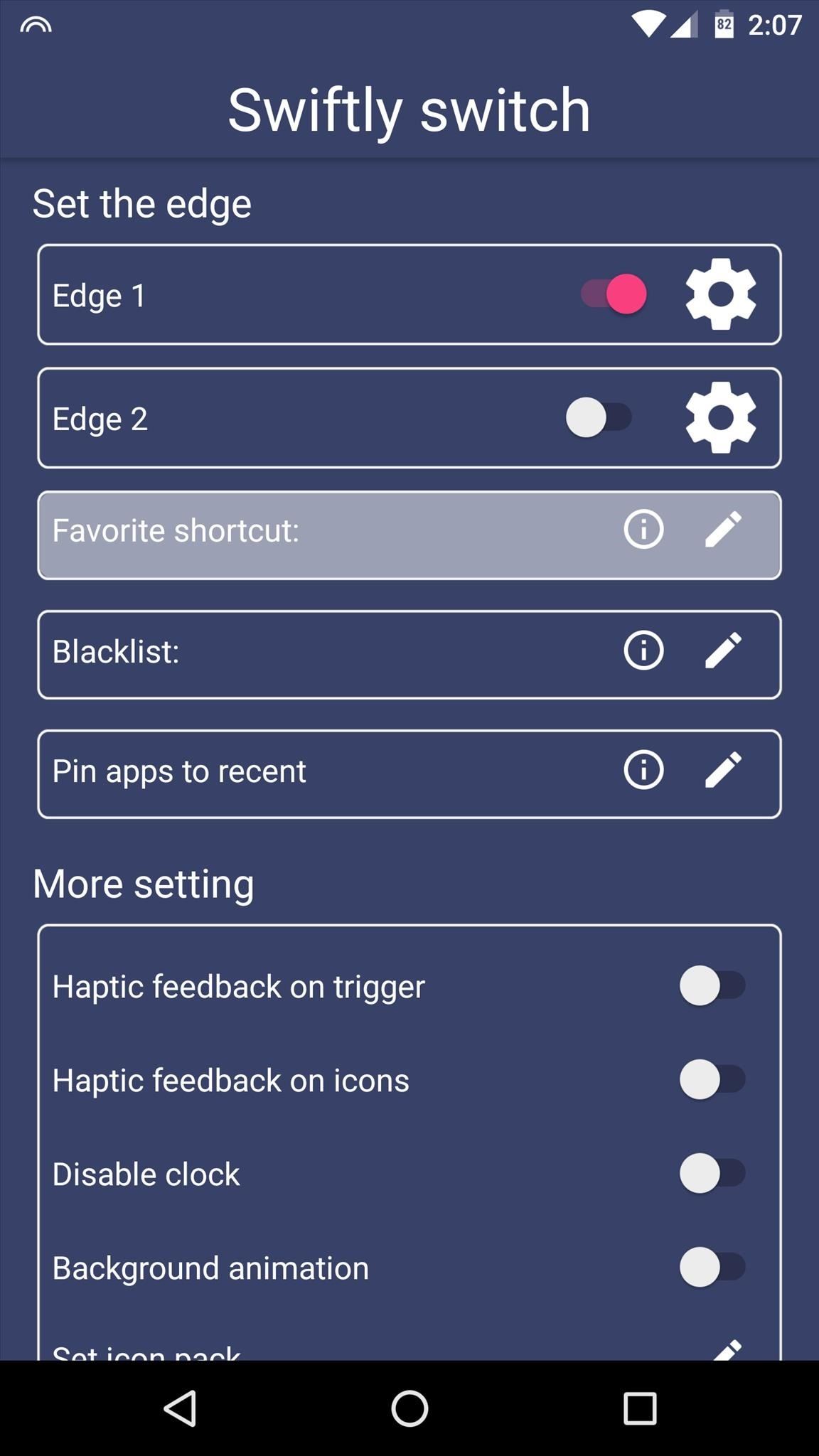
Step 4: Set Custom AppsBefore we get into the rest of setup, it would be best if you knew how the app behaves. When you swipe in from the edge of your screen, you'll see an arc with your most recently-used apps. Then, if you hover your finger over any of the app icons for a brief moment, you'll see a second menu, which is a fully-customizable list of apps called the "Favorite shortcut."To customize this list, tap the edit button next to the "Favorite shortcut" entry. From here, you can adjust the grid size and spacing using controls at the bottom of the following screen, but the main thing you want to do here is tap each of the + buttons, then select an app to populate that spot in your Favorite shortcut. From here, if you'd rather have specific apps pinned to the first popup that appears when you swipe in from the edge of your screen, as opposed to your recently-used apps, tap the edit button next to the "Pin apps to recent" option. From here, select any apps that you would like to pin, then you'll be able to reorder the list on the following screen.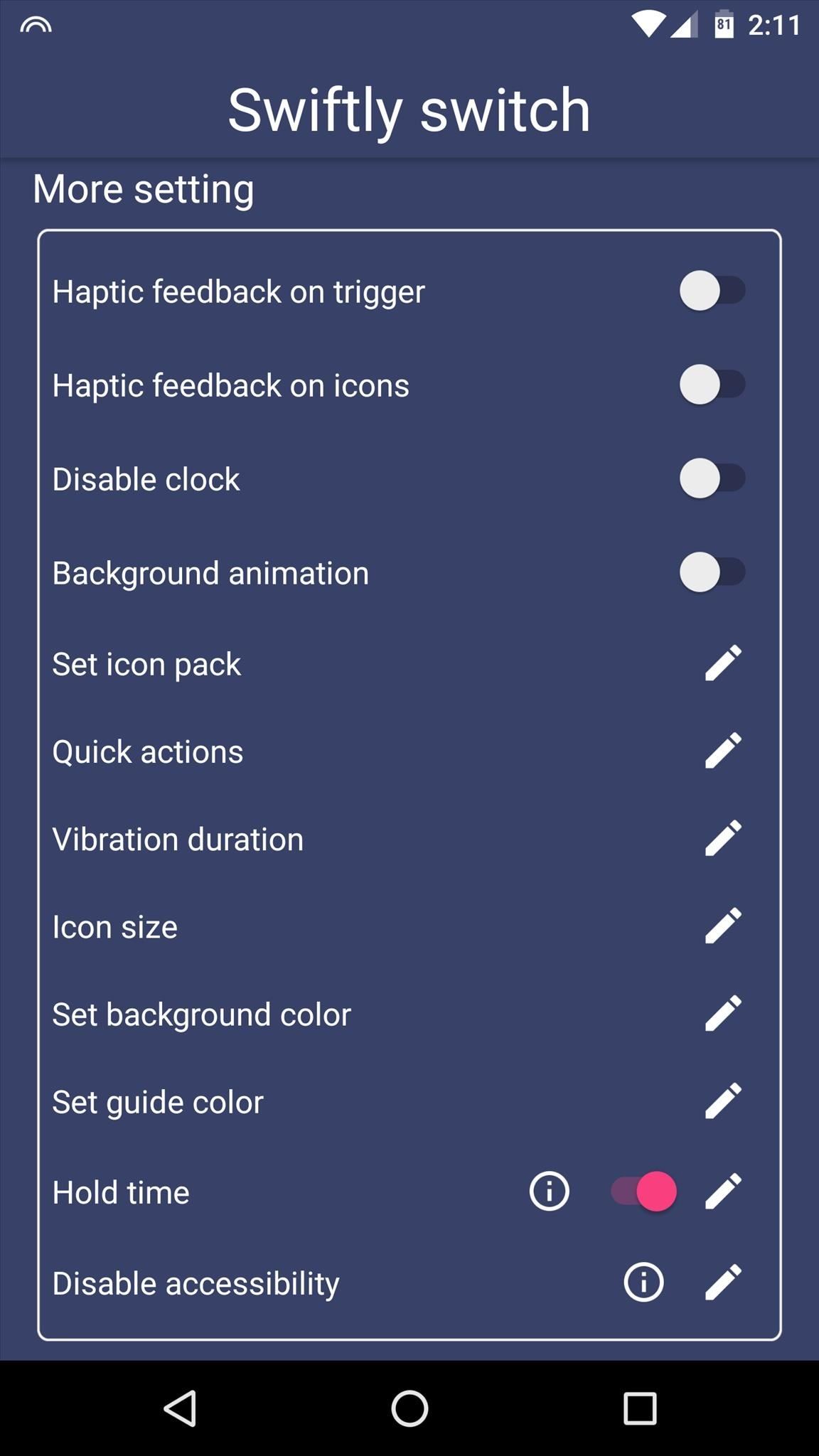
Step 5: Tweak Appearance OptionsOnce you've got all of your favorite apps added to your edge launcher, all that's left to do is tweak appearance options. Under the "More setting" category, you can enable haptic feedback, apply icon packs, and even change colors. Then, if you'd like to get rid of the persistent notification, simply tap it, then enable the "Block all" option on the following screen.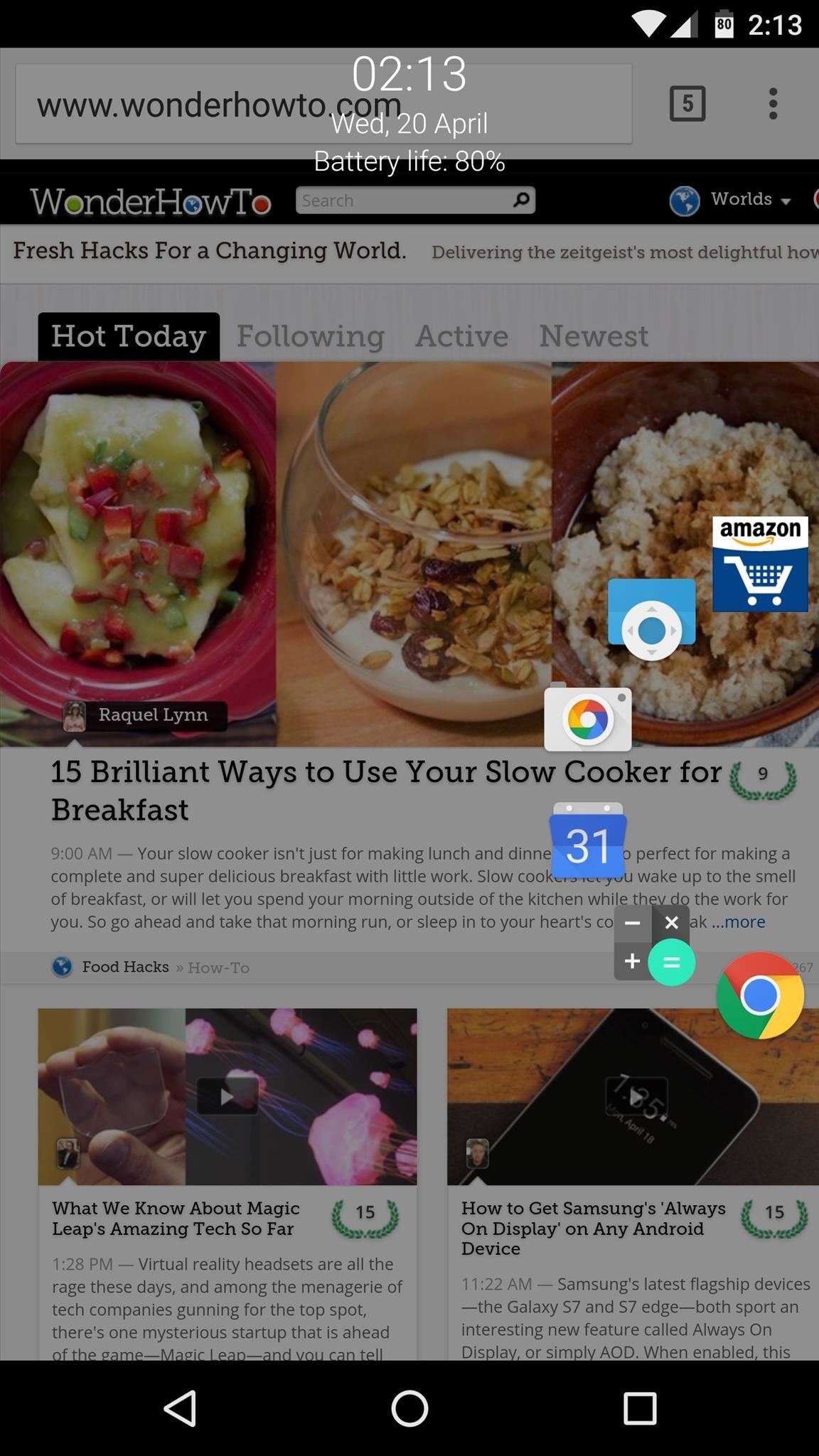
Step 6: Launch Apps from the Edge of Your ScreenWith everything set up now, you're ready to use your new edge launcher. To start, swipe in from the edge of your screen, and you'll see the arc-style launcher, and all you'd have to do to launch any of these apps is drag your finger on top of the icon, then let go.Beyond that, you can drag your finger outside of the arc, then you'll see Paranoid Android PIE-style navigation controls, which let you go home, back, view your recent apps, or open your notification tray. Aside from that, if you hover your finger over any of the app icons in the arc-style launcher, you'll see a grid with your Favorite shortcuts, so it's incredibly easy to launch any app. Follow Gadget Hacks on Facebook, Twitter, Google+, and YouTube Follow Apple Hacks on Facebook and Twitter Follow Android Hacks on Facebook and Twitter Follow WonderHowTo on Facebook, Twitter, and Google+
Cover photo and screenshots by Dallas Thomas/Gadget Hacks
Hey friends, today I m Talking about the NetBus Trojan which can be used to control a remote computer. This is not a Complete NetBus Trojan Horse Tutorial but i will try to give you sufficient information about it. If you want some theory knowledge about the NetBus Trojan then you can visit the following link: NetBus Trojan Horse Lets start, 1.
The Netbus trojan - TechGenix
techgenix.com/The_Netbus_trojan/
The Netbus trojan is one of the most famous trojans around. Its authored by Carl-Frederik Neikter that is very similar to the "Back Orifice" trojan distributed by CdC. It allows ANYONE running the client portion to connect and control ANYONE running the server portion of it, WITH THE SAME RIGHTS AND PRIVILEGES AS THE CURRENTLY LOGGED ON USER!
What's New in iOS 12.1.2 Beta 1? Forbes reported that iOS 12.1.2 beta 1 does indeed fix an issue that causes popping or stuttering when using music apps on iPad Pro.; There is also a well
Apple Releases iOS 12.3.1 With Fixes for Messages and VoLTE Bugs
Watch this helpful software video tutorial to learn how to turn off the URL suggestions feature in Firefox. If you have embarrassing URLs and share a browser, you might need this tip so you can turn off the URL suggestions and prevent others from seeing the sites you've visited.
Turn Off and Disable URL Suggestions and Autocomplete in Firefox.
You need to use Galaxy S10 Settings to customize Galaxy S10, S10e, S10+, or S10 5G so that the phone works in the way you want. Like other Android phones, Galaxy S10 offers plenty of options for you to customize and tweak the phone to meet the needs and preferences of different owners.
Customize the Heck Out of Your Galaxy Phone with Samsung's
Radar has made much of modern life possible, and if you're into building your own electronics building one is a fun and useful project. Watch this video for instructions on how to build your own simple radar out of cheap spare parts from a satellite dish or a toy radar gun.
Radar Gun - Hacked! - YouTube
Grab your music, TV shows, movies, games and other files faster with a smart multi-stream download manager. The best free download manager 2019: get the files you want, quickly and securely.
News: iOS 10 Will Be Released on September 13, but the Gold Master Is Available Now News: iOS 11.2 Developer Beta Released — Wallpapers, Tweaked Emojis & More News: iOS 11.4 Beta 6 Released, Includes Fix for 'Black Dot' Bug & Under-the-Hood Patches News: Apple Just Released iOS 12.1 with Group FaceTime, New Emoji & More
iOS 7 GM (Gold Master) Version Now Available to download
Download Samsung Galaxy S10's New One UI Wallpapers Right Here. Today was a busy day for us. After Vivo and Xiaomi announced the V15Pro and Mi 9, Samsung kicked off Unpacked with the
how to move pictures into the wallpaper gallery - samsung
So, if you want to know everything that is coming to your iPhone and iPad with iOS 12, here is our list of 15 new iOS 12 features that you should know: Best iOS 12 Features for iPhones and iPads Note : The list is based on the Developer Beta 1 of iOS 12 running on iPhone X.
The 68 Coolest New iOS 10 Features You Didn't Know About
How to Install the Android 4.4 KitKat Home Launcher on Your
Hacker News Client News. News: iOS 11.2 Beta 4 Released for iPhone with Mostly Under-the-Hood Improvements; Weerachai May 23, 2018 at 1:02 pm . นี้ก็ไม่สามารถทีจะดาวน์โหลด. Reply WiFi Chùa on the App StoreΜeu TIM Way to Install Hacking Application on Cell Remotely 4.1.0Use forensics
Daily Tech News - iOS 11.3 Beta 5 Released with Mostly Under
Heartbleed, move over. There's a new bug in town, and this time it's also affecting Mac and Linux computers. It's called Shellshock (its original official title is CVE-2014-6271), and it's currently got a 10 out of 10 severity rating over at the National Cyber Awareness System.
Managing app tiles in Windows 10 is really easy. Most of the available options are listed in small contextual menu displayed when you right-click on an app tile: Resize tiles - Change the size of the selected tile (Small, Medium, Wide or Large). Turn off live tile - Prevent the selected app from bringing live updates. Unpin from Start - Remove
How to Add, Remove, and Customize Tiles on the Windows 10
Already, over 40 car makers like Acura, Ford, Audi, and Chevrolet will have Android Auto. The first cars with Android Auto will be available at the end of this year. Google will soon release an
Google rolls out auto-delete controls for Activity data that
0 comments:
Post a Comment