How To: Record Your Nexus 7 Screen Using ADB & KitKat's Hidden Screen Capture Tool
Whether it's because you want to make a quick tutorial video or want to show off your gameplay skills, recording the screen your Nexus 7 tablet isn't an easy feat. At least, until now. Hidden inside Android 4.4 KitKat is a built-in screen capturing feature, but it takes a little effort to dig it out.You can't just flip a switch and start recording, but there is an app called KitKat Screen Capture on Google Play that will let you basically do just that—as long as you're rooted.If you don't want to root, the alternative, which I'll be covering, requires you to use ADB (Android Debug Bridge) on your computer. This means you'll only be able to record while connected to your computer. However, this screen recording doesn't capture sound, though in most cases you never need any.
Step 1: Download the ToolsIf you don't already, you'll need the latest versions of the Android SDK and Google USB Drivers on your computer in order to perform the ADB commands. Just install the drivers and unzip the SDK ADT bundle onto your desktop or wherever you'd like. Check out our guide on Samsung Galaxy Note 3 softModder on installing the Android SDK on a PC for more details.
Step 2: Prepare Your DeviceIn order for your computer and your device to communicate, you will need to enable USB Debugging from the Developer Options on your Nexus 7 tablet. If you don't see these options, just go to Settings -> About Tablet and tap on Build Number approximately seven times until the "You are now a developer!" notification pops up.Afterward, plug your tablet into your computer and leave it at any screen you want to record.
Step 3: Access the Command WindowTo make the command window navigation easier, open your ADT bundle -> SDK -> Platform Tools. From here, you will hold SHIFT and right-click on an empty area within the folder and select Open Command Window Here.
Step 4: How to Start/Stop RecordingAs soon as the black command window opens, type or copy and paste adb devices. If no devices are listed, then it can be a faulty cord, USB port, or your drivers and SDK are not up-to-date.So, your device is connected and we're running smoothly. To begin recording, type the following command, which specifies where to send the recording (SD card) and the file name.adb shell screenrecord /sdcard/(file name).mp4 You are now recording! You may receive an error that says it failed at a certain size and it's retrying at the insisted 1280 x 720 image size. Don't worry, it's still recording. it took me a while to realize this, since there is no notification that you are recording.To stop the recording process, simply press Cntrl+C in the command window.
Step 5: Retrieving Your RecordingChances are you want to edit your video or upload it somewhere, so you'll need it on your computer. You can locate your device on your computer and check the hard drive, or you can use this easy command!adb pull /sdcard/(your file name).mp4 This will place the mp4 video in your system tools folder, where you can then place anywhere you want. Here's my full command window for reference: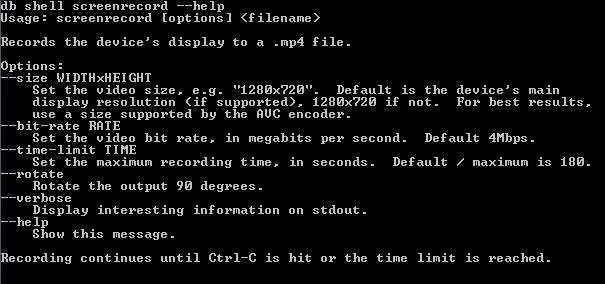
Need Help?Fortunately, there's a screen recording options command to help with some of the basic functions like size and length. Type in:adb shell screenrecord --help To easily make a change to the recording, just type in:adb shell screenrecord --(whichever option) /sdcard/(your file name).mp4
Enjoy Recording Your ScreenHere's an example of what I captured. I think we can all find this useful, and maybe we'll be able to record sound as well in the future. Please enable JavaScript to watch this video.
Let me know if anyone needs help. Enjoy!
But the good news is that if you want to browse anonymously, you don't have to go to the library to use Tor. For the average Internet user, however, the Tor Browser should be enough to stay
How to surf anonymously without a trace | Computerworld
Unlocking Apple iPhone the Safer way using iPlus 2.0b - YouTube
How To Install Nintendo DS Emulator On iPhone, iPod Touch
So these were the top 10 Best Android Smartphones for Music Lovers that you can have a look at before buying a new Smartphone. Thank you for reading this post. You can subscribe to our blog and can also follow us on various social networking sited in order to receive tech updates similar to this.
Best smartphones for music lovers | October 2018
How do you transfer pictures from sd card to Facebook? You can connect your camera to your computer or an SD card. You can also upload a photo through your phone or iPod. On the iPhone/iPod
How to Transfer Photos From Computer to an SD Card | It Still
How To: How One Man's Python Script Got Him Over 20,000 Karma on Reddit—Without Cheating How To: The Novice Guide to Teaching Yourself How to Program (Learning Resources Included) News: And the Winner of the White Hat Award for Technical Excellence Is How To: Convert Python Script to Exe
Nicholas Miller's Profile « Wonder How To
If you think your account may have been compromised, here is how to check if someone else is using your Snapchat account. you may also find How to Get a Hacked Account Back in Snapchat a useful article if you're concerned that someone has hacked or otherwise compromised your Snapchat account. Also see our article How To Hide Your Snapchat Story
Finding IP Adresses with Snapchat « Null Byte :: WonderHowTo
Forget everything you know about Instagram. Let's start fresh together. Download Preview app so you can follow my tips and design your feed at the same time.. If you're new here, Preview is an app that allows you to plan your Instagram feed before you post anything on Instagram (you can literally plan a whole month in advance in the app if you want to).
24 Instagram Feed Themes + How To Re-create them ALL Yourself!
A diary or personal blog is a great way to recapture the days behind you, but to a photographer, the best way to remember the glory days is with a picture—one single photograph that best describes the day and your mood at the time. Do it everyday for a year and you'll have 365 pictures that will
Personalised Diary 2019 - make your own with photos
Turn your Samsung Galaxy Tab into an alarm clock with a few simple steps. The alarm works through the Clock app. You can create as many alarms as you want, and you can choose any ringtone or no ringtone at all. In that case, you'll likely want to set the tablet to vibrate. The steps also apply to
How to Use the Alarm Clock on Your Galaxy Tab - dummies
How to Automate Your Linux Commands with a Single Click (For
How-To APPL with a tutorial on how to close apps completely in iOS 12. Welcome to the How-To APPL Youtube Channel! Focused on helping you learn, fix, and embrace your Apple products, such as, your
Force Close Apps in iOS 12.3.1/iOS 12 on iPhone and iPad Pro
0 comments:
Post a Comment