How To: Get Better Quick Settings on a Samsung Galaxy S3 with This Fully Customizable Control Center
Apple may have unabashedly lifted their upcoming "Control Center" from Android devices, but visually speaking, it's an awesome take on Quick Settings that would look pretty good on a Samsung Galaxy S3.I've actually already covered an Android app called Control Center that mimics the look and feel of the Control Center in iOS 7, but that's only skin deep. If you dig the look, but want to harness the full capabilities of your Android system, then try out Android Control Center by developer Dr.Alexander_Breen. This app was inspired by Apple's Control Center, but custom made to take full advantage of Android. Please enable JavaScript to watch this video.
Android Control CenterBreen takes everything that is good about Control Center and enhances it Android style. That means maximum customization: your choice of apps, toggles, shortcuts, icons, borders, and more.If you don't mind spending a couple bucks and helping out the developer, you can purchase Android Control Center directly from Google Play for $1.97, but if you want to try it out before you buy, follow the first three steps below. If you purchased from Google Play, skip to Step 4 below to see how to start using it.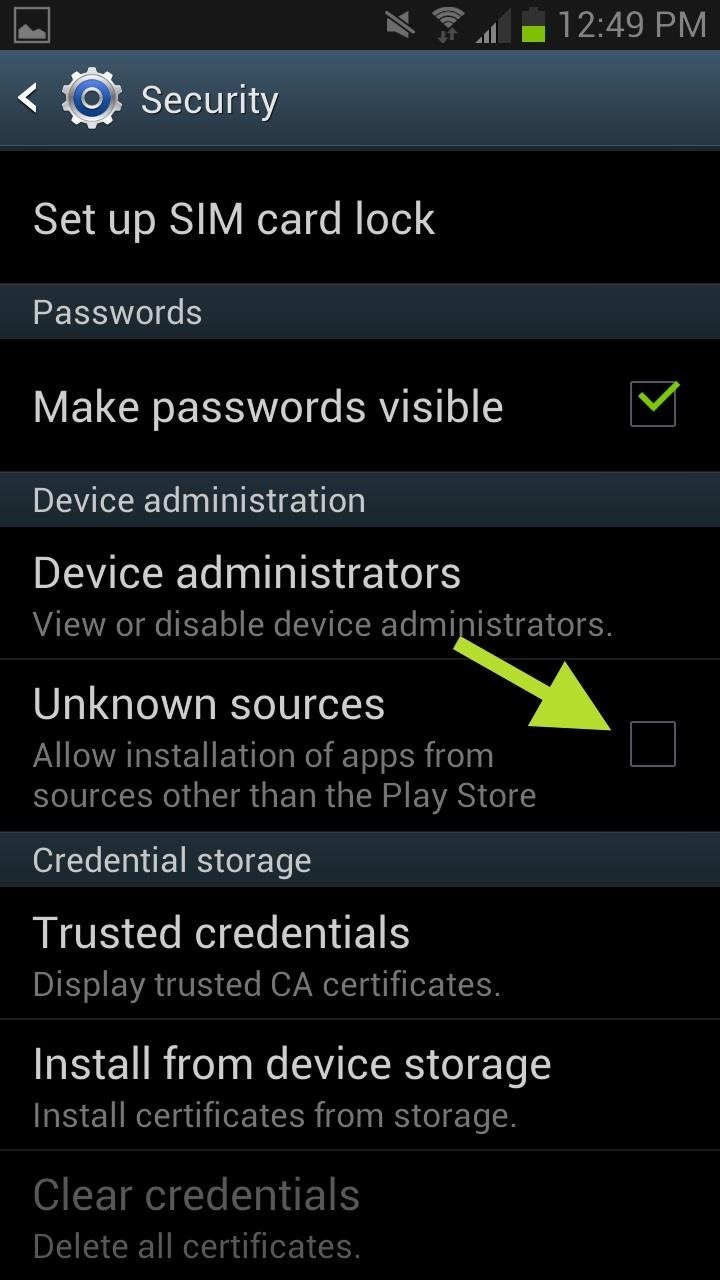
Step 1: Allow Unknown SourcesNow, the free version of this app is not available in Google Play, so we need to enable Unknown Sources first so our phone doesn't block the install. If you haven't done so already, go to Settings -> Security -> Device Administration and check the box next to Unknown Sources and hit OK. Now your device will allow the installation of apps downloaded from outside the Google Play Store.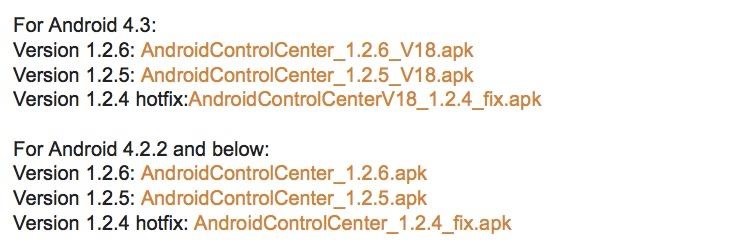
Step 2: Download the APKOn your phone, go Breen's original thread on XDA and download the latest APK for your specific operating system, either Android 4.3 or 4.2.2 and below.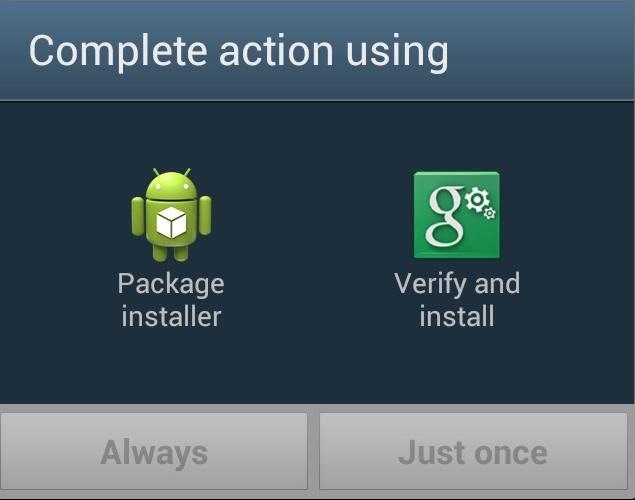
Step 3: Install Android Control CenterOnce it has fully downloaded, you can access the downloaded file in the Notifications tray or in your Downloads app. Click on the APK and you'll get a prompt to choose your installer. I used the Package installer and hit Just Once. You can hit Always, but there will come a time where you may want to Verify and install via Google Play. After installation, you can now start using and customizing Android Control Center on your Samsung Galaxy S3 or other Android device.
Step 4: Setting Up Your Control CenterYou may notice that the app itself contains no menu option or preference panel. The settings for Android Control Center are actual held in a separate application called ACC Settings. If you open that open, you'll get the full list of features, and it's a pretty extensive one. When you open up a feature, you'll be greeted with more than enough options to fit your style and needs best. You can change just about anything, from how you open and close the Control Center to what color and size the icons are. For a free application, this really does have a ton of features.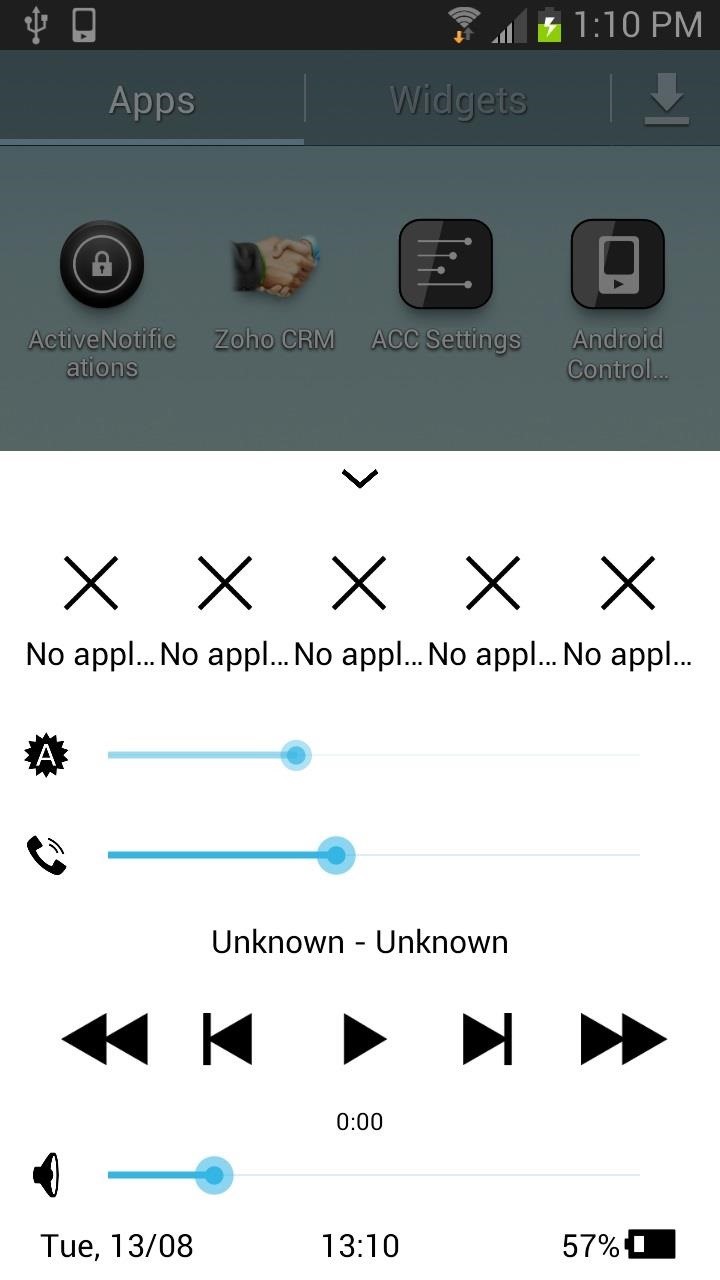
Step 5: Adding ApplicationsIf you want to move beyond the stock applications that Android Control Panel provides, you can add more by opening the Control Center and swiping to the right where you will see a X marks where new apps can go. Select an X, then select which app or activity you would like to add to the dock. There is space for 10 other apps total, with five on each screen.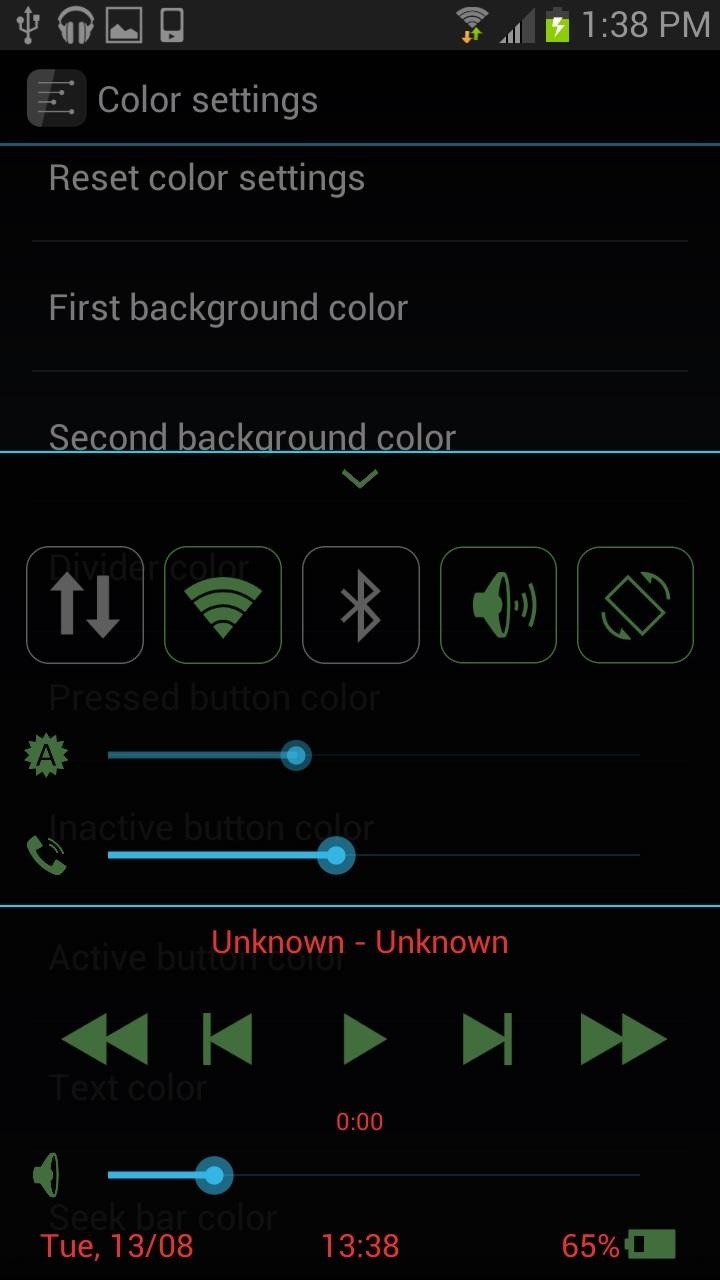
Step 6: Adding FlairStarting with choosing a color scheme between Light, Dark, and Holo. Then go on to changing the shape of the icons, picking the color of the buttons, and adjusting the type of borders, etc. So, there you have it. Android Control Center is super useful and has so many ways to modify and adjust it, that it will make even the most die-hard Apple fanboy cry.Any thoughts or questions? Let us know in the comments section.
Customizing Your Control Center. It's incredibly easy to add shortcut tiles (or quick setting tiles, to steal from Android) into your iPhone's Control Center. Simply head over to the Settings page, choose "Control Center," then "Customize Controls." From there, you can freely choose which tiles you'd like to add in, then just exit once you're done.
Get Fast & Customizable Access to Apps & System Settings from
How To: Mirror & Control Your Android's Screen on Your Windows PC How To: Control Your Computer Remotely from Your HTC One or Other Android Device How To: Get Better Quick Settings on a Samsung Galaxy S3 with This Fully Customizable Control Center
Completely Control Your Android Device with Just Your Head
How To: Get Better Quick Settings on a Samsung Galaxy S3 with This Fully Customizable Control Center How To: The Easiest Way to Get Android N on Your Nexus Before Anyone Else PSA: Enable This Hidden Setting Before Modding Anything on Android
How to charge Galaxy S10 battery? - Galaxy S10 Guides
A critical aspect of being a softModder is the ability to install apps from outside the Play Store. Whether you want to install something that Google doesn't allow, like the CyanogenMod installer, or something that requires root privileges, like Xposed, you'll want to remember this handy little trick.
Samsung Galaxy Watch: How to adjust settings and configure
Now we all know that Apple isn't the best when it comes to customization, so what this app does is take the nice looks of the Control Center and ramps up the customization options to what Android
Get Better Quick Settings with a Fully Customizable Control
Samsung Galaxy Watch: How to adjust settings and configure your personal preferences. The Samsung Galaxy Watch is a fantastic smartwatch and to get the most out of it you have to dive into the
You need to charge Galaxy S10 battery properly to maximize the battery life without sacrificing your usage. There are many so-called expert recommendations and rules on how to charge Galaxy S10 battery.
How to Use & Customize Control Center on Your iPhone
Apple may have unabashedly lifted their upcoming "Control Center" from Android devices, but visually speaking, it's an awesome take on Quick Settings that would look pretty good on a Samsung Galaxy S3.
Get Better Quick Settings with a Fully Customizable Control
How To: Connect Your PS3 Controller to Your Samsung Galaxy S3 for Better Mobile Gaming How To: Get the Hunger Games Movies for Free on Sasmsung Galaxy Devices How To: Get Better Quick Settings on a Samsung Galaxy S3 with This Fully Customizable Control Center
How to Enable "Unknown Sources" in Android to Install Apps
Get Better Quick Settings on a Samsung Galaxy S3 with This
In this softModder tutorial, I'll be showing you how to get the iOS 7 Control Center on your Samsung Galaxy S3. Now we all know that Apple isn't the best when it comes to customization, so what this app does is take the nice looks of the Control Center and ramps up the customization options to what Android users would expect.
How To: Fully Control Your Android Device from Any Computer
0 comments:
Post a Comment