How To: iPhone Messages App Keeps Crashing? Here's How to Fix It
If your iPhone is rebooting or your Messages app is constantly crashing, you might be the victim of an iOS exploit or just a buggy software update. While one problem sounds worse than the other, they both can get annoying real quick when you can't send any messages or even read new ones.Before jumping to the worst-case scenario, it's likely that a new software update isn't playing nice with your iPhone model. Recently, some iOS 11 users have been reporting erratic behavior in the Messages app, so that could be what you're experiencing.If you expect the worse, it's possible that it could be an iOS exploit and that somebody sent you a text message attack that could reboot your iPhone and/or consistently crash your Messages app. There have been a number of these exploits in the past that Apple has patched, but it's possible that somebody found another exploit to use.Don't Miss: 90+ Cool New iOS 11 Features You Didn't Know About
Dealing with Buggy SoftwareThe first thing you can try is simply force-closing the Messages app and opening it back up. If that didn't do the trick, then try restarting your iPhone. To do that, just press and hold the Side or Top button (aka the Sleep/Wake or Power button) for a few seconds, then use the slider that pops up to turn the iPhone off. Wait until it's powered down, then power it back up. If you're using iOS 11, you can restart using an Accessibility Shortcut, which may be easier.Don't Miss: How to Restart Your iPhone in iOS 11 Without Using the Power ButtonIf that doesn't work, you can try force-restarting your iPhone. On the iPhone 7 and 7 Plus, just hold down the Side button with the Volume Down button for ten seconds until the Apple logo appears. On earlier iPhone models, hold down the Home button and Side (or Top) button simultaneously for ten seconds until the Apple logo shows up. On the new iPhone 8 or 8 Plus the process is slightly different, which you can check out in the below link.Don't Miss: How to Force Restart Your iPhone 8 or iPhone 8 Plus When It's Acting UpStill no dice? Try signing out and signing back into your Apple ID either in the Messages settings or the main Settings. There's a chance something went screwy when you first signed back in after updating.
Dealing with an iOS ExploitIf it is indeed an iOS exploit that's causing the issue, Apple will surely push a patch out in the next software update. Until then, there are a few ways to get your iPhone back up and running the way it was right now. Check out the tips below, which also includes a way to keep your iPhone from being hijacked in the future by vicious pranksters. 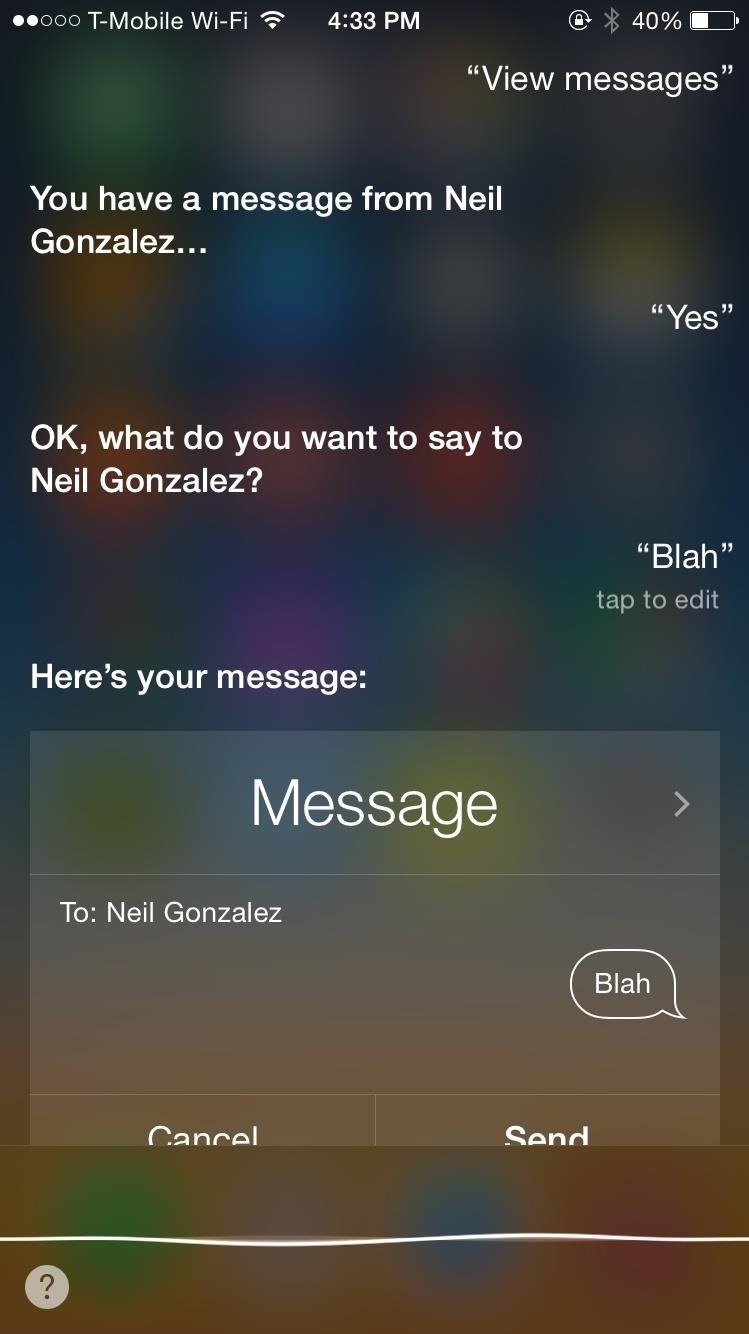
Option #1: Use Siri to Reply to the SenderUse Siri to send a text message to the person that sent you the malicious text message. Just bring up Siri, say "View messages" or "Read unread text messages," then respond "Yes" when Siri asks if you would like to reply to the malicious text and send them anything.Using this method, you'll be able to not only respond to contacts in your iPhone but also random phone numbers. As soon as they receive the regular text you sent using Siri, you'll be able to access Messages. This will also allow the sender of the malicious text to go into their Messages app since they're also unable to access their text messages.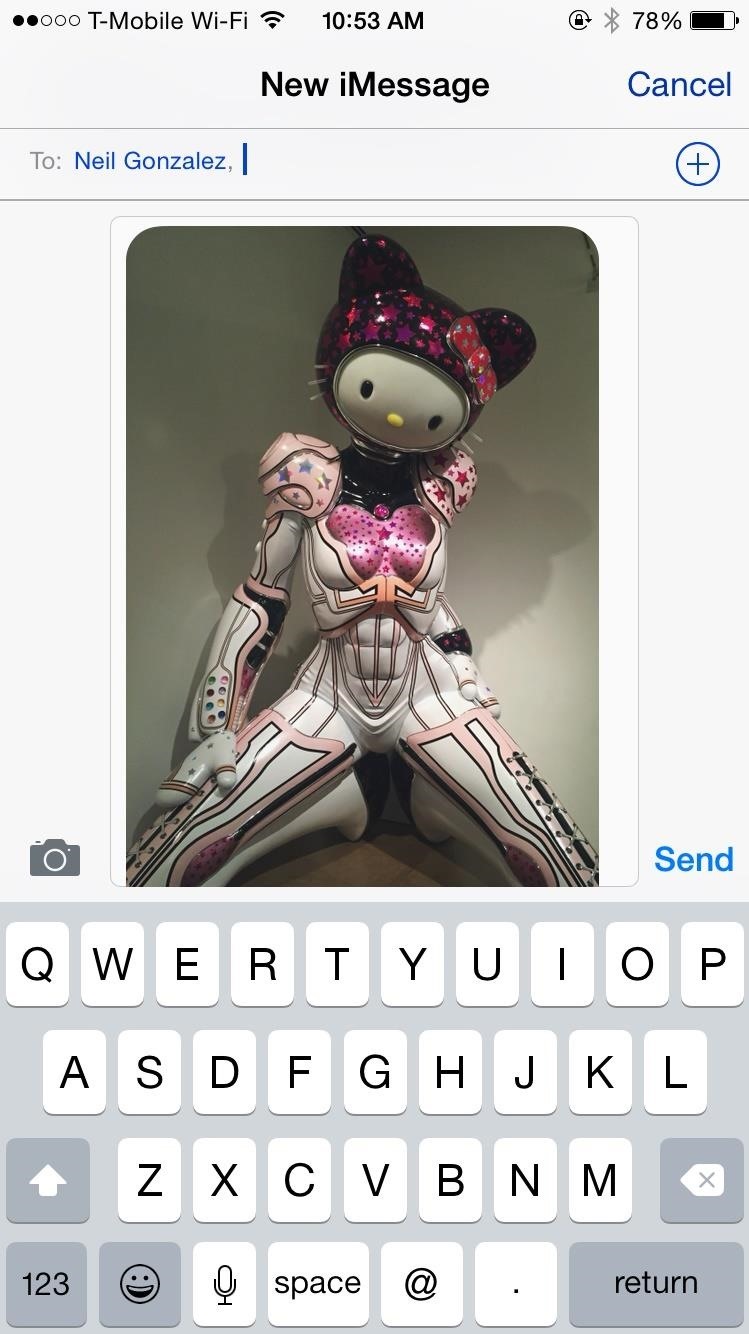
Option #2: Send a Picture from the Photos AppFrom the Photos app, text message a picture or video to the person that sent you the malicious text message. Once they receive the photo, you and the sender will be able to go back into the Messages app.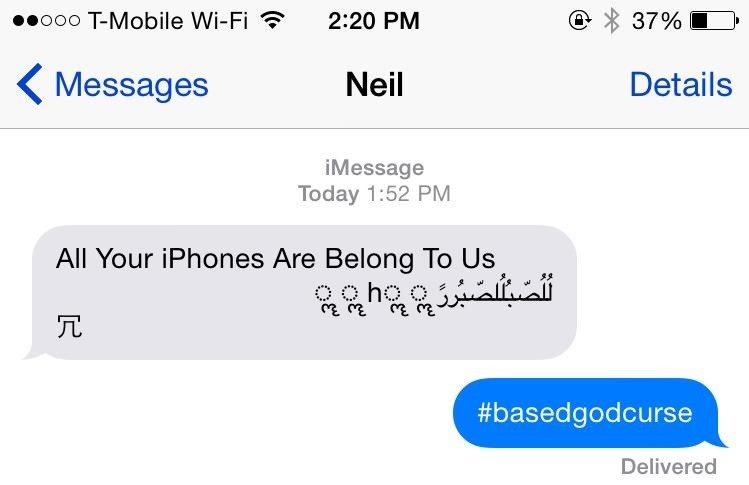
Option #3: Send a Regular Text MessageSend a regular text message to the person that sent you the malicious text message. While you won't be able to access all your messages, sometimes you'll be able to access the thread of the person that sent the malicious text (or your own thread, if you were the sender). In this case, sending a regular text message to that person will fix your crashing issue, as well as theirs.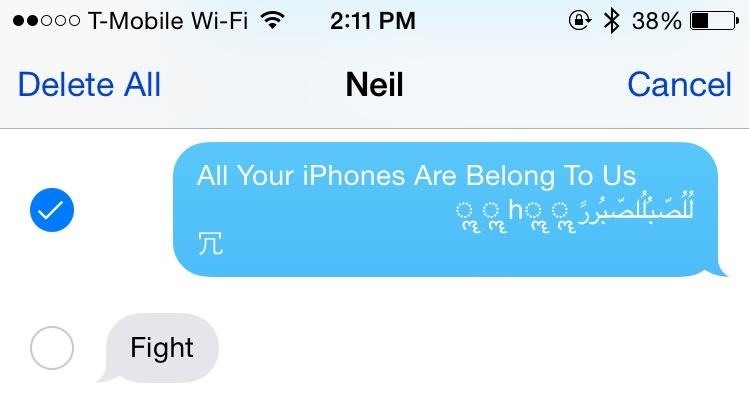
Option #4: Delete the Message ThreadDelete the thread of the person that sent you the malicious text message, if you're able to access it. Or delete the entire thread of that you started (if you sent the attack to them). This will fix your crashing issue, as well as theirs.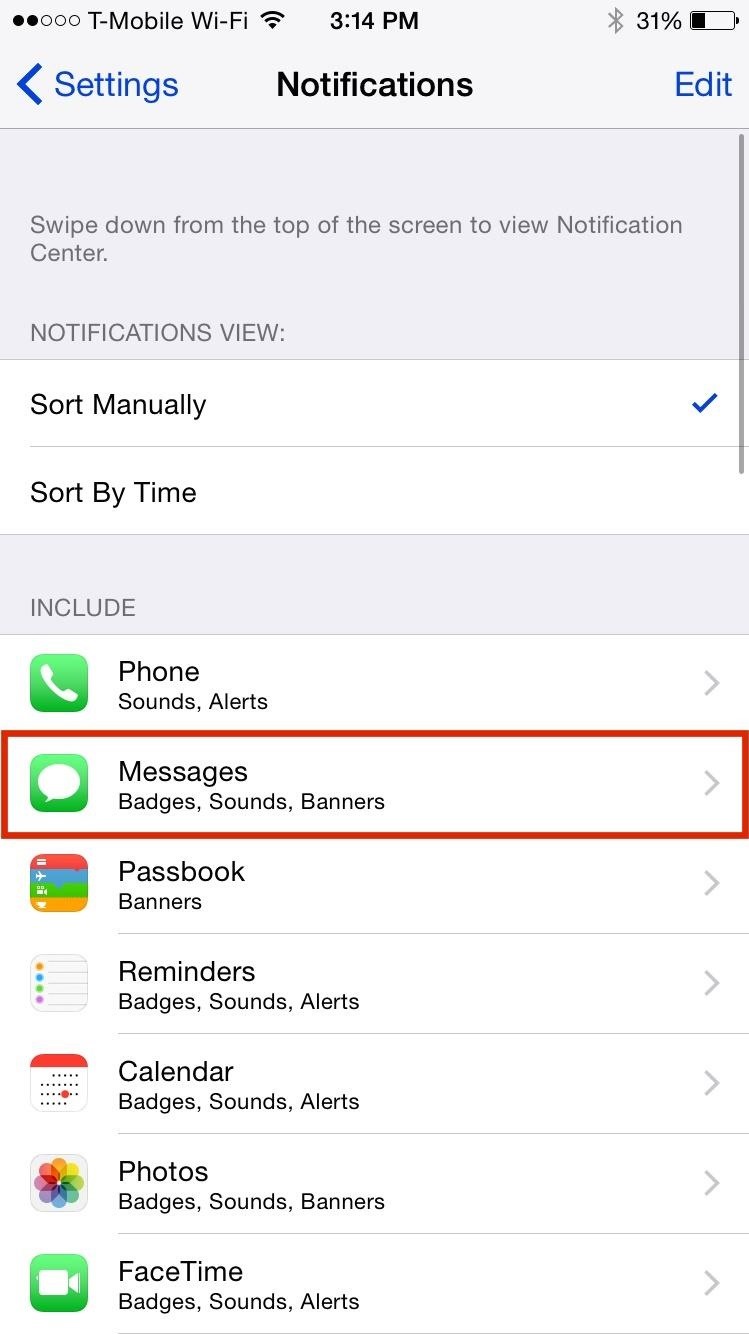
How to Prevent Your iPhone from CrashingIf none of your shitty friends have done this to you (yet), you can take steps to prevent your iPhone from crashing. One way to do this is by disabling text messages on the lock screen, which you can do by going to Settings –> Notifications –> Messages, then turning off the "Show on Lock Screen" setting. While your iPhone isn't completely free of issues, it will prevent the malicious text message from crashing your device when it's locked.Don't Miss: The 9 Most Annoying Changes in iOS 11 & How to Fix ThemFollow Gadget Hacks on Facebook, Twitter, Google+, YouTube, and Instagram Follow WonderHowTo on Facebook, Twitter, Pinterest, and Google+
Cover photo and screenshots by Nelson Augilar/Gadget Hacks
How to Install the Moto X Camera - Note 2 (Android) Full Tutorial:
View Saved password in Chrome, Firefox Browser also Delete or Import or Export Saved Password Easily. Also Secure your password from hacker & others.
Manage, edit and view saved passwords in Chrome on Windows PC
How to Hack a Mr. Microphone into a high tech spy device
Each phone tied to your account will be displayed with its upgrade eligibility date. If you are eligible for an iPhone upgrade, make sure to check out our list of tips for reselling your used iPhone. Retailers are offering reasonable prices for iPhone buybacks, and people continue to get good offers for used iPhones on sites like Craigslist.
How to Find Out if You're Eligible for iPhone 7 Upgrade | Fox
An iPhone expert explains how Apple's Auto-Correction software and shows you how to turn off autocorrect on an iPhone with a simple, step-by-step guide. An Apple expert talks about Apple's Auto-Correction software and shows you how to turn off autocorrect on an iPhone with a simple, step-by-step guide.
How To Turn ON And OFF Autocorrect On Apple iPhone 7 and
How To: Save Custom Shooting Presets in Filmic Pro So You Don't Have to Adjust Settings Later for Similar Shots How To: Play 'The Sims Mobile' on Your iPhone or Android Right Now How To: The Safest Way to Disable ALL Bloatware on Your Galaxy S10
How to Delete All Your Personal Settings in I-Cockpit « Car
How to Use Drag and Drop in iOS 11 on iPhone Using Drag and Drop, you can move multiple apps or transfer files from one location to the other in Files app on your iPhone powered by iOS 11. Let me show you how it works the right way!
How to use Drag and Drop on iPad | iMore
OK master spy, it's time to get your lurk on. If you're going to be spying, you'll need to be able to spy at night. This video will show you how-to make your very own night vision goggles so you can keep up with your mark well after the sun goes down.
How to build diy Night vision Goggles - YouTube
By now, if you're an iPhone owner, you've probably updated to iOS 11 by now. If not, you really should, and not just for the animoji.The latest iOS update bakes in a few important security
24 iOS 11 Privacy & Security Settings You Should Check Right Now
Since most iPhone users don't stray from iOS they usually upgrade from an iPhone to a newer iPhone. When they do this, things like photos, app data, and a tons of other things are synced and then
iPad memory management - how to free up storage space - iPad
Zombie Gunship Survival has been in soft-launch for quite some time, but now we finally have a release date: May, 2017. So, this is around the corner and yet, I bet that some of you might like the idea of being one step ahead. You can now play Zombie Gunship Survival even before its official release
Finally, a Decent Zombie Base-Building Game That You Can Play
Why doesn't the average smartphone battery last for more than a few hours? present and future of smartphone batteries. See more Mobile phones news . Tech deals, prizes and latest news
Xperia 1 - Official website - Sony Mobile (Global English)
RepairsUniverse shows you how to repair your new Apple smartphone with this Official iPhone 6 Teardown Repair Guide. Get your Apple device working like new again quickly, and affordably!! First, there are two Pentalobe screws located on the bottom of the iPhone 6, next to the lightning port, that need to be removed.
20 Most Recent HP iPAQ HW6500 Cellular Phone Questions
0 comments:
Post a Comment