How To: Extend Battery Life by Seamlessly Managing Wireless Radio Connections on Your Samsung Galaxy S3
You don't need to be a robot to be overly concerned with battery life, especially if we're talking about Terminators, which have nuclear or hydrogen fuel cells that keep them running for years straight. It will be a long time before smartphones get that upgrade, so in the meantime, we have to figure out how to make them last more than a couple hours in a single charge.Now, my Samsung Galaxy S3 does fairly well with battery life, but there is always room for improvement. One of the biggest battery drains on it and any mobile device is when it's using and constantly searching for radio networks like Wi-Fi and Bluetooth, but this can be improved with a little app called Wireless Minder. Please enable JavaScript to watch this video.
Installing Wireless MinderWireless Minder by One Nose Peace extends battery life by managing the wireless radios on your Samsung Galaxy S3. Instead of having your GS3 continuously searching for Wi-Fi networks and Bluetooth signals, it shuts off unused radios and periodically checks for a connection.After installing Wireless Minder from Google Play, it goes to work immediately. As developer chefp puts it "Think of it as an up periscope: if no connections are available, the radio powers off, but if a connection is available, the radio stays on."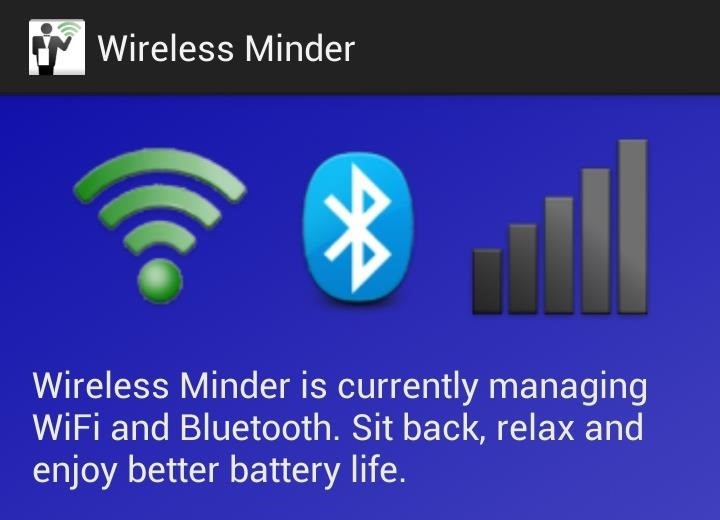
Turning Wireless Minder Off & OnFor immediate control on what Wireless Minder controls, open the app and tap on each icon to stop Wireless Minder from monitoring each signal. You can also access the application settings by hitting the menu button.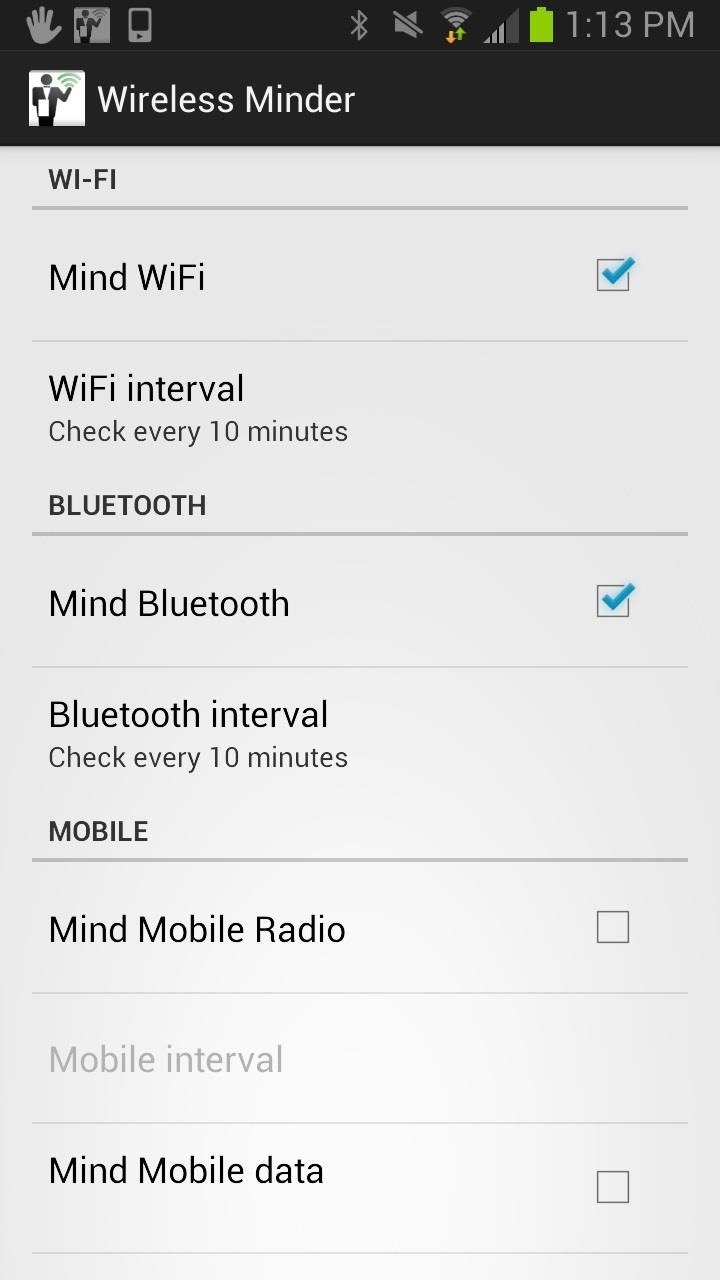
Wireless Minder's SettingsIn the app's menu, you'll have access to Wi-Fi, Bluetooth, and Mobile settings. You can schedule active hours for Minder to begin and stop. Here is my Dynamic Notification of Wireless Minder checking my GS3's Bluetooth status. You can also change the intervals of how often Wireless Minder checks these signals for even better battery life. Wireless Minder is a free, ad-supported app that you should make sure to check out if you are looking to improve your battery life.
Wireless Minder CompatibilityIt works for most smartphones and tablets running Android 2.1 and higher, but if you're running Android 4.2 or higher, you will need to be rooted for it to work, since there are restrictions on controlling the mobile radio. But since your GS3 is probably still running 4.1.2, you should be fine as is.Questions or feedback? Let us know in the comments section. For more battery saving advice for your GS3, you can try using offline Google Maps, fixing Android system usage, using a better lock screen, and many, many other things.
How To: Feeling Smart? Test Your IQ with Your Android Device How To: Disable the Photo Auto-Enhance Feature in Facebook's Mobile Apps How To: Repel Mosquitos, Dogs, & Annoying Friends with High-Frequency Tones on Android How To: Turn Any Device into a Spotify Remote or Speaker with Spotify Connect
How to Reset your Android box using Android Recovery Mode
How To: Jailbreak iOS 7.1 Versions on Your iPad, iPhone, or iPod Touch How To: Jailbreak an Apple iPhone 4 or other iOS 4.1 device with limera1n How To: Use Split View Mode on Any iPad Model How To: Display your iPod Touch, iPhone, or iPad screen on your computer
How to Use voice commands with BMW Bluetooth and navigation
This is a simple tutorial on how to ssh into your iPhone, iPad or iPod touch What you will need: 1. An SSH program If your using OSX you can use: Cyberduck or Transmit If your using Windows you can use: PuTTY or WinSCP. 2. Wi-Fi 4. OpenSSH installed via Cydia or Rock. Lets get started!
HOW TO: SSH Into Your iPhone, iPad and iPod Touch Running iOS
Choose your phone as the source of the transfer. For Windows 7, connect your phone and wait for the AutoPlay prompt to appear. Select Import pictures and videos using Windows, then select which photos you want to import, or choose Select All, and then select Import.
[2 Ways] How to Transfer Photos Between Samsung Phone and
According to Instagram, you'll only be able to see the 300 most recent posts (photos and videos) that you've liked. That's still a lot, but if you're an Instagram power user who likes hundreds of posts a day or if you feel the need to look for something you liked several weeks ago, you may be out of luck.
Facebook vs Twitter: Which is Best for Your Brand? | Sprout
Solidoodle: Cheap 3D Printing at Home for Under $500! News: Welcome! How To: 7 Double-Duty Kitchen Tools News: Print 3D Models of Your Minecraft Creations with Mineways News: Who Needs Clowns? 3D Printer Lets You Print Inflatable Rubber Balloon Animals How To: Grow an Avocado Tree at Home
How to Make a Balloon-Powered Paper Plate Racer « Model Cars
With over 10,000 possible combinations, a four-digit passcode may seem secure, but it's fairly easy for someone to crack your code—no matter how clever you think it is. Luckily, there are many other options for securing your iPhone's lock screen—especially if your running iOS 9. Even with Touch
7 Ways to Bypass Android's Secured Lock Screen « Android
How To: Wake the Screen on Your Nexus 6P with a Double-Tap How To: Fix the Uneven Screen Lifting Issue on Your Google Nexus 7 Tablet How To: Get Motorola's Active Display Features on Your Pixel or Nexus
Enable the Hidden "Double Tap to Wake" Feature on Your Nexus
Find My iPhone is the only way that you can track or locate a lost or missing device. If Find My iPhone isn't enabled on your device before it goes missing, there's no other Apple service that can find, track, or flag your device for you.
If Find My iPhone is offline, how can you still track it?
Step 5: In iOS 10, Up Next will contain the upcoming songs and below, right next to it, you'll see the familiar Shuffle and Repeat buttons. Tap on the Shuffle button to shuffle the songs. In iOS 11 and iOS 12, the Shuffle and Repeat buttons are available just above the Up Next section. How to Shuffle Songs in the Music App from Album or
How to Shuffle All Songs in Apple's Music App in iOS 10
naradanews.com/2016/06/how-to-shuffle-all-songs-in-apples-music-app-in-ios-10/
If you'd like to shuffle all songs in your music library, start by heading to the "Songs" menu in the Music app's Library tab. From here, select any song to start playback, then tap the mini-player towards the bottom of the screen to expand the "Now Playing" view. With each update, Apple Music
How to Shuffle All Songs in Apple's New Music App in iOS 8.4
A few weeks ago, we told you that the Samsung Galaxy S8 and S8+ on T-Mobile have started to receive Android Oreo update. It's one great news but the Note 8 owners were left hanging in the air.
0 comments:
Post a Comment