How To: Add a Special Swipe to Access Your Favorite Android Widgets from Anywhere
The widget selection on Android is one of the main things that set it apart from other mobile operating systems. You can get quick, at-a-glance information for topics like weather, news, music, and much more, all without ever leaving your home screen.Don't Miss:12 of the Best Android Widgets for Getting Things DoneBut thanks to an app from developer ALittleSpark, widgets are no longer limited to just your home screen—now they can be accessed from within any app. We've covered this app in the past, but it's definitely worth revisiting since Android has changed so much since then, and there are now tons of awesome widgets to choose from.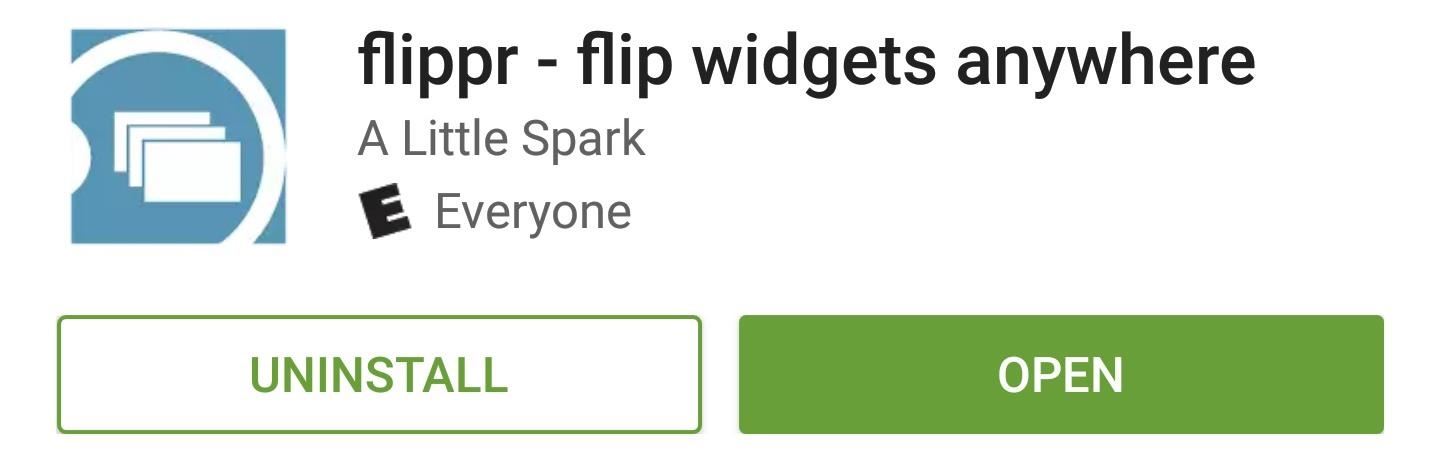
Step 1: Install FlipprTo view your favorite widgets from any screen, the first thing you'll need to do is install the app, which is called flippr.Install flippr for free from the Google Play Store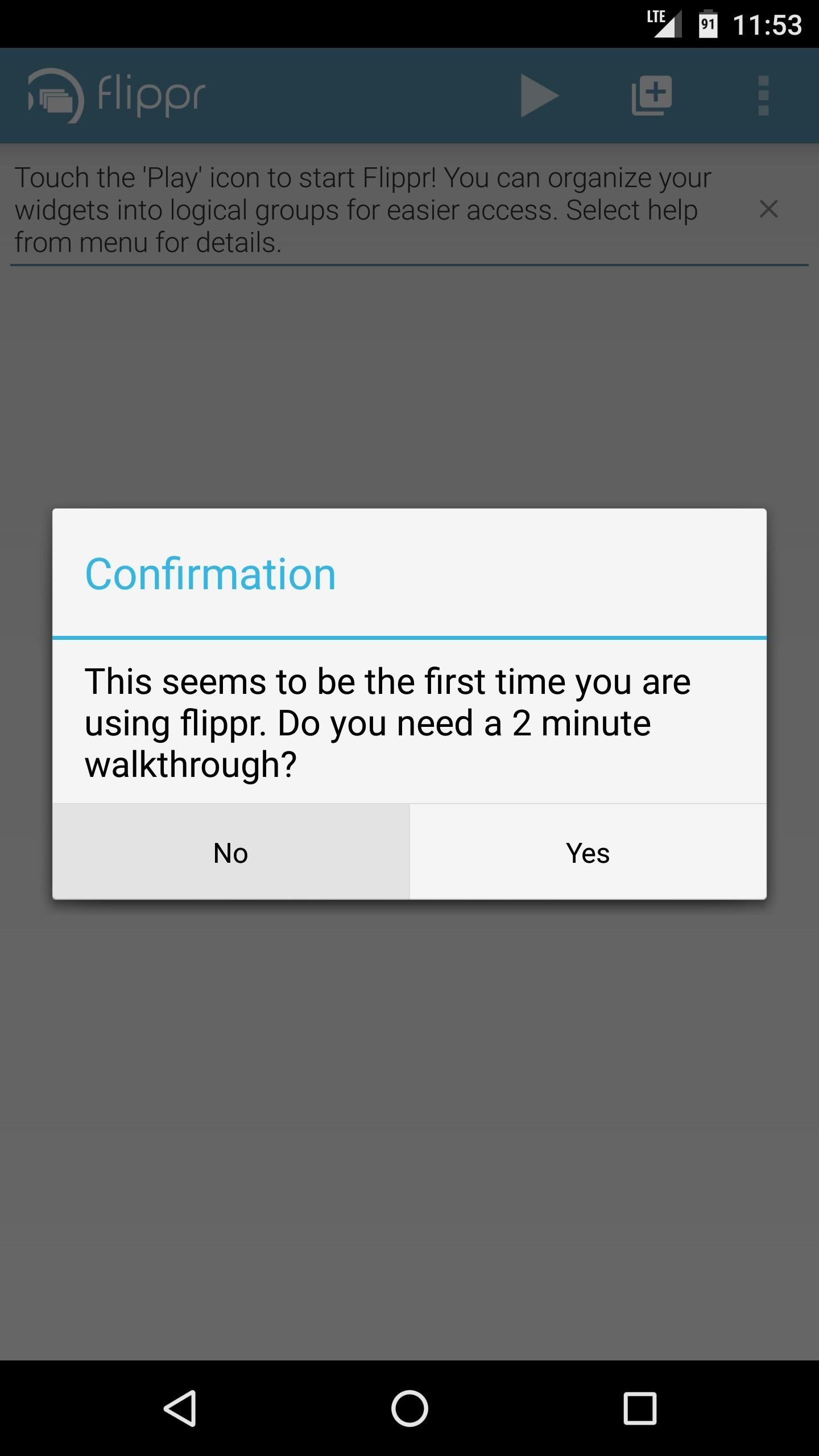
Step 2: Enable FlipprWhen you first launch the app, flippr will offer to give you a walk through. Press "No" on this popup, then tap the play icon in the top-right corner to start the flippr service.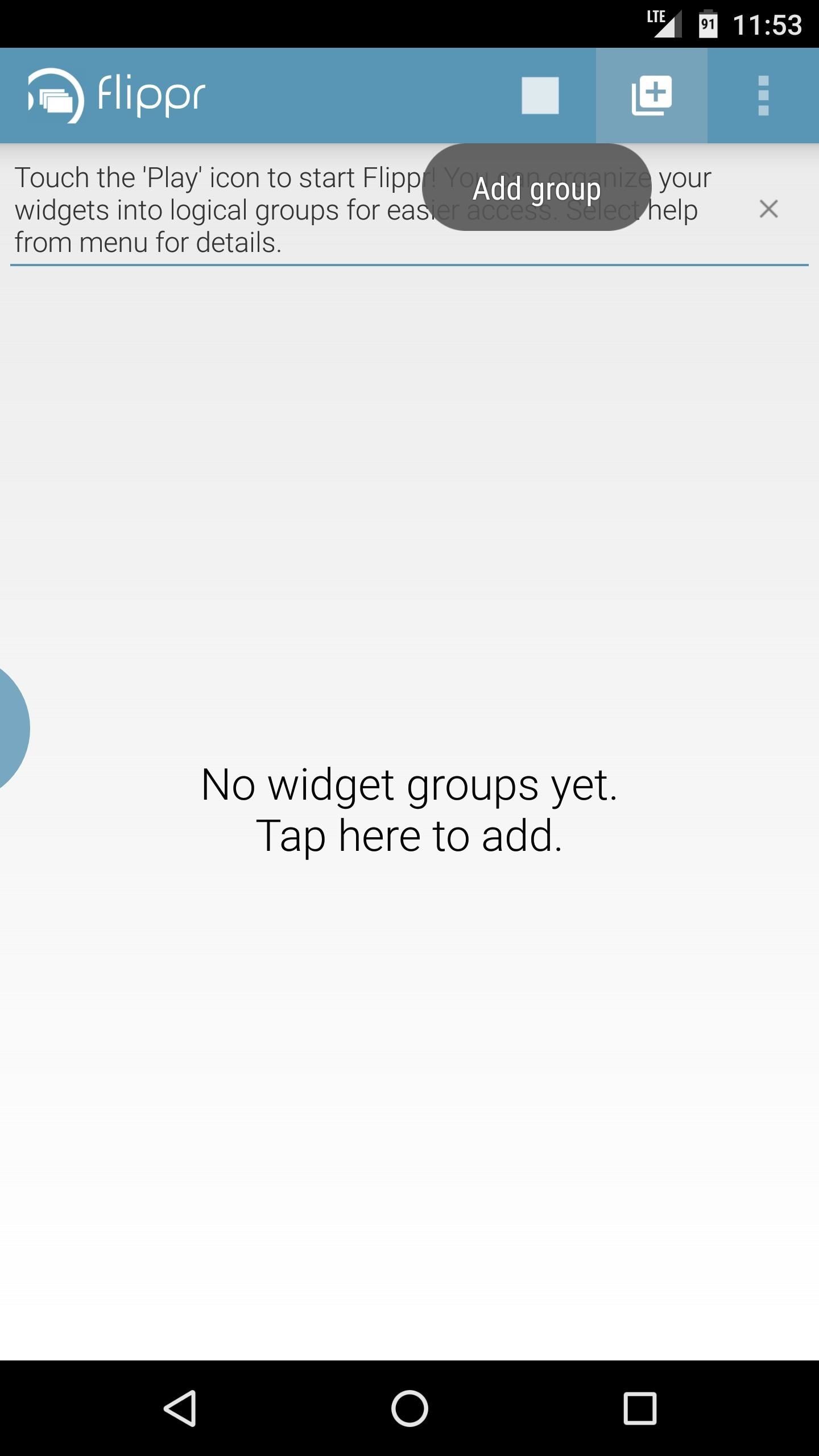
Step 3: Add WidgetsNext, tap the + icon near the top-right corner to add your first widget group, then select "Widget" as the type. From here, enter a name for your new widget group, then press "OK" on the popup. Next, tap the gear icon to the right of your widget group on the main page, then tap the + icon on the following screen to add a widget. From here, you'll see a list of all the widgets you have installed, so tap one that you'd like to add. After that, you'll see a popup asking if you'd like to allow flippr to create widgets, so tick the box next to "Always allow," then press "Create." Once you've done that, you'll see your widget's regular customization menu, if applicable, so make any tweaks you'd like, then press the check mark. When you're done there, flippr will display a message confirming that the widget was added.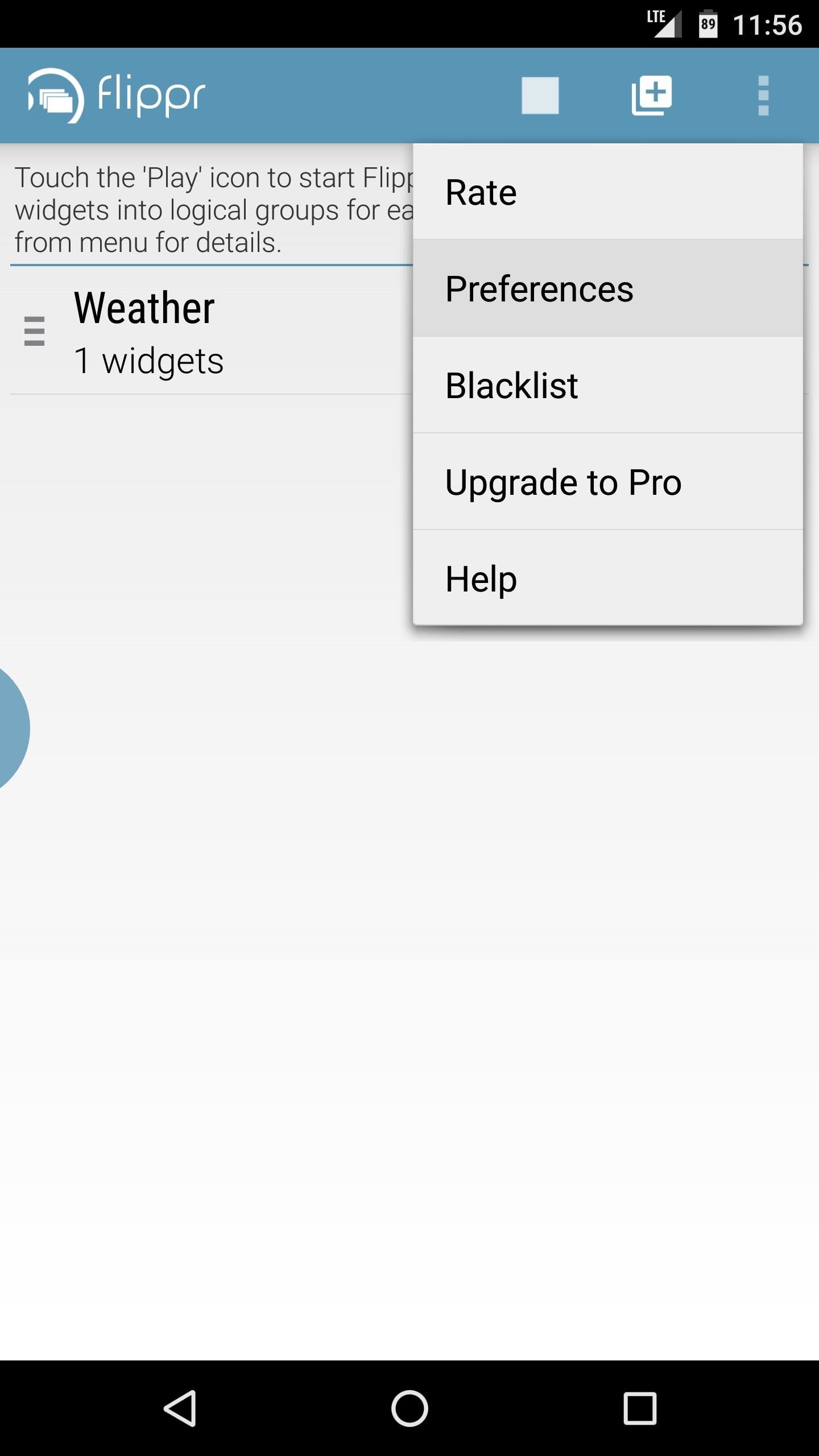
Step 4: Adjust OptionsFlippr works by placing a small semi-circle on the edge of your screen, which you then swipe to show your widget inside of any app. If you'd like to customize the appearance and placement of this semi-circle, head to flippr's main screen, then tap the three-dot menu button and choose "Preferences." From here, you can tweak the size and position of the trigger area, and you can even adjust the transparency.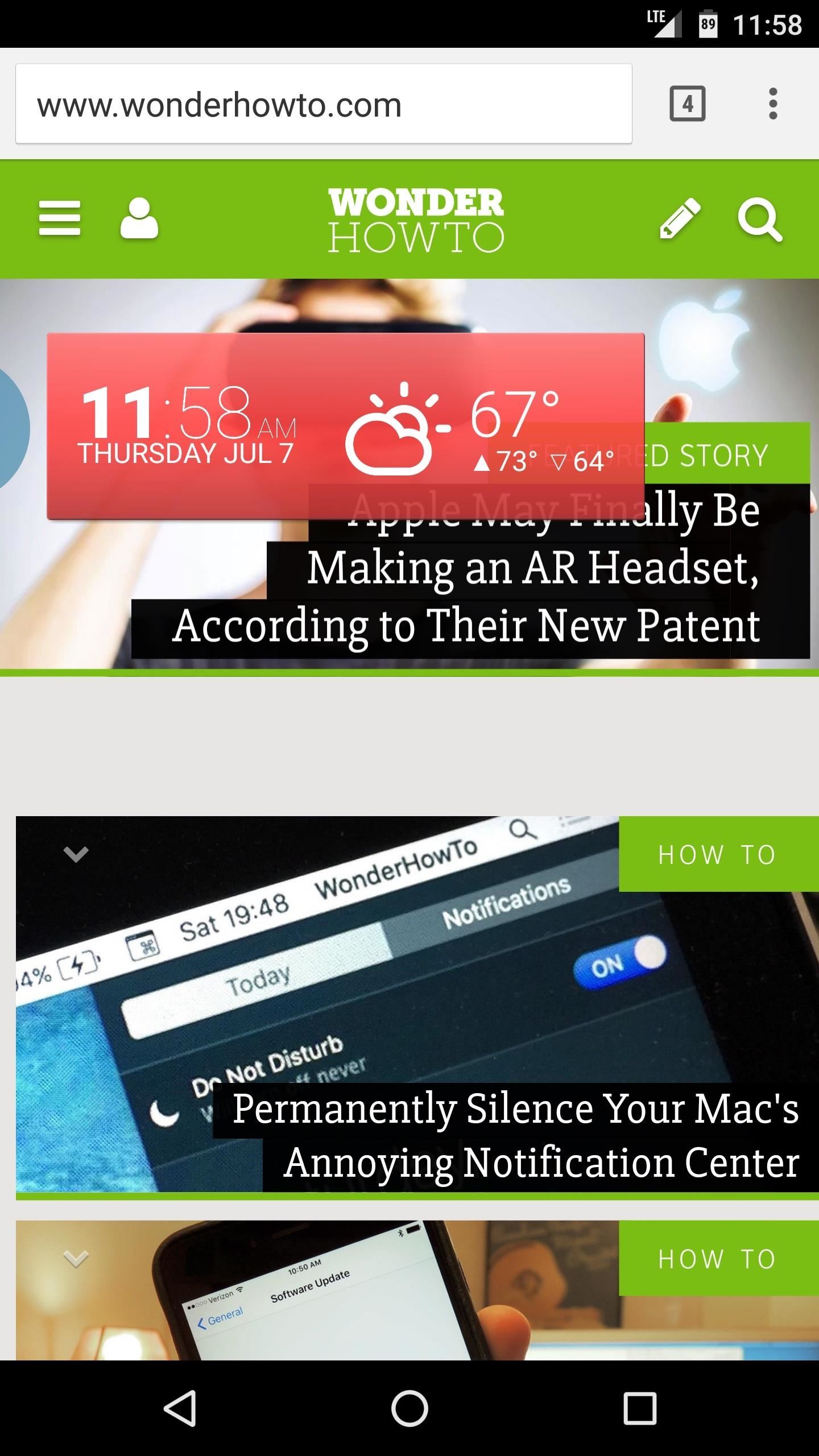
Step 5: View Widgets from Any ScreenOnce you've got everything set up, you'll be able to view your favorite widgets from any screen. To try it out, simply swipe in from the trigger area, and your widget will instantly appear. It doesn't matter what app you're using, as the widgets can be viewed and interacted with anywhere. Then, when you want to hide the widget again, simply tap anywhere outside of the widget, and it will fade away. Follow Gadget Hacks on Facebook, Twitter, Google+, and YouTube Follow Android Hacks on Facebook and Twitter Follow WonderHowTo on Facebook, Twitter, and Google+
Cover photo and screenshots by Dallas Thomas/Gadget Hacks
We've all been there - that moment of slow motion horror you experience as your beloved iPhone tumbles into the toilet. Both AT&T and AppleCare won't cover water damage to your iPhone, so you may think you are out of luck, but.. This tutorial will show you how to fool the Apple store's Genius Bar into replacing your phone.
How to Trick Apple Into Replacing Your Water Damaged Iphone
To uninstall, you must turn off app lock and remove it from Device Administrators from within the settings screen. The app supports ads, but users can get rid of them by purchasing the ad-free full version. Install Smart Lock Free from Play Store (Free) Install Smart Lock from Play Store (Paid) Do you use any of the apps mentioned in the list
To download the extension, Mozilla Firefox users, click here. Google Chrome users, click here. After the download completes, the users may continue with the configuration procedure according to instructions displayed. Once done, they can simply activate the extension by clicking on the icon displayed in the menu bar of the browser window. For
How to Download and install the Firesheep Mozilla Firefox
If your amp is still alive, it will respond when you connect it to speakers and other devices in good condition. Turn up the volume to see if anything changes. Fixing any wiring and mounting issues solves sound problems if your amp still works. Radio silence from a good pair of speakers is a good sign that your amp needs to be replaced.
How to Repair and Fix Your Broke Remote Control - YouTube
If you have a newer Galaxy, Razer, OnePlus, Huawei, or Sony, you can optimize your phone's performance for gaming. These devices each offer a Gaming Mode of some sort, which you can enable to boost performance in Fortnite. Since Samsung's the biggest smartphone OEM, I'll show you how it works on Galaxy devices.
2 Easy Ways to Reduce Game Lag (with Pictures) - wikiHow
The Apple iPhone 8 and 8 Plus are finally here, and there are a number of great new features in the phones. Among the best, you might know, are the new wireless charging and fast charging
Apple iPhone XR: Everything you need to know
The easiest way to update your console software is to connect to Xbox Live. To update your console by using Xbox Live, all you need is an Internet connection. To connect your Xbox 360 console to the Internet, see the Xbox 360 First-Time Connection Solution. Press the Guide button on your controller, go to settings, and then select System Settings.
How do I restart my Netflix account? - Netflix Help Center
Facebook Lite is available on Android for some time now and is set for a smashing debut on iOS. If you want to save some mobile data, download Facebook's latest offering on your iPhone below.
How to Download and Install Facebook Lite on your iPhone
Check Out The Website and Please Donate!
Snapchatters can now create filters right in the Snapchat app, and customize them with many of the same Creative Tools available to decorate Snaps! To get started, simply tap "On-Demand Geofilters" in Settings to check out our all-new mobile creative studio. From there, you can pick a theme for your filter and add personal flair with text
Snapchat - The fastest way to share a moment!
More Proof Emerges: iPhone 7 Will Not Have a Headphone Jack News: Finally, Real Proof That the iPhone 7 Will Come with a Headphones Lightning Adapter Google vs. Samsung: How Does the Galaxy S9+ Stack Up Against the Pixel 2XL? News: Amazon's Best Black Friday Tech Deals 2016—TVs, Phones & Tablets
iPhone 7 Leaks « iOS & iPhone :: Gadget Hacks
0 comments:
Post a Comment