How To: Downgrade iOS 9 Back to iOS 8
If you couldn't wait to test drive iOS 9 before its official release this fall, you probably have the beta software on your iPhone right now. However, if you're not a fan of all the bugs and glitches that accompanies it, it's not too late—you can still downgrade back to the latest version of iOS 8.The process for reverting back to the latest version of iOS 8 (currently 8.4.1) is actually really easy, and will have your device running smooth again until the official, stable release of iOS 9 is ready. Just follow the steps below to downgrade.Don't Miss: The Coolest iOS 9 Features for Your iPad or iPhone Don't Miss: How to Sign Up for the iOS 9 Public Beta Preview Note that once iOS 9 is officially released this fall, you will not be able to downgrade using this method. If you still feel like going back to iOS 8 once the official one is out, check in with Gadget Hacks for a new guide.
Step 1: Back Up Your DeviceIf you recently updated from iOS 8.3 to iOS 9, then you probably have a backup on hand. If you don't, take a look at our guide on freeing up space for more details on backing up your iOS device before continuing below.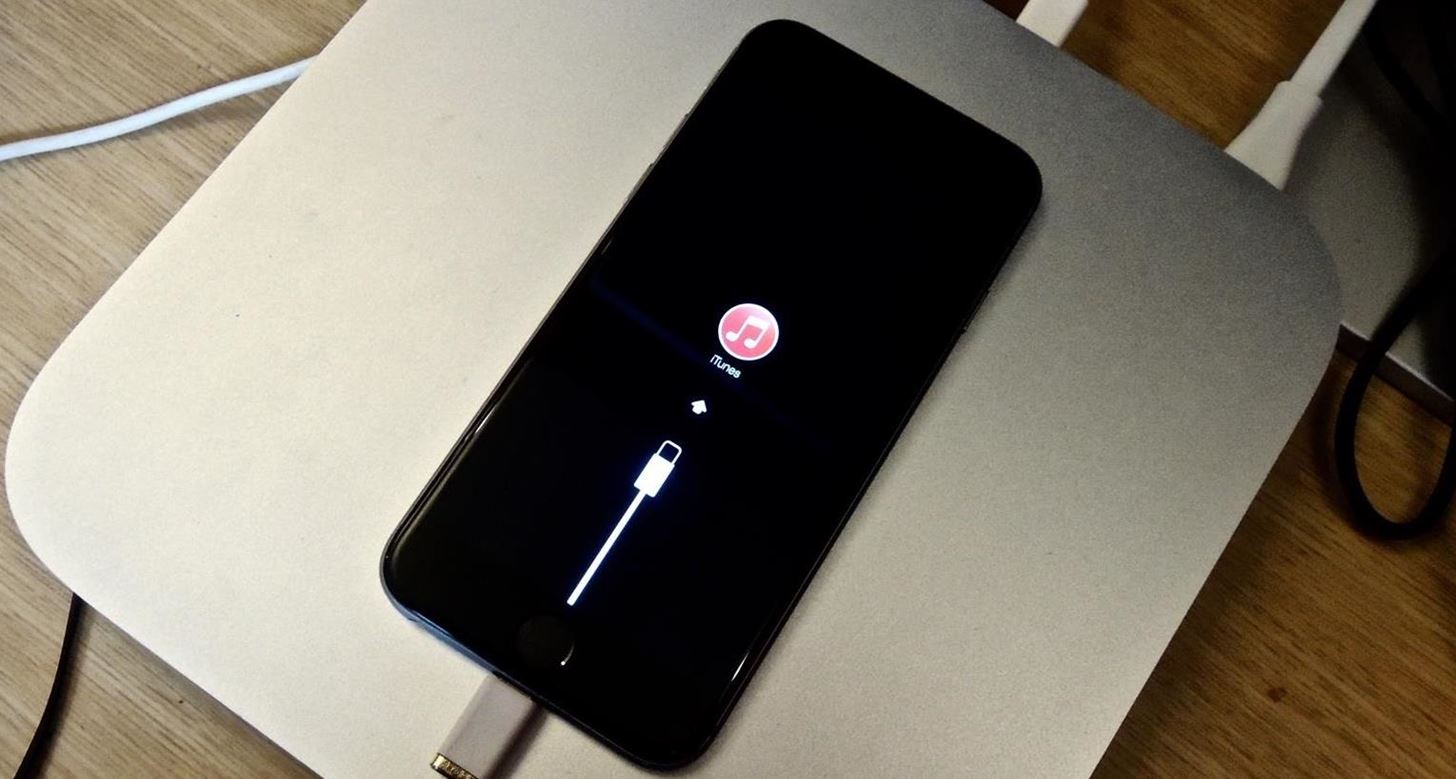
Step 2: Enter Recovery ModeIn order to revert back to iOS 8.4.1, you'll need to place your device in recovery mode before connecting it to iTunes.Turn off your device like you typically would, then wait for it to completely shut down. Plug the USB-end of the Lightning cable into your computer, but don't plug the other end into your iPhone just yet.Hold down the Home button while you connect the cord to your iPhone, and keep holding it down until you see the recovery mode image.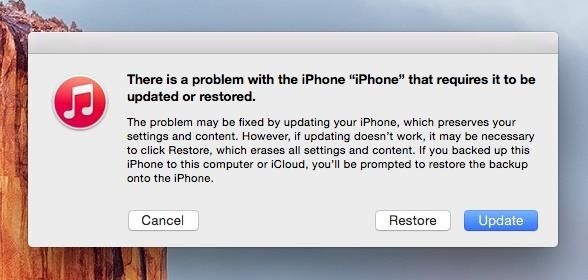
Step 3: Cancel the Pop-Up WindowiTunes should immediately recognize your device and present you with options to "Restore" or "Update"—in this case, we're clicking "Cancel." The reason for selecting "Cancel" is because using this popup did not work for me and resulted in iTunes giving me an error message. Your mileage may vary, so feel free to try clicking on "Restore," or move to the next step.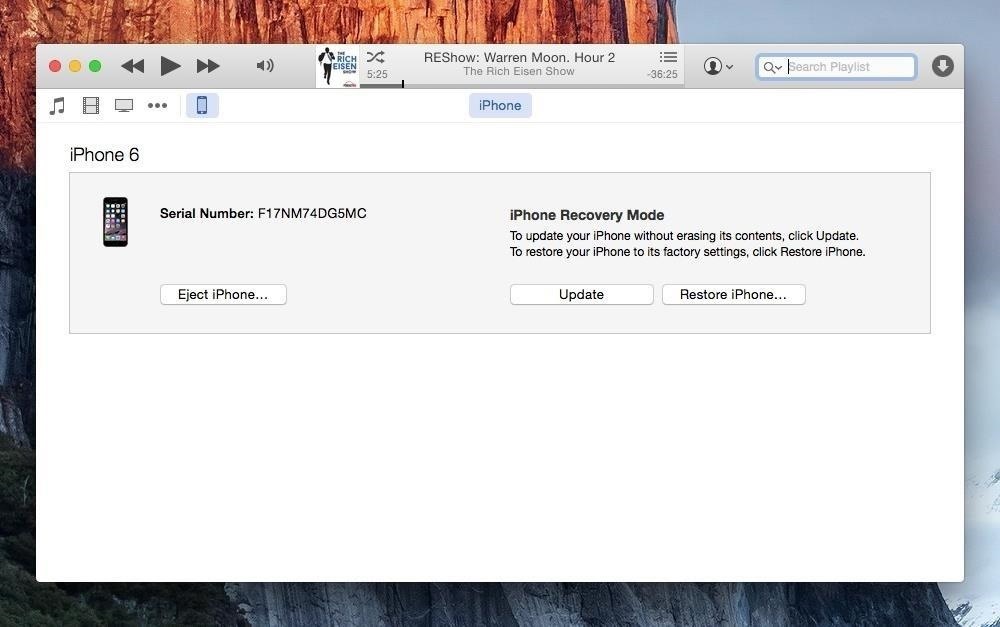
Step 4: Restore Your iPhoneWith your iPhone selected in iTunes, click "Restore iPhone." Another window will pop up where you'll verify and confirm by clicking "Restore and Update." After agreeing to the terms, all you need to do is sit and wait a few short minutes.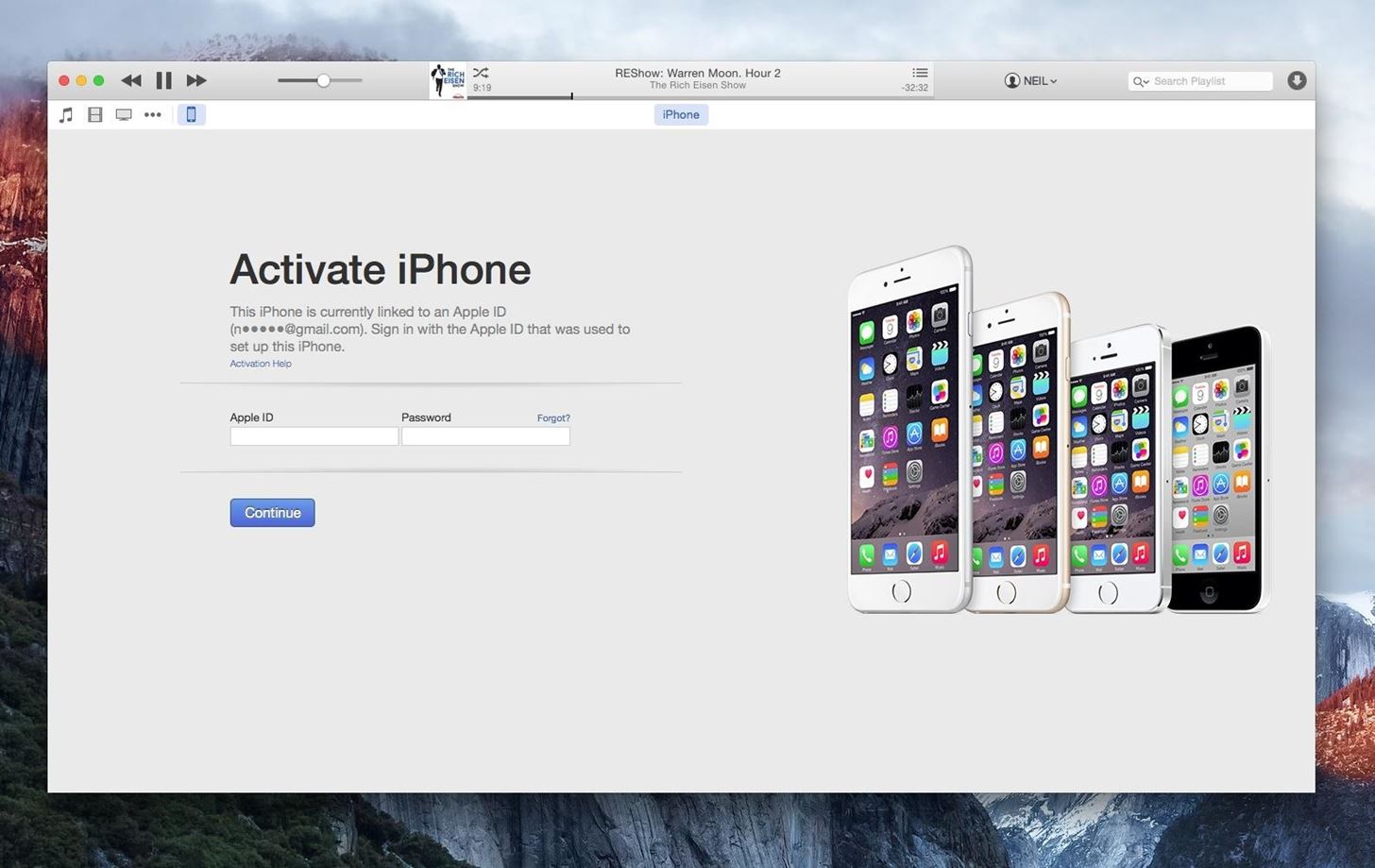
Step 5: Restore from Backup or Start FreshDepending on your setup, you will now be able to restore your iPhone from a backup, or set it up as a new device, which is great for freeing up space. That's pretty much it. If you decided to set it up as a new device, you just have to go through the initial iOS setup process. This downgrading process should also work for an iPad or iPod touch.Follow Apple Hacks over on Facebook and Twitter, or Gadget Hacks over on Facebook, Google+, and Twitter, for more Apple fun.
How to See Active Network Connections (Windows). You may find yourself needing to check your current network connectivity when using your Windows computer. There are a few simple methods that you can use to accomplish this.
How to Show Network Icon on Taskbar in Windows 7, 8 or 10
To speed up browsing or protect your history, you can easily clean out the temporary internet files on your browser. To do so from the browser, press the Menu key and choose options. Select Cache Operations and you will be able to clear the browser items
How to Clear The Cache (Delete Junk Files) on Smartphone?
The feature, aptly called Adapt Sound, is hidden deep within the settings menu on your S9 or S9+, but will make a world of difference in audio quality once enabled. As its name implies, Adapt Sound will fine tune your S9's audio and customize it to perfectly match your hearing, which dramatically enhances the perceived quality of any set of
Use Samsung's Hidden Hearing Test to Get Drastically Better
Using your Android phone with your car stereo (How To) The entry in the Bluetooth devices list should read "Connected to phone and media audio." If not, then press and hold on the stereo's
Google Drive: Free Cloud Storage for Personal Use
How To: Get Moto X-Style 'Active Display' Notifications on a Samsung Galaxy S3 How To: The Fastest Way to Access the Notification Tray in Full-Screen Apps on Your Samsung Galaxy S3 How To: Silence Notifications & Shutter Sounds in Your Galaxy S6's Camera
Enable LED Flash Alerts for Calls & Notifications on Galaxy
How To: Calibrate the Colors of Your Pixel 2's Display with ElementalX News: The Pixel 3 Still Has a Circular Polarizer News: The Pixel 3a XL Is Shaping Up to Be the Best Google Phone This Year How To: Get a System-Wide Equalizer on Your Pixel or Pixel XL with Viper Audio
How to Adjust Colors on an LCD Monitor (with Pictures
Use 'Order poster' link under the chart preview, if you would like to print it professionally using our service, or 'View PDF' to save a PDF file. If you build your tree in Family Tree Builder, please read the following article: How do I print my entire family tree on one page in Family Tree Builder?
How do I print my entire family tree on one page in Family
With the speed of this update, Essential is the third phone to run Android 8.1 Oreo officially, behind Pixel devices and the Nokia 8. Even the recently launched Samsung Galaxy S9 isn't running Android 8.1 Oreo. What do you think of the new update? Are you excited about the new features? Let us know in the comments below.
Essential Releases Oreo Beta 2 Update - Gadget Hacks
Filmic Pro 101 How To : Save Custom Shooting Presets in Filmic Pro So You Don't Have to Adjust Settings Later for Similar Shots How To : Automate Focus, Zoom & Exposure Changes in Filmic Pro for Smoother Pull Operations
Videography « Gadget Hacks
How to Reveal hidden MySpace profile content with FireFox
This is a complete guide to white hat SEO in 2019. So if you want to rocket your site to Google's first page (without breaking the rules), you'll love the strategies and tips in this guide.
PDF WHITE HAT SEO TECHNIQUES - Alexa Blog
0 comments:
Post a Comment