How To: Getting a New iPhone 5? Check Out These 11 Cool and Practical Uses for Your Old iPhone
The new iPhone 5 was just revealed yesterday, and it's 18 percent thinner and just 1/5 the weight of its 4S predecessor. It's also taller with a larger screen, which gives you a fifth row for apps now. As far as speed is concerned, it has a speedy A6 chip and can tap into wireless 4G LTE networks for fast Internet. Both the iSight and front-facing FaceTime cameras were improved, too. The only downside seems to be the tinier "Lightning" connector, which replaces the standard 30-pin connector we're all so used to. But it was about time for a smaller one, right? The new Lightning to 30-pin adapter will set you back $29 if you need it. Another smaller part is the nano-SIM, which means no more micro-SIM cards. But you can't get your hands on the new iPhone 5 just yet. You can pre-order online starting September 14th, or you can pick one up at your local Apple Store on or after the 21st. As far as cost, with a two-year contract with AT&T, Sprint, or Verizon, the 16GB runs $199, 32GB at $299, and the 64GB at $399. So, you're getting a new iPhone 5. What do you do with your old iPhone 4 or 4S now? Sure, you could trade it in or sell it, but what fun is that? You might just want to hold onto it for more useful applications.
Make It an Emergency PhoneThe most practical application for recycling your old iPhone is to turn it into an emergency 911-only phone that you can keep in your car's dash. All you need to do is make sure you keep your 30-pin car charger with it to keep the battery charged up. Image via bangstyle.com No cellular plan is needed, because the FCC requires that all wireless service providers transmit 911 calls to a public-safety answering point, regardless of whether the caller subscribes to the provider's service or not. As long as it can find a network, you're golden. You can make the call from the normal Phone app, or by using the Emergency Call option on the lock screen. If you've got a model with a SIM card, you can leave it in or take it out—it doesn't matter, though it's less aggravating to leave it in.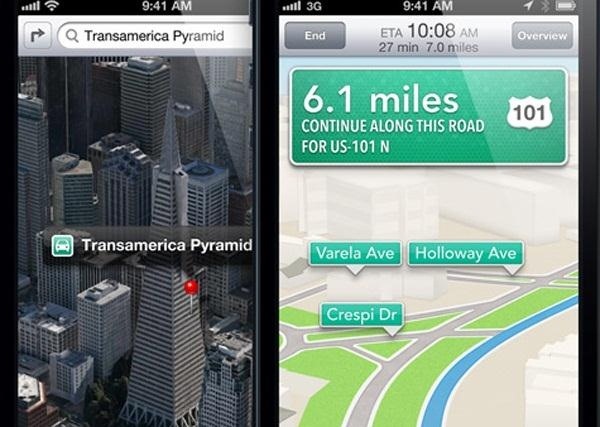
Use It as Your Car's GPSOne thing that Apple changed drastically in iOS 6 is the new Maps app. It no longer uses Google Maps, but does add turn-by-turn spoken directions, interactive 3D views, and a flyover feature. But if you've had the chance to preview it, you'd realize that all of that doesn't matter if you can't easily find what you want to find. Besides that, maybe you just love Google Maps, or maybe you just don't want to give up that car mount you bought that still uses the 30-pin connector (since the adapter costs about 30 bucks). Google Maps will probably release an app soon, but until then... why not keep your old iPhone with iOS 5 in your vehicle for the navigation you're used to? There are tons of DIY solutions for mounting your phone to your dash, like this one: Image via techtilt.com For getting the internet connection you need, the best way is to tether your old iPhone to your new iPhone 5. You can turn your iPhone 5 into a "Personal Hotspot" to share your internet connection with your old iPhone. Thanks to a recent FCC ruling, Verizon can no longer charge extra for tethering. If you're still on your grandfathered plan, you'll still get charged $20/month for activating the personal hotspot on your phone in the Settings menu. But if you're getting the new iPhone 5, you're going to have to change your plan anyway, which makes this feature free. Image via wordpress.com I'm not sure about AT&T or Sprint, so if anybody knows... let everyone else know! And you could always rely on free Wi-Fi spots, though they come and go when you're on the road.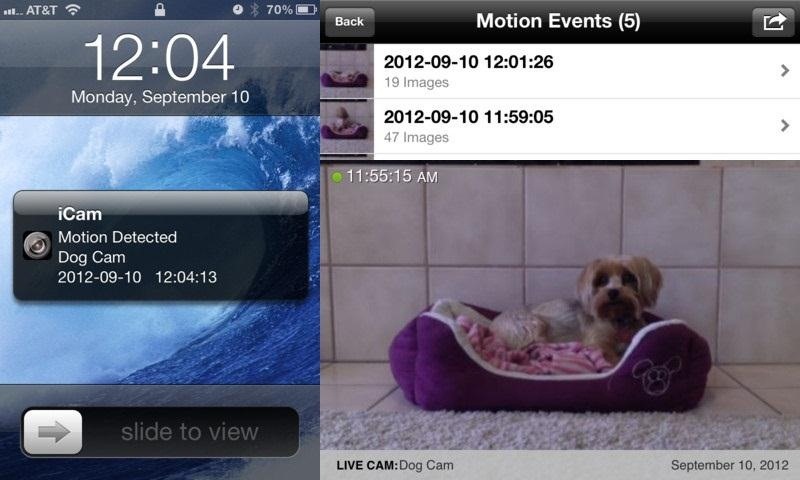
Turn It into a Wireless WebcamDon't have a built-in webcam in your monitor? Then using your old iPhone as an wireless webcam is the next best thing. Sure, you could buy a cheap webcam, but don't you want your webcam to be able to do more than just stare at you?There's a few apps you can choose from the iTunes App Store. Mobiola's WebCamera app costs $2.99, iWebcamera will set you back $4.99, and so will iCam, the later of which can also turn your iPhone into a surveillance camera, accessible from any Java-enabled web browser.
Hack It into a Remote StarterIf you've been looking for a reason to play around with Arduino, now's the perfect time. With a little help from Biobug, you can take an old jailbroken iPhone and turn it into a remote starter for your car. Image via biobug.org Which brings us to...
Jailbreak Your iPhone!There's so much you can do with a jailbroken iPhone, but if you're like me, you've never wanted to risk bricking it. But now that you've got a spare, you can now experiment with jailbreaking and see what all this Cydia fuss is about.
Make It an iPod TouchThere's till plenty of things you can do with an iPod touch. And if you don't want to buy both an iPhone 5 and new iPod touch, it's best to just reuse your old iPhone. It can do anything an iPod touch can do and more! Use it for gaming, tunes, a dedicated MP3 player for you car, etc. Image via favim.com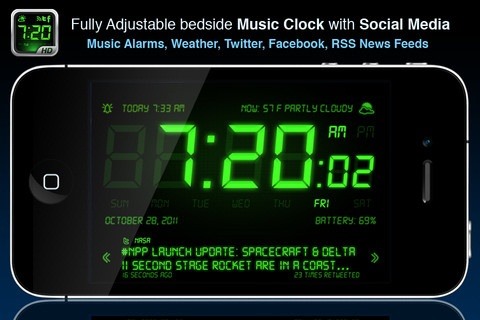
Update Your Old-School AlarmI would use it as my dedicated alarm, so I can wake up to something with screechy lyrics, like, say, Betty Davis. Usually I just stick to the regular alarm app, which won't let you play music. Why? Who knows. But there are a few free apps that let you play music instead of a normal alarm sound, like Alarm Clock HD and Alarm Clock 4 Free, among others. And if you've got an iPhone dock with speakers, it will make the perfect stationary wake-up machine. Image via mzstatic.com
Make It a Mobile MouseTurn your old iPhone into a Wi-Fi keyboard and trackpad with HippoRemote LITE (free), which is great for giviing presentations. There's also the free TouchMouse by Logitech. Want something with a little more kick? Try out Mobile Mouse Pro; it costs $1.99, but lets you control practically anything on your computer. They also have a free app with less features. Please enable JavaScript to watch this video.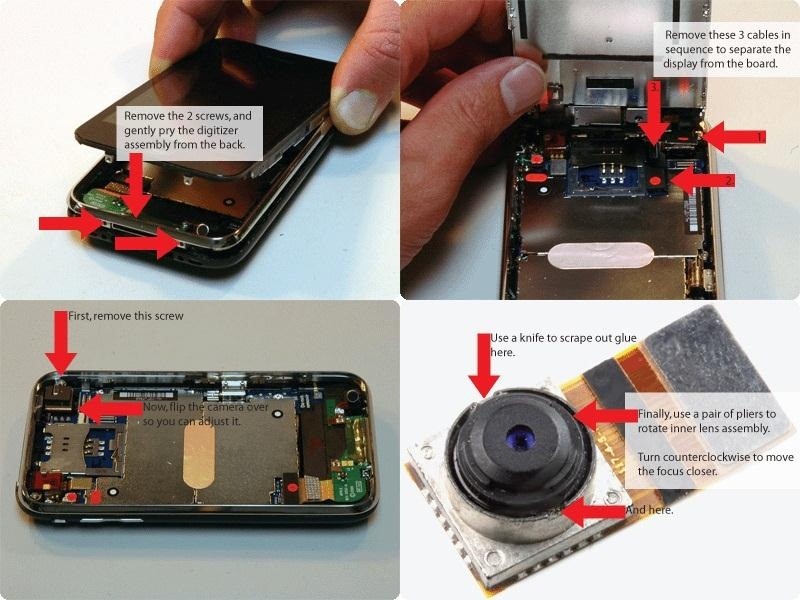
Mod It into Your New CameraI love macrophotography, and I've already shown a few cheap DIY methods for adding a macro lens to your iPhone. But what if you want to go a step further? Open your iPhone and up and mod the camera into a camera that you can actually manual focus. Here's some detailed instructions for an older 3G model, but there's no reason why it couldn't work just as well for your 4 or 4S.
Steampunk It!If you've got some steampunk skills, maybe it's time you incorporated your iPhone into your steampunk contraptions. Here's just one example of what an iPhone would look like in a steampunk work of art. Get creative and ask some true steampunks for help if you've got some ideas. Image via etsystatic.com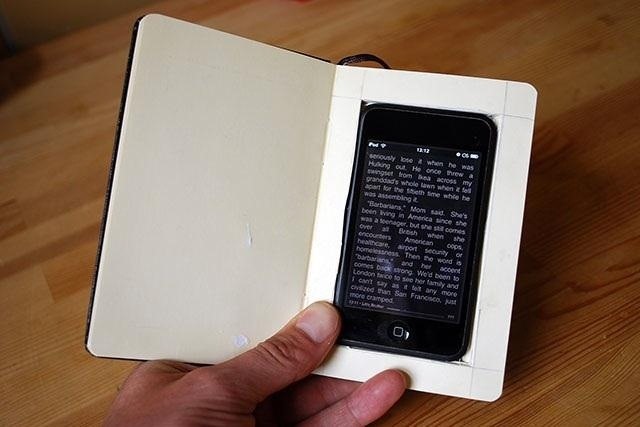
Make It a Tiny eReaderDon't want to buy the new iPad or the latest Kindle Fire? Then transform your old iPhone into a bite-sized eReader. If you want to use it just for reading eBooks, then go a step further and give it its own case—made from a Moleskin notebook. Check out the full instructions here. Image via wired.com Now, there are obviously a ton of things you can do with an old iPhone. What ideas do you have? Add to the list by commenting below.If you really don't want another iPhone laying around your house, again, there's always selling it. Or you can trade it in to satisfy your gaming addiction. GameStop will take your old iPhone for some decent store credit.But if you have a knack for getting your phone stolen or smashing it into a million pieces, you can simply hold onto your old iPhone for an emergency replacement, should anything happen. Even if you have insurance, you'll still end up forking over some cash for a replacement, and if you don't have the dough, this could save the day.
Photos by Bang, Briana
Here's a solid reason for upgrading your old iPhone to iOS 11 before you sell it or pass it down to a family member. iOS 11 has a new Automatic Setup feature where you can set up a new iPhone simply by bringing it near your old iPhone. You scan the new iPhone using your old iPhone's camera, authenticate and Apple will transfer your data
15 Things You Didn't Know Your iPhone Could Do - BuzzFeed
But before you go out and buy one from a third-party, if you have an old dock with a 30-pin connector at home, you can still use it with your new iPhone 5 by buying a cheap adapter and turning it into a Bluetooth speaker instead.
10 iPhone X tricks that unlock the magic of Apple's new phone
Check out our helpful iPhone X tips and tricks to make sure you're getting the most out of your new smartphone. We have simple tips to help new iPhone X owners get acquainted with their phone
How to Choose the Best iPhone For You - Lifewire
Got an iPhone 7 or iPhone 7 Plus? Do these 10 things first After you inhale that new-iPhone smell, follow this setup guide to be up and running faster than you can say A10 Fusion.
Top iPhone 8 and iPhone 8 Plus Tips and Tricks
Got an iPhone 8 or iPhone 8 Plus? Do these 10 things first After you inhale that new-iPhone smell, follow this setup guide to be up and running faster than you can say A11 Bionic.
Helpful iPhone X Tips and Tricks | Digital Trends
Do These 12 Things First When You Get a New iPhone
If you decide to turn your old iPhone into cash for the new iPhone 7, read the listed some of the best ways to break up with your old iPhone, and get your hands on newest iPhone model. You could trade your old iPhone in Apple, Your mobile carrier, Amazon, Best Buy, Target, Radio Shack, eBay, Walmart, GameStop. 16. Erase the Data of Old iPhone
How to Mod Your Old iPod 30-Pin Dock into a Bluetooth Speaker
This guide walks you through the first 12 things you should do when you get a new iPhone (and a 13th if the iPhone is for your child). These tips only scratch the surface of what you can do with an iPhone, but they'll start you on your path to becoming an iPhone pro.
The First 20 Things to Do with the New iPhone 7 (Plus)
If you're planning to buy a new iPhone, you need to figure out what matters to you and what doesn't. Here is some information about each model that makes picking the best iPhone for you a little easier.
Dec 26, 2017 · 10 iPhone X tricks that unlock the magic of Apple's new phone. Were you lucky enough to get a new iPhone for the holidays? Well, here are some things you should know about your new Apple phone
Got an iPhone 7 or iPhone 7 Plus? Do these 10 things first
Turns out there's a stupidly easy way to view timestamps of your messages in iOS 7: touch and drag message bubbles to the left. Hold down the dash on your keyboard to get a super-cool menu of
iPhone 8 and iPhone 8 Plus setup guide: 10 easy first steps
0 comments:
Post a Comment