How To: Create Your Own Gesture Controls with the Microsoft Launcher
Ever-shrinking bezels and disappearing hardware buttons make for good looking phones, but they also increase the need for gesture controls. Android Pie comes with seven new swipe gestures, but if you don't have the update yet (or find its default gesture options to be lacking), you should take a look at the Microsoft Launcher.Microsoft Launcher is designed to be fast and lightweight, but without skimping on customization options and useful features — my favorite, of course, being the inclusion of gesture controls which can be customized to your liking.Say what you want about Windows Phone, but Microsoft has had an impressive mobile resurgence since embracing Android and iOS. Apps like Microsoft Launcher have grown to become some of the most popular and highest rated, and rumors have even suggested they could be working on an Android phone of their own. Microsoft has shifted its focus to bridging the PC-mobile divide so that Windows and its services are seamlessly integrated across all devices — a strategy that's been particularly successful thanks to their investment in the Android launcher space.Download and install Microsoft Launcher via the link below and read on to find out how to use the launcher to create and customize your own gestures.Install Microsoft Launcher for free from the Google Play Store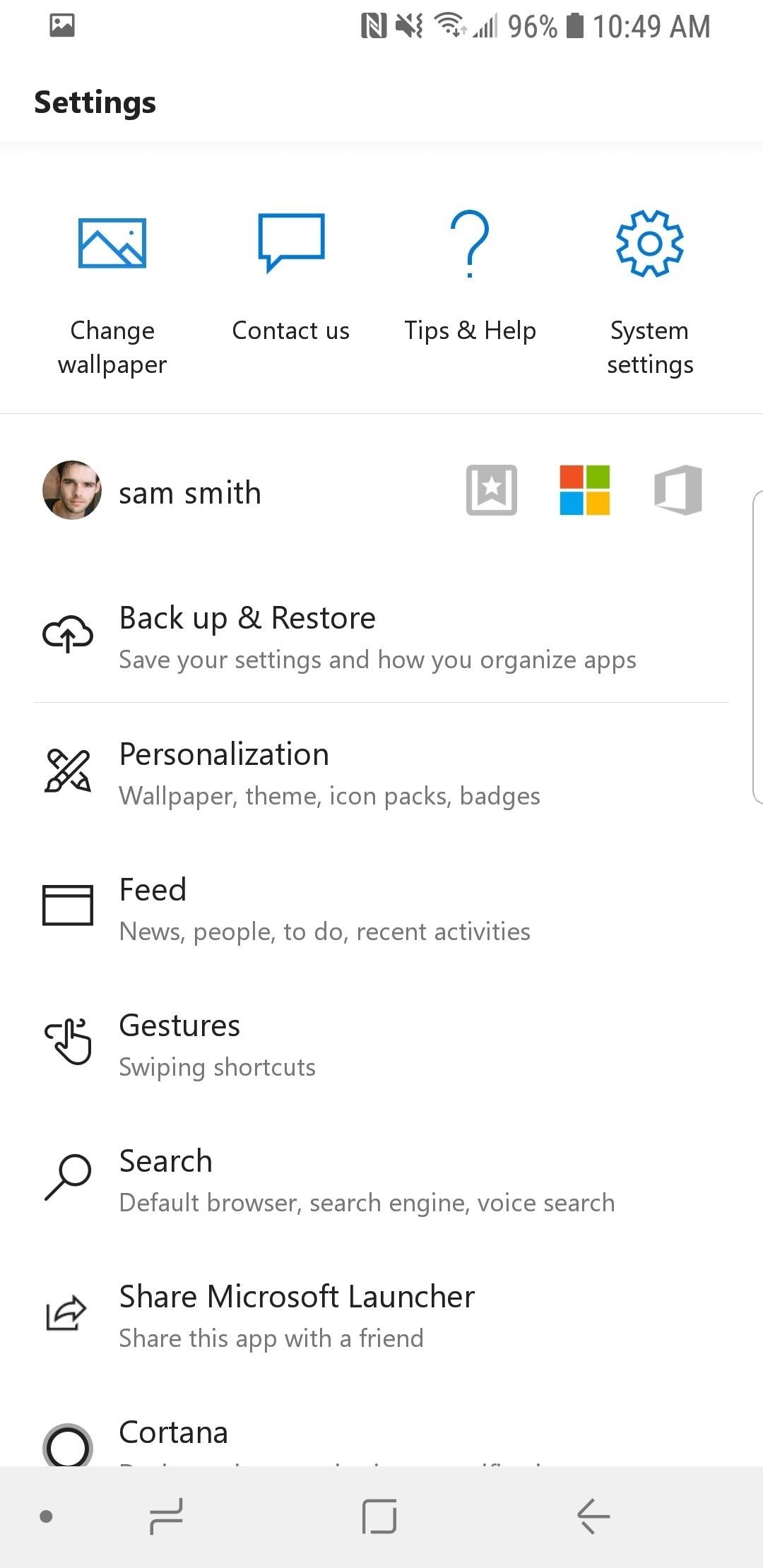
Step 1: Choose a GestureAccess the launcher settings menu by either selecting the "Launcher Settings" icon on the home screen, or by long-pressing any empty space on the home screen, then tapping "Launcher Settings." Select "Gestures" from the settings menu and you'll see a complete list of gestures which can be customized to control your phone. Each gesture has a default setting which can be changed to perform a range of actions and shortcuts. The complete list of gesture controls are as follows:Swipe up on Dock Tap Home button from Home screen Swipe up Swipe down Two fingers swipe up Two fingers swipe down Double tap Double tap swipe up Double tap swipe down Double tap Double tap swipe up Double tap swipe down Pinch in Pinch out Select any gesture from the list and move on to change the default action.
Step 2: Choose an Action for Your GestureFor the purposes of this guide, I'll be changing the "Two fingers swipe up" gesture to perform a Scan to Drive shortcut and upload the scanned image to my Google Drive storage. A shortcut like this is a great way to demonstrate the benefits of gesture controls as it simplifies the action by eliminating the need for multiple button presses.To customize the gesture yourself, select the "Two fingers swipe up" gesture and you'll find the customization options listed under the following 3 tabs:Launcher Open app drawer, Expand notifications, Expand quick settings, Search, Screen lock, Lock home screens, Expand dock, Default Home screen, Overview mode, Launcher settings, Go to navigation page, Accounts, Recent Apps, Assistant, Toggle notification bar, Backup, Rotate to next wallpaper, Cortana Apps Open any installed application on your device Shortcuts Access shortcuts and perform more advanced actions relating to both system and installed applications Open the "Shortcuts" tab and tap "Drive scan". You'll then be prompted to select or create a new Google Drive cloud folder for scanned images to be uploaded to. I created a new folder called Scans ... because that makes sense.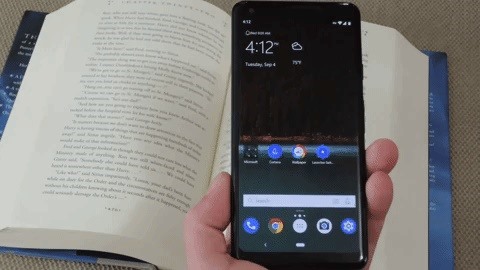
Step 3: Enjoy Your New Gesture ControlsWith your new gesture created, you're all set and ready to go. Return to the home screen and test it out by swiping from the home screen with the the gesture you chose to customize.In this case, I set up a simple Scan to Drive action to scan anything with a two-fingered swipe, but the process is the same for any other action — take a moment to consider the applications and actions you tend to use the most and set things up to best suit your own habits. Image by Dallas Thomas/Gadget Hacks Don't Miss: The 5 Best Android Launchers RankedFollow Gadget Hacks on Facebook, Twitter, YouTube, and Flipboard Sign up for Gadget Hacks' daily newsletter or weekly Android and iOS updates Follow WonderHowTo on Facebook, Twitter, Pinterest, and Flipboard
Cover image and screenshots by Samuel Smith/Gadget Hacks
Samsung has long enabled users to move apps to external storage. We published a detailed guide on how to move apps to the SD card on the Galaxy S7 and Galaxy S7 edge.That guide was required because the procedure was changed slightly for devices on Marshmallow.
Samsung Galaxy Note 4 - Move Files from Internal Storage to
There are reputable companies like IMEI Phone Unlock that know how to unlock iPhone SE the safe way. Such companies offer official factory unlocking services. Now that you are aware of potential scams, you know what to look out for when choosing the right company.
Unlock your Apple Phone - Unlock Phone - Free Unlock Codes!
You can set the Time you want the alarm to sound. It could be AM/PM. There is also the Alarm Repeat which you can select if you want the alarm to repeat itself.; The Alarm Type allows you to select how you want the alarm on Samsung Galaxy S6 to behave.
How To Set Alarm Clock On Galaxy S9 And Galaxy S9 Plus
If your computer isn't using an Ethernet connection, connect it to your router with an Ethernet cable and see if your downloads increase in speed. If your downloads do increase in speed, your wireless connection to the router is poor. Try staying closer to the router or purchasing a stronger router. If the download speed doesn't increase, the
Download Speed: 13 Ways to Increase Your Internet Speed Today
All account details, i.e., the account name, the name of a character as well as the password can be regained through the account recovery process.. Account recovery can be started by clicking on the "Forgot Password?" link on the account management login page, or by opening the account recovery page directly.
If you forgot your Apple ID password - Apple Support
In this project, you'll learn how to re-purpose low-cost sprinkler parts into a high-powered CANDY CANNON. Be the coolest person on the block by building a pneumatic device that will launch candy 100 feet in the air—you can make it rain down all kinds of sugary treats!!!
Make It Rain Down Chocolate! for Real! Here's How to Make
Report Ad
Did you check eBay? Fill Your Cart With Color today!
How To: Use the recovery boot menu on a Motorola Droid smartphone How To: Flash the SBF file with RSD Lite when rooting a Motorola Droid cell phone How To: Install RSD Lite 4.6 when rooting a Motorola Droid smartphone How To: Get started rooting a Google Android smartphone
How To: Extend Your Apple iPhone 5, 4S, 4, 3GS Battery Performance Between Charges with These Tweaks News: This Paper-Thin Foldable Battery Is Powered by Bacteria News: There's a Simple Solution to Getting Older iPhones Running Fast Again How To: Jump start a car with a dead battery
How to Speed up iPhone 7 and iPhone 7 Plus with These 6 Tips
In this video, i will show you how to set up and play your favorite retro games on the Nvidia shield android tv using RetroArch. RetroArch Web Page - https:/
[Guide+Video] How to Play PC Games on Android - XDA Forums
Important: Back Up Your Galaxy Note 3's EFS & IMEI Data for
Apple Releases Second Developer Beta for iOS 12.4 Posted by Dennis D. Bednarz on May 20, 2019 in Apple News , iPhone News Apple released the first developer betas of their next operating systems a few days ago, that being iOS 12.4, watchOS 5.3, tvOS 12.4 and macOS Mojave 10.14.6.
How to download iOS 12.4 developer beta 3 to your iPhone or
In just five months, Psy's 'Gangnam Style' music video set a new record for most-watched video on YouTube. Buzzfeed's Matthew Perpetua joins digits to discuss what the new viral looks like.
Make PSY Dance Whenever You Want with This DIY Gangnam Style
Samsung is helping photographers in getting more utility out of their cameras with their new Samsung Smart Camera App. With it, your device becomes a powerful viewfinder for your Samsung camera, allowing you to not only frame shots, but control multiple aspects of the camera, right through your phone.
How to Turn a Samsung Galaxy S4 into a Remote Control for
Turn a ZIP file into an Apple-compatible IPSW! This video will teach you everything you need to know to load custom firmware onto your iPhone, iPad or iPod Touch. For more information, including detailed, step-by-step instructions, and to try it out for yourself, watch this hacker's how-to
Convert a .Zip File Into a .Ipsw File « Wonder How To
0 comments:
Post a Comment