How To: Access the Notes App Directly from the Lock Screen in iOS 11
All to often, many of us are struck with a brilliant idea out of nowhere, only to forget about it moments later thanks to the distractions of daily life. Sometimes, the actual process of jotting these ideas down in our iPhones can be a holdup, as the idea we want to record fades from memory before we can even unlock our devices and open Notes to get started.Fortunately, Apple has come up with a simple solution that should help put an end to this issue — with the arrival of iOS 11, you can now instantly access Notes straight from your iPhone's lock screen. This new feature is guaranteed to save time and help you more accurately transcribe ideas from memory to paper, so to speak.
Step 1: Add a Notes Shortcut to Your Control CenterBefore getting started, make sure to have a shortcut available for the Notes App in the Control Center if you haven't done so already. The process is straight forward, and basically involves going into Settings –> Control Center –> Customize Controls, then adding the control for the Notes app. If you'd like a more detailed walkthrough, however, just head to the link below.Don't Miss: How to Add Custom Toggles to the New Control Center in iOS 11
Step 2: Find the Notes Lock Screen SettingTo enable quick access to Notes from the lock screen, open Settings and tap on "Notes." From there, scroll down until you see the Lock screen & Control Center section all the way at the bottom, then choose "Access Notes From Lock Screen."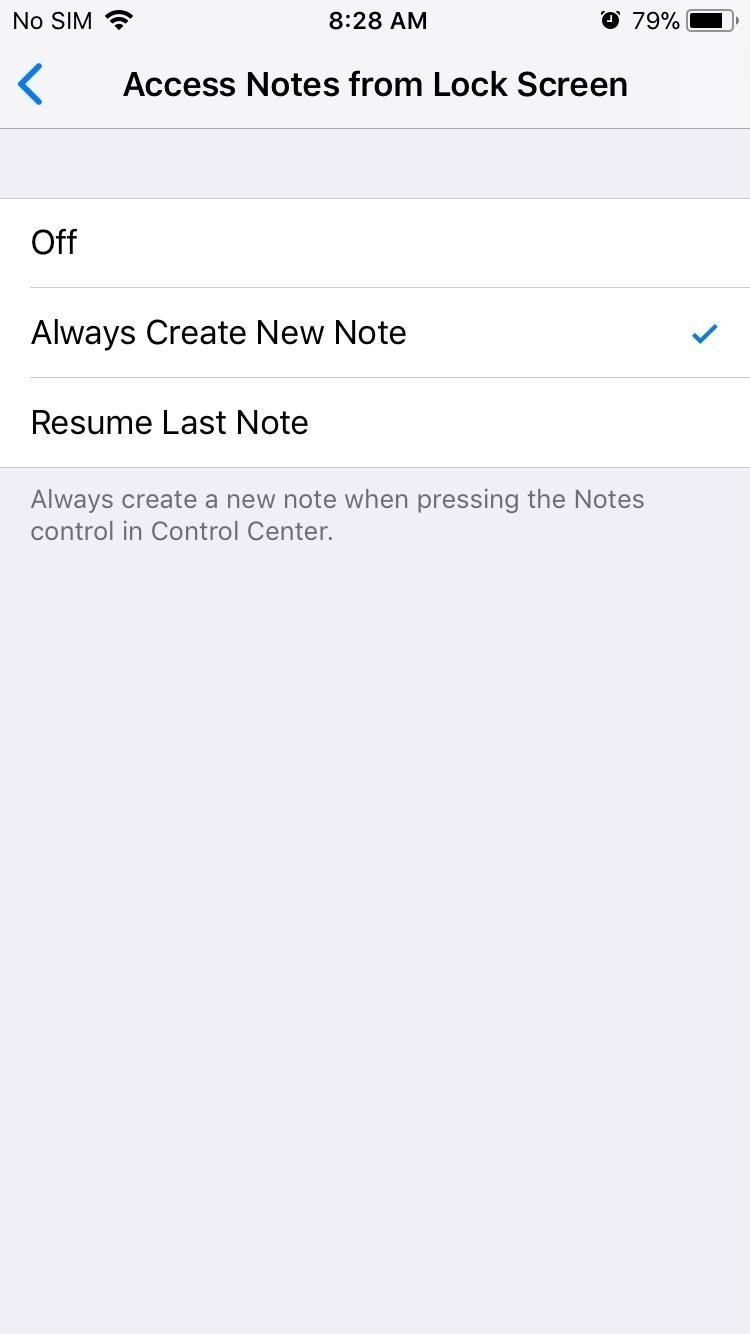
Step 3: Choose What to Do When Opening Notes from the Lock ScreenOnce inside, you have the option to choose between "Always Create New Note" and "Resume Last Note." Selecting the former lets you instantly create a new note from the lock screen to jot ideas down, while picking the latter gives you further modes to choose from.Tapping on "Created on Lock Screen" lets you create a new note from the lock screen on the go, and gives you the ability to add to it as you please. In this method, you only ever have access to this single note whenever its opened from the Lock Screen, and gives you the option to create or resume a note in timed intervals to keep it secure.Don't Miss: 24 iOS 11 Privacy & Security Settings You Should Check Right NowSelecting "Viewed in Notes App" gives you full access to the Notes App itself, and offers significantly more flexibility in terms of taking notes and checking past ones quickly. Because the whole app can be viewed, this method isn't as secure as the others, and can potentially give other access to private information. Luckily, you can secure it using Touch ID, with various time intervals available between jotting notes to reflect your preferences.
Step 4: Jot Down Notes in an InstantAfter selecting the quick access method for Notes that suits your needs the most, you can exit Settings and go about the rest of your day. Now, you can instantly access Notes without having to unlock your iPhone. Simply swipe up from the bottom of the lock screen to reveal the Control Center, then tap on the Notes icon to jot down ideas and to-dos. Now that you've enabled this feature, do you think you'll be able to capture your next fleeting idea before it fades into oblivion? As always, feel free to share your thoughts in the comment section below.Don't Miss: 90+ Cool New iOS 11 Features You Didn't Know AboutFollow Gadget Hacks on Facebook, Twitter, Google+, YouTube, and Instagram Follow WonderHowTo on Facebook, Twitter, Pinterest, and Google+
Cover image and screenshots by Amboy Manalo/Gadget Hacks
In this tutorial, learn how to get non-Barnes and Noble content onto your Nook e-reader. By using Adobe Digital Editions (a program that allows you to digitize your favorite novels) you can add content to your Nook without involving BN.
Adobe Digital Editions + Nook | Adobe Community
Thanks to a new feature in iOS 7, you can now tell Siri how to pronounce contact names correctly. Siri will listen to the way you pronounce a name, then give you a few pronunciation options based
Teach Siri to Correctly Recognize and Pronounce Names in Your
DIY Bluetooth Speaker: Meet the PartyBar™! Make a wireless speaker, loud enough to fill an entire room! With a budget less than $15, you can have your own Bluetooth speakers made from scratch materials! It's slick, stylish, descent and most of all it's compact and fits
How and why to use Bluetooth on your Windows 10 computer
How To: Enable True Stereo Sound on Your Galaxy S5 How To: 5 Ways to Improve the Bluetooth Experience on Your Samsung Galaxy News: 5 Relatively Hidden Galaxy S9 Features You Should Know About How To: Improve Bluetooth Audio on Your Galaxy S9 with Custom Codecs
How to Personalize Sound Quality for Headphones on Your
Rooting your Android device will allow you to customize its software, extend its battery life, boost its memory, and install apps exclusive to rooted devices. You can root your Android 2.3.6 Gingerbread device using Kingo for Windows, or using One Click Root software for Windows or Mac OS X.
Download Gingerbreak APK File - Root Android
rootandroid.net/download-gingerbreak-apk-file-gingerbread/
By Root Android - July 13, 2011 7:45 AM. Gingerbreak - The new tool we can opt for to root Android 2.3 Gingerbread. Gingerbreak was developed and out forward by XDA Developers Forum member Chainfire and all credit goes to him for bringing this wonderful one click rooting tool.
The new preview build of Android is out, and it looks good. But if you're not quite ready to install Android L on your phone, there's still another way to enjoy some of these new visual elements on your Nexus device.
Theme KitKat to Look Like Android "L" [How-to] - YouTube
Galaxy S10 lock screen can help you keep your data from prying eyes. Samsung also allows you to tweak and customize the Galaxy S10 lock screen to match your personal preferences and needs. This Galaxy S10 how-to guide explains the components of the Galaxy S1o lock screen, shows you how to customize the lock screen, […]
How to Get Custom Lock Screen Shortcuts on Android Lollipop
Appstore for Android Amazon Coins Fire Tablet Apps Fire TV Apps Games Appstore Family Your Apps & Subscriptions Help Apps and Games for Amazon Fire TV and Fire TV Stick Shop for Amazon Fire TV and Fire TV Stick apps or start with a category like Games , Music , or Entertainment .
All of these word processor programs are 100 percent freeware, which means that you won't ever have to purchase the program, uninstall it after so-many days, donate a small fee, purchase add-ons for basic functionality, etc. The word processor tools below are free to download at no cost.
How To Easily SSH into your iPhone Without a WiFi Network How to use iPhone/iPod touch Wifi apps on iPhone 4gs iPhone 4 iPad 2 iPad iPod 3g & Edge Networks.
HowTo: SSH Into Your iPhone/iPod Touch With Total Commander
Several paid applications from Apple's App store allow you to use your iPad as a flash drive or USB storage device without jailbreaking. Examples of these flash drive applications include Flash
How to Connect a USB flash drive to a jailbroken Apple iPad
tablet discontinued
1-48 of 58 results for "hp tablet discontinued" HP TouchPad Wi-Fi 32 GB 9.7-Inch Tablet Computer Office All-In-One Inkjet Printer with Mobile and Tablet
HP Touchpad tablet discontinued, goes on sale for $99 and
Looking for methods to share a link (URL) to your photo album on Google+™ with friends and family , just follow the easy steps shown in this video. Content in this video is provided on an ""as
Google Drive - Share photos with Friends - YouTube
0 comments:
Post a Comment