How To: Boost Performance & Battery Life on Your Nexus 6 by Lowering the Display Resolution
The Nexus 6 is one of the few devices on the market that sports a 1440p "QHD" display. This means that the amount of pixels displayed is higher than almost any other smartphone, which sounds great on the surface, but is not without its drawbacks.For one, most apps and games are still written with 1080p as their max resolution, since this is the standard amongst current generation devices. And even if an app or game does support 1440p resolution, the graphics processor on your device has to work overtime to track all of those extra pixels, resulting in diminished performance and battery life. None of this even touches on the fact that it's debatable whether or not the human eye can actually discern a difference between 1440p and 1080p at this display size and viewing distance.Don't Miss: 6 Easy Ways to Increase Battery Life on Android So, if you're fine with the standard "Full HD" resolution of 1080p, you stand to save some battery life and boost the performance of your Nexus 6. By lowering the resolution with a software mod, your GPU will have less work to do, and the difference will most likely not be noticeable to the naked eye.
RequirementRooted Nexus 6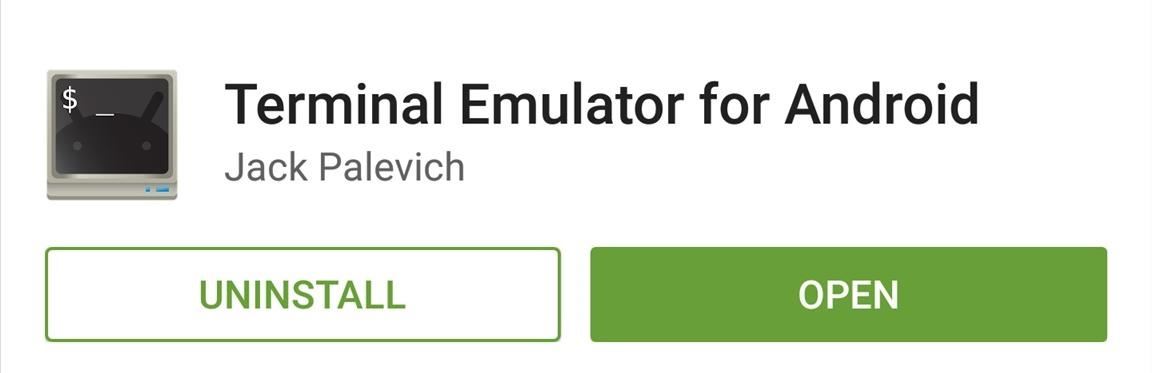
Step 1: Install Terminal Emulator for AndroidThe bulk of this mod involves typing a few terminal commands. As such, you'll need a terminal emulator app, and one of the best options for Android is appropriately named Terminal Emulator for Android. Simply search that name on the Google Play Store to get the app installed, or head to this link.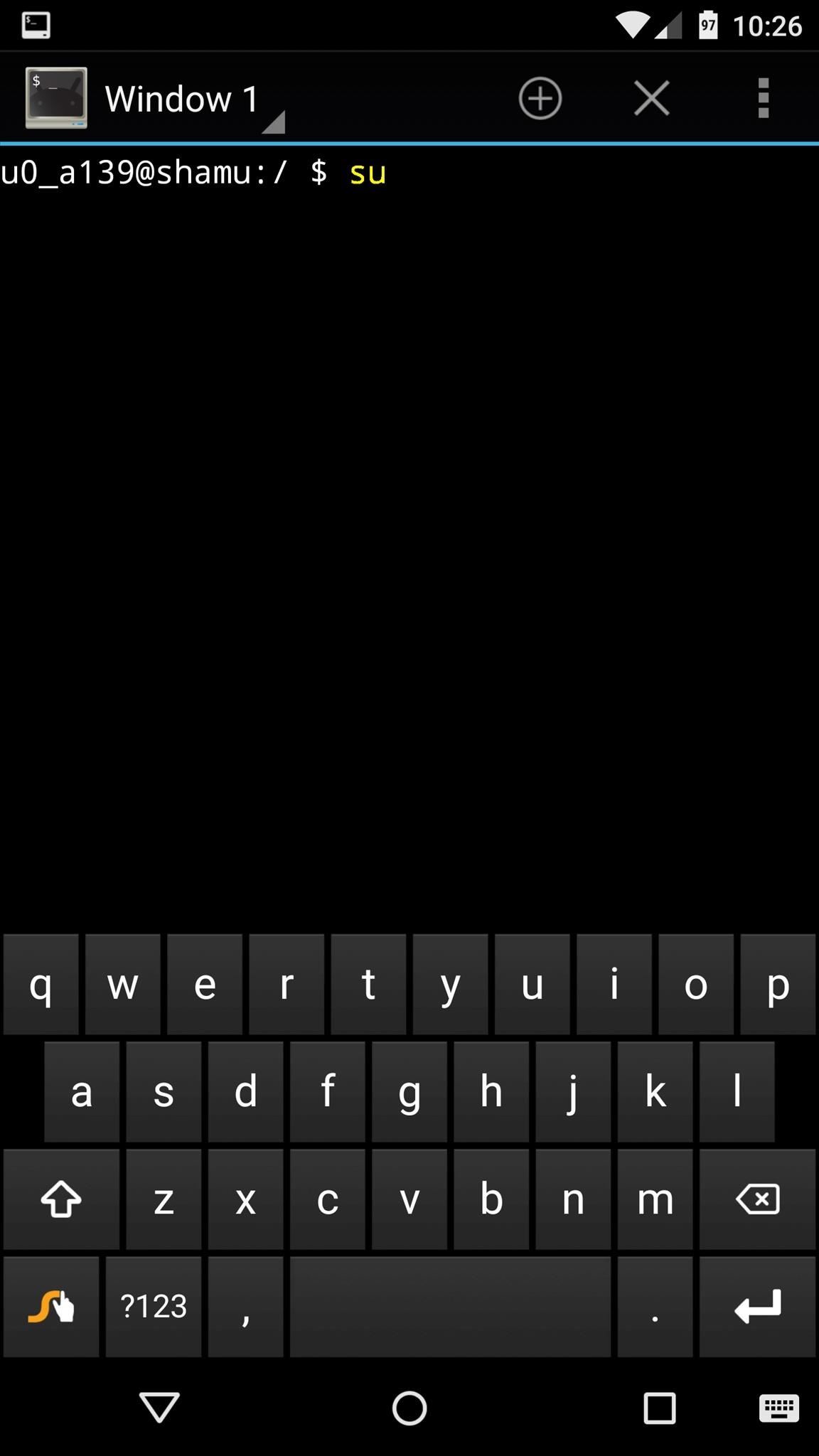
Step 2: Execute the CommandsThe commands we'll be using today will need to be typed in accurately. If you'd like, you can copy each of them from this webpage, then paste them into the Terminal Emulator app on your phone.The first command is a simple one, just type:su Then hit the "Enter" button on your keyboard. This will make Terminal Emulator ask for Superuser access, so tap "Grant" on the popup that follows. This next command will change your display resolution to 1080p, but it will not change your device's DPI value. Because of this, the visual assets on your screen will temporarily appear larger than normal, but that will be fixed in short order. Type the following command, then hit the "Enter" key:wm size 1080x1920 Next, we'll adjust the DPI value to suit the new resolution. To return the visual assets to their normal size, type this command (followed by the "Enter" key):wm density 420 Most of the visual assets will return to their normal size at this point. But some, like the keyboard and on-screen buttons, will require a reboot. To take care of that, type the following command:stop && start When you hit "Enter" this time, your device will immediately reboot to reset the DPI for any stubborn apps and visual assets.
Step 3: Verify Your Display ResolutionWhen you get back up, your Nexus 6 should now be sporting a frugal resolution of 1080 by 1920. If you'd like to confirm this, head to the Play Store and search for an app called Display Tester. Install it, then open the app, and your display resolution will be listed right in the middle of the screen. Since the new resolution and the DPI value you've set up are proportionate to their stock numbers, everything should appear exactly the same as before. The only noticeable difference should be a gain in battery life and performance. (1) Stock 1440p Resolution, (2) 1080p Resolution If you decide you'd like to switch back to 1440p QHD, the process is the same, but the numbers you type into Terminal Emulator will be slightly different. The commands to revert back to stock resolution are as follows:su wm size 1440x2560 wm density 560 stop && start Have you noticed any significant performance or battery life gains yet? Let us know in the comments section below, or drop us a line on Facebook, Google+, or Twitter.
How to Enable a Translucent Navigation Bar in All Apps
Set Custom Navigation Bar Icons Now that you've set up the Custom Navigation Bar app, you can play around with the settings and change the navigation bar icons on your phone. For demonstration, I'll change the icons on my Nexus 5X to those of Galaxy S8.
How to Change App Title Bar Colors in Windows 10 - Gadget Hacks
Over the years, passcodes have been supplemented by Touch ID, Apple's fingerprint recognition system, but the passcode is still the iPhone's main line of defense. A passcode is required to set up
Disable security lockout/Too many incorrect passcode attempts
Manufacturer chicken coupons are rare, but that doesn't mean there aren't other ways to save! Look for store coupons and store sale prices on chicken breasts at Kroger, Target, Walmart, Whole Foods and other grocery stores.
MasterCook 15 (Recipe Software) Review - Pros, Cons and Verdict
This Tool Will Make Your Buggy Chrome Browser Run Like New Again
Don't Miss: How to Boot Your Galaxy S9 or S9+ into Safe Mode; Performing a Hard Reboot. This function is known by several different names — hard reboot, hard reset, and force restart, to name a few — but they all mean the same thing. Doing so will force your phone to restart, regardless of whether or not the software is working properly.
How To Force Restart Your Galaxy S9 or S9+ When It's Acting Up
Our Samsung Galaxy S8 vs LG G6 comparison review stacks up the biggest flagship phones of 2017, comparing the S8 and G6's camera tech, specs, speed and more. Samsung's Galaxy S8 flagship phone
Compare LG V40 vs Samsung Galaxy S10: Price, Specs, Review
Like Russian Matryoshka dolls, the features on the Galaxy S8 and S8+ often have hidden components within them that add to their functionality.The phone's flashlight is a great example of this since there's a hidden shortcut within the "Flashlight" Quick Settings tile that lets you adjust its brightness level.
Adjust the Brightness of the LED Flash - Flashlight App
How to Build a Remote-Controlled Water Gun (Or Flamethrower
Apple doesn't cover water damage under its regular warranty, so if your device does go kaput, you're hooped. Without AppleCare+, water damage repair will cost your up to $549 for your iPhone XS. How to fix iPhone or iPad water damage. If your iPhone or iPad was fully submerged in water for any length of time, there is no guaranteed fix for
Water and other liquid damage to iPhone or - Apple Support
Although the Motorola Droid isn't the newest Android cell phone from Verizon Wireless (e.g. Droid X, Droid Incredible), a lot of mobile phone users are reluctant to switch because of its reliability and QWERTY keyboard. If you're one of those users, but haven't quite fully realized the potential of
How to Root Your Verizon Motorola Droid X2 - Android Authority
0 comments:
Post a Comment