Photo Hack: How to Insert Yourself into Group Pictures on Your Samsung Galaxy S3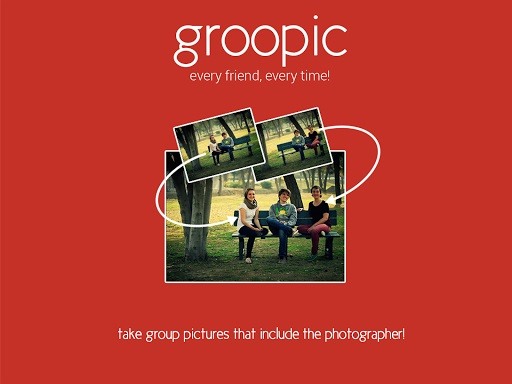
I'm a pretty nice person, so when someone asks me to take a group picture of their friends or family, I can't easily say "no," even if I have somewhere else to be. Even worse—sometimes I'm the one asking, fully knowing just how annoying it can be. Maybe you've been told "no" before, and have had to settle for being left out of the picture, which kind of sucks.Well, that's all a thing of the past now, using the aptly titled app called Groopic. The app allows you to take full group pictures, without bothering that random person walking by, giving you a functionality that was previously reserved for your device's younger brothers. Image via ggpht.com All you really need to do is leave a little space for the photographer to fill in. There is a quick tutorial that runs down how to use the app, but the process is mad simple: Group it up, leave a spot, take a picture, switch with photographer, combine photos, DONE. Images via ggpht.com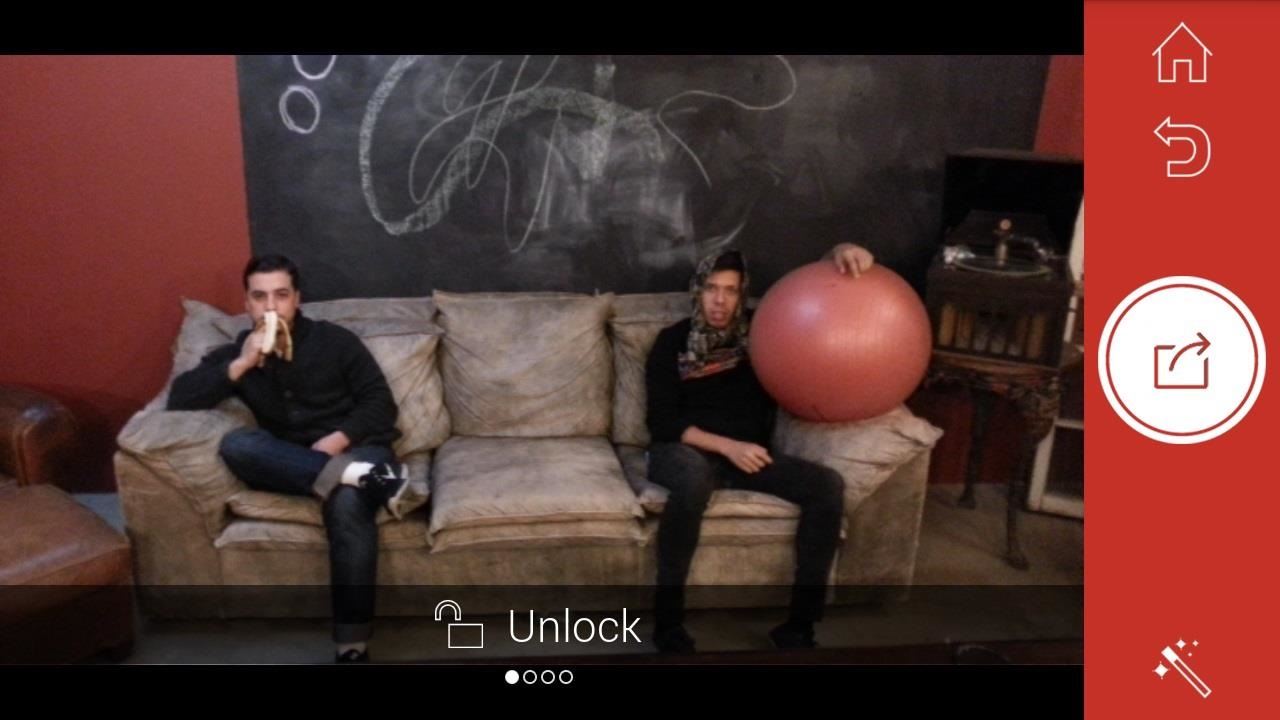
Step 1: Take the First PictureTake the first photo and make sure to leave a spot for the photographer to sit. Once that photo is taken, there will be a overlay where the second photographer can align the image. This makes it easier for the original photographer to be placed correctly in the frame.
Step 2: Take the Second PictureNow, the original photographer takes a seat in the empty space and one of the other folks snaps the picture.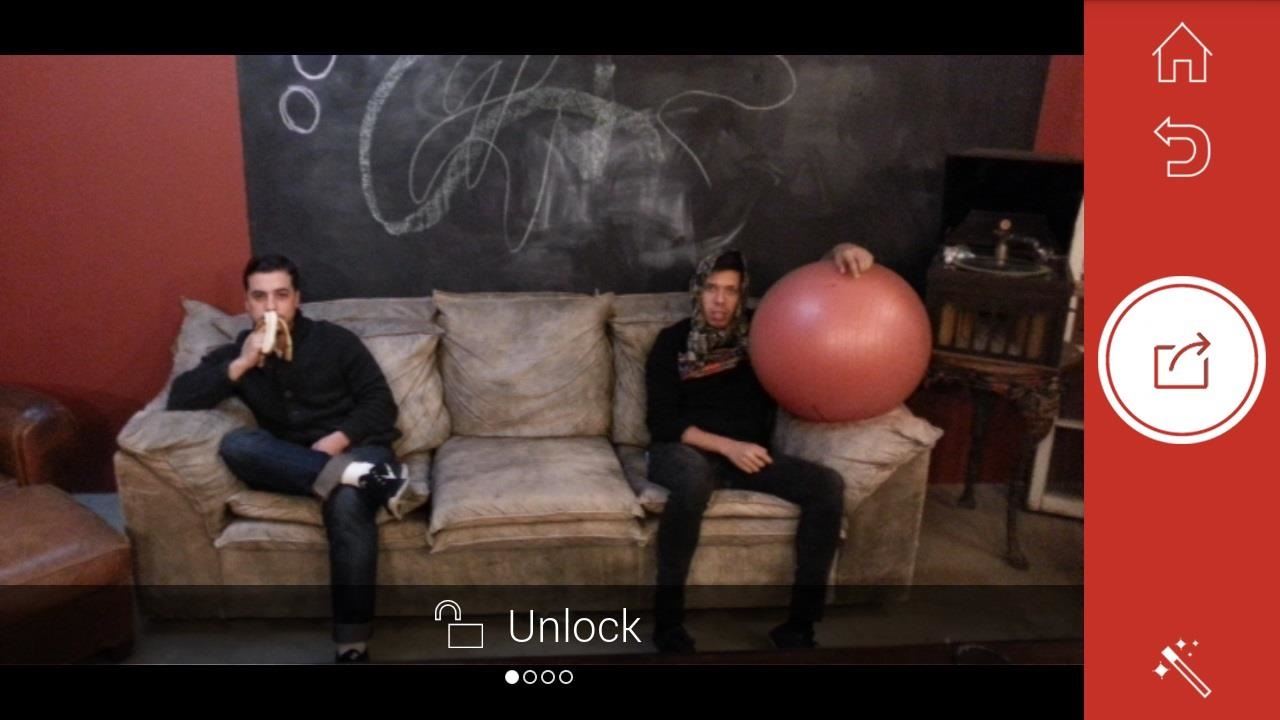
Step 3: Mark the PhotographersNow just let Groopic know who took each of the photos so that it can meld the two images together, replacing the empty space with the picture takers. The process will go from this: To this: To this: After getting acquainted with it, the pictures show up pretty well and you get used to the process. It's actually kind of fun, and might even make you take more group photos.
Step 4: Add Some FiltersThere is also a healthy list of filters that can be added to any finished photo, making it perfect for sharing on Instagram or Facebook. Select the filter by tapping on the wand in the bottom-right corner.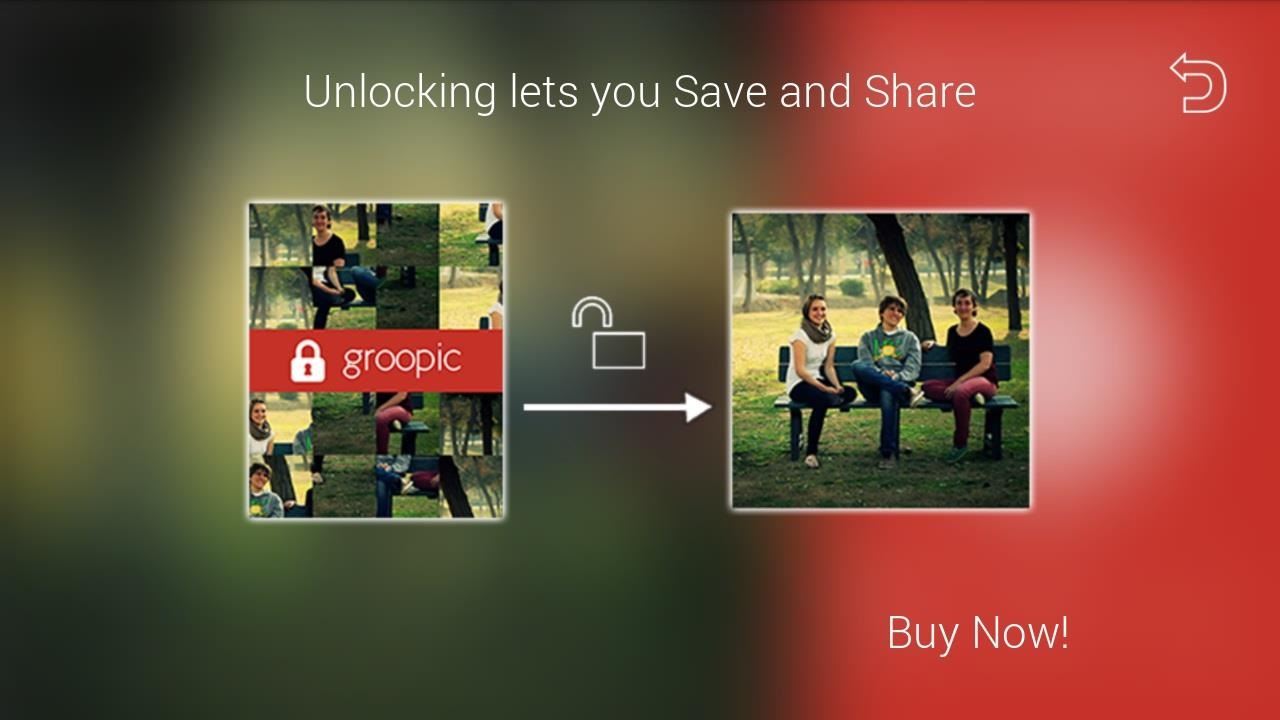
Going Pro Will Let You Save & Share ImagesBut of course, with all good things comes a price to pay... well sort of. In order for us to Share or save Groopic photos to our Gallery, we will need to upgrade to Pro, which can be done with an in-app purchase. The upgrade will cost you $0.99, but given the reliability of the app and its ease of use, that isn't a terrible price.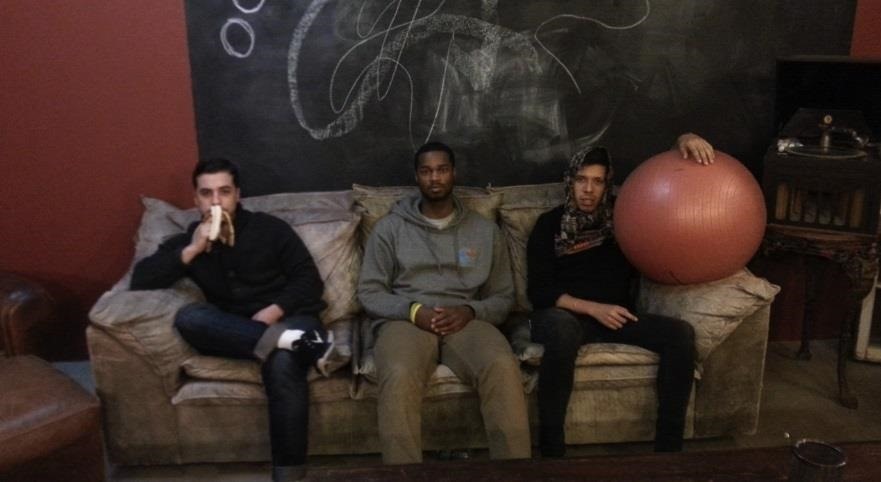
Saving & Sharing Pics with the Free VersionThen again, if you're looking to save a few shekels, you can take a screenshot of your finished product and make a few edits on your computer for a nice picture.When previewing the final image, tap on the filter icon and the "Unlock" banner should disappear. Now take a screenshot and save that image to your gallery. Upload it to your computer or open with your favorite photo editing app, and crop out the unnecessary items. You just saved a buck while getting a perfect, watermark-free picture. So that's it, now you've got a super easy way to get everyone in on a group picture. How often do you think you'd use Groopic? Let us know in the comments section.
But before you go out and buy one from a third-party, if you have an old dock with a 30-pin connector at home, you can still use it with your new iPhone 5 by buying a cheap adapter and turning it into a Bluetooth speaker instead.
10 iPhone X tricks that unlock the magic of Apple's new phone
How to Make a Handheld Portable Nintendo 64 N64 Gaming Console - INto64: Ever wanted to make your Nintendo 64 (N64) gaming console into a handheld portable unit for "on the go" playing?This system runs off Li-ion batteries which are powerful enough to run the system, and are also rechargeable cells.
Nintendo 64 Portable Handheld Diy Guide - Part 1 - Basics
The Windows 10 Anniversary Update offers more options when choosing colors and themes. In previous revisions of Windows 10, the window chrome and title bar color options were limited to one or the
How to Change Windows Update Setting in Windows 7
iRecorder Pro is a quick and easy to use audio recorder for iPhone and iPad, with Wi-Fi transfer to any computer. Customers LOVE iRecorder, you will TOO! SIMPLY THE BEST: iRecorder is designed to be quick and easy use, and simple to understand. Great for on-the-go capture of your thoughts, ideas, n…
HOW TO SCREEN RECORD WITH VOICEOVER ON iOS 11 (iPhone, iPod
If this is your first time traveling abroad -- or maybe you just need a refresher -- here's a list of 20 tips you should do or bring before your trip. Security & Health. 1. Check-in with your doctor and insurance carrier. Double check and make sure that you have all of the proper vaccinations and that you have renewed all essential prescriptions.
How to Prep Your Phone for International Travel | WIRED
Be sure to check the link for "Edit Your Shared Endorsement Settings" if you don't want your reviews of products/services on Google going out to the general populace.
Privacy controls | Google Safety Center
Click in the top right of any Facebook page and select Settings. Go to the left side of Facebook and click Blocking. In the Block Users section you should see a list of people you've blocked. Click Unblock next to the name of anyone you want to unblock. Click Unblock next to the name of the person you want to unblock.
Group messages make for some hilarious conversations with your friends, and are also a great way to update multiple people without sending individual text messages. But as awesome as they can be, they can also be as equally annoying. We've all been there; you either get preoccupied with something or
How to Leave a Group Chat in Messages for iOS on iPhone and iPad
osxdaily.com/2014/09/23/leave-group-message-chat-ios/
How to Leave a Group Chat in Messages for iOS on iPhone and iPad Sep 23, 2014 - 42 Comments If you've ever been included in a group text messaging thread that you had no intention on being a part of, you know how annoying it can be to have your iPhone (or iPad) chime repeatedly as new messages come in to the conversation you aren't following.
How to Leave Group Chat on an iPhone | Your Business
How To: This Innocent Calculator Is Really a Secret App Safe for Android How To: Secretly Monitor Text Messages on Your Galaxy S4 or Other Android Device How To: Carrier Unlock Your Samsung Galaxy S4 So You Can Use Another SIM Card
Hide All Traces of Your Apps & Pictures on Android - Gadget Hacks
UCSC Genome Browser Tutorial Video 1 An introduction to the UCSC Genome Browser, a tool used by researchers around the world. Here I discuss: --genomes and assemblies --chromosome coordinates
How to Use the UCSC Genome Browser - Gadget Hacks
Gear & Gadgets. News: Features We Want in iOS 13 for iPhone (& What's Rumored to Show Up) gadgethacks.com - Justin Meyers. Apple's scheduled to show off the first look of iOS 13 at WWDC 2019 on June 3, but what will the new operating system hold for iPhone?
How to Block Popups in Safari on Your iPhone « iOS & iPhone
iOS 11 Wishlist Roundup: 10 Features We Want to See in the next Version of iOS Posted by Khamosh Pathak on Jun 03, 2017 in Featured , iOS 11 , Top Stories iOS is officially 10 years old.
iOS 12 Release Date, News and Features | Al Bawaba
'Metaphor' Exploit Threatens Millions of Android Devices—Here
More specifically, this video addresses (1) getting DNA sequences, (2) using annotation tracks, (3) locating intron-exon boundaries, and (4) searching with BLAT. For further detail about any or all of the above topics, and to get started using the UCSC Genome Browser yourself, take a look! Use the UCSC Genome Browser - Part 1 of 4.
UCSC genome browser tutorial - ScienceDirect
0 comments:
Post a Comment