How To: Easily Root Your Nexus 7 Tablet Running Android 4.3 Jelly Bean (Windows Guide)
The new Jelly Bean is out in the wild, but if you've installed Android 4.3 from stock, you'll notice rooting is now not possible. If you miss the ad-blocking capabilities of AdBlock Plus, how Seeder made apps snappier, or the convenience of backing up with Titanium Backup, you'll need to get rooted.UPDATE: If you have Android 4.4 on your tablet, or recently purchased a 2013 Nexus 7, check out our newer guide on how to root the Nexus 7 tablet running Android 4.4 KitKat instead.Thankfully, there's a new rooting method for Android Jelly Bean 4.3 to get you softModded. Let's jump right in. Please enable JavaScript to watch this video.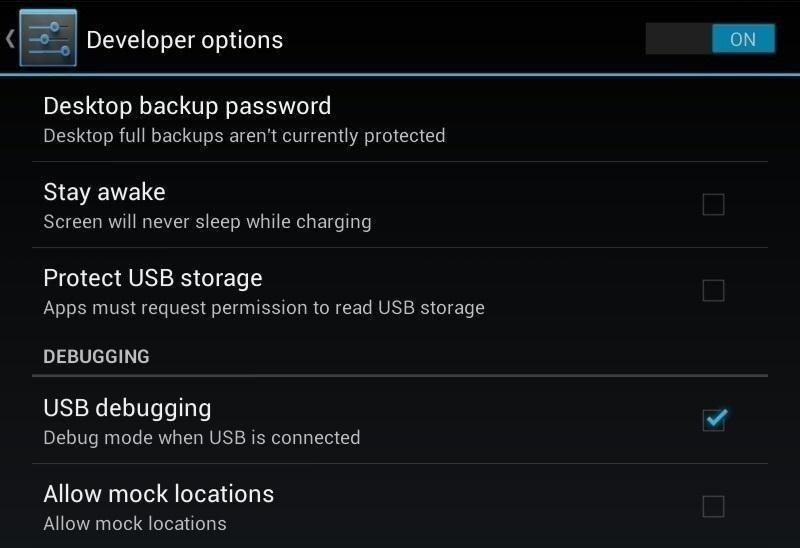
Step 1: Enable USB DebuggingBegin by enabling "USB debugging" on your Nexus 7. This is the most important step because the toolkit we'll use in a later step will automate everything for you.Enable "USB debugging" by going to Settings -> Developer Options -> USB Debugging. If you don't see the Developer Options, go to Settings -> About Device and tap your device Build Number repeatedly until these options unlock.
Step 2: Download SuperSUOn your tablet, head over to this link on Chainfire to download the latest version of SuperSU. We'll be manually flashing the root files using a custom recovery. Next, head over to your PC, and plug in your Nexus 7 tablet.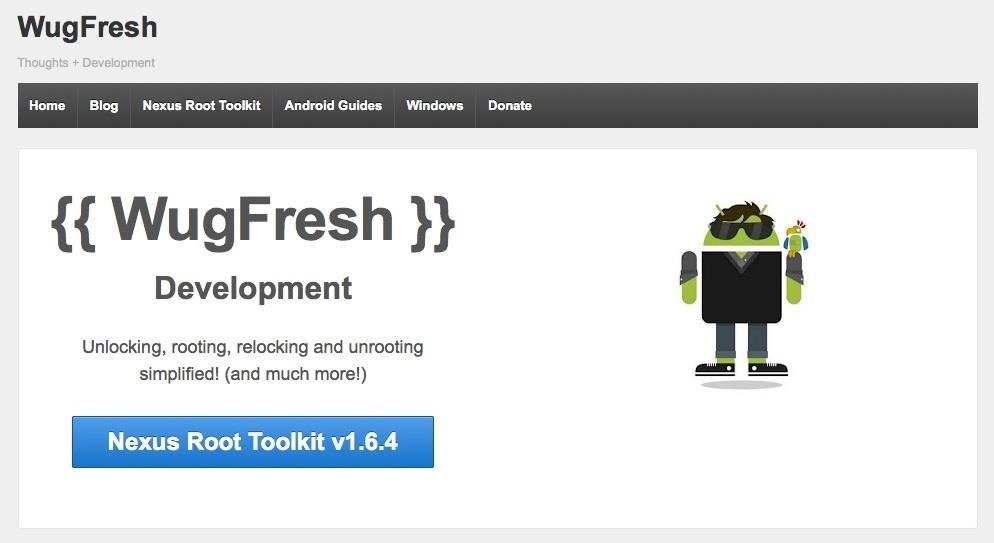
Step 3: Download & Install Wugs Nexus ToolkitYep, it's every softModder's favorite toolkit for the Nexus 7 (or any Nexus device for that matter). If you haven't already installed WugFresh's Nexus Root Toolkit (we installed when manually updating to Jelly Bean 4.3), you can grab the newest version over at the official WugFresh website. For those who don't know, a toolkit has all the tools and drivers needed to do any softModding job. Whether it's rooting, bootloader unlocking, ROM flashing, or restoring—a toolkit does it all, with ease and simplicity.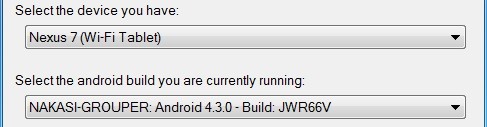
Step 4: Set Up the ToolkitInstall the toolkit like you would any other Windows program (sorry, this will not work for Mac users). Launch the toolkit when done and a window will pop up asking for your device model. Choose your device from the list along with its OS version (any build) and click "Apply." Currently, Wugs Nexus Root Toolkit hasn't been updated to root 4.3, so we'll just be doing it manually.Now, Head over to "Initial Setup" and click "Full Driver Installation...." Follow the guide provided in the toolkit to install the required drivers for your Nexus 7. I recommend "Driver Solution #3," but any of the three options should work. The toolkit has a built-in guide with pictures that will aid you in installing the drivers. Installing drivers properly is the most important step (aside from making sure USB Debugging is turned on, of course).
Step 5: Unlocking the BootloaderClick on "Unlock" to unlock the bootloader. Everything will be automated, so just follow its lead.
WARNINGTHIS DELETES EVERYTHING ON YOUR NEXUS 7! So, make sure you backup before continuing, unless you don't mind a fresh start.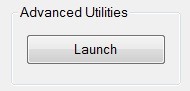
Step 6: Getting RootedAfterwards, tap "Launch" under Advanced Utilities. A new window will appear. Tap "Boot Custom Recovery Temporarily." Give it a few moments and your tablet will automatically launch the TWRP recovery. Use TWRP to flash the ZIP file downloaded earlier.Tap Install Tap the SuperSU ZIP file Swipe to confirm flash Tap Reboot Once your tablet is fully booted up, open the app drawer and you'll find SuperSU, which gives you superuser access to your Nexus 7 tablet. Your tablet is now fully rooted and ready for any softMods you throw at it. Whether it's installing a custom ROM, flashing a different custom recovery, or taking full advantage of the wide range of apps that require root, you're now ready for all of what Android has to offer.Tell us if it worked for you, and feel free to ask questions below.
Check your firewall setup to see if these ports have been added for some specific purpose. If you don't see anything in your firewall rules list regarding these ports, it could indicate that you have malware running on your computer and it's possible that your PC may have become part of a botnet .
How to Enable Your Wireless Router's Built-in Firewall
Now You Can Share & Borrow Hearthstone Decks with Your
Finding the best Android apps is tricky. That's why we've rounded up 100 of the best ones, each suited for a different occasion. You'll find a wide range of apps divided into various categories here.
Android Apps on Google Play
Last time I showed you 15 Instagram theme ideas using Preview app. And you loved it! A lot of you are now wondering how to add white borders on Instagram photos.. If you're new here, make sure you have Preview on your phone (download it here).
How to Confront Friends Who Are Ignoring You. There may well be times in your life when your friends abruptly cease talking to you and pretend that you no longer exist. The feeling of being ignored can be worse than feeling rejected
How to Search Your Emails in Gmail Like a Pro
I'm going with a custom kernel that let's you increase volume output from both headphones and the speakers (which also let's you change the balance in case you have the issue where the top speaker is louder). I also use Viper4Android to increase the overall audio quality and the volume with some settings.
How to Increase Headphones & Speaker Volumes on Your Samsung
Two-factor authentication is one of the most important things you can do to protect yourself against getting your accounts hacked, and you should enable it now if you haven't already.
How to Easily Switch Your Two-Factor Security to a New Phone
This was the article about What Kind of Processor You Have (ARM, ARM64, or x86). You can poll your favorite and do let us know. Share this article with your friends and let's see what kind of processor they are using on their device.
How to See What Kind of Processor You Have (ARM, ARM64, or
Learn how to delete or clear temporary internet files stored on your BlackBerry® smartphone. Learn how to delete or clear temporary internet files stored on your BlackBerry® smartphone.
Clear Temporary Internet Files - BlackBerry Bold 9930
This will populate all games installed on your computer on your iPhone; Tap on a game to play it! As I said before you'll need to make sure the game has controller support because you obviously won't be using a mouse and keyboard with your iPhone to play a game. I recommend that if you plan on using this regularly that you invest in a
How To Play PC Games on Your iPhone for FREE! - YouTube
Hacking Gmail or any other email account is no longer a rocket science. Further in this article you will learn some of the possible ways to hack Gmail account password in simple steps.
0 comments:
Post a Comment