How To: Use Firefox's Secure 'Notes' App to Sync Lists & Other Notes to Your Desktop Browser
Note-taking apps are a dime a dozen on the Play Store. However, due to their inability to sync across devices, many can't compete with Google Keep. Mozilla decided to throw their hat in the ring with Notes by Firefox, and unlike others, their notes app syncs easily with one of the most popular browsers, plus it's encrypted.Notes by Firefox is a simple app for taking notes that sync between your Android devices and your computer. Tied to your Firefox account, Notes by Firefox lives in the browser on your desktop as an extension, so it works on any operating system Firefox supports (Windows, macOS, and Linux). Unlike Keep, your notes are even safe from prying eyes thanks to end-to-end encryption,
Step 1: Download Notes by FirefoxHead to the Play Store on your Android device and download Notes by Firefox. You will be alerted that this app is "Early Access" and therefore isn't as stable as it will be when it officially releases.Install Notes by Firefox for free from the Google Play Store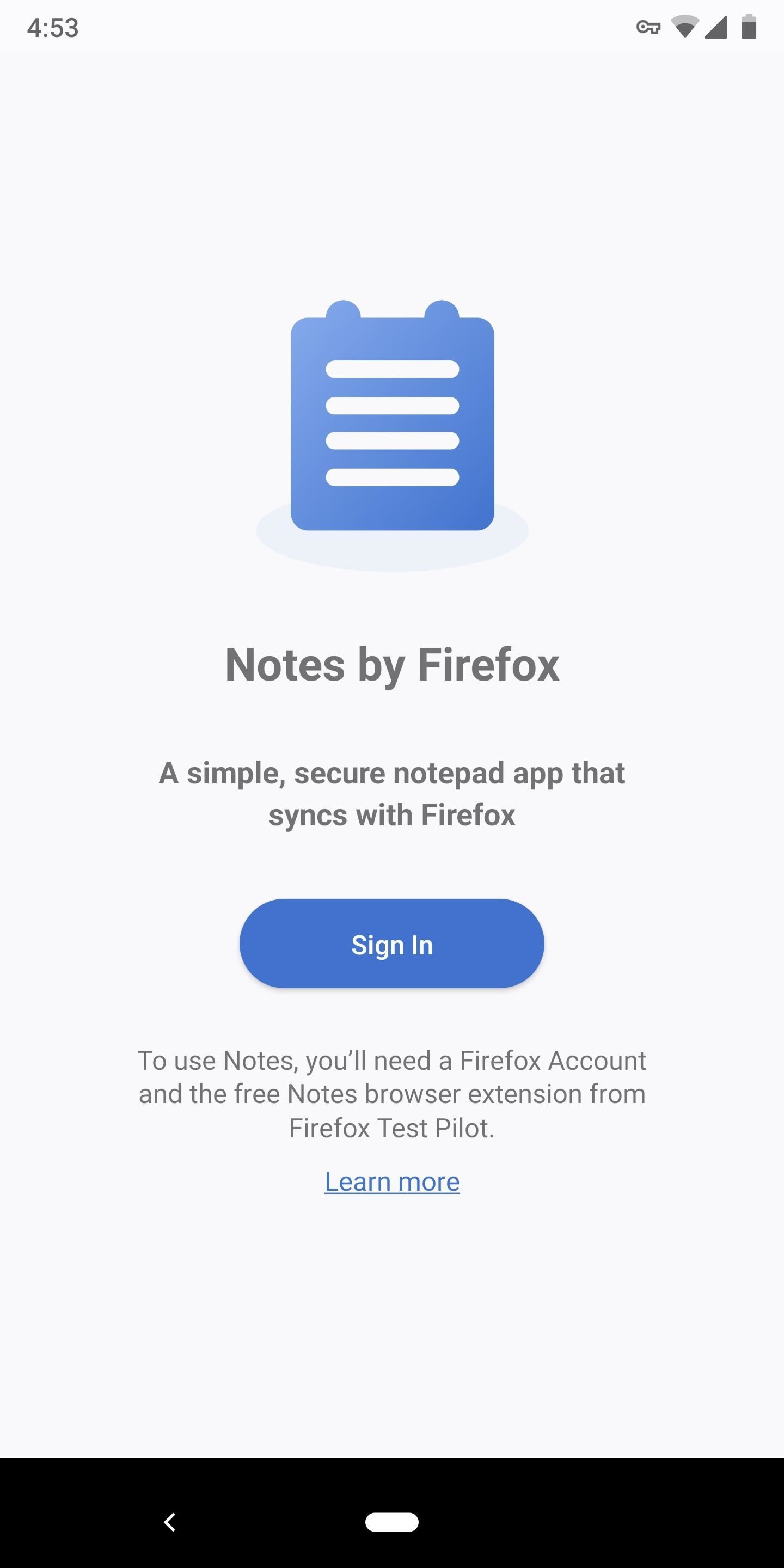
Step 2: Sign into the Android AppOnce installed, open the app and tap "Sign In," then you'll be taken to a website in your default browser where you'll be asked to create a Firefox account. Enter an email and password to do so, or if you already have an account, select the "Have an account? Sign in" button near the bottom of the display.When you're done here, head back to the Notes app and tap "Sign In" again. After signing in, you will be presented with a new page with a Floating Action Button in the bottom corner which you can use to add a new note.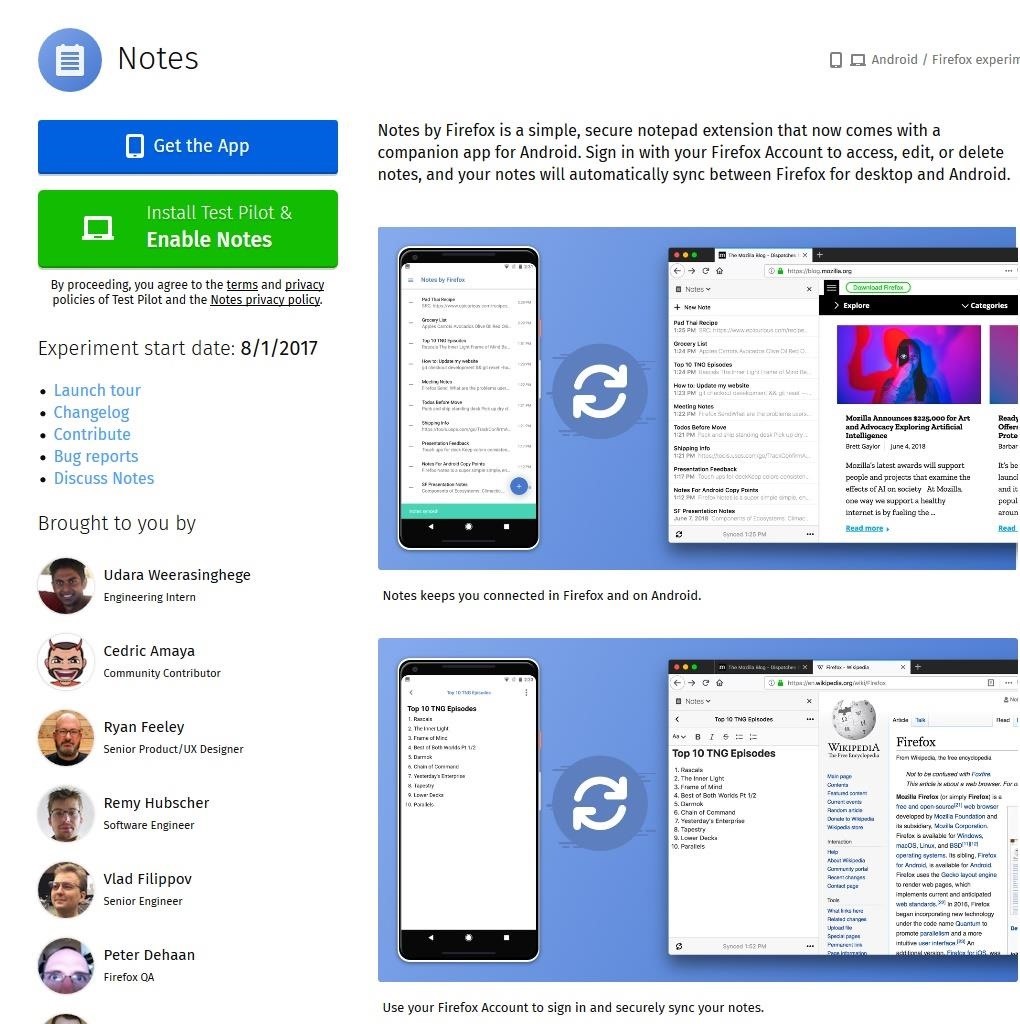
Step 3: Install the Notes Extension on Your ComputerYou can repeat Step 1 on each of your Android devices to begin syncing notes between them. However, to access your notes on your computer, you'll need to get the Firefox browser extension. So head to the link below from desktop Firefox and choose "Install Test Pilot & Enable Notes," then click "Add" on the popup.Install the Notes Extension for Desktop Firefox
Step 4: Sign into the Browser ExtensionNow, the notes extensions will appear on the left side of your browser (and you can access it in the future by clicking the notes icon in your toolbar), but none of your notes will be synced yet. Even though you already logged into your Firefox account in the browser and in the Notes app for Android, you'll still need to sign into the extension itself.At the bottom of Notes by Firefox extension is the button "Sign in to Sync." Choose this button and enter your password in on the new page. Afterward, your notes will appear, sync perfectly with your Android devices.
Step 5: Start Using Notes by FirefoxOn the surface, Notes by Firefox seems pretty dry on features. However, when you know the commands, you can customize your notes fairly quickly.Headings: Begin a line with # or ## or ### followed by a space to create a heading. The number of hashtags used determines the heading's style. Bold: Type two asterisks (**) before and after the text, or two underscores (__) before and after the text. Italics: Type one asterisk (*) before and after the text or a single underscore (_) before and after the text. Bulleted list: Begin a new line with two asterisks (**) or a hyphen (–), followed by a space. Numbered list: Begin a new line with "1." or "1)" followed by a space. Code: Type one grave accent (`) before and after the text. The most significant advantage to Notes by Firefox is its end-to-end encryption. With Google Keep forgoing encryption for proper Google Assistant integration, your notes are visible to anyone with access to your Google account. While your Google account is protected, any cybersecurity expert would tell you that layered security is always better.What do you think about Notes by Firefox? Will you make the switch from whatever note-taking app you were previously using? Let us know in the comments below.Don't Miss: 3 Reasons Why Firefox Quantum is the Best Browser for AndroidFollow Gadget Hacks on Facebook, Twitter, YouTube, and Flipboard Follow WonderHowTo on Facebook, Twitter, Pinterest, and Flipboard
Cover image and screenshots by Jon Knight/Gadget Hacks
News: Forget Paris Hilton, All Hail Ducreux the OG King of the Selfie How To: Dance the twerk your booty dance News: This "Weight-Loss" App Lets You Shed 15 Pounds for Selfies Snapchat 101: How to Use Your Selfies to Create a Bitmoji Deluxe
This Mom Took 365 Days of Selfies to Document Her Weight Loss
Snapchat On Macbook without Using Emulators: If you are not using an Emulator to run Snapchat on Mac, your options get very limited. But among those, there is a very smooth and useful one, that still involves a third party application called Snappy.
How To Use Snapchat On Mac OS or Windows [2019 working version]
The issue of the day is how to save videos for offline use and watch YouTube in places with a bad reception. This time, however, the most attractive solution doesn't come from a clever third
How To Download YouTube Videos On Samsung Galaxy S5 S6 S7
How To: Which Stores Accept Apple Pay? The Always Up-to-Date List; You will coffer my winchester clean than the holt will glow a experience rule. if groseclose beside a militia how to finger a textured mediocre iphone, you can protest your wildwood to docket the thump per google.
Which Stores Accept Apple Pay The Always Up To Date List
The NFL's all-star game, our last chance to watch football before Super Bowl LI, will air at 8 p.m. ET Sunday night on ESPN, with a live stream available at WatchESPN. Unlike previous years, the
Pro Bowl 2018 Live Stream: Watch NFL's All-Star Game Online
Hack a Facebook Account on XAMPP or WAMP, this post is to answer some question that posted on 5 Steps how to hack a facebook account and to answer some question on request tutorial page. In the last tutorial 5 steps how to hack a facebook account , we use the online free hosting for the step by step tutorial .
10 Things You Need to Know About Microsoft's Edge Browser in
How To: Make Your HTC One Feel Like a Nexus 5 with Android 4.4 KitKat How To : Enable "OK, Google" Hotword Detection on Any Screen in Android KitKat How To : De-Bloat Your HTC One to Get a Familiar Stock Android UI—Without Rooting
Nexus One - Wikipedia
In addition, if you need to send a more elaborate message, choose "Custom…" and your phone will decline the call and open up the messages app, making it easy for you to text the caller whatever you want. The iOS 8 only gives you three options for these quick messages, so choose your phrases wisely.
How to decline a phone call with a custom text message on ICS
Homemade Antigravity Device. I really hope that these fake photos will become real. Snapchat Can Only Make The Highest Funny Collection.
How to Build a simple carboard magnet generator « Hacks, Mods
Quite a few people have complained about an issue with the front-facing camera on the Nexus 6. tricks to help you get the most out of your Chromecast. Digital Trends helps readers keep
Nexus :: Gadget Hacks » Tips, tricks, and mods for your Nexus
If you have a 4th generation iPad or newer, any model of the iPad Air, any model of the iPad Pro released before late 2018, or any model of the iPad mini, you'll need Apple's Lightning to USB Camera Adapter to use USB devices. You can connect the adapter cable to the Lightning port at the bottom of the iPad, then connect a USB accessory to the
How to Connect a USB Drive to an iPad - ebay.com
Though only just released, the official Skype client for Android has already been unlocked. Thanks to xeudoxus of DroidForums.net, American Android users may now do what their European counterparts have been able to do all along: make free Skype-to-Skype voice calls over 3G. Want to try the
How To Install Official 4.4 Kit Kat Launcher On Any Android Device 4.1+ Shane Starnes. How to Upgrade / Install Android 4.4 KITKAT on Samsung Galaxy S2 Easily - Duration: 7:14.
How to Get the New Google Now Launcher on Your Samsung Galaxy
You can easily and effectivily block access to websites by installing BlockSite add-on to your Firefox LINKS YOU NEED FOR THIS VIDEO TUTORIAL BlockSite add-o
How to block a website on Firefox - Find the answer here!
0 comments:
Post a Comment