How To: Record Your iPad or iPhone Screen Without Jailbreaking
If you're running iOS 10 or lower, there is no built-in way to make a screen recording on an iPad, iPhone, or iPod touch directly from the device, but that doesn't mean there isn't a way to record your screen at all.Occasionally, there will be an app in the iOS App Store that offers screen recording, like Vidyo, but Apple removes them just as quickly as they pop up. There was also a hack that let you sideload a screen recording app on iOS, but it doesn't currently work in iOS 9. Besides that, there are a few jailbreak apps, but the safest way is to just use your Mac.There are third-party Mac apps for recording your iOS device's screen, like Reflector, but Apple introduced a native way to record an iPad, iPhone, or iPod touch's screen in Mac OS X Yosemite for free — as long as the device has iOS 8 or higher.Don't Miss: How to Record Your iPhone's Screen with Audio in iOS 11 — No Jailbreak or Computer NeededSo whether you just need to share a video of some Settings tweaks for your grandmother in another state, or want to capture some awesome gameplay footage that you'd like to upload to YouTube, here's how it's done.
RequirementsIn order to record the screen on your iPad, iPhone, or iPod touch, make sure to meet these requirements before moving on.iPad, iPhone, or iPod touch with a Lightning port iOS 8 or higher Mac running OS X Yosemite (10.10) or higher QuickTime Player 10.4 or higher USB-to-Lightning cable Note that this will not work with QuickTime 7 Pro, only the version that comes preinstalled in OS X Yosemite or higher.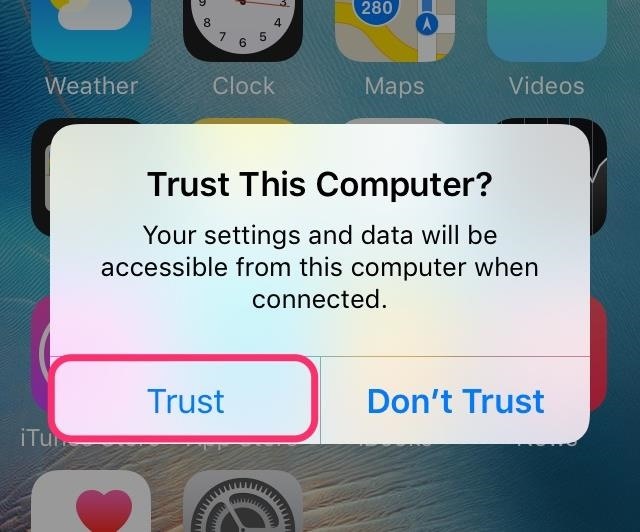
Step 1: Connect Your iOS Device to Your MacConnect your iPad, iPhone, or iPod touch to your Mac using your USB-to-Lightning cable. Depending on if you've connected your iOS device to your computer before or not, you might get an alert on your iPhone asking if you want to "Trust This Computer?"—just tap on Trust.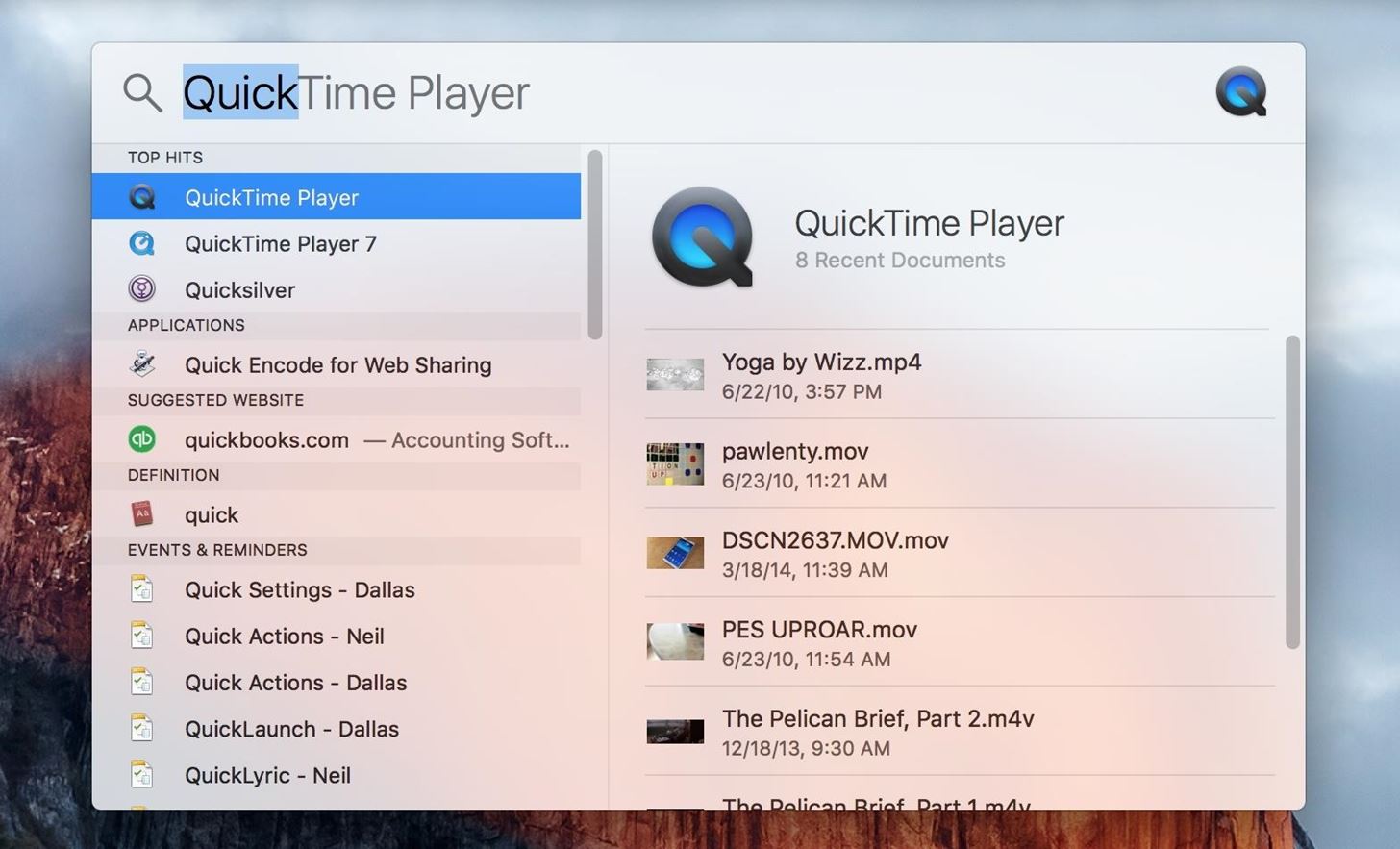
Step 2: Launch QuickTime PlayerQuickTime Player is the dark magician that is responsible for recording your iOS device's screen. The fastest way to summon QuickTime Player is via Spotlight; click on the magnifying glass icon in the menu bar or use the Command + Spacebar keyboard shortcut, then type in "QuickTime" and hit Enter or double-click on QuickTime Player. (You can also find QuickTime Player in your Applications folder.)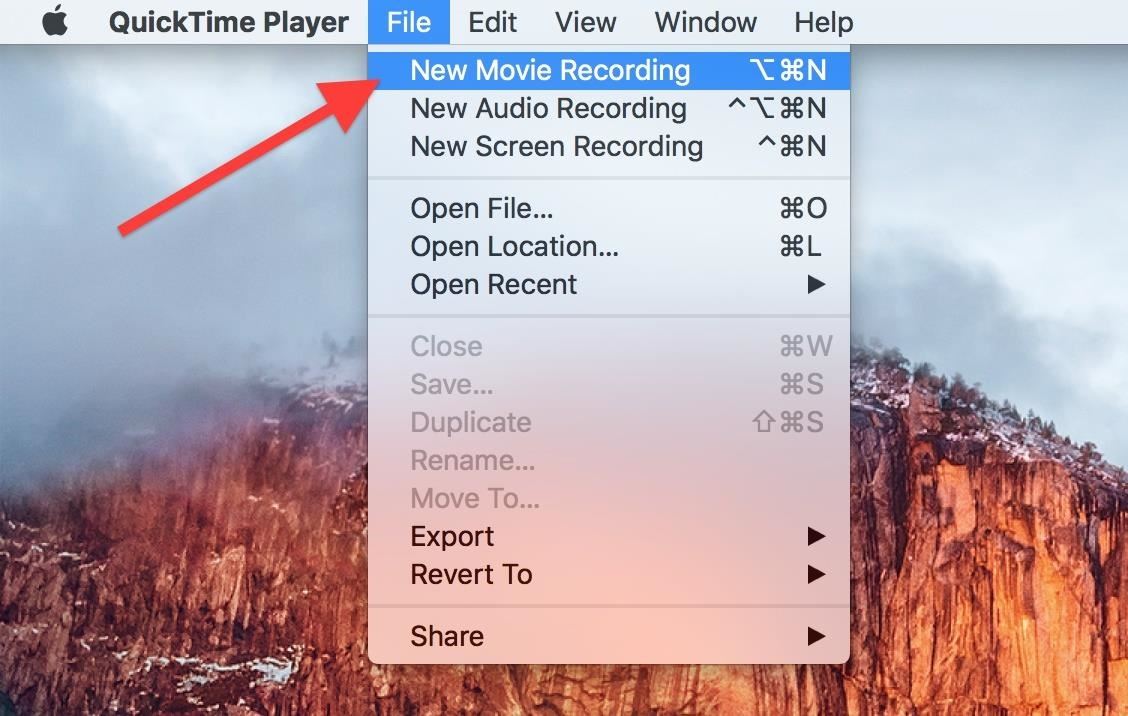
Step 3: Set Your OptionsGo to File in the menu bar and choose the New Movie Recording option, or use the Alt + Command + N keyboard shortcut. Now the Movie Recording screen should pop up, which should also activate your Mac's built-in FaceTime camera—just ignore that for now.On the right side of the red Record button, click the downward-facing arrow to bring up the options. From this menu, choose iPhone (or whichever iOS device you have connected) in the Camera section. As you can see, you also have the option of narrating or recording from your iPhone's microphone as well as from your Mac's built-in Mic or another microphone input. Plus, you can choose between High or Maximum quality.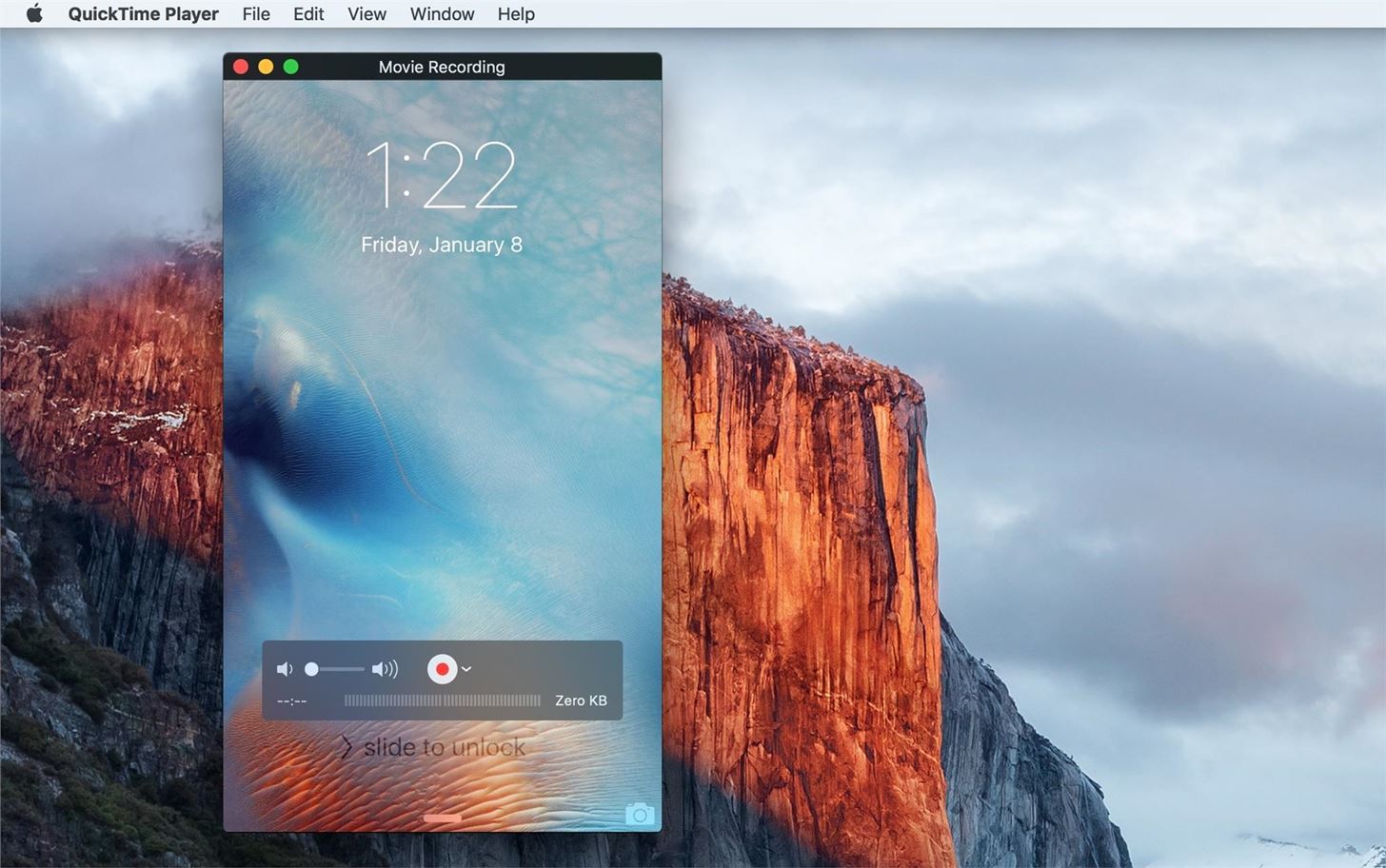
Step 4: Record Your ScreenYou should now see your iPhone's screen on your Mac's desktop. All that's left for you to do is to hit that nice red record button and the show is on. QuickTime will detect rotation, so as you rotate your device's orientation, the recording will adjust accordingly. The actual recording is almost live, meaning that there is a slight lag between touching your iOS device's screen and it showing up in QuickTime. For the most part, the delay is almost negligible, though if you're recording a heavy duty 3D-intensive game, results might be less than optimal, especially if you're trying to make a voiceover.If your iOS device falls asleep for any reason, the recording will be paused, and once you wake the device back up, recording will resume.
What You Can't Change on the RecordingIf you haven't already noticed, the time listed on-screen in the recording will always be 9:41 AM, but all other times (on the lock screen, Notification Center, etc. will be their normal times). If you're curious as to why it's 9:41 AM and not another time, check out the reason.Also, you will also have a full signal strength indicator (no matter what your true cellular signal strength is), a full Wi-Fi icon (even if you have Wi-Fi disabled), a fully charged "green" battery, and the connected Lightning symbol.
Step 5: Stop & Save RecordingWhen you want to stop recording, hover over the QuickTime recording window to unhide the controls, then click on the stop button. QuickTime Player now shows you what you recorded, and if you like what you see, you can go ahead and save it as a .mov file—select File -> Save from the menu bar, use the Command + S keyboard shortcut, or click on the red X to close the window. The file will be saved in the directory you had selected, and will be saved in the original dimensions of your iOS device's screen resolution. For instance, for an iPhone 6 Plus, it would be 1080 x 1920 pixels.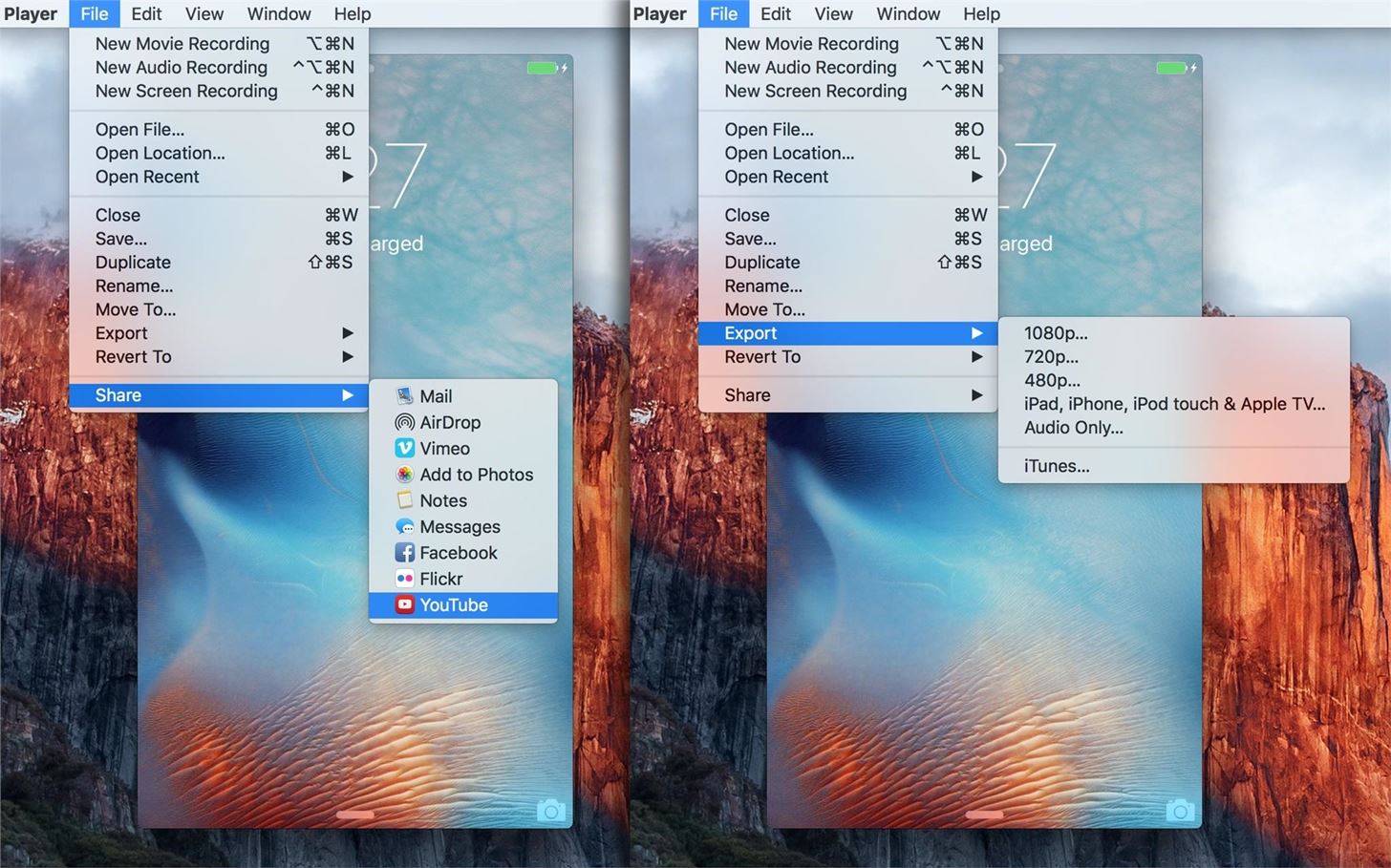
Step 6: Sharing the VideoIf you want to, you can export or save the video right then and there. Just go to File in the menu bar and select either Export or Share, depending on what you want to do. You can export in different sizes, or just the audio only, and you can share via Mail, AirDrop, or Messages, add to a Note or your Photos app, and even upload to Vimeo, Facebook, Flickr, or YouTube.Don't Miss: How to Record Your Mac's Screen for FreeFollow Gadget Hacks on Facebook, Twitter, Google+, YouTube, and Instagram Follow WonderHowTo on Facebook, Twitter, Pinterest, and Google+
Every time you close or swipe an app away on your iPhone, Closing Apps to Save Your Battery Only Makes Things Worse. a reset. Best of all, with no apps running, your battery's in great
How to Kill or Force Quit Apps on iPhone 8 and iPhone 8 Plus
News, email and search are just the beginning. Discover more every day. Find your yodel.
HTC U11 Officially Unveiled — Here's the Lowdown « Android
In this tutorial, learn how to root your HTC smartphone for super user access. With a rooted phone, you will be able to tether for free, install and create new ROMS, alter the CPU and much more. Follow along with this instructional video and get started with you new "jailbroken" EVO 4G. How To
How to Root a Sprint HTC Evo 4G Google Android smartphone
Turn the classic 70's wireless toy into a modern high-tech spy device with the instructions in this how-to video. I never picked up any chicks with it anyway. This is another fantastic video tutorial by KipKay.
How to Make a high-tech spy stethoscope « Hacks, Mods
News: 5 Secret Snapchat Lenses That Will Make Your Weekend — Infinity War, the Chainsmokers & More News: Snapchat Unveils Web-Based Tool for Creating Custom AR Lenses & Filters News: Your Custom Snapchat Lens or Filter Could Cost You $1,000
News: Snapchat Lays Up Lens Studio Experience for Nike's
Apple's new iPhone XR, XS, and XS Max are sure to be hits this year. Of course, that means plenty of hungry customers are looking to sign up for a model once preorders begin on Friday, Sept. 14, for the XS models, and Oct. 19 for the XR.
iPhone XS vs. XS Max vs. XR: how to pick between Apple's
I recently bought an Alcatel OneTouch phone and put in a 64gb sd card, but now I have insufficient storage?? How do I get my apps to the SD CARD (there is no "Move to SD Card" option) and free up some space? I already went to Settings -> Storage -> Default Write Disk -> SD Card but that doesn't seem to do much of anything.
Five Ways to Free Up Space on Your Android Device
Things get off to a good start the client is available for Windows, Mac and Android. All are free, but you'll have to upgrade to BitTorrent Pro if you want a version without ads.
What is the best Windows/Linux/Mac Torrent Client? : torrents
Also, having stuck volume buttons is even more annoying. For the sake of functionality, a cool little app lets you control volume by swiping the screen edge on Android devices. Adjusting sound levels without using the volume buttons would normally require using the volume menu from the Settings app.
HOW TO | Control Your Volume & Brightness by Swiping the Edge
As each iPhone is superseded by a newer version, challenges both arise and dissipate in the realm of iPhone repair. Though Apple may tell you otherwise, all of these devices are user-serviceable with the help of our repair guides, found in each of the device pages above.
How to Disassemble and reassemble your iPod Shuffle - WonderHowTo
If you think somebody may know your password or you want a new one, you should change it for your safety. To keep your account secure, you should change your password at least every six months. If you've been locked out of your account due to a forgotten password, you can fill out a survey to prove your account ownership.
How to change Google Account password - YouTube
Google Play Music offers an unlimited music streaming subscription paired with YouTube Red, but it's more than that. Even if the music you want to listen to isn't available in Google's streaming library, you can add it to your own personal Google Play Music library and listen from any device.
My songs won't upload to Google Play Music - Google Play
0 comments:
Post a Comment