How To: Push Samsung Push Out of Your Phone, & Life, Right Now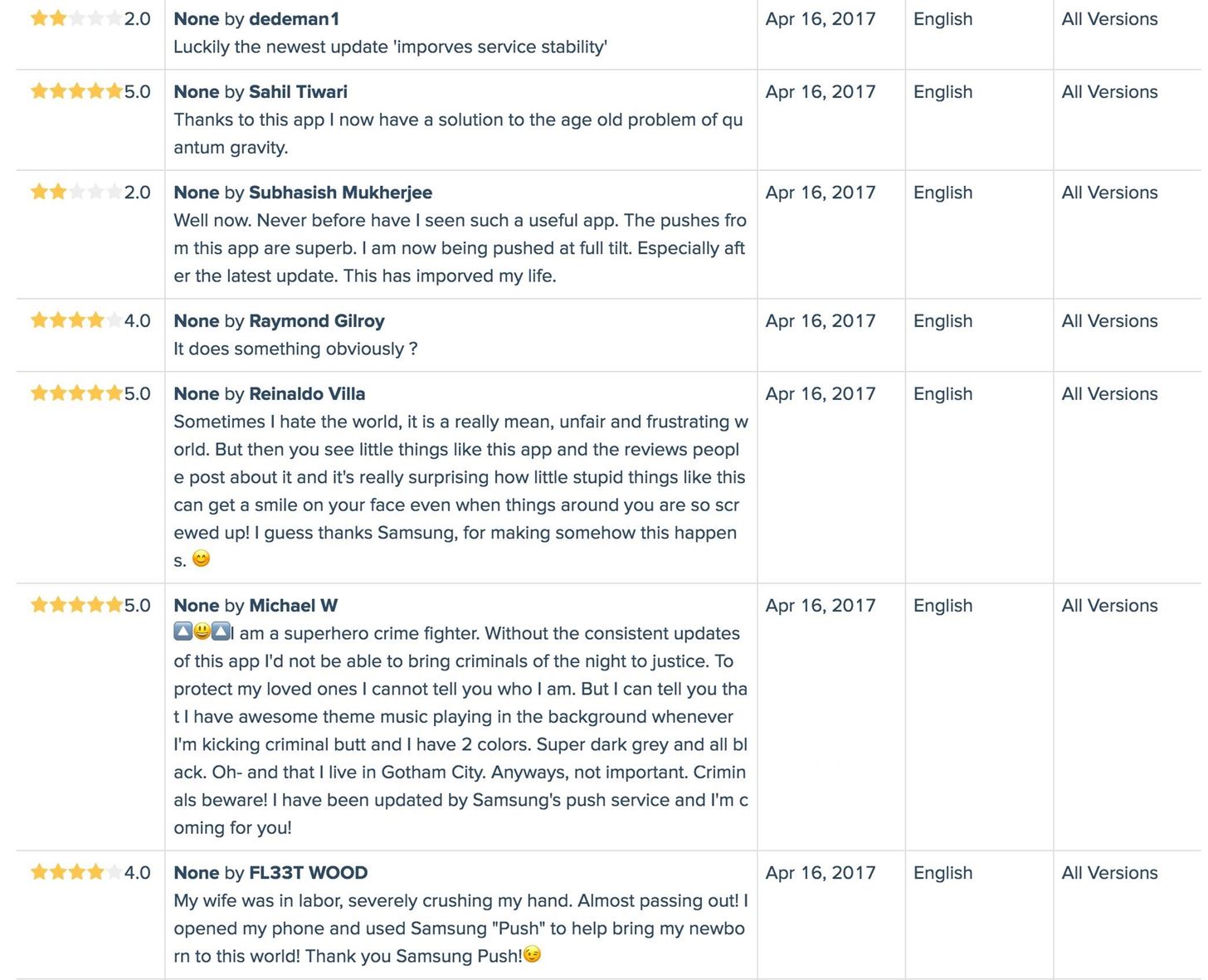
You may have heard that Samsung Push is an incredible service that all Android users absolutely love. For one, Push provides extremely useful notifications for Samsung apps to assist you in all aspects of your life.For instance, after Samsung Push's March 21 update, Android users all over started to rate the app with joy for its number of very useful purposes. After all, the app has over one billion downloads, which is amazing considering the fact that it is nothing more than preinstalled bloatware on every Android phone from Samsung.Interested in what this wonderful piece of ... software can do? Ready to get the full benefit of all the Push services? Check out what this amazing app can do for your life below. Image via App Annie Crime fighter at night? Wife going into labor? Not to worry! Push does it all. Images via Google Play Store Alright, yes, I know. This is all a joke. Let's be real here. These reviews are fake.Samsung Push is an annoying push in your annoying ... well, you know. The app constantly asks you to update it, to "imporves its service stability" (yup, that has been misspelled in the current update) until you kind of just have to update the silly little thing.Don't Miss: The Fake Review Saga Continues—Gmail & Messenger Latest in Google Play's 5-Star SpamOkay, so how about, let's get rid of it? There are a couple options, so let's start with the most basic one first.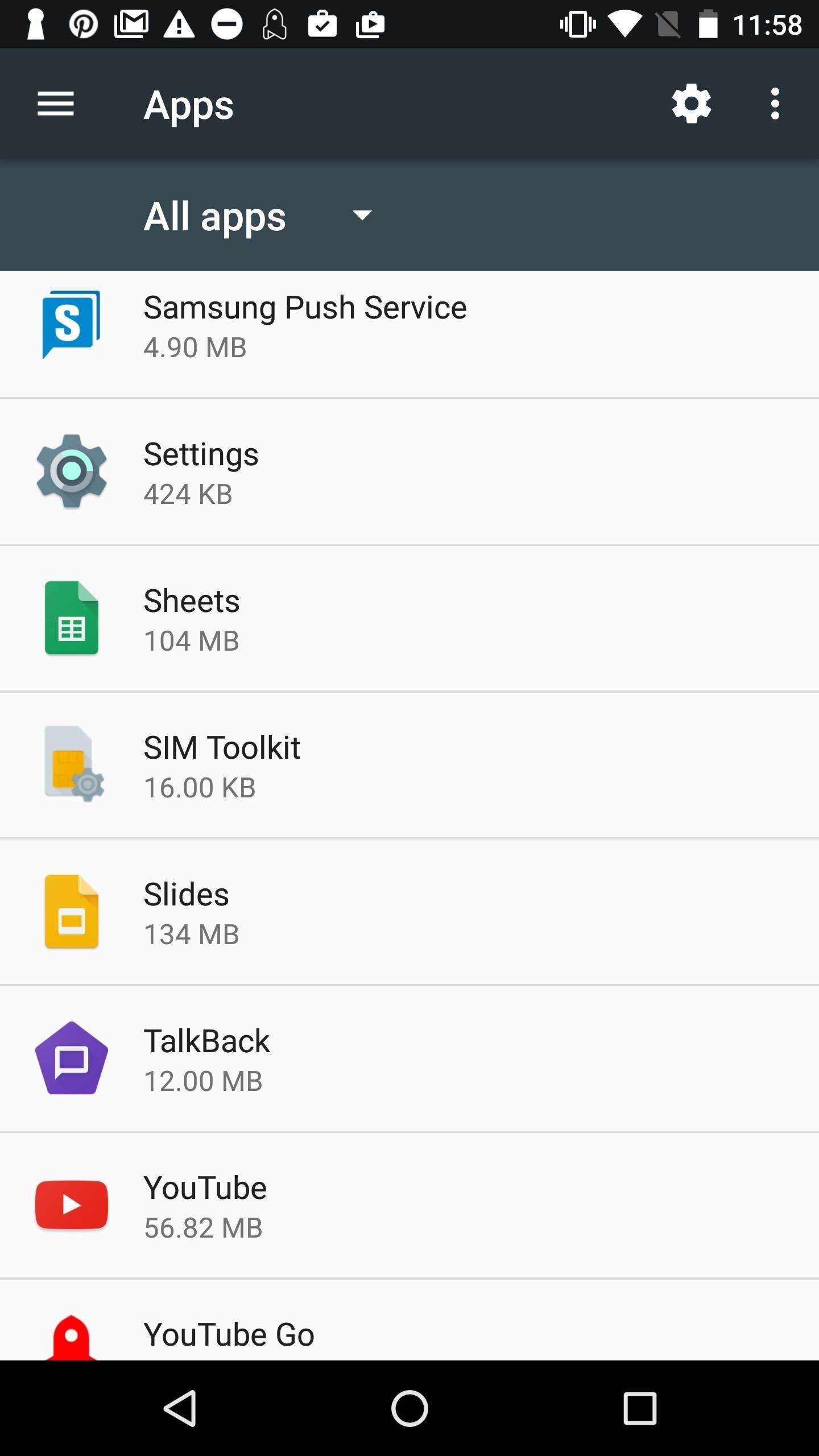
Disable Push's Notification SettingsBy far the easiest way to get ride of Samsung Push's pop-up notifications is to simply disable it. The app will still technically be installed and continue to take up valuable space on your smartphone, but your battery will thank you for it. Also, it won't annoy you as much.Go to your device's Settings, then select "Applications" (also called "App Manager" on some devices). Once, there, tap on "Samsung Push Service" (you may have to sort by System apps first), then "Notifications," and then toggle on "Block all" to never show notifications from the app. If simply disabling the app doesn't cut it for you, then there are a couple more options below for you to uninstall Samsung Push depending on if your phone is rooted or not.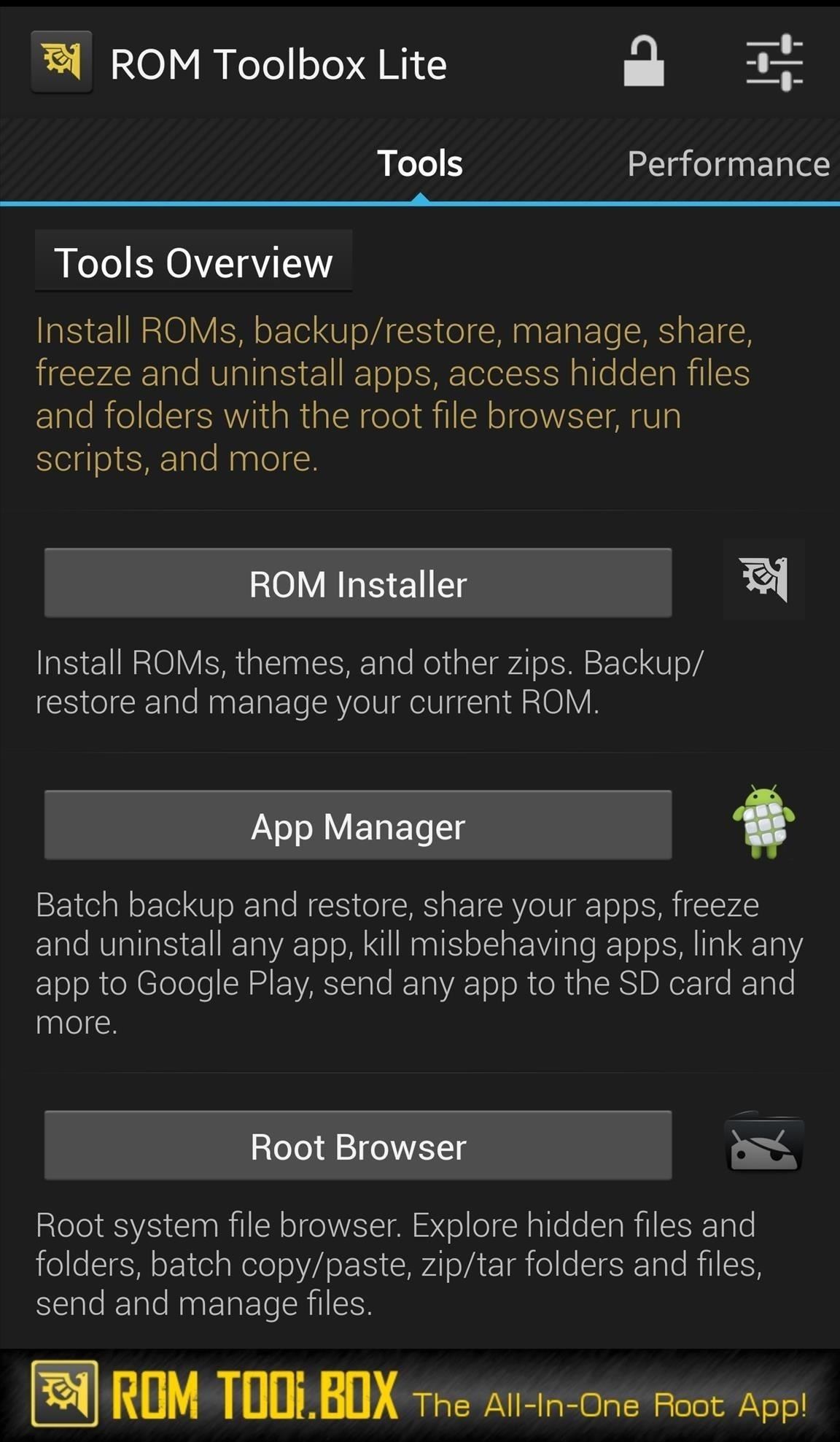
Uninstall Samsung Push with ROM ToolboxIf your phone is rooted, you can use ROM Toolbox Lite, which is a free app to remove preinstalled Samsung bloatware. Launch ROM Toolbox, then select "App Manager." You'll see all your apps listed where you can start to select the ones you want to remove. Scroll all the way down to see the apps with a reddish background — these are your system apps, and this is where Samsung Push would be located. After selecting the apps you wish to remove, tap the trash icon and begin to remove all the Samsung apps you never want to see again. Don't Miss: Disable ANY Bloatware App on Your Android Device (No Root Required)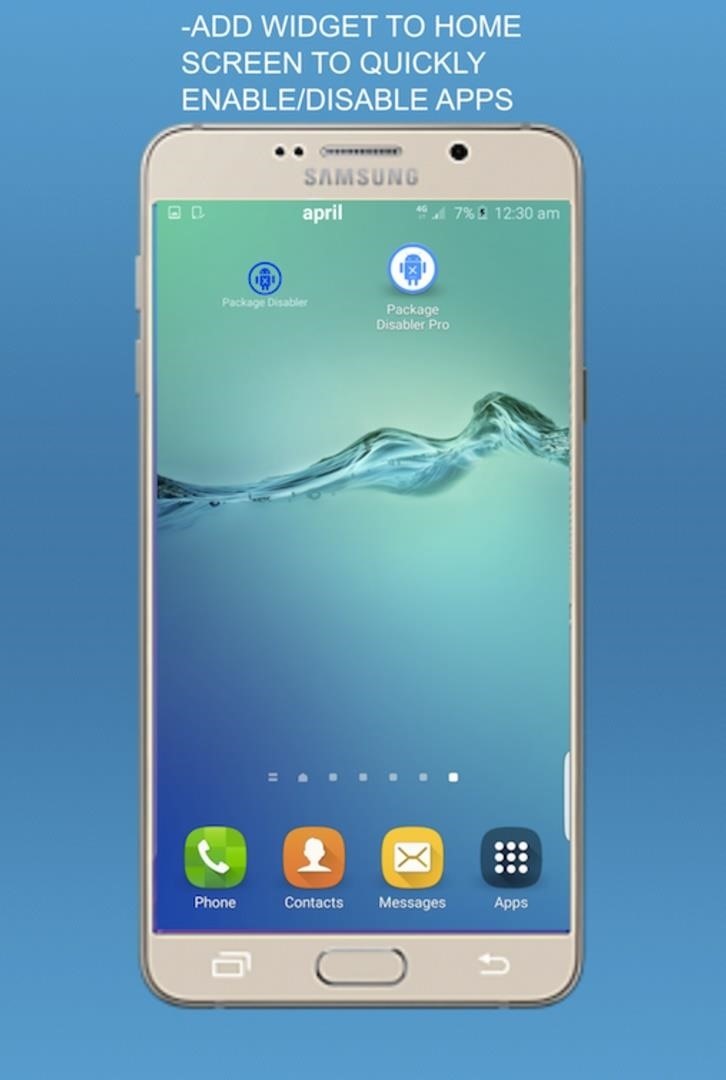
Uninstall Samsung Push with Package Disabler ProIf your phone isn't rooted, though, then you'll need to use Package Disabler Pro to remove Samsung Push from your device. Download the app from the Google Play store and install it on your Samsung phone. Images via Package Disabler Pro After installing, launch the app from your home screen. Select "Samsung Push Service," then hit "Disable." Samsung Push will now be removed from your phone.That's all there is to it, folks. I know we all wish Samsung Push really did give us magical powers, superhuman abilities, and bowel movements (?), but the reality is, it doesn't. So now, we either got to learn to live with the app's push abilities, or learn to push them right out of our phone and our life altogether.Have any tips on how to remove Samsung bloatware? Let us know in the comments below!Don't Miss: Opt-Out of Verizon's New AppFlash SpywareFollow Gadget Hacks on Facebook, Twitter, Google+, and YouTube Follow Android Hacks on Facebook, Twitter, and Pinterest Follow WonderHowTo on Facebook, Twitter, Pinterest, and Google+
Cover image via SamsungScreenshots by Bettina Mangiaracina/Gadget Hacks
News: Harry Potter Might Be Flying at You Soon with Universal's AR Goggles How To: Play the "Star Wars" theme song on the piano News: Robot Swarms Could Be Controlled by Your Smartphone, Thanks to AR News: Finally! A Keyboard for Smartwatches That Actually Works
Apple Finally Splits Off Its Tablet Software With iPadOS
Break Free from Your Smartphone Addiction by Turning Your
Amp; Datacenter; Resources Turn Your Phone Into a Lightsaber With Google Chrome's Interactive 'Star Wars' Game You can then battle and deflect enemy fire from First Order Stormtroopers as
How to Make a Homemade Lightsaber from Junk! - WonderHowTo
Looking to step up your Instagram Stories game? Follow this creative guide inspired by Facebook's Creative Shop and unlock more ways to share your business with the world. . From rainbow text to eraser magic, there are dozens of creative tricks for your business to uncover and en
Instagram Stories: What They Are and How to Make One Like a Pro
How to get new iPhone and Apple Watch on launch day. Check local retailers such as Best Buy, the Apple Store app, or through carriers. Usually local retailers, including Apple itself has some
AMBER Alerts on your iPhone: What they are and how to manage
Like Russian Matryoshka dolls, the features on the Galaxy S8 and S8+ often have hidden components within them that add to their functionality.The phone's flashlight is a great example of this since there's a hidden shortcut within the "Flashlight" Quick Settings tile that lets you adjust its brightness level.
Adjust the Brightness of the LED Flash - Flashlight App
Android runs on a variety of devices that have different screen sizes and pixel densities. The system performs basic scaling and resizing to adapt your user interface to different screens, but there is more work you should do to ensure your UI gracefully adapts for each type of screen.
Samsung has, in a way killed, the DeX dock with the launch of the Galaxy Note 9. With the new Galaxy Note 9, you no longer need a DeX dock separately to convert it into a PC. The DeX is integrated in the phone itself. All you need to do is just buy any USB Type-C to HDMI adapter to connect the Galaxy Note 9 to a monitor.
How to Connect Your Galaxy Note 8 To Your TV - YouTube Tech Guy
Surge pricing during peak travel times can leave you shelling out hundreds of bucks for As the most popular service Uber offers, UberX is especially vulnerable to surges. While Lyft rides are generally pricier than UberX, when a surge is in effect all bets are off.
Nine ways to avoid surge pricing on Lyft and Uber
CarPlay units usually have eight app icons on each home screen page, so there's not a lot of room for your favorites apps without having to swipe — unless you have a bigger screen. Even then, a car that can display 10 apps on each screen might still need some app prioritization to get your most used apps up front and center.
How to Bypass the Lock Screen for Instant Access to the Last
Nextbit Robin review We found the camera disappointing and the gallery app decidedly flaky, though Nextbit did acknowledge some issues with both and told us that a software fix is in the works
Oneplus 5T comes with facial recognition technology, 6.01 Inch Bezel-less display and an improved camera with f/1.7 aperture for low light
1 comments:
Awesome post and easy to understand. Buy mechanic cutlery set, tire bowl, cup, plates from official USA Wrenchware online store. Wrenchware is the official makers of the Tools You Can Eat With.
Post a Comment