Nova Launcher 101: How to Add Any Widget to Android Oreo's Expanded Dock
Nova Launcher continues to push the boundary of features available to home screen launchers. While most users are waiting for their OEMs to send out the Android 8.0 update, Nova provides access to many of Android Oreo's features to the 99.8% of devices currently using an older version. However, Nova tries not only to add new features but to improve their design.A few weeks back, TelsaCoil Software released an update that added the search widget to the dock as found on the Pixel 2 lineup. Unlike the stock launcher with the Pixel 2 and 2 XL, Nova made the search widget optional so you could stick with the older dock design if you wanted. But now, they've improved on this feature by increasing the available widgets that can be placed in this position, so any 4 x 1 widget can be added to the expanded dock for easy access.Don't Miss: How to Get Android Oreo's Adaptive Icons Using Nova Launcher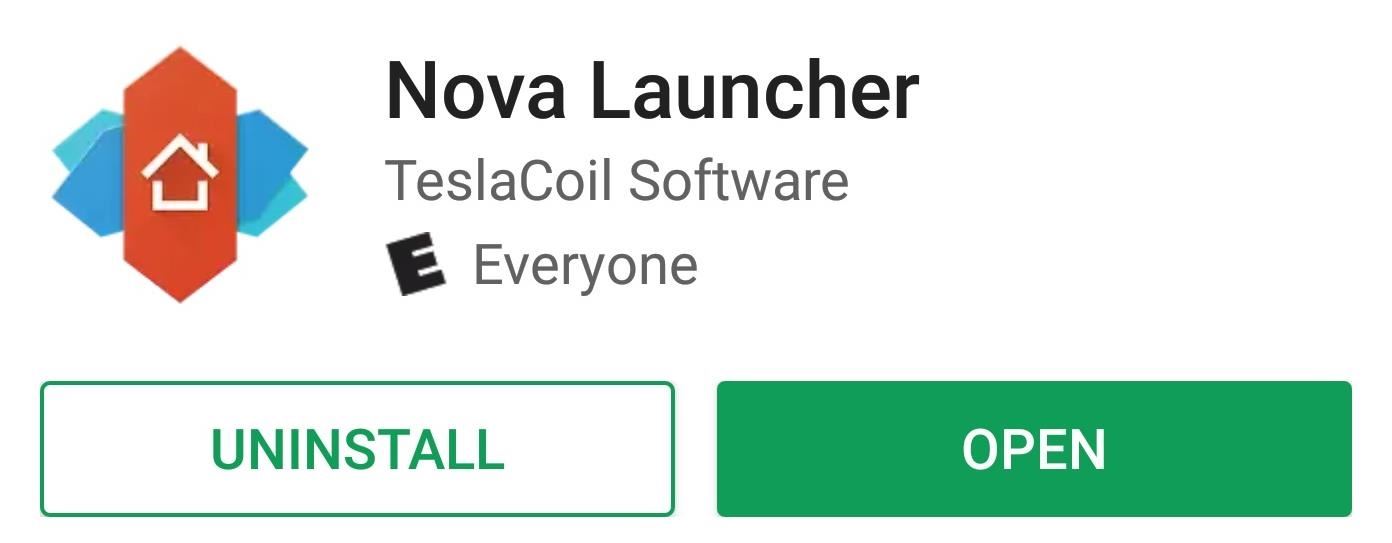
Step 1: Download the Latest Version of Nova LauncherHead over to the Play Store and install Nova Launcher. You will need the latest version (5.5.1) in order to use the feature.Install Nova Launcher for free from the Play Store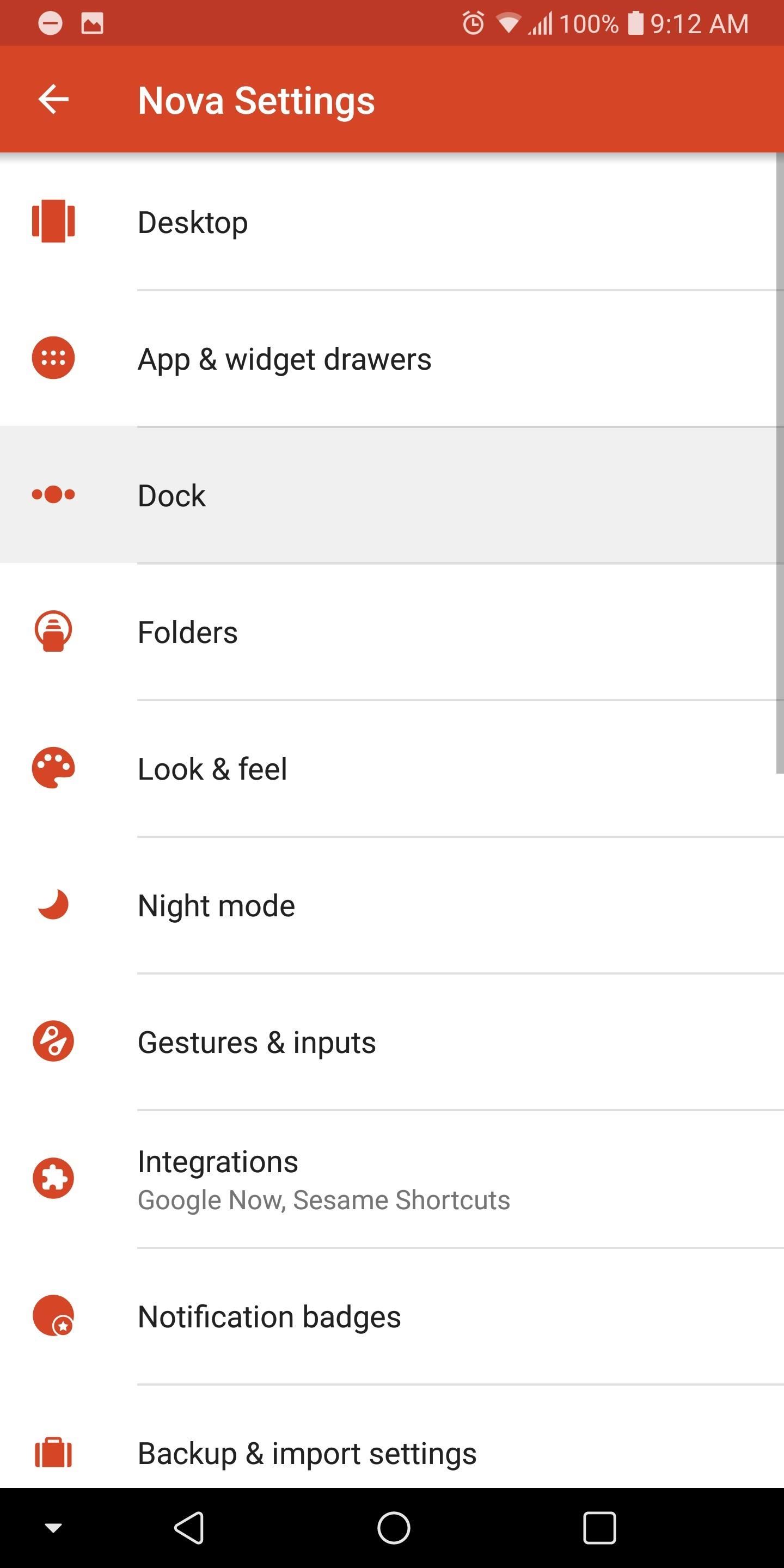
Step 2: Enable the Search Widget in the DockOnce installed, open up Nova Launcher and long-press any empty space on the home screen. From there, choose "Settings," then select "Dock" and choose the "Searchbar in dock" option. At this point, Nova will present you with two choices for the placement of the search bar.If you wish to replicate the look of the Pixel 2 and 2 XL, choose "Below icons." However, if you want your new widget above the current icons found in the dock, choose "Above icons." Once selected, return to the home screen to see the newly expanded dock with the search widget.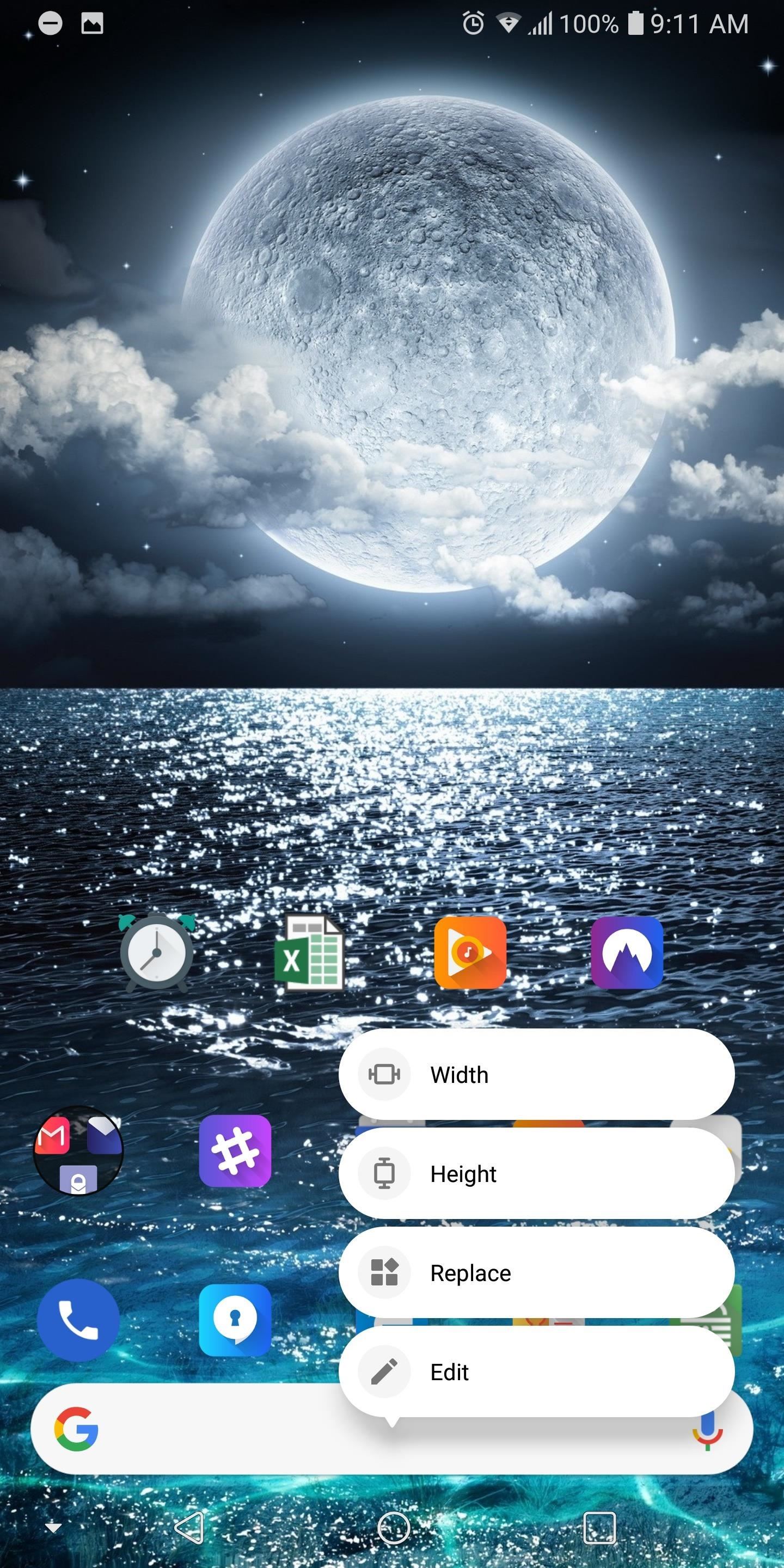
Step 3: Customize the WidgetBy default, a Google search widget will now be placed in the newly-expanded dock, but you can use any widget of your choosing. So long-press the search widget to bring up a sub-menu, then select the "Replace" option.Nova will present you with a list of all available 4 x 1 widgets from apps installed on your device. Select the widget you wish to use and Nova will replace the search widget with your new choice. Nova continues to lead the charge with its home screen launcher by adding the latest features of Android. Not only did they add the customize widgets into the docks, but they updated the sub-menu to match the look found in Android 8.1 Oreo and added Adaptive icons to the stable version of Nova (these features were previously found in the beta version). Nova's quick ability to not only add new features but include additional functionality is one of the main reasons it made the top spot on our home screen launcher comparison. What widget are you using now in your dock? Leave us a comment below.Don't Miss: Comparing the Top Five Home Screen Launchers for AndroidFollow Gadget Hacks on Facebook, Twitter, Google+, YouTube, and Instagram Follow WonderHowTo on Facebook, Twitter, Pinterest, and Google+
Cover image and screenshots by Jon Knight/Gadget Hacks
The Nexus One (codenamed HTC Passion) is an Android smartphone designed and manufactured by HTC as Google's first Nexus smartphone. The Nexus became available on January 5, 2010, and features the ability to transcribe voice to text, an additional microphone for dynamic noise suppression, and voice guided turn-by-turn navigation to drivers.
HTC Desire ROM makes Sense on the Nexus One - Engadget
Etapa 1: obter o instalador do Xposed. Pegue a última versão do Xposed Framework de Aqui. A maneira mais fácil é fazer o download do arquivo diretamente para o seu Nexus 7. A partir daí, vá em frente e toque no arquivo baixado da sua bandeja de notificação e ele será instalado como qualquer outro aplicativo.
What is Xposed Framework For Android & How To Install It [Guide]
Getting a file from your Android smartphone or tablet to your PC might not seem easy when you first try, but there are a number of quick methods to do it. Whether you opt for the software or
Android file transfer: How to move data between your phone
It's actually hard to imagine being able to use a computer without copy and paste. The iPhone (and iPad and iPod Touch) also has a copy and paste feature, but without an Edit menu at the top of every app like on macOS or Windows, it can be hard to find. This article shows you how to use copy and paste on the iPhone and other iOS devices.
How to Copy Files to and from Your iPhone - Make Tech Easier
They will also see message recipients in the "To" and "Cc" fields. Note: If they don't use Gmail, they may not see this information. People you add in "Bcc" can't see the name or email address of anyone else you add in the "Bcc" field. If people reply all to a message, people in "Bcc" won't see the reply.
How to Unsend an Email With Gmail - Lifewire
How to Text bomb your friends with the iPhone 3G, 3Gs, and 4
Do you fancy having an iOS app available directly on your non-jailbroken iPhone that creates a SOCS Proxy allowing you to connect your laptop to the Internet via your iPhone's data connection, making it possible for you to enable free Personal Hotspot tethering without having to use jailbreak
How to Use Your iPhone's Personal Hotspot to Tether a PC or Mac
Pixel How to Get Motorola's Active Display Features on Your Pixel or Nexus (android.wonderhowto.com) submitted 2 years ago by najodleglejszy XZ2 smol 48 comments
Get Motorola's Active Display Features on Your Pixel or Nexus
How To: 9 Alternative Uses for Your Android's Volume Keys How To: Protect Apps with a Secret Volume Button Code on Android How To: Change the App Launched with the Shortcut Key on LG Devices How To: Make the Volume Buttons on Your Galaxy Note 9 Control Media Volume by Default
Android Volume Button Secret Tricks - YouTube
How To: Use Portrait Lighting Mode on the iPhone X & iPhone 8 Plus How To: Add 3D Photos to Facebook Using Portrait Mode Pictures for Moving, Depth-Filled Images How To: Find the Normal Photos for Your Portrait Mode Images in iOS 11
How to Post 3D Photos on Facebook - tomsguide.com
News: So Long, Siri! The Superior Google Assistant Is Coming to iOS How To: How Thieves Unlock Passcodes on Stolen iPhones (And How to Protect Yourself Against It) How To: All Side Button Tips & Tricks You Should Be Using on Your iPhone X S, X S Max, or X R
How to Use the Cortana Voice Assistant in Windows 10
0 comments:
Post a Comment