ProtonMail 101: How to Send Self-Destructing Emails
When you're sending sensitive information via email, it's best to do so with end-to-end encryption. Even better, set the email to destroy itself after a set amount of time for a little piece of mind.Sending a self-destructing email message is a cinch in ProtonMail for Android or iPhone, and you're not just limited to sending them to other ProtonMail users. Any email address, no matter the service, can be sent an expiring email — it just has to use end-to-end encryption. By default, messages you send to non-ProtonMail users aren't end-to-end, but it's easy enough to do.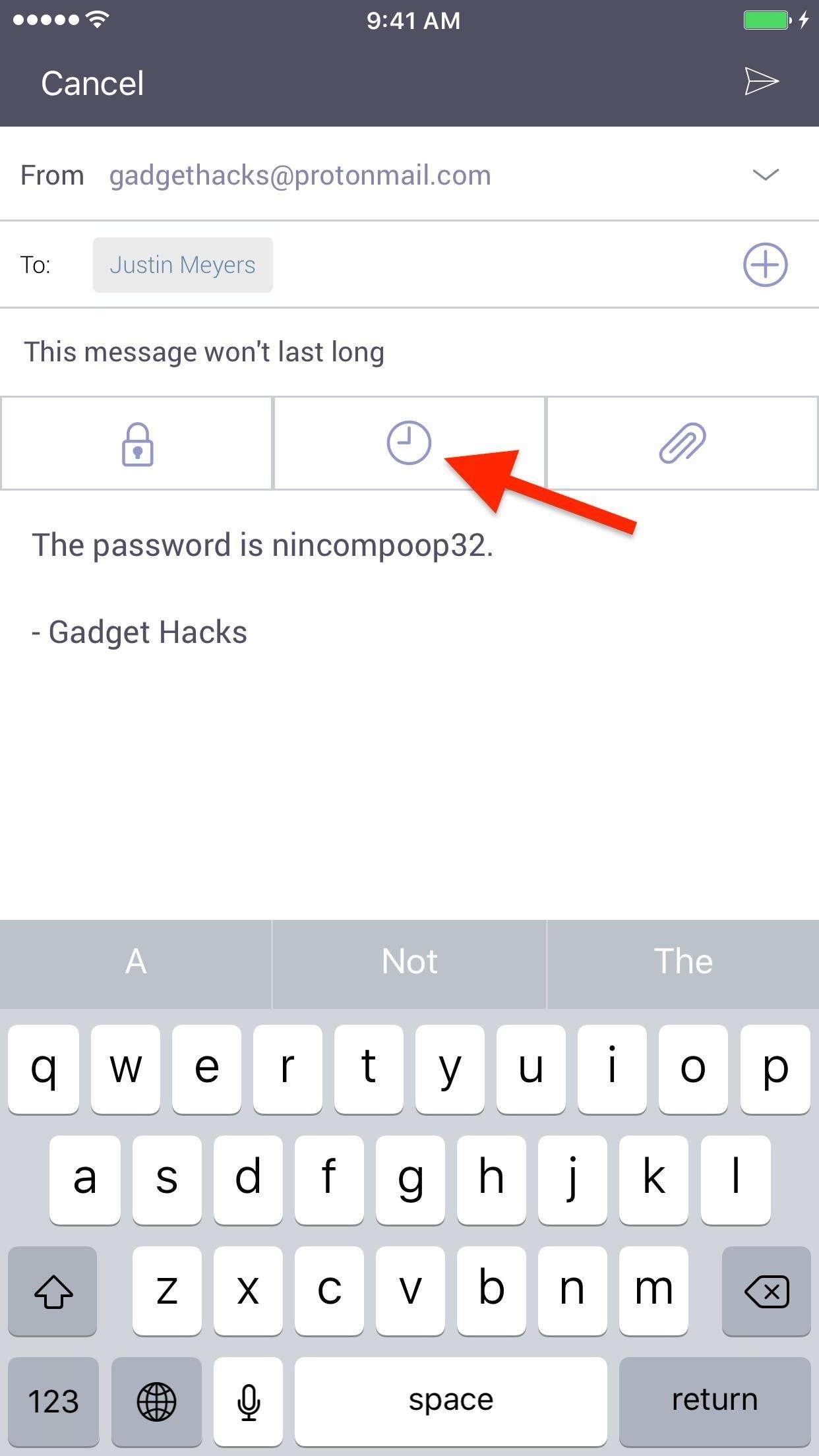
Step 1: Set the Expiration TimeStart by composing an email in ProtonMail on your smartphone how you normally would. Once ready to send it, tap the clock icon underneath the subject line.Don't Miss: How to Change Your ProtonMail Display Name That Shows Up in EmailsIn the time selection menu, select an expiration time. You can select in one-hour or one-day intervals (or both). The minimum amount of time allowed is one hour, and the maximum is 28 days. While the options make it seem like you can go slightly over 28 days, anything you select over that amount will remain 28 days.Once you have your amount of time chosen, either tap the right-arrow button (in iOS) or tap "OK" (on Android). The clock icon will now have a checkmark on it so you know it's set. If you're sending to another ProtonMail user, all you have to do now is tap the send icon (the paper plane).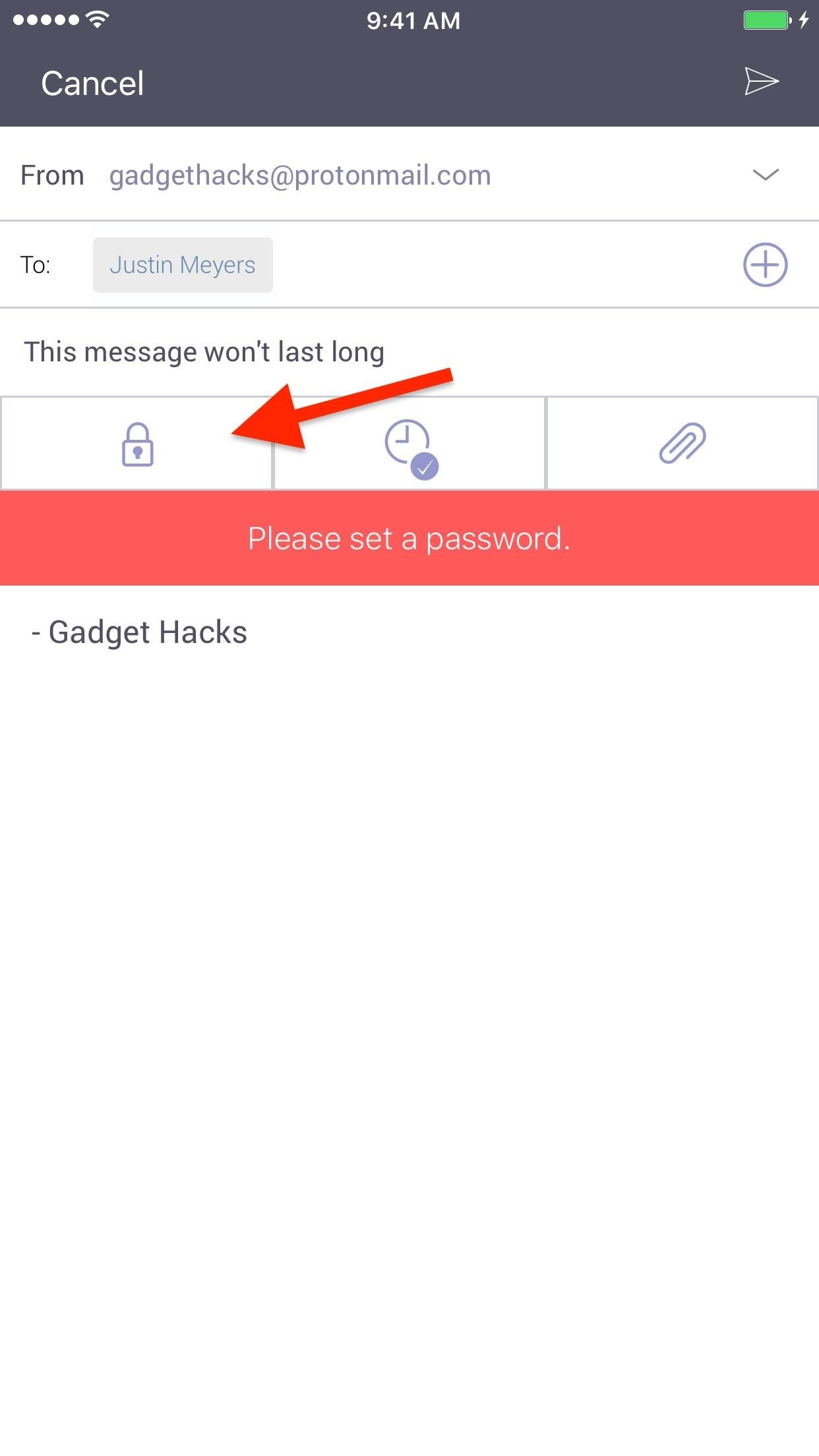
Step 2: Set a Password (Only When Sending to Non-ProtonMail Users)If you're sending to a user outside of ProtonMail and you try to send it, it will not work, and you'll get an error saying that you need to first set a password. That's because self-destructing emails only work when using end-to-encryption.So to send the self-deleting email to someone using an email service other than ProtonMail, tap the lock icon to set a password and hint, then select "Apply" to finalize it. For more information on how end-to-end encryption works between ProtonMail and non-ProtonMail users, check out our full guide on the topic.More Info: How to Send End-to-End Encrypted Emails to Non-ProtonMail Recipients Once the clock and lock icons are both check-marked, you can hit the send icon.
How the Expiration Time WorksLike mentioned above, you can set the expiration time to be anywhere from 1 hour to 28 days (4 weeks), but when does that countdown actually start? Immediately.The timer won't wait until the email recipient has opened the email — it starts as soon as you hit the send button. If you set it for an hour, there's a good chance the person you're sending the message to will never actually see it, so choose wisely.Once the expiration time has been reached, the message will be automatically deleted from your sent folder. As for the recipient, if they are a ProtonMail user too, then it will automatically delete from their inbox as well. If they are an outside user, the email with the link to the encrypted message will remain, since ProtonMail can't delete emails from non-ProtonMail inboxes, but the message itself and any attachments will be deleted.There are no read receipts in ProtonMail, so there is no way you will be able to tell if the recipient has opened the message or not aside from asking them.Don't Miss: More ProtonMail Tips for iPhone & AndroidFollow Gadget Hacks on Facebook, Twitter, Google+, YouTube, and Instagram Follow WonderHowTo on Facebook, Twitter, Pinterest, and Google+
Cover photo and screenshots by Justin Meyers/Gadget Hacks
best tips and tricks for emails. How to Use GoDaddy Email Forwarding Option; How to Remove Avast Email Signature
Cambridge Analytica used self-destructing email to cover its tracks Nix later adds that "we set our ProtonMail emails with a self-destruct timer [] so you send them, and after they've been
Snapmail Allows You to Send Self-Destructing Gmail Messages
ProtonMail stores all of your email messages encrypted, which means even the company can't read your emails. Emails you send and receive with other ProtonMail users are automatically encrypted
How to Send a Self-Destructing E-mail | Reader's Digest
You can Protect the email with an OTP. Send Self-destructing Email through Gmail Website. You can follow these simple steps to send an email with expiration date using Gmail's Confidential mode: Login to Gmail.com and Click "+" icon to compose a new email and type in Email address and body.
Cambridge Analytica used self-destructing email
Sending a self-destructing email message is a cinch in ProtonMail for Android or iPhone, and you're not just limited to sending them to other ProtonMail users. Any email address, no matter the service, can be sent an expiring email — it just has to use end-to-end encryption .
ProtonMail Is the Easiest Way to Send and Receive Encrypted
In addition to this, ProtonMail also supports sending encrypted emails to other email providers such as Gmail, Yahoo and AOL via symmetric encryption. This is sent in the form of a hyperlink
How to send self-destructing emails in Gmail - cnbc.com
Aug 20, 2018 · Google announced a new Gmail feature called Confidential Mode earlier this year that lets you send self-destructing emails. The feature is now available to everyone. Confidential Mode also
ProtonMail - Security Features
ProtonMail 101: How to Send Self-Destructing Emails
It's Now Possible to Send a Self-Destructing E-mail—Here's How. The expiration requires end-to-end encryption, so if you're sending the e-mail to a non-ProtonMail user, entering the
How to Send a Self-destructing Emails using Gmail - Digicular
Self Destructing Messages With ProtonMail, emails are no longer permanent. You can set an optional expiration time on ProtonMail's encrypted emails, so they will be automatically deleted from the recipient's inbox once they have expired.
Email How - Tips & Tricks
There are a lot of options out there to send secure and self-destructing messages to others. But what if you really just want to send them a message using Gmail? Snapmail is a Chrome extension
Sending Secure, Encrypted Email with ProtonMail — SitePoint
0 comments:
Post a Comment