How To: Turn Your Chromecast into a Jukebox with Collaborative Party Playlists
When it comes to playing music at parties, the whole process can be a bit like a dictatorship. One person, usually the host, chooses all of the music and controls playback, essentially forcing everyone else to listen to the songs that they like.But this is the 21st century we're living in—surely there's a better way, right?Well, thanks to a new Chromecast app called QCast Music (not to be confused with the QCast gaming system), party playlists have finally gone democratic. The QCast Team has created an app that uses Google Play Music's All Access service to cast a shared playlist that everyone can contribute to. And don't worry, your guests won't need to be subscribed to All Access, they can simply piggyback off of your account. Please enable JavaScript to watch this video.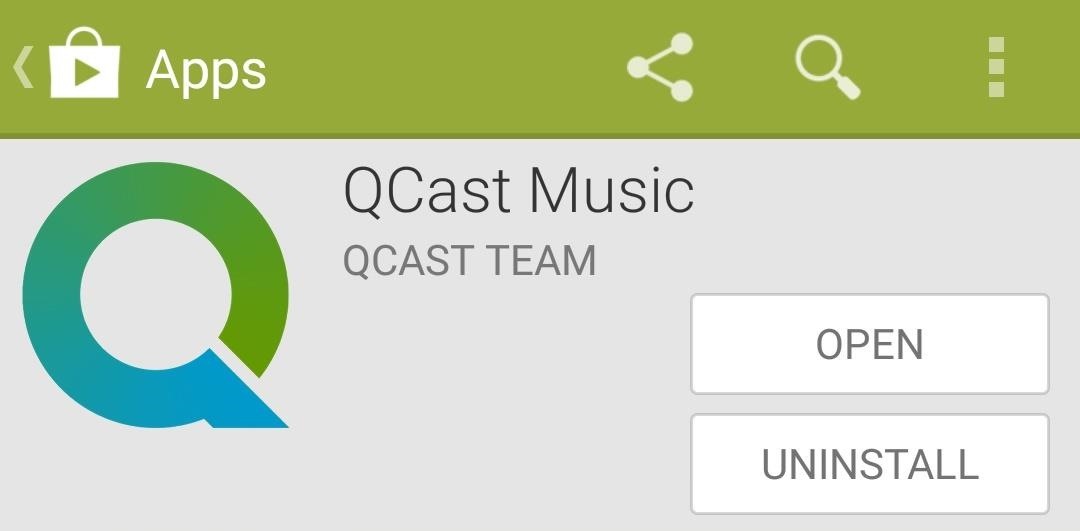
Step 1: Install QCast MusicQCast Music is available to all Android devices by way of the Google Play Store. Search it by name to get the app installed, or alternatively, head to this link to jump directly to the install page.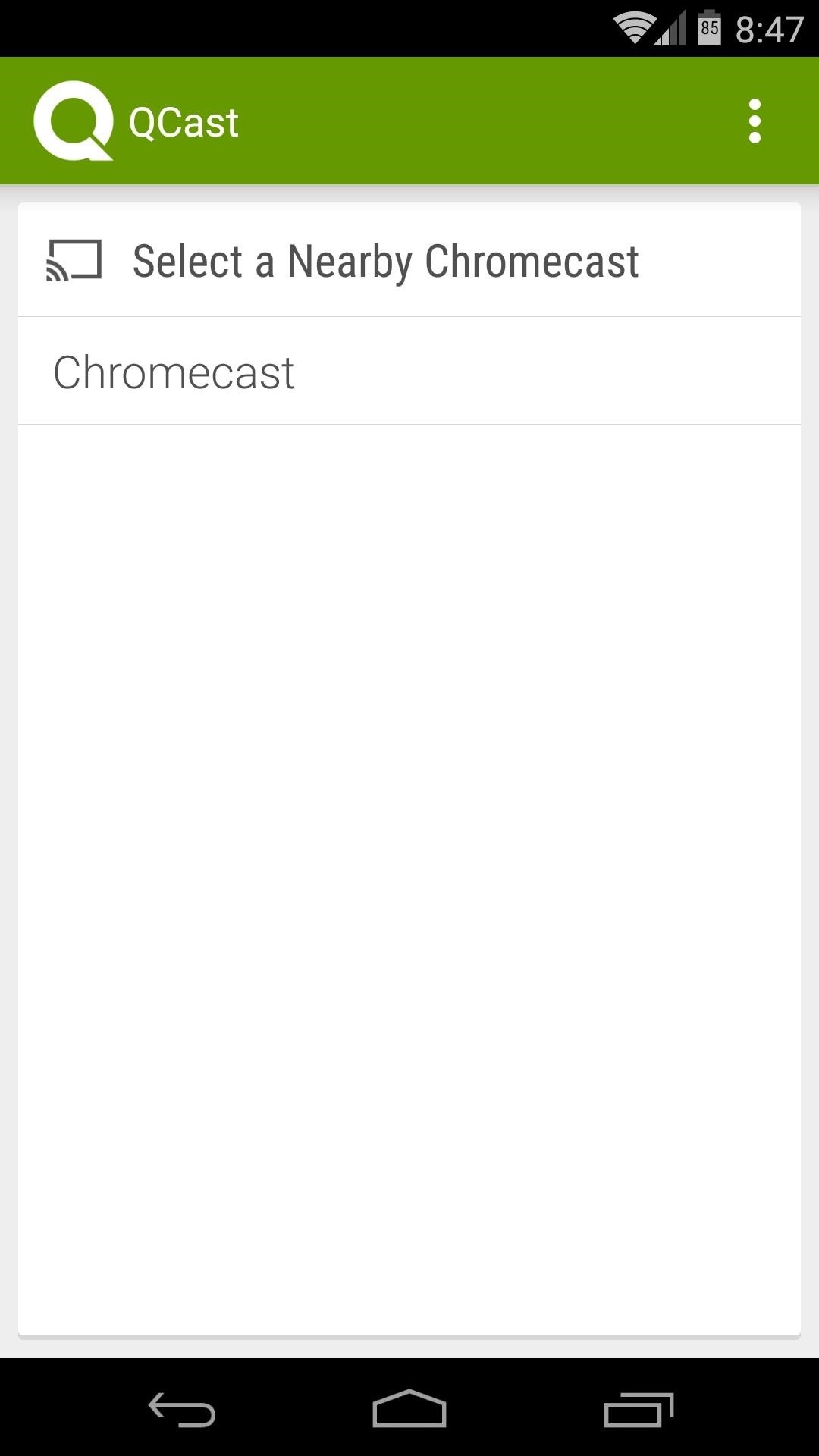
Step 2: Connect to Your ChromecastQCast Music offers a wonderfully simple interface. Simply connect to your Chromecast to begin. Next, QCast will ask if you want to be the "Host" for this party playlist. The host will need to have a subscription to Google Play Music All Access so that others can use Google's massive library of songs to add to the playlist.Tap Yes if you're an All Access subscriber, then QCast will ask you to choose a Google account. Pick the one with your All Access subscription attached to it, then press OK on the following menu.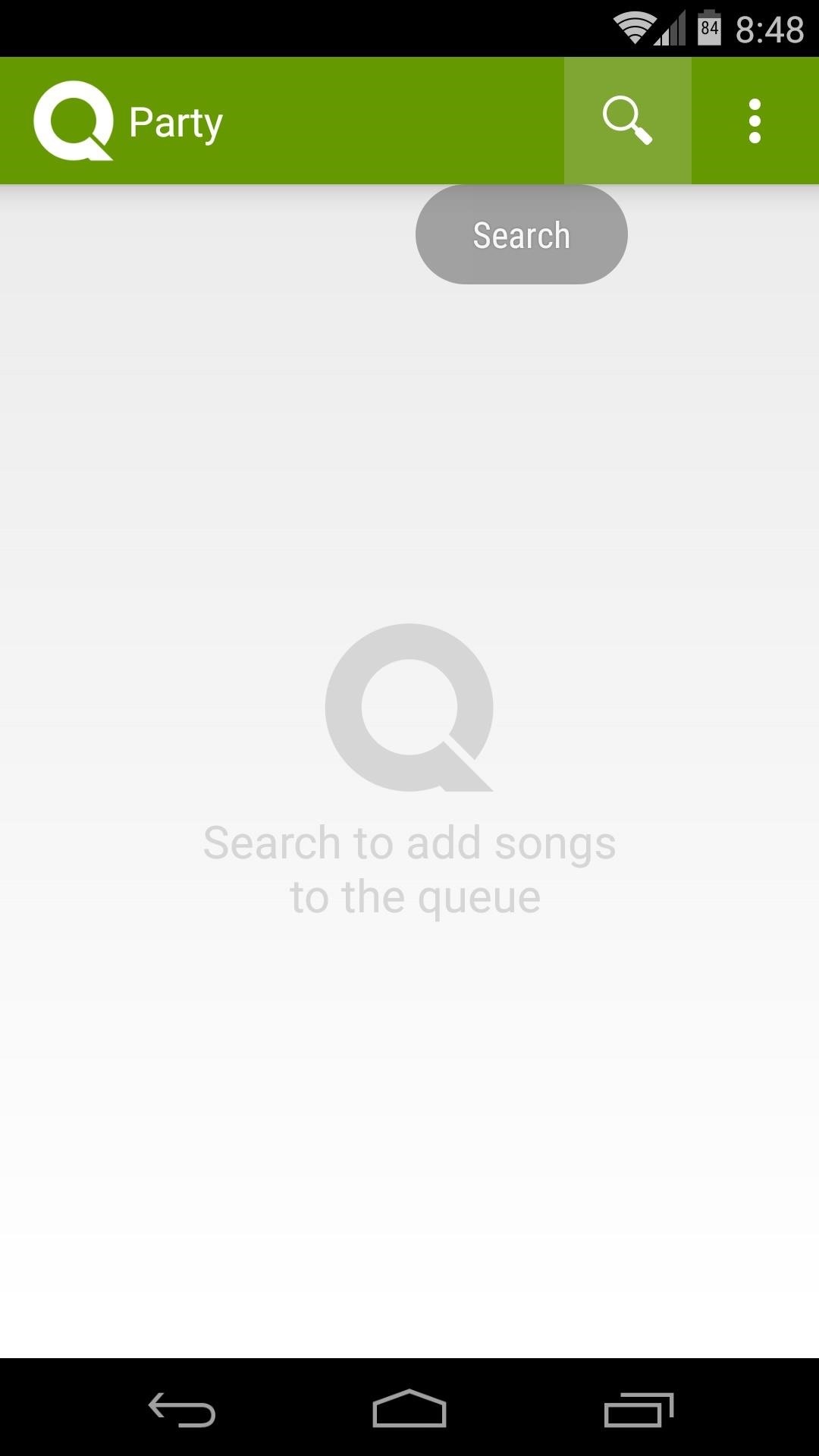
Step 3: Create a PlaylistThe music selection interface is also simple. Just tap the Search icon at the top, then look for any song in the All Access library. Tap the Plus button to the right of a song, and it will immediately be added to your playlist. Then, simply repeat this process for any other songs you'd like to add to the playlist.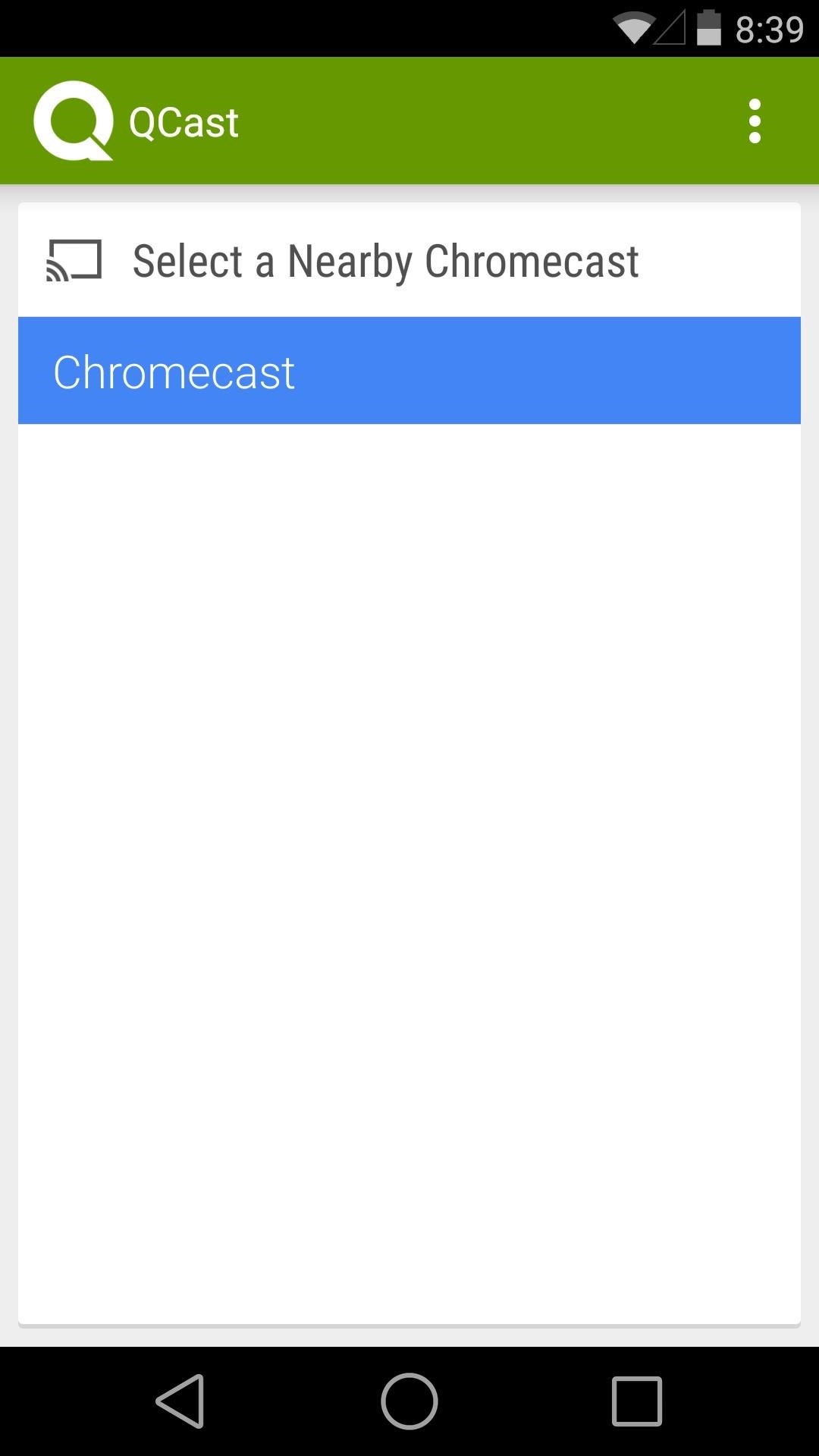
Step 4: Invite Your Guests to Join the FunFor your party guests to participate, they'll simply need to install the QCast Music app on their devices—no All Access subscription required. Have them search and install the app on their phones or tablets, then they can connect to the shared playlist.To join the collaborative playlist, they'll simply have to connect to the same Chromecast you're using to play music. Once they connect, they'll be able to see the current tracks you've loaded up in your playlist. Guests can search the All Access library and add tracks in the same manner that the host can. Anyone can give a "thumbs down" to currently-playing songs that they don't like. If enough party-goers issue a thumbs down, playback will automatically skip to the next song. Then, guests can even remove upcoming songs from the playlist by simply swiping them away. But the host reserves the ability to skip tracks and adjust volume levels. Left: Guest Giving a "Thumbs Down"; Middle: Guest removing a song; Right: Host Mode With new mirroring support and now easy party playlists, that $35-dollar purchase I made about a year ago just keeps getting better and better. It's apps like this that truly show what a Chromecast is capable of. What are your thoughts? Let us know in the comments section below.
RELATED: How to Manage, Customize, and Block Notifications in Android Nougat. While this post focuses specifically on Lollipop (Android 5.x) and Marshmallow (Android 6.x), Nougat (Android 7.x) takes notification control even further. For a detailed look at how to better control notifications in Nougat, head over here.
How to use Android Lollipop's notification and interruption
Instagram Polls is embarrassing users who thought their votes were anonymous. "There you'll see everything you need to get the best answer for your question. Not only will you see how many
10 Most Engaging Questions to Ask Your Instagram Audience
News, email and search are just the beginning. Discover more every day. Find your yodel.
Use Yelp Collections to Find New Places & Keep Your
Don't Miss: What a High Heart Rate Warning Means on Your Apple Watch; In general, a good resting heart rate falls between 60 and 100 beats per minute (bpm), while the target active heart rate will be somewhere between 100 and 175 bpm.
High Heart Rate Warning on Your Apple Watch? Here's What That
How To: Dial using a bluetooth system in a BMW with navigation How To: Use voice commands with BMW Bluetooth and navigation How To: Pair a phone with a BMW bluetooth kit with navigation How To: Pair your phone and BMW bluetooth retrofit kit How To: Use a BSW bluetooth system in a BMW
How to Use BMW Voice Command | BMW of Devon
Add a Smart App Drawer to Any Launcher & Get Automatic
If you experience a problem with music, movies, TV shows, books, or apps you purchase from iTunes or the App Store, you can request a refund directly from Apple. You'll need to have a valid reason for the request—it's not meant to be a way to get free trials or short-term use— but if you buy
Apple presents the best of 2018 - Apple
There's a known issue affecting some Nexus 5 users where the speaker volume is fairly low. This could be attributed to a manufacturing defect, which you could possibly fix with a hot needle, but if your built-in speakers and headphones seem muted, don't take your Nexus apart just yet.
How To Boost & Increase Speaker & Headphones Volume on Nexus
The stores mentioned above are green to accept Apple Pay as a form of payments. Though the list can be prolonged even more. Any store, even a vending machine that has a contactless payment reader installed will work and accept Apple Pay. List of Stores That Will Accept Apple Pay Soon
If we are thinking on how we can do fast call from saved iPhone contacts running on iOS 8, iOS 7, Like launch camera from the locked iPhone screen. Then you can do, add speed dial contacts in notification center also. Every one trying to call fast in this way, And save lots of time in emergency or
Add speed dial to your iPhone's Notification Center in iOS 8
Android Basics: How to Find Your Phone's Screen Density Value (320 DPI, 480 DPI, 640 DPI, Etc.) How To: Change the App Launched with the Shortcut Key on LG Devices News: Meet the LG V35 ThinQ — the V30's Exterior with the G7's Internals
How to Change DPI Density on Android Devices [Tutorial]
How To: Preview New Google Hangout Messages from the Home Screen on Your Galaxy Note 3 How To: Root the New Kindle Fire HD How To: Get Your Regular Dock Icons Back on Android Pie's Multitasking Screen News: The Good, the Bad, & the Ugly of Facebook Home on Your Samsung Galaxy S3
My icons disappeared off my screen. - Microsoft Community
0 comments:
Post a Comment