How To: Install Adobe Flash Player on Your Nexus 7 Running Android 4.4 KitKat
When our Nexus 7s upgraded to KitKat, one key piece of functionality was lost in the mix—Flash support. Of course, even before that we never had official support on the Nexus 7, but hacks seemed to do the job just fine. As it stands now, Google remains on the warpath against Flash, opting instead for HTML5 use, specifically in Chrome (where Flash never worked anyway), and of course Adobe stopped supporting Android long ago.This wouldn't be so bad if so many websites still didn't utilize Flash, like Amazon Instant Video, deeming them usable on mobile. So until these websites decide to update and give in to HTML5, it seems like the rest of us are kind of scroogled. That is, until dev Jassy Franc (aka surviveland) decided to hack Flash Player and provide it to the masses. Without further ado, here is how to get Flash working on your device running Android 4.4 and above. Please enable JavaScript to watch this video.
Step 1: Uninstall Existing Flash PlayerFor compatibility reasons, make sure to uninstall any existing Flash Player you may have running on your device before installing the hacked file that will be provided for you.
Step 2: Install Dolphin BrowserThis method does not currently work for any browser other than Dolphin, but luckily it's an efficient and popular one. Make sure to grab the latest version of Dolphin Browser off Google Play.
Step 3: Enable Jetpack in Dolphin BrowserThe most recent version of Dolphin includes the Jetpack feature, which previously was a standalone installation. Essentially, Jetpack speeds up Dolphin Browser by using their HTML5 rendering engine that powers the browser for the best web game and app experiences.Just open the settings by tapping the small dolphin icon in the bottom left corner, and make sure that Jetpack is enabled.
Step 4: Install the Hacked Flash PlayerMaking sure that you have "Unknown sources" enabled, go ahead and download the newly hacked Flash Player directly on your device. Install it like any other app, then hit "Done".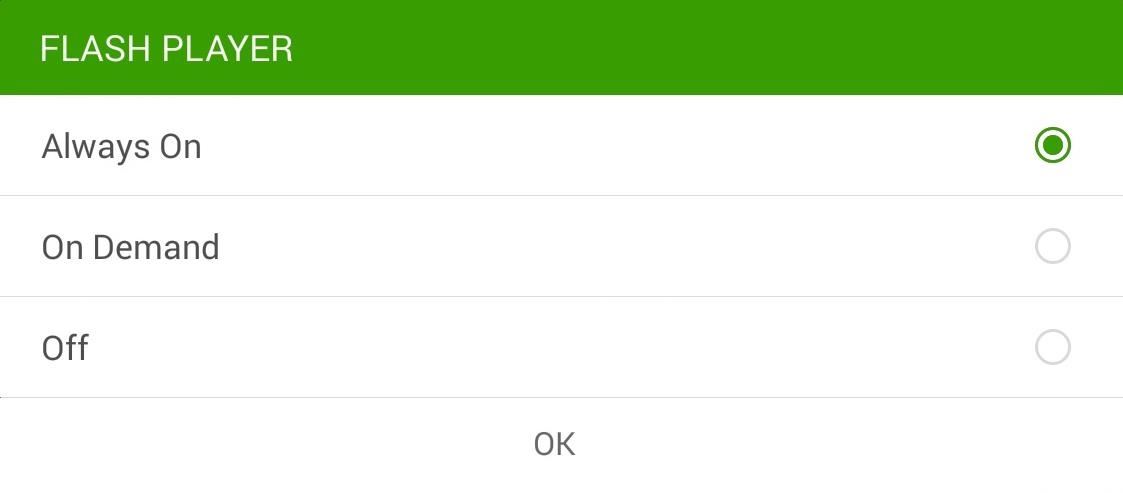
Step 5: Enable Flash PlayerOur final step is to enable Flash support within Dolphin. Go into the Dolphin browser settings, select Web Content, and make sure Flash Player is set to Always On.
Step 6: Make Sure It's WorkingGo run a Flash Player Test on the Adobe site—if you see the red, bouncing box animation, then you did it! That's some fine work! It's a pretty simple, straight forward process that will enable you to use Flash Player in no time. And for my money, this method works much better than using alternative browsers such as Puffin.
How to Install Adobe Flash Player on Your Nexus 7 Running
Now you have learnt how to install flash player on Nexus 5 by using two browsers. This adobe flash player installed on your LG Nexus 5 doesn't guarantee full compatibility with all websites running flash content. But it will work with most websites. Other Browsers To Try
How to Install Flash Player on Any Android KitKat Phone
We are often asked how to install and use Adobe Flash Player with Android. Flash still has a huge presence on the internet, and making it work on Android devices isn't always easy. But it is
How to install Adobe Flash Player on an Android device
OTT M8 4K Android TV Box - we test out this great new KitKat powered box [Review] - Duration: 10:01. Red Ferret 951,523 views
Option 2: Install Adobe Flash Player and FireFox. Open the Settings menu. Select Security (or Applications, on older Android OS versions). Select Unknown Sources to enable it (tap OK to confirm) Download Adobe Flash Player for Android 4.x (For other Android versions, e.g. 3.x and below, see the list of Flash Player versions and scroll down to
How To Install Flash Player On Nexus 5 - Pcnexus
Here's a quick and easy guide on how to install Adobe Flash Player on Kali Linux. Download Adobe Flash Player. Player on Your Nexus 7 Running Android 4.4
How to easily install Adobe Flash Player on Probox2 - YouTube
Recently, Adobe has lifted the support of Flash from the Android Jelly to later versions. But there is a way out to install and use Flash Player on Android Jelly Bean as well as KitKat, Lollipop and Oreo. Flash Player is generally used for accessing the flash content such as online TV shows, gaming, videos and other multimedia purposes. So, it
Make Flash Player Work on Android 5.0 Lollipop - groovyPost
This guide will show you how to install Adobe Flash Player on any Android device running KitKat or above. Android device running KitKat or above. Download Flash Player APK & Details: http
How to Install Flash Player on Android Smartphone or Tablet
When our Nexus 7s upgraded to KitKat, one key piece of functionality was lost in the mix—Flash support. Of course, even before that we never had official support on the Nexus 7, but hacks seemed to do the job just fine.
How to install Adobe Flash Player on Android | AndroidPIT
Adobe Flash Player was removed from Android in favor of HTML5. If you'd like to install Adobe Flash Player back on Android your device, we've got you covered!
How to run or install Adobe Flash Player for Android phones
While using Chrome on your Android device running Lollipop, sometimes Flash content comes up and it can't be played. Make Flash Player Work on Android 5.0 Lollipop. How to install Adobe
How to Install Adobe Flash Player on Kali « Null Byte
0 comments:
Post a Comment