How To: Completely Customize the LED Notification Colors on Your Nexus 5 Without Rooting
One of the many perks of being a Nexus user is that Google bakes in all sorts of goodies for use on its dessert-themed OS. From an easily unlocked bootloader, to a smooth and well-crafted "stock" UI experience, to being one of the first devices to receive updates straight from Mountain View—team Nexus is the team to beat.Another longstanding staple of the Nexus phone, from the N1 to the current N5 standard bearer, is the LED notification light. Though many smartphones include one, the colors of the LED are normally limited to red and blue, but not for you, dear Nexus user.Your LED notification light can flash orange, purple, and even turquoise. Its pulse rate can be adjusted, the apps the colors correspond to can be customized, and I'm going to tell you how to do it. Please enable JavaScript to watch this video.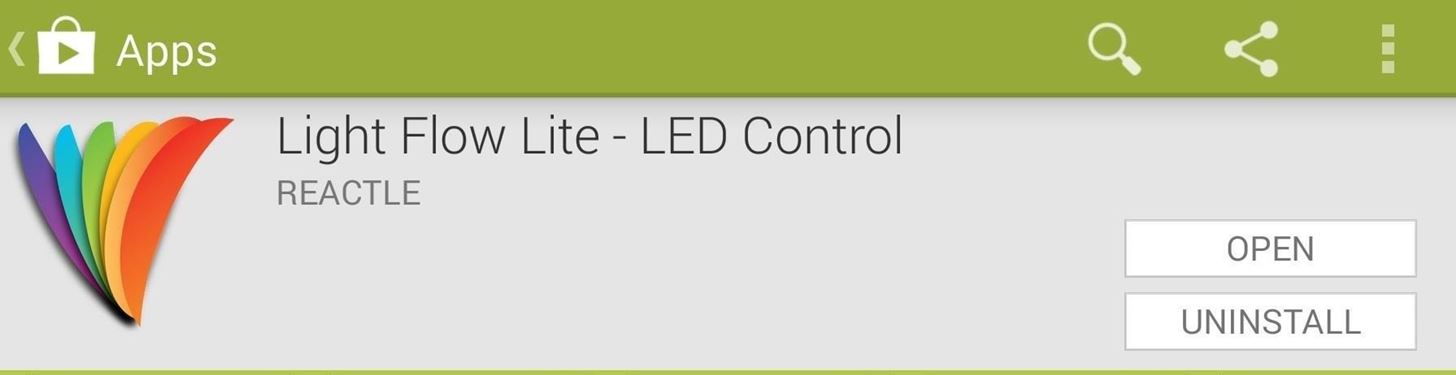
Customizing Your LED Notifications Without RootingApp developer Reactle has a treat for you with their Light Flow Lite - LED Control app. There are other LED customization apps we've told you about in the past, including LEDBlinker Notifications and Light Manager, but Light Flow best serves our purposes here on our Nexus 5. Image via wonderhowto.com Unlike LEDBlinker and Light Manager, Light Flow allows you to customize a greater range of alerts without rooting. It also enables you to tune a larger color palette, which really comes in handy on your Nexus 5 since the device allows for that kind of color diversity. Light Flow also has, by far, the cleanest and easiest to use UI, and in my testing, has proven itself to be the most stable and functional of the three apps.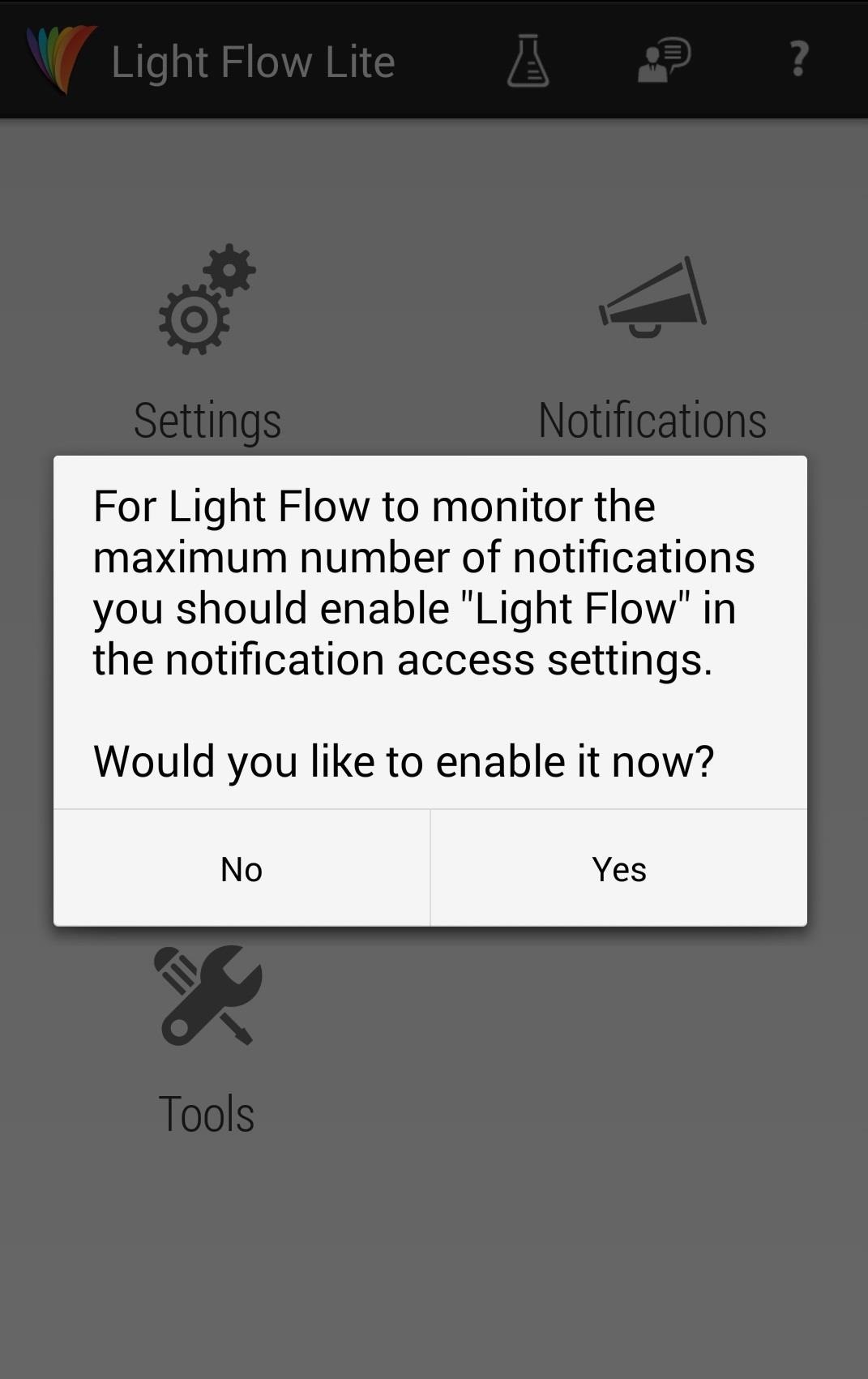
Setting Up Light Flow on Your Nexus 5A quick visit to the Google Play will score you a download of Light Flow Lite, which is the free version, and more than adequate for our needs. The paid version will set you back $2.49 and provides support "for over 600 different notifications," but the free version's support list is also quite extensive, so go free for now and see if you dig it first.Once installed, opening the app will bring you to a permission screen asking you to enable notification access. Agreeing will take you to the settings screen where you can get it done. Android will warn you that doing so will give the app access to information, but worry not—this just provides the app with the ability to interact with your notifications, which it'll need to activate the LED. Image via wonderhowto.com Going back to the Light Flow launch screen will display Settings, Volume, Tools, Notifications, and More Apps, some of which I'll discuss below.
SettingsThis screen houses a comprehensive list of controls that you will likely never need, particularly on the Nexus 5. I never had cause to change anything in there, and I doubt you will either. You'll want to ensure the 'Enable Light Flow' box at the top is ticked, but other than that, I'd say leave it be.
VolumeThis section allows you to use the app to adjust volume settings for alerts and notifications. This functionality is disabled by default, leaving your phone to follow whatever system settings you've previously established. Again, I never found reason to adjust anything here, and you can let it alone unless you feel the urge to tinker.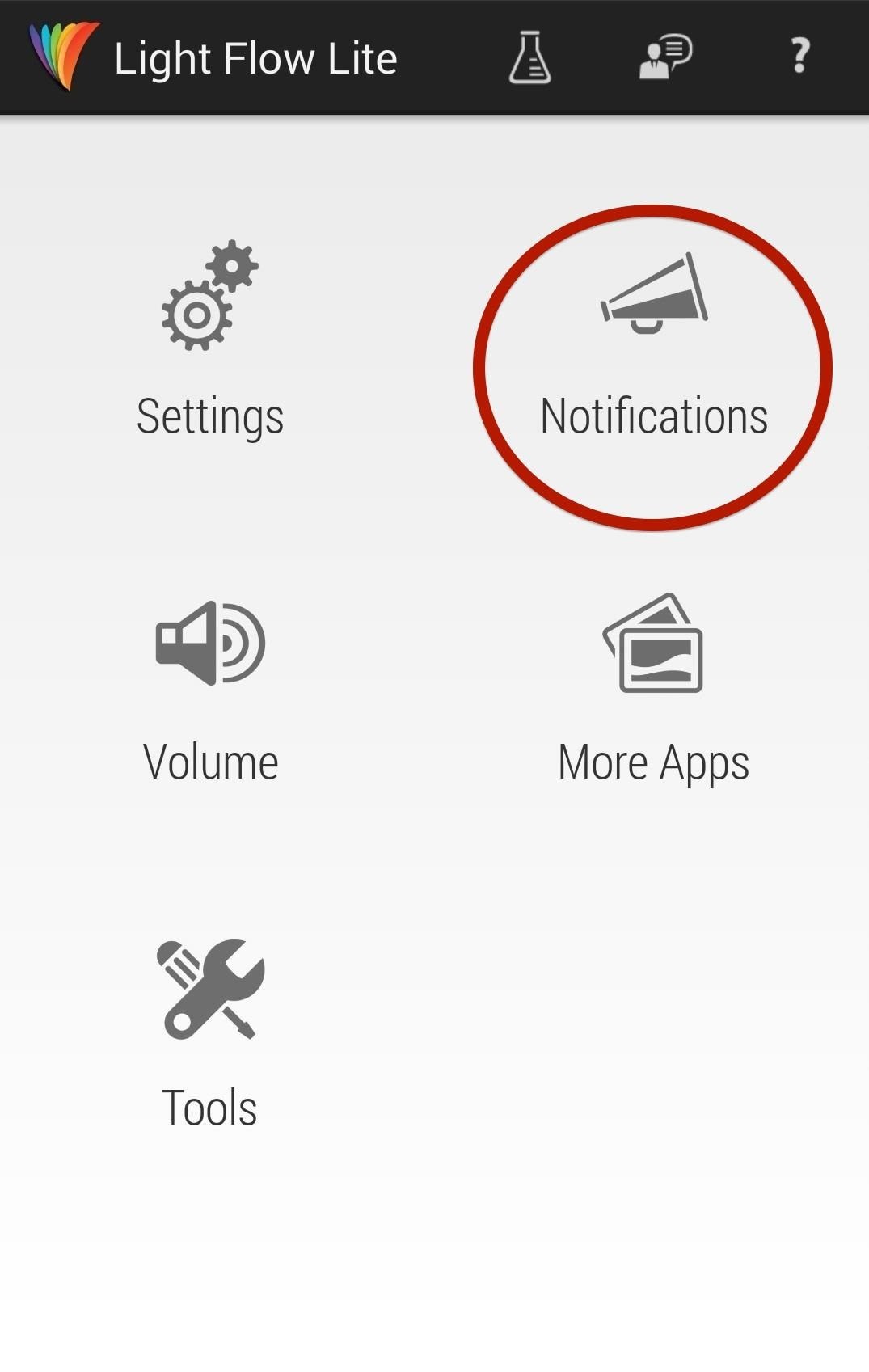
NotificationsThis section is where it all happens. Tap here and you'll see a scrollable list of cards. These are the notifications you can customize. The notification will be highlighted if it's active, along with a colored circle on the bottom-left corner of the card indicating the color of the LED alert. Tap one of the cards to customize. There will be six tabs worth of settings you can scroll through when you select a card:Notifications Light Sounds Repeating Sounds Vibration Repeat Vibration I only ever worried about the first two (Notification and Light). The array of settings you'll likely see under the Notification header are:Enable Notification Exclude from sleep mode Clear notification style Enable popup Switch screen off You might see expanded options for different cards (for example, the alert for low battery allows you to set the battery threshold). Ticking the first box marked Enable notification will turn on Light Flow functionality. Now for the fun part—customizing the LED light.Scroll to the next tab on the right marked Light and tick the Enable light option. Afterword, you can adjust everything from the color to the flash rate and duration. There are eighteen colors you can select from cyan to sky blue, and I was able to successfully display every single one, so go crazy. One word of warning... if you decide to test a notification by tapping the test tubes icon in the upper-right corner of this screen, the app will tell you that test mode is enabled and the LED will begin flashing the appropriate color within five seconds. If you test and the light doesn't illuminate, don't fret, the Nexus 5 screen needs to be off before the LED lights up.Also, sometimes it takes much longer than five seconds for the LED to light up in test mode. I once clocked in forty-five seconds before my LED gave me the the indigo flash I was looking for.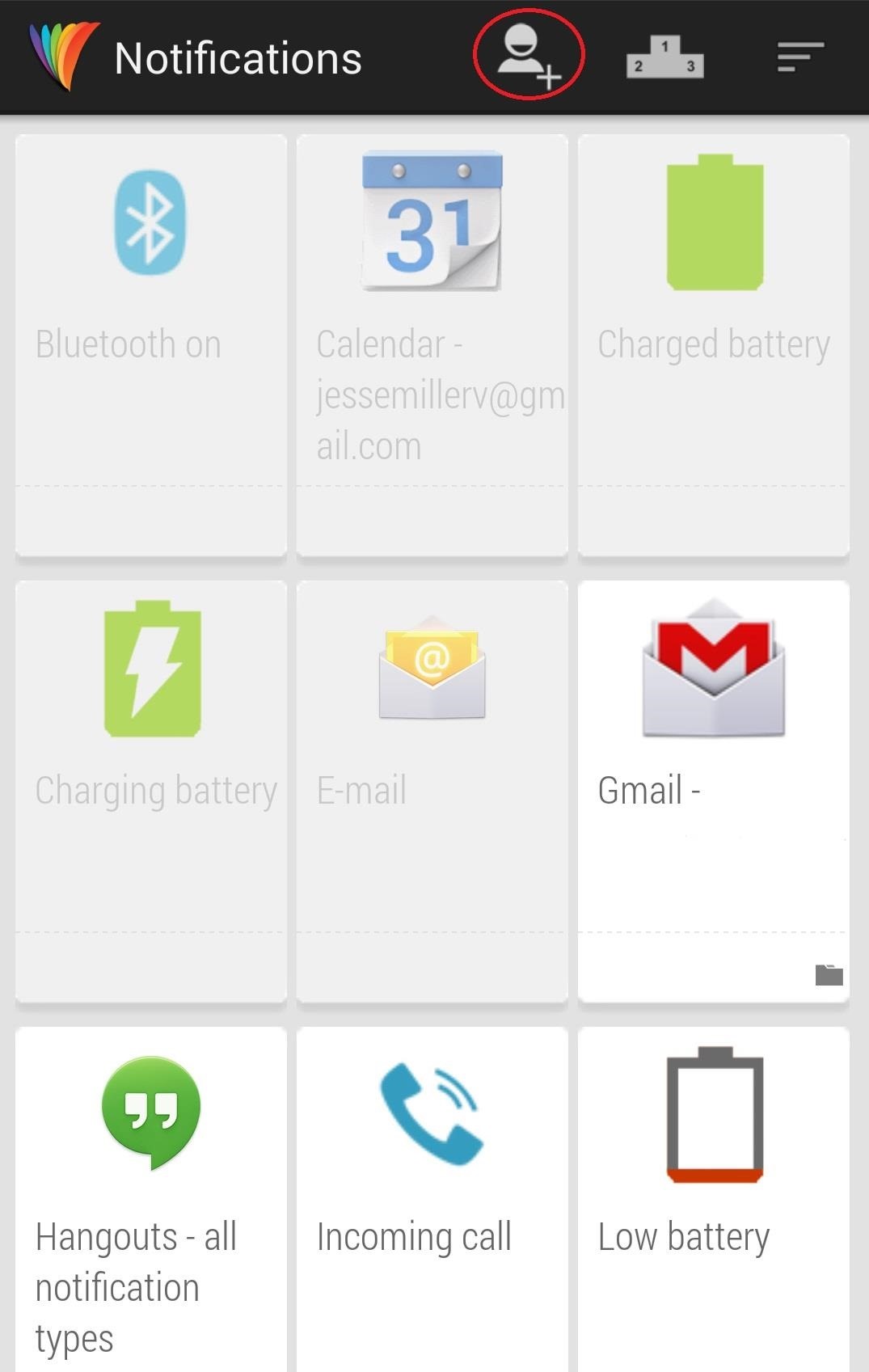
Advanced Functions in Light FlowIf you're looking to squeeze a little more out of Light Flow, there are a few more tricks the app can offer you. There is an icon at the top of the Notifications card screen that allows you to add a contact to your list of notifications. If you do, tapping that contact will provide you with a list of alerts you can adjust specifically from that person. If you want your phone's LED to flash bright pink when you get a SMS or email from your sweety, this is the place to do it. Another feature I had fun with is Light Flow's ability to control the vibration pattern of your alerts. When on the customization screen for your selected notification card, scrolling to the far right will reveal a Vibration tab. Ticking the Enable vibrate box allows you toy with with some options. You can change the vibration pattern of a specific alert (1 medium vibrate, 1 short 1 medium, etc.). The Nexus 5's spectrum of LED notification colors is a great feature, albeit a slightly hidden one. Light Flow is the perfect way to bring this functionality to the forefront of the user experience with outstanding results. With a little customization, you can use your LED notifier as a looking glass into what's going on in your phone without ever having to touch the power button.
We will show you how to download watchOS 6 beta 1 for compatible Apple Watch models right now. You must be a registered developer for this. watchOS 6 is finally here and it is packed with a ton of new features which everyone is going to love.
Net Nanny is used to filter out websites with potentially objectionable content, including pornography, chat rooms, and hateful literature. This software is popular among parents, who use it to prevent their children from accessing adult material and to limit their time playing video games.
Website Blocker | Net Nanny
Mini Matchstick Gun - the Clothespin Pocket Pistol: In this project we're taking boring old clothespins, and up-cycling them into powerful matchstick & toothpick shooters, that will stick into apples, and lob firey darts over 20 feet.
How to Make a Clothespin Pocket Pistol (AKA Mini Matchstick
The iPhoneHackers shows viewers how they can install Installous on their iPhone and Download free applications. First, you will need to have a Jailbroken iPhone or iPod Touch with Cydia. Your first step, will be to load Cydia on your iPhone. When Cydia has loaded click on 'Manage' and then 'Source
How to Install Installous 4 - YouTube
Spools of rope are often quite long and you may actually need a rope that isn't that long. If you have a 100m rope but only need 40m, then you're going to need to cut it. This tutorial explains how to measure and cut the rope to the right side without a ruler or tape measure. Measure and cut a rope.
Guide for Cut the Rope / Cut the Rope Holiday Gift / Angry
The camera hardware itself is crucial, but what is hardware without good software to show its true potential? It does not matter which smartphone version you use, they are all powered by the same OnePlus camera app. Starting with the OnePlus 5, the two cameras on the back provide even better depth perception than previous models.
5 Tips for Recording Better Videos with the OnePlus Camera
7 Best Instagram Collage Apps for Making Awesome Instagram Collages. In this post, we'd like to bring you a list of the best collage apps for Instagram that you can try for making awesome Instagram collages. Shall we move on to the list? 1. Layout from Instagram
How to Regram Instagram Posts From Android, iPhone
2019 Gift Guide: Must-Have Accessories for iPhone Owners
A diy handcraft powered flashlight that uses a handcraft to generate the power for the light. Subscribe to JoshBuilds:
Hello! If you would like to know how to connect your Wii Remote to your PC, you have come to the right place. By the end of this guide, you will be able to: Use your Wii Remote as a game controller. Use your Wii Remote as a mouse Create your own custom keybindings for your Wii Remote. (As long as it
How to Play PC Games on your iPhone using Moonlight
A tutorial in using Lumenec flexible LED strip to illuminate fabricated letters. This is part 2 of 3 and deals with out to layout the strip for best results.
How to Make a Custom LED Sign: 7 Steps - instructables.com
How to pair and use Plantronics W740 with your Bluetooth Cell Phone. Most of our modern day cell phones (smart phones) can be paired to multiple Bluetooth headsets and Bluetooth hands-free devices, but it can only be connected to one device at a time.
How to Connect Bluetooth Headphones to a Phone - Lifewire
0 comments:
Post a Comment