How To: Access Your Notifications from the Pattern or PIN-Protected Lock Screen on Your Galaxy S4
Smartphone users these days can get bombarded with texts and emails every hour. Online retailers sending you coupons to get you to buy stuff. Girlfriends asking where you are. Service providers reminding you to pay your bills on time.You probably don't need to read or respond to every single one of these messages as soon as they reach your Samsung Galaxy S4. Android lets you access your notification shade from your lock screen, so you could just take a quick look at whatever message you get and decide from there whether it's actually worthy of your attention or not.However, if you enable any form of lock screen security (PIN, pattern, or face unlock), then this functionality gets disabled.Thankfully, the Xposed framework helps us get around that. No need to have to decide between a secure lock screen or quick access to your notifications. We can have both! Please enable JavaScript to watch this video.
Before Proceeding: Make Sure You Have XposedYou'll need the Xposed framework for this mod, so if you don't already have it, check out my guide on how to install Xposed on the GS4. Created by XDA developer rovo89, this framework opens your phone up to all kinds of mods and customizations.
Step 1: Back Up Your DataIf you have a custom recovery like ClockworkMod or TWRP, use it to make a full nandroid backup just in case. If not, try to back up your apps and as much system data as you can. Titanium Backup and Helium are two very popular choices for doing that.
Step 2: Enable the 'Unknown Sources' SettingWe'll be installing an app from outside of the Google Play Store, so we need to tell our phone that it's okay to do so. Head to your GS4's Settings -> More -> Security, and under Device administration, make sure Unknown sources is checked.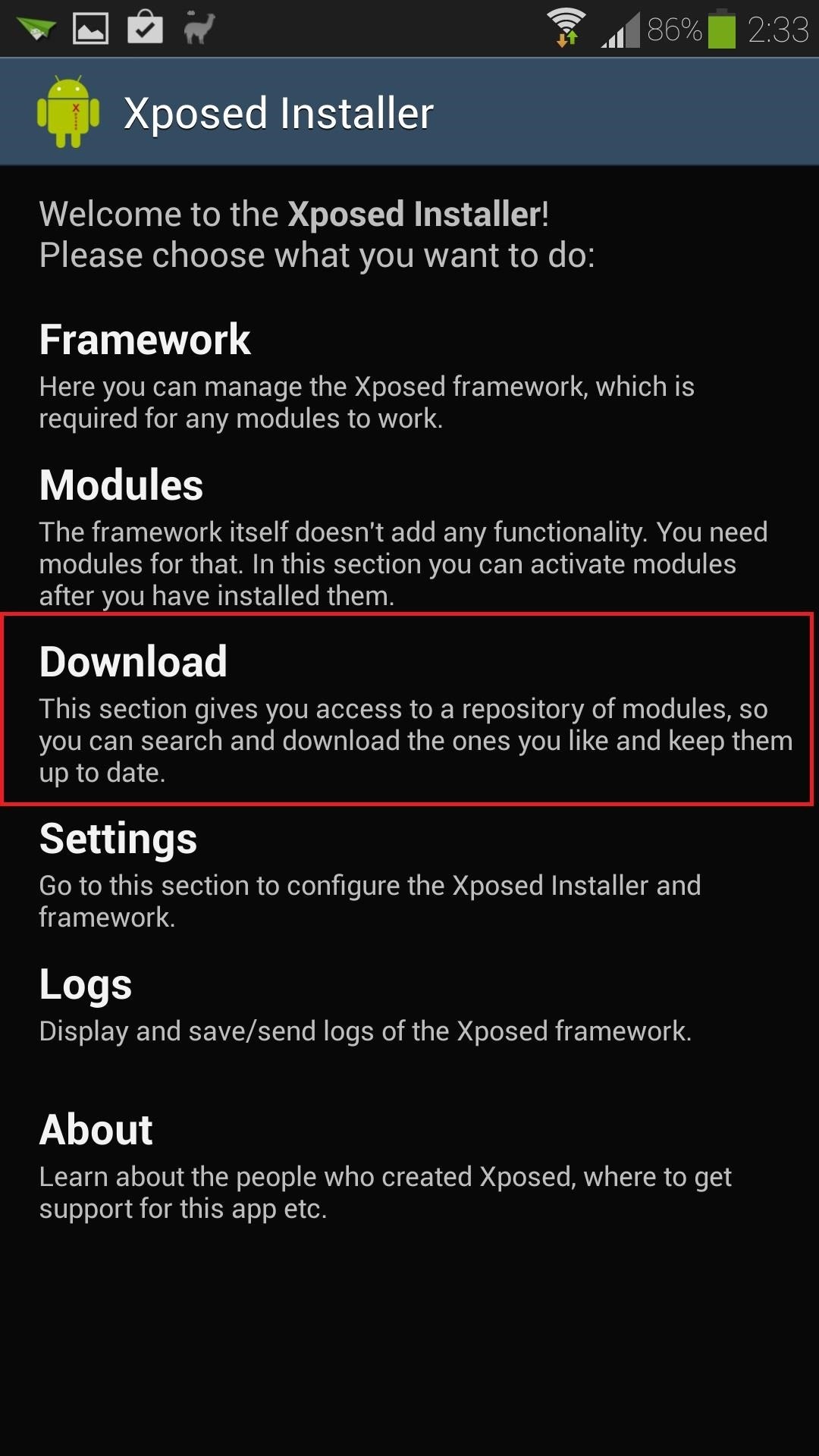
Step 3: Download the Notification ModuleOpen up the Xposed Installer from your app drawer. The module we'll be using is available straight from the Xposed Installer's repository, which you can open up by tapping Download. You can use the search icon or just scroll down the list of modules (it's in alphabetical order) and look for the one called Notification Mod, by XDA developer vrthe1. Tap the Download button.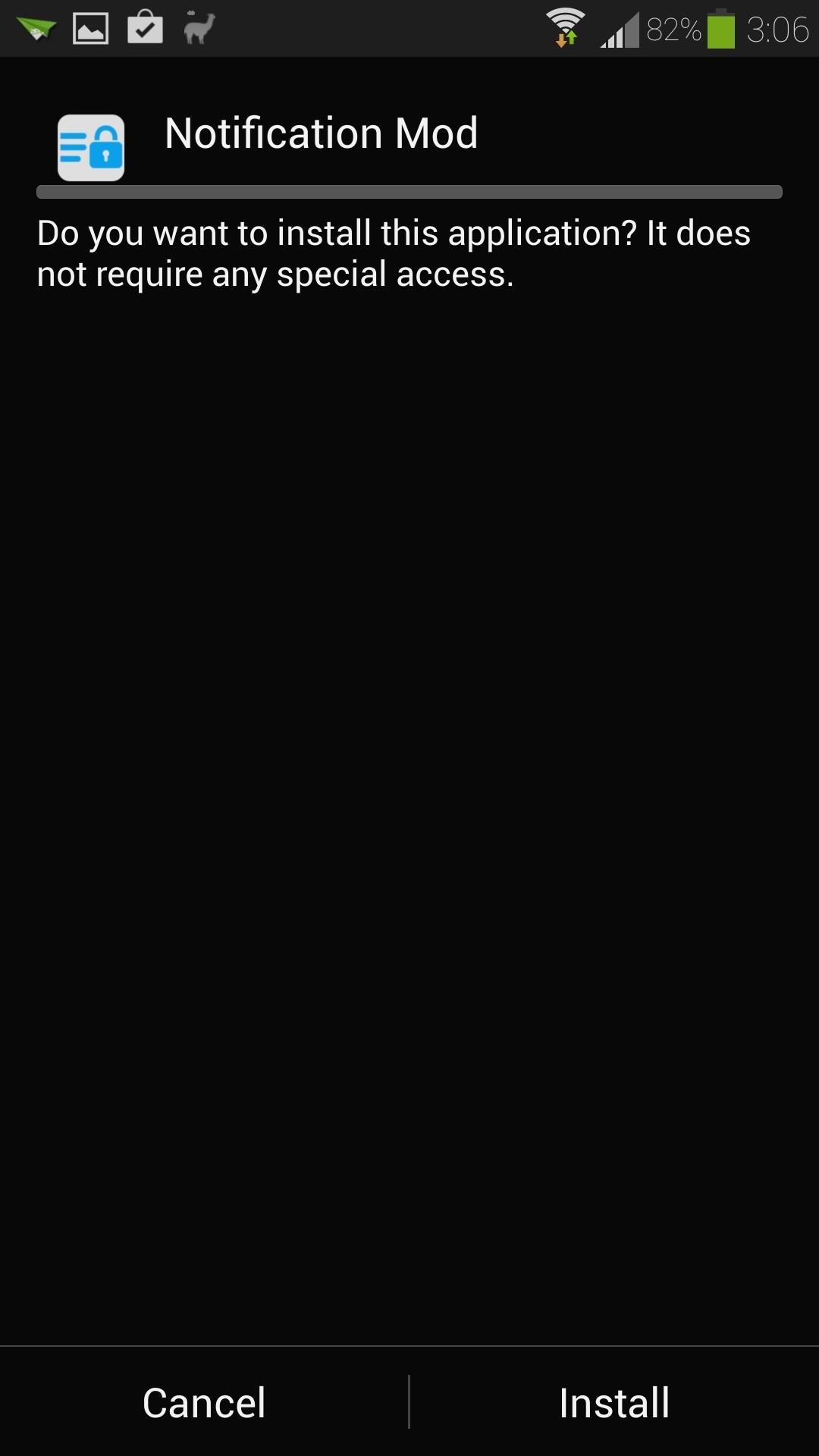
Step 4: Install the Notification ModuleOnce the download has finished, the installer will start. Tap Install at the bottom right corner, then Done once it's finished.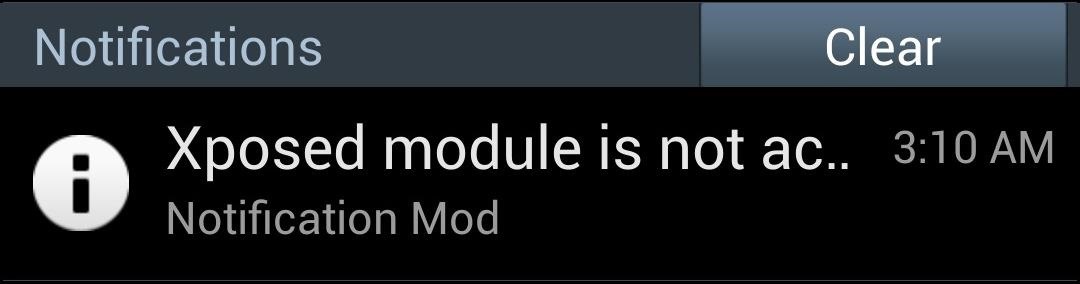
Step 5: Activate the Notification ModuleYou may have noticed a notification telling you that the module isn't activated yet. Tap on it to head to Xposed's Modules page. If you miss the notification, you can always access this page from Xposed's main menu. Check the box next to Notification Mod, then reboot your GS4 for the module to go into effect.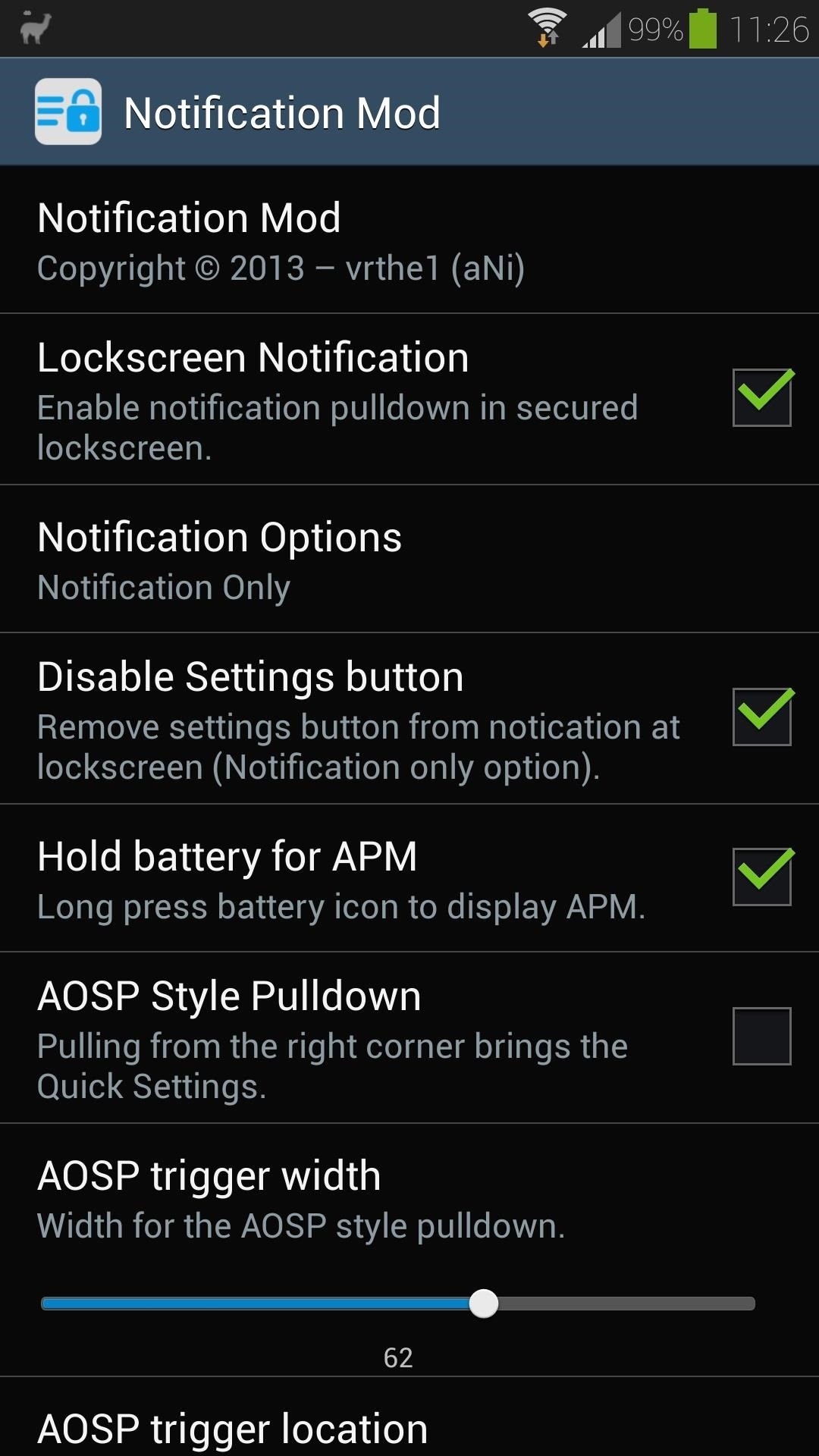
Step 6: Customize Notification Mod's SettingsYou can now access Notification Mod from your app drawer, so open it up to customize your settings. Make sure Lockscreen Notification is checked. Under Notification Options, you can choose whether you want the whole notification panel, or only the quick settings toggles accessible from the lock screen. Although, if you choose Notification Only, the quick settings toggles can still be accessible by pulling down the notification shade with two fingers instead of one (this is a built-in TouchWiz feature). Certain features like the Disable Settings button are experimental and may or may not work for you. You can help by giving the developer some feedback in his XDA thread. Other features like the AOSP Style Pulldown work great, but as mentioned before, pulling down your notification panel with two fingers brings up the quick settings anyways, so it's a little redundant.As with most Xposed modules, after you change the settings, you'll need to reboot for them to take effect.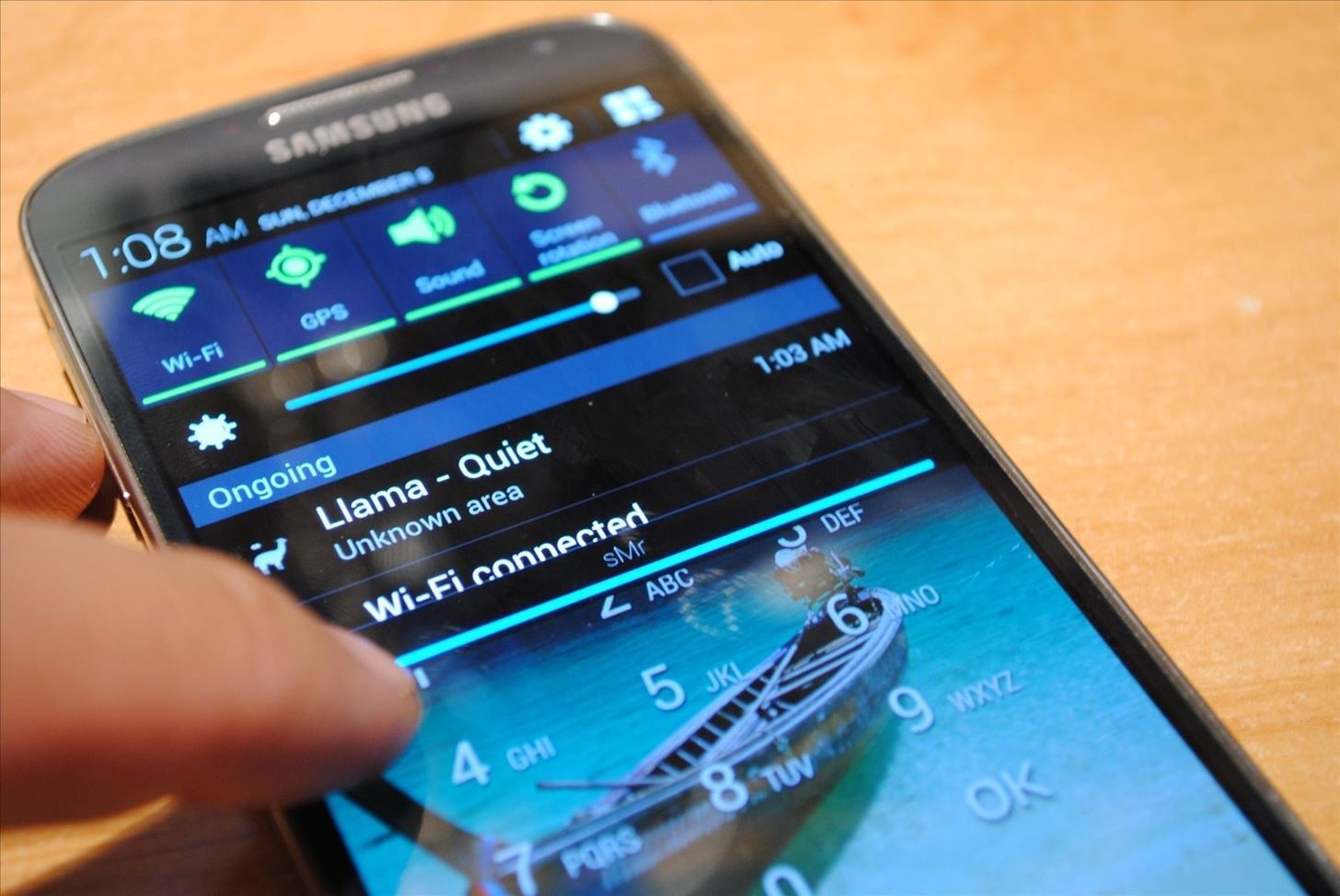
Step 7: Try Out Your New Lock Screen NotificationsAfter you've rebooted, you can try out your new lock screen mod. Just pull down on your Status bar, and you'll be able to see all your notifications! Now you can see whether or not that text or email is actually worth replying to before unlocking your phone. Know of any other cool lock screen modifications? Let us know in the comments below.
Private mode allows you to hide photos, videos, music and other files so they cannot be seen by others, without the use of a 3rd party application. Private mode is only available for certain applications. Note: A secure screen lock (Pattern, PIN, or Password) is required to use Private Mode. Set Up Private Mode 1.
Samsung Galaxy Note 8 - You Need to Know This Feature
Ultimate Easter Prank : funny - reddit
I finally got around to rooting my motorola photon today. I followed the steps in a few of these threads. My problem is that when i first installed Wifi Tether, it was working fine. Then i had Sprint remove my Mobile Hotspot service which i had been using for a while now (they are capping usage).
The Best Ways to Tether with Android: Rooted and Unrooted
If you're a badass who lives life on the edge and aren't concerned with causing potential damage to you ears, we've got the solution for you! Developer EdgaBimbam has created a mod that allows you circumvent those volume restrictions and increase the volume on your Samsung Galaxy Note 2 by a significant amount.
How to Increase the Number of Volume Steps on Your Galaxy S9
Another free download manager is Internet Download Accelerator (IDA), which can integrate a toolbar with Firefox to make downloading files really easy. IDA has a live monitor for other browsers so files can be downloaded with IDA and placed in proper file categories for easy organization.
The best free download manager 2019: get the files you want
The public beta of iOS 12 is now available for iPhones and iPads. Anyone who wants to play with iOS 12's new features can install it today. However, we recommend backing up your device first so you can easily restore the stable version of iOS 11 afterwards.
[4 SOLUTIONS]Unlock iOS 12/11 Passcode on iPhone/iPad
Don't Miss: Always-Updated List of iOS App URL Scheme Names for Shortcuts That is a very simple example of what a workflow can do. To see something more complicated, the below screenshots show what the workflow for my "Calculate Tip" shortcut looks like.
The latest update to the Apple Watch will allow expectant mothers to monitor both their own heart rate and that of their baby's. They'll even have the capability of sending the heart rate stats
Apple Watch heart rate guide: How to use all Apple's HR features
WiFi Prank: Use the iOS Exploit to Keep iPhone Users Off the Internet How To: Everything You Need to Know About Apple's New iOS 7.1 Beta 5 for iPad, iPhone, & iPod Touch How To: Get iOS 5 for Your Apple iPad, iPhone or iPod Touch
How to Keep Comcast from Using Your Router as a Wi-Fi Hotspot
iPhone Dev Team has released the latest version of its jailbreaking tool, Pwnage Tool 4.2. If you ask us, there is want to jailbreak iPhone or any iOS device, then there is not better tool than Pwnage as it offers you with a chance to restore back the iOS. Here is a complete tutorial to jailbreak iPhone 4 iOS 4.2.1 using PwnageTool 4.2 on Mac.
Jailbreak iPhone 3GS on iOS 4.1 with PwnageTool [How to Guide
How to Scrub GPS Data from Your Photos. For Android. You'll need to (free) app called ImageOptim that is able to remove EXIF data (and reduce your image's file size). Simply drag and drop
How to Remove EXIF Metadata from Photos on Android
The all-in-one untethered iDevice jailbreak for iPhone 3.1.3, iPad 3.2 and iPod touch 2G/3G is finally here. Available for both Windows and Mac OS X, Spirit is a userland jailbreak but it does not work out-of-the browser as previously thought. It is in fact a simple one click app, like Blackra1n
How to Jailbreak iOS 9.2-9.3.3 on Your iPad, iPhone, or iPod
0 comments:
Post a Comment