How To: Check if Third-Party Apps Are Safe to Install on Your Mac
Malware often disguises itself inside of seemingly non-malicious files, such as installer packages, where it can then gain root access to your computer to track activity or steal your information.While your Mac does a good job of protecting you, thanks to built-in features like Gatekeeper, there are other preventive steps you can take to check if third-party apps not hosted in the Mac App Store are safe to install.Suspicious Package, from developeres MothersRuin, allows you to quickly view the files inside of an installer package, and the scripts that it runs, so you can keep an eye out for anything malicious.Don't Miss: How to Open Apps from Unidentified Developers Please enable JavaScript to watch this video.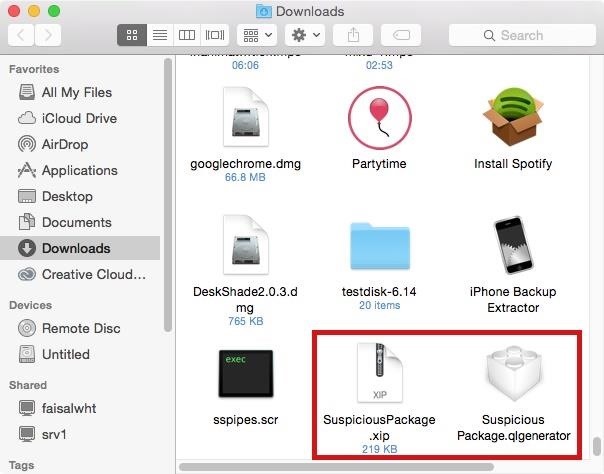
How to Install Suspicious Package on Your MacThere are two ways to install Suspicious Package on your computer. First, is by downloading a software installer package (linked below).SuspiciousPackage.pkg Since it does seem sort of paradoxical to download an installer package without viewing what files are contained within it, the devs offer the option to directly place the Suspicious Package plugin in your Library folder. First, download the XIP archive (linked below) and extract the plugin.SuspiciousPackage.xip Now open Finder, click on "Go" in the menu bar, hold down on the Alt/Option key to bring up the Library option, then click on it. Inside of Library, create a folder called QuickLook.If you want to make Suspicious Package available to all users on your Mac, create a QuickLook folder in the main Library folder on your startup disk (most likely called Macintosh HD) instead. Chances are, you already have one there anyway, so you won't need to create one. Drag the Suspicious Package plugin you extracted earlier into the QuickLook folder. Delete this same plugin at any time if you ever want to uninstall Suspicious Package. Finally, to get Suspicious Package working, you'll either need to reboot your computer or enter the following command into Terminal:/usr/bin/qlmanage -r When you hit the Enter key, Suspicious Package will begin working.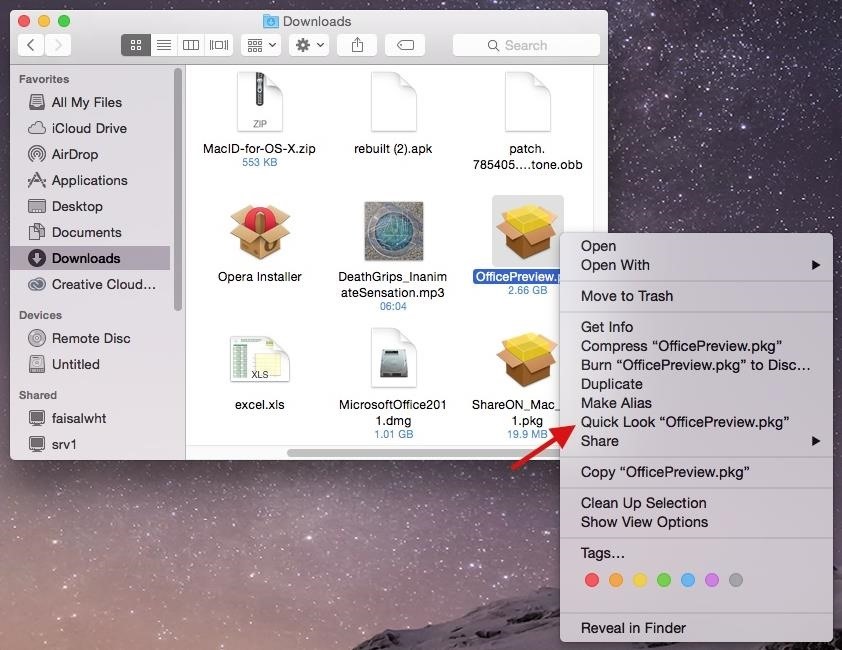
How to Check Software Packages Before InstallingUsing Suspicious Package is easy: simply find an installer package on your computer, right-click on it, and select the "Quick Look" option. Instead of the typical preview, a window will appear that shows you what files will be installed, what scripts will run, the validity of the signature on the package, and more.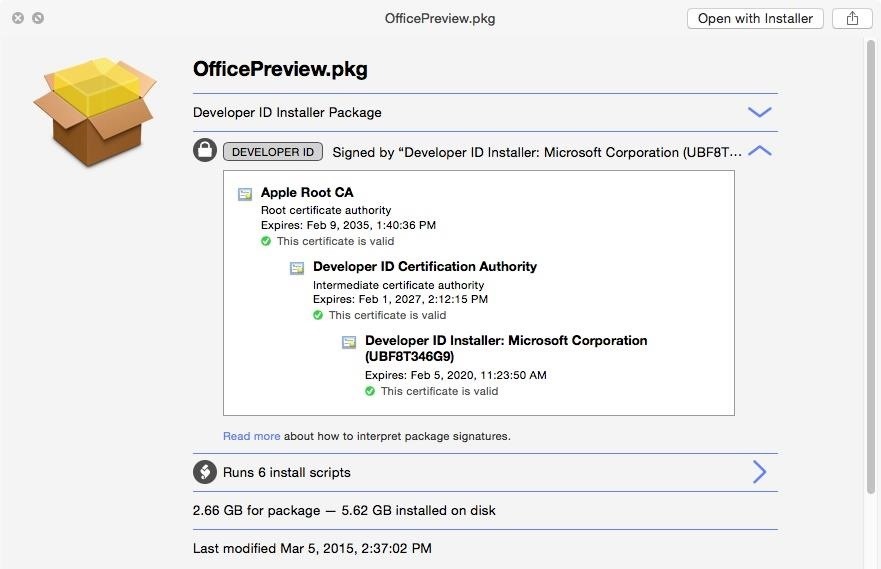
How to Tell the Good from the BadNow that you know how to access the insides of installer packages, it's crucial to learn how to read this information in order to make sure that what you're installing on your Mac is safe.At the top of the Suspicious Package window, you'll get a quick look at the name of the installer, the package signature, the amount of scripts that will run, the size of the file, and the last time it was modified. Out of all the information in this section, the one you want to focus on is the package signature, which is what OS X uses to help protect users from installing malicious software.In the screenshot below, you can see that the package was signed with a valid Developer ID certificate (hence the badge in grey), issued to a third-party developer by Apple, which allows the developer to distribute their software without having to use the Mac App Store. Over on their FAQ page, you can check out a few of the signature types that you should look out for, including four that are trusted (in grey and blue) and three that are not trusted (in red). If the package you want to install has a signature type with a red badge, don't install it. Other indicators for malicious activity are the installed files found at the bottom of the Suspicious Package window. Depending on the size of the package, you might have just one file or many, which you can see below. The package I was checking out was for Microsoft Office, so I found files for installing Word, PowerPoint, Excel, and more. Check this section thoroughly for any files that might seem suspicious in regards to the type of app you're installing. If you're installing a music player, for example, you know something is fishy if you see that "Bing Toolbar" is being installed too.With Suspicious Installer and all of the existing security features on your Mac, you'll never have to worry about installing any malicious files again.Follow Apple Hacks over on Facebook and Twitter, or Gadget Hacks over on Facebook, Google+, and Twitter, for more Apple tips.
The Home screen is best known for its humble duty of serving your application icons to your fingertips on demand, but one element of it that often get overlooked in Apple's software redesigns is the page indicator just above the Dock.
20 of the best iPhone 6S wallpapers | TechRadar
How To: This All-in-One Mods Catalog Makes Customizing the OnePlus One Extremely Convenient News: Don't Even Think About Buying a OnePlus 6 Next Year News: OnePlus 3T Isn't Much of an Upgrade, but It's Still a Solid Phone
Šis All-in-One moduļu katalogs padara OnePlus vienu ļoti ērtu
How To: Return Your HTC One to 100% Stock (Unroot & Update) News: 11 Hidden Features You Need to Know on Your HTC One M8 How To: Get the HTC One M8's All New BlinkFeed Launcher on Your Nexus 5 How To: Activate the Hidden AOSP Lock Screen on Your HTC One M8
How to Get the HTC One M8's Camera App on Your Nexus 6
If you want to explore some of the most elegant video chat apps for iPhone and iPad just to experiment or check out which one has the superior quality, we have you entirely covered. They are all feature-rich and create a happy problem of aplenty. Let's dive right in to choose the best bet!
10 best video chat apps for Android! - Android Authority
Live streaming using Compute Engine, Cloud Storage or Cloud CDN enables you to take advantage of the power, scale and pricing innovations that no other cloud provider can offer the media and entertainment industry.
Just make a second battery and connect the zinc or steel piece of one battery with the copper wire of the other battery using another piece of copper wire to act as a bridge. You can use your enlarged lemon battery to power a low-power device like a digital watch or calculator. Remove the regular battery from the digital watch or calculator.
How to make lemon battery - It's Fun and Easy! - YouTube
If you have a DLNA player at home that supports media rendering (most of them do) then you can easily upgrade it to stream almost any online video, movie or live tv show.
Facebook Watch
Pretty much my only gripe with computer-side messaging clients like Mighty Text is that they don't allow you to send and receive messages shared through WhatsApp, the popular third-party messaging application, which was purchased earlier this year for $19 billion by Facebook.
How to Stop Others from Adding You to WhatsApp Groups You Don
With a number of messages that we receive every day, it could be a serious challenge if we want to search certain information from text messages/iMessages on iPhone, especially when we need to find phone numbers someone texted to us.
How to make a homemade anti gravity toy. Markita Nielson. 4 years ago | 72 views. How to make a homemade anti gravity toy. Report. Browse more videos. Playing next. 2:01.
Homemade Antigravity Device - Metacafe
How To: Turn Your HTC One into the Ultimate Gaming Machine How To: Play Your Favorite Super Nintendo (SNES) Games on Your Nexus 7 Tablet How To: Hack an Old Game Boy and Wii Remote into an Awesome Android Phone Gamepad
How To Turn Your Android Phone Into A Gaming Powerhouse
0 comments:
Post a Comment